Accessing DSD with iOS 13
If you're having trouble using the DSD on your iPhone after installing iOS 13, the cause may be some new features and settings that came with the update. After installing the update, you might be seeing the below error message when attempting to log in, despite being connected to the internet via wifi or data:
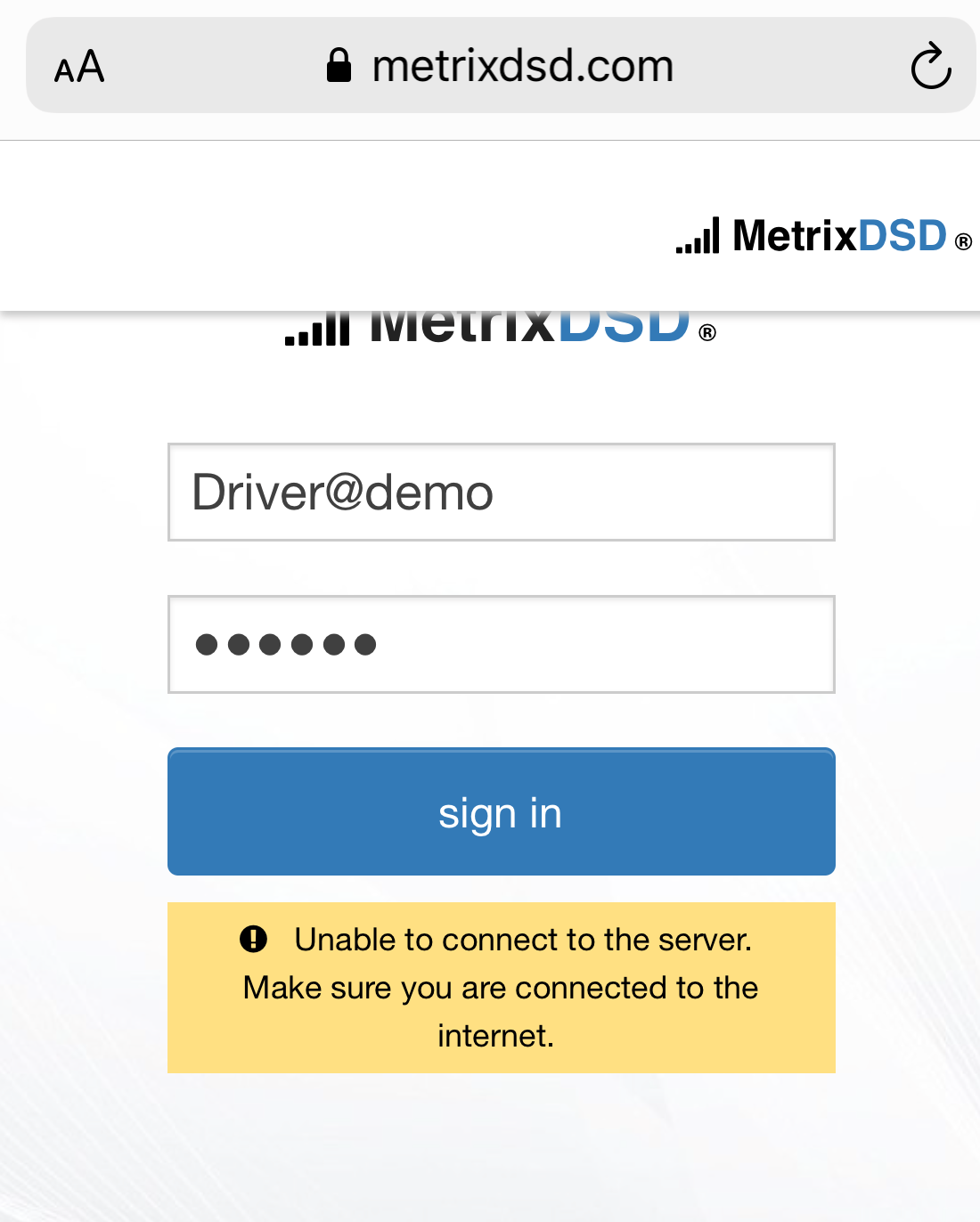
To use DSD with iOS 13, you'll need to use Safari. Before you can log in, you'll need to make sure that your settings are properly configured using the following steps.
- Go to your phone's settings
- Click on Safari.
- Scroll to the bottom of the screen and click on Advanced.
- At the bottom of the screen, click on Experimental Features.
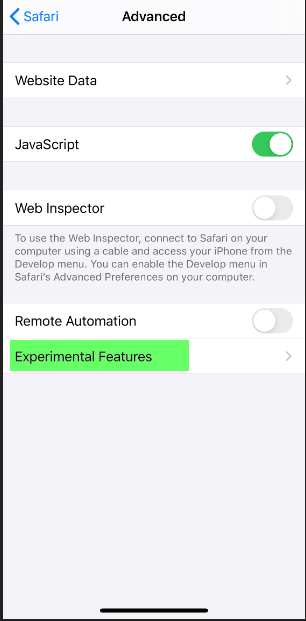
- Switch Disable WebSQL to the off position, as pictured below:
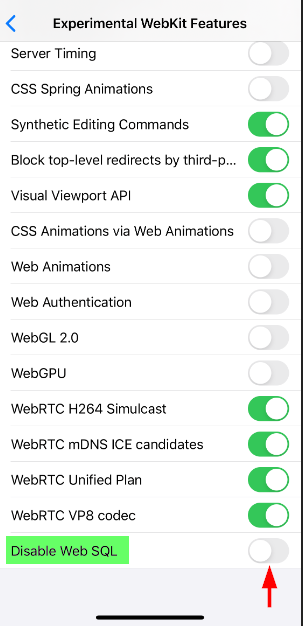
- You can now go into the Safari browser application and log into your DSD account as usual.
Unfortunately for you iOS Chrome-users, Chrome for iOS 13 does not currently include a setting available to toggle this feature. We have reached out to Google and Apple about the matter.
If the issue continues after enabling the setting and attempting to log into the DSD on Safari, please contact our support team.