Accounting Module Preferences: QuickBooks Desktop
You will require a user account with admin privileges to continue, please contact your manager, or administrator if you do not have access to these tool.
QuickBooks Online imports a different file type than QuickBooks Desktop. When intending to Export to QuickBooks Online, please use our article on Unspecified Accounting Modules instead.
Accounting Module Preferences
- Select Accounting Module Preferences from Administration along the Menu Bar.
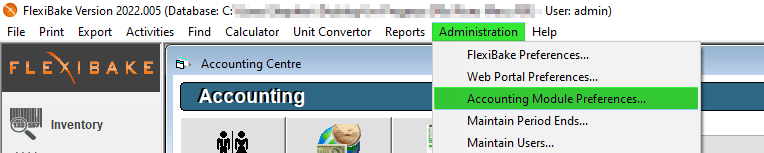
- This will open the Accounting Module Preferences window. Select QuickBooks from the Accounting Software Used dropdown to set FlexiBake for use with QuickBooks Desktop.
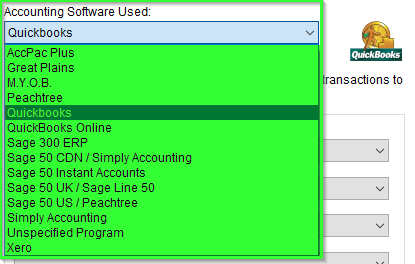
- If you intend to use FlexiBake customer account numbers in QuickBooks rather than Customer Names, check the checkbox titled Use Customer Account Numbers.
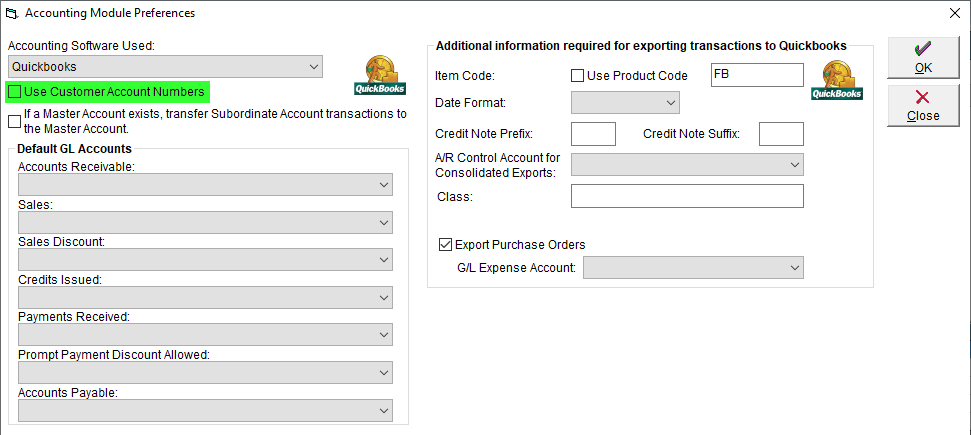
- If your FlexiBake Master and Sub-Accounts are considered as one company in QuickBooks, check the If a Master Account exists, transfer Subordinate Account transactions to the Master Account checkbox.
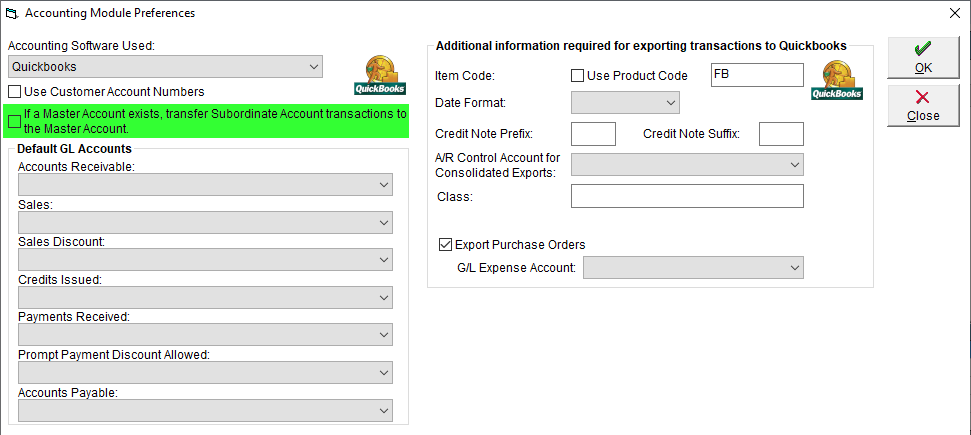
- Press 'OK' to Save QuickBooks Desktop as your Accounting Software, FlexiBake will then prompt you to add your General Ledger Accounts.
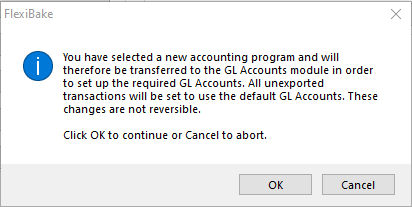
- Maintain General Ledger Accounts will open on pressing 'OK'. Enter the Account ID, Code, Name and Type according to your Chart of Accounts, these should be identical to how they appear in QuickBooks Desktop
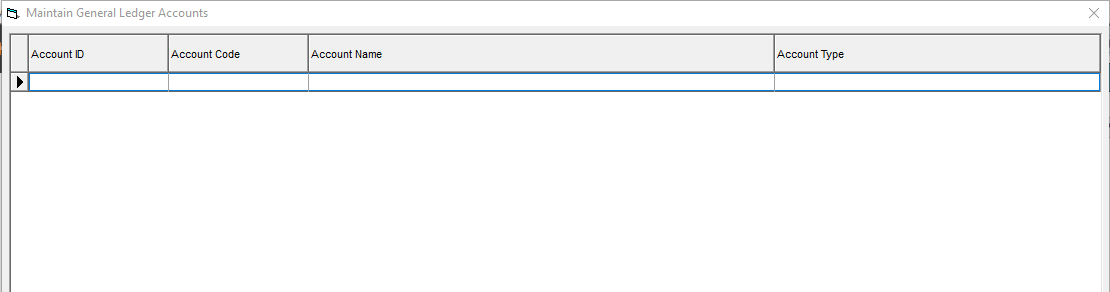
You may Export your Chart of Accounts from QuickBooks Desktop and use this data to assist in entering General Ledger Accounts:
- In QuickBooks, select File > Utilities > Export > Lists to IIF Files.
- From the Lists of IIF Files window, select Chart of Accounts and select OK .
The program will prompt you for a location and a filename into which to save the file. We recommend naming the file Chart of Accounts, and saving the file onto your Desktop. IFF files may be opened with Notepad, or through Microsoft Excel.
- In QuickBooks, select File > Utilities > Export > Lists to IIF Files.
- Once you have finished entering General Ledger Accounts, press the "
 " button to return to Accounting Module Preferences and set your Default General Ledger Accounts.
" button to return to Accounting Module Preferences and set your Default General Ledger Accounts.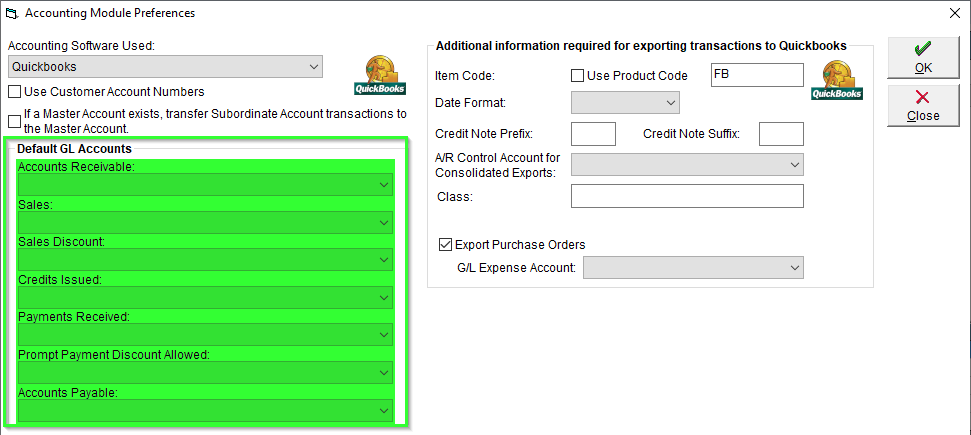
These are the General 'Bin' Accounts for regular transactions to fit into your Accounting Software as, unless you have a higher level account defined. Example, Product GL Code > Product Category GL Codes. - Once the default accounts are defined, press 'OK' to save your changes and preferences.
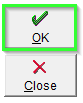
Additional Options
By Default, QuickBooks Desktop uses the Product Name to establish Product Connections. Item Code Settings are used to define whether to use FlexiBake Product Codes when Exporting, or another specified term. When exporting with Consolidated Line Items, you must have this setting turned off, read here for details.
- Use Product Code tells FlexiBake to export the Product Codes entered for the Product List, rather than what's defined in QuickBooks, or the generic Item Code.
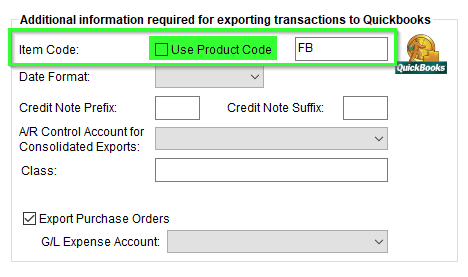
- Whether you use the FlexiBake Product Codes or not, it is still suggested to enter a generic code into the blank field displayed, this is appended to all Items Exported from FlexiBake. It is recommended to enter FB in the Product Code box as this will help to tie those transactions directly with FlexiBake.
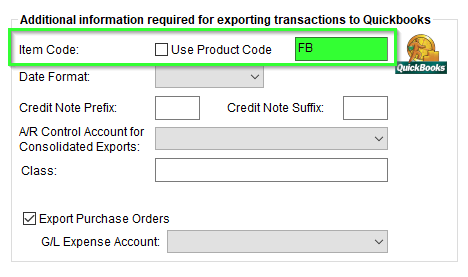
Another reason we suggest to enter a default value in the Use Product Code text field is that if you apply a payment or credit to a customer but not an invoice, in QuickBooks this will need to be applied against something. Entering this default value provides QuickBooks the needed field to apply the payment or credit note to.
Date Formats are important to QuickBooks Desktop, please note if these do not match QuickBooks will not accept the file, period. In North America, QuickBooks normally uses mm/dd/yy, whereas in other countries (e.g. Australia, UK) the date format is commonly dd/mm/yy.
- Enter your Date Format. This changes which Date Format is displayed on exported transactions.
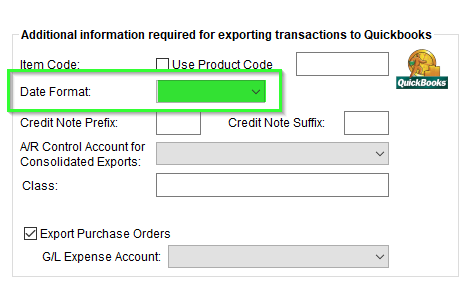
Credit Notes are handled differently in QuickBooks than FlexiBake, while FlexiBake treats Invoices and Credit Notes separately, QuickBooks will store these together. It's possible for a Credit Note and Invoice from FlexiBake to have the same Transaction Number which can cause errors in QuickBooks.
- To better separate the Credit Notes and Invoices as they are Imported into QuickBooks we can assign a Prefix or Suffix to Credit Notes, this will assist in creating a unique number and reduce any chance for this warning to appear.
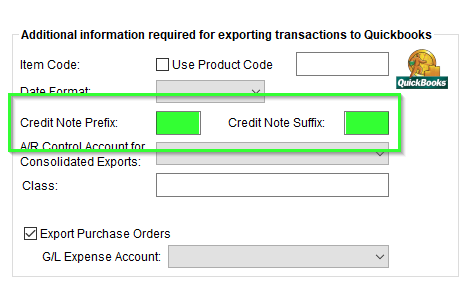
When performing Consolidated Exports, you may have an alternative Accounts Receivable account which is used when performing Consolidated Exports instead of the regular Default Accounts Receivable GL Account.
- The Selected A/R Control Account will be utilized when Exporting to QuickBooks with Consolidated Export marked, further details may be found here
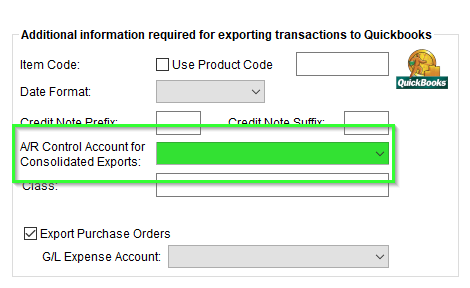
You may optionally Export Purchase Orders, this will export a list of Purchase Orders for the export period selected, a G/L Expense Account must be defined.
- When using Export Purchase Order, ensure you have defined a G/L Expense Account, otherwise errors may occur when exporting and the data will be unreadable in QuickBooks Desktop.
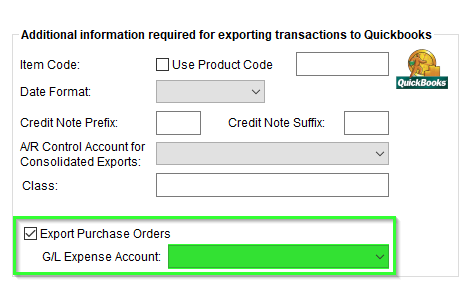
Remember to save by Pressing 'OK' after updating any GL Accounts, or Additional Settings!