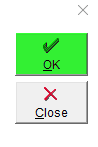Accounting Module Preferences: Unspecified Program (CSV file, QuickBooks Online)
You will require a user account with admin privileges to continue, please contact your manager, or administrator if you do not have access to these tool.
If you use an accounting program that is not specifically mentioned in the list of accounting programs, don't worry about your invoices being trapped! Using Unspecified Program you can export in .CSV format for use in QuickBooks Online, or other Accounting Solutions.
QuickBooks Online does not use the traditional .IIF (Intuit Interchange Format) file format used by the desktop/on-premise version, so you will want to export your accounting data, which can then be imported to QBO using a conversion service.
Follow this step-by-step guide to get setup for the Unspecified Accounting Module:
- Navigate to the top Menu Bar, click on Administration and then select Accounting Module Preferences.

- From the Accounting Software Used drop-down, select Unspecified Program, and click OK register the selection.

- A warning will appear, if you have already set up General Ledger Accounts, or a previous Accounting Software connection please read through this carefully. This may not be reversed but you must press OK to continue if Unspecified is not already your set Accounting Module.
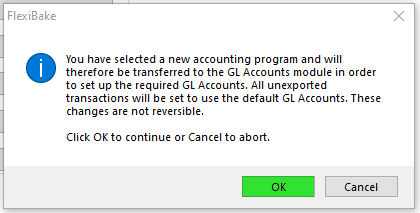
- Maintain General Ledger Accounts will open, where you can add the GL accounts you will assign to the Defaults in Accounting Module Preferences.

You will at minimum require one of each of the following account types.- Accounts Receivables
- Bank
- Income
- Expense
- Each field must be entered, if you don't have the data available you may close by pressing the X in top right corner and re-access this tool through the Activities dropdown.
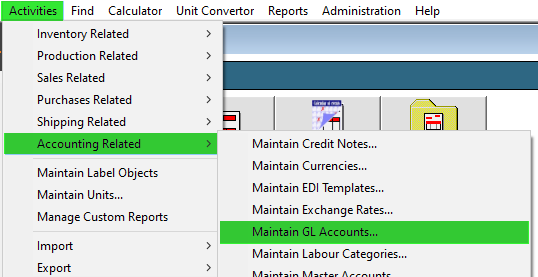
- Once General Ledger Accounts have been entered, you may select them from the dropdowns below. Each default aside from Accounts Payable requires an associated General Ledger Account.
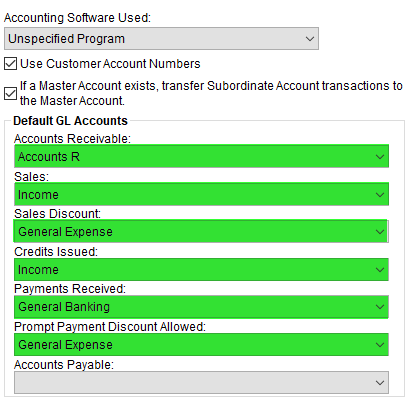
- Check this box if you would prefer your transactions to be exported under the Master Account associated, This changes the Customer Name / Account Number which appears in the Export File.
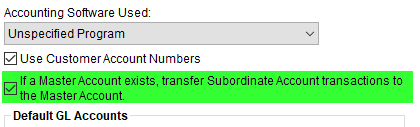
- Click OK to save your changes.