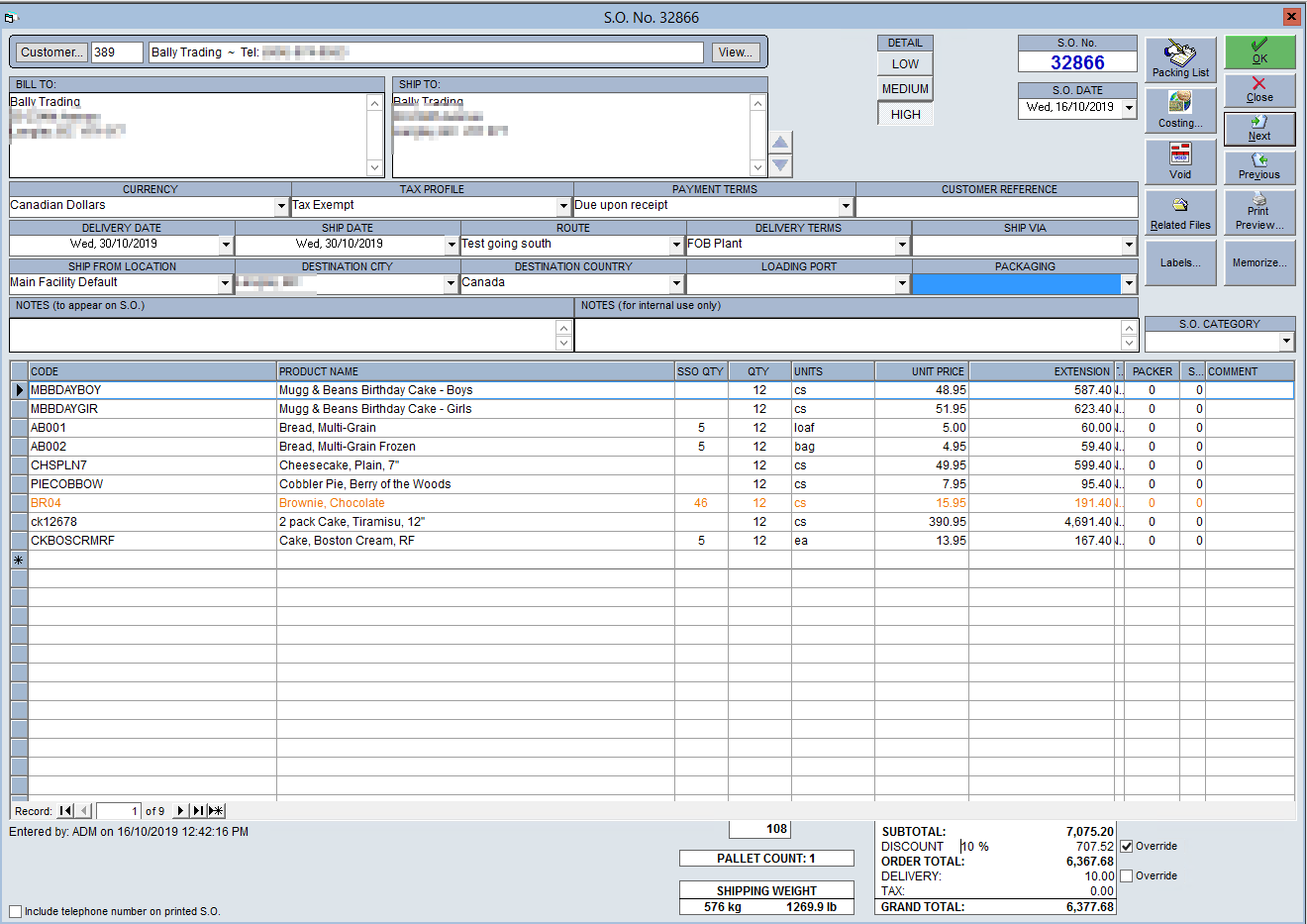Add a Discount or Surcharge to a Sales Order
You might want to give a loyal customer a discount on an order to show that you appreciate their business, or you may want to add on a surcharge if the order was placed late or contains special requests. You can do this directly on the sales order without affecting any of the clients other sales orders by following the steps below:
- Navigate to the Sales Centre then click the New S.O. button or find an existing order using the Maintain Sales Orders button.
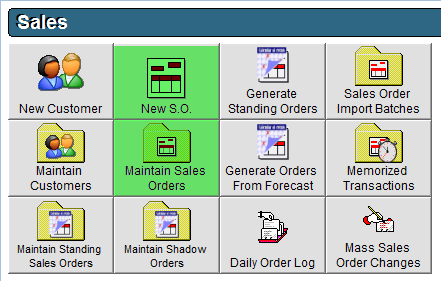
- At the bottom of the Sales Order window, click the Override check box beside Discount.
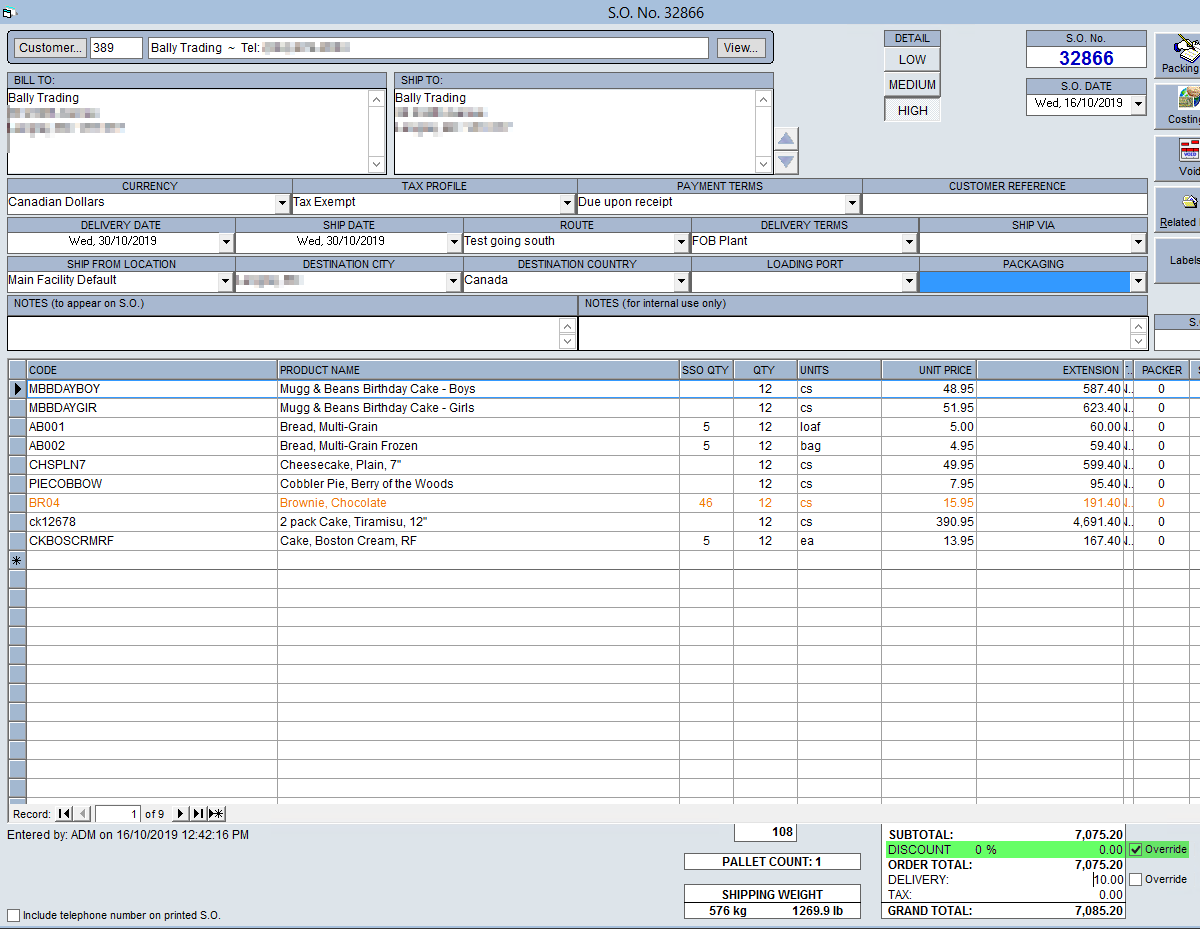
- Enter in the % of Discount you would like to apply to the order. A positive value will be applied as a discount whereas a negative value will be applied as a surcharge.
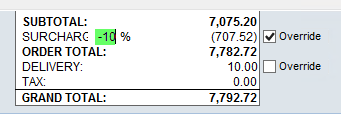
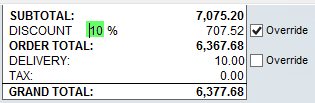
- Click OK to save.