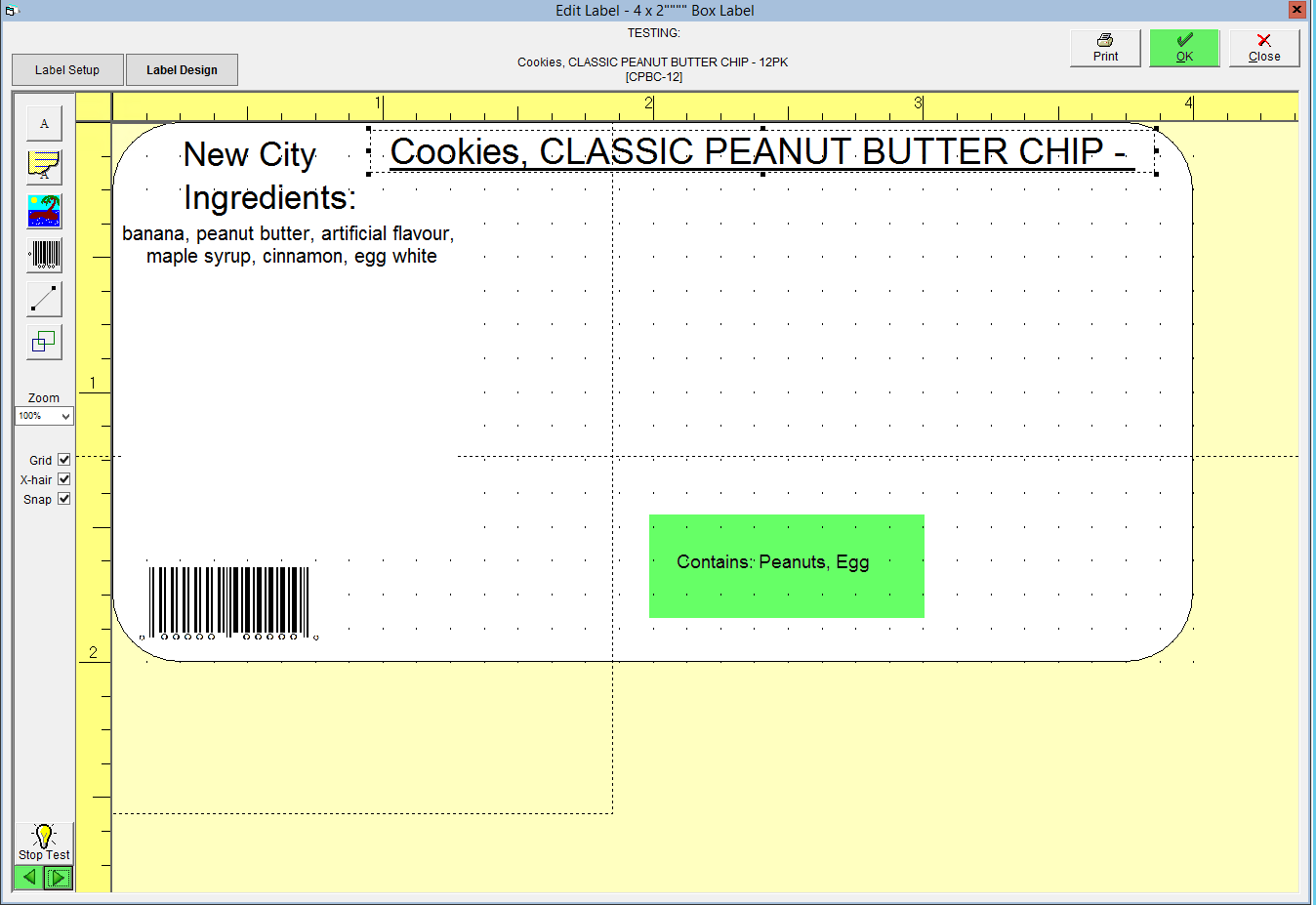Add An Allergen Alert or Declaration to a Label Template
When adding allergen declarations to your labels, please ensure that they adhere to the allergen labelling regulations set out by your region's governing body. Information on the US FDA's regulations can be found here, and Canada's CFIA regulations here.
Including allergen information and alerts on your labels can potentially save the life of a consumer. Due to variation in allergen labelling regulations, FlexiBake does not include auto-generated allergen declarations on labels. However, you can still add the appropriate information using allergen alerts.
Allergen alerts are user-defined, allowing you to customize the wording, format and content to comply with your region's requirements. These are set individually by product; for instructions on how to do this, see our article Add an Allergen Alert to a Product.
Once you have entered your allergen alerts, you can include them on your labels. To do this, you'll need to add the allergen alert field to all label templates you wish to include allergen information. If you have not created label templates, a tutorial is available in our video tutorial here.
- In the Inventory Centre, click on the Labels button.
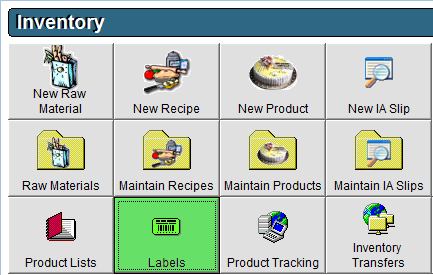
- Select a template, and open it in the label designer by double clicking it, or by clicking it then clicking the Edit button in the bottom left corner.
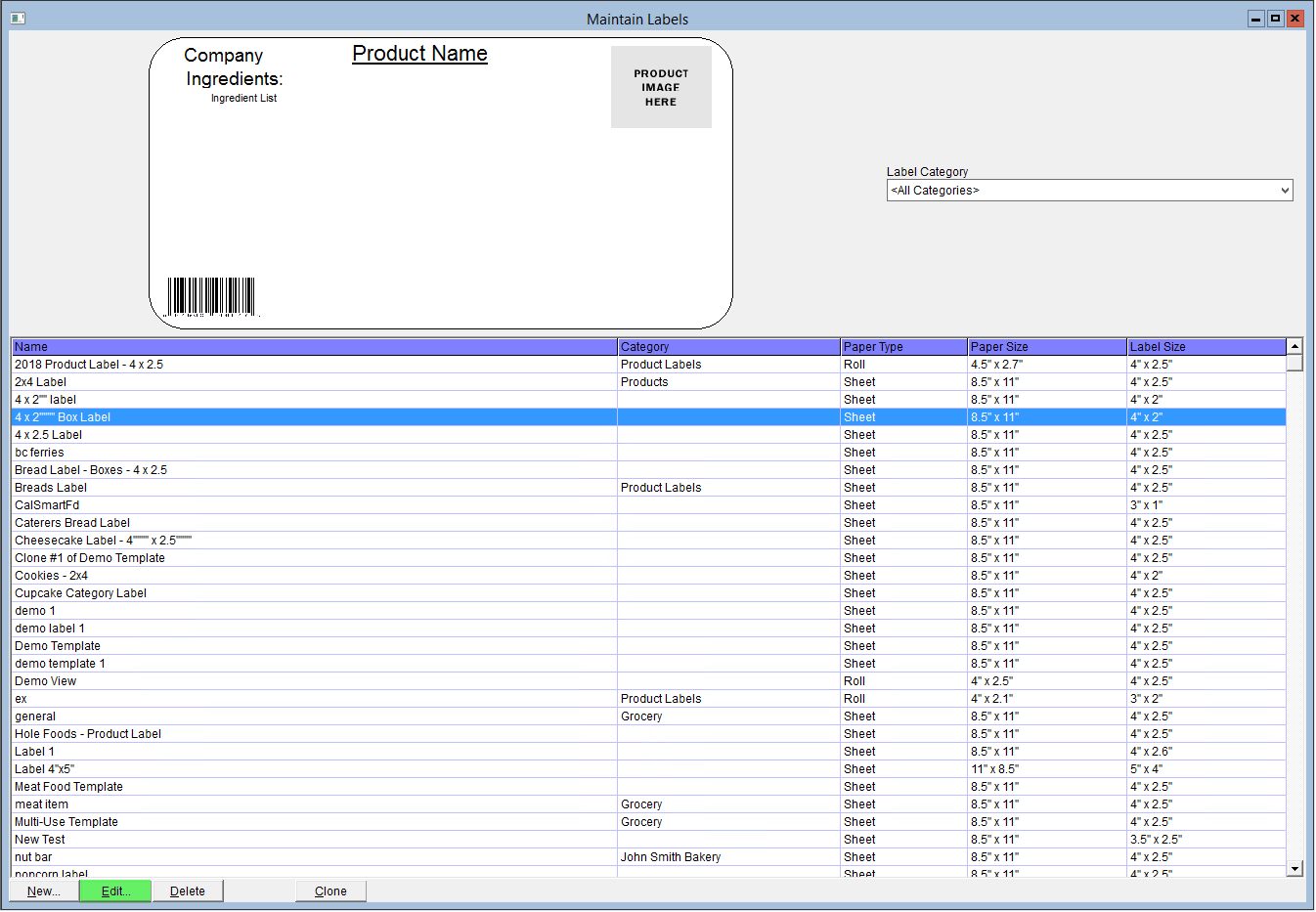
- On the left side, click on

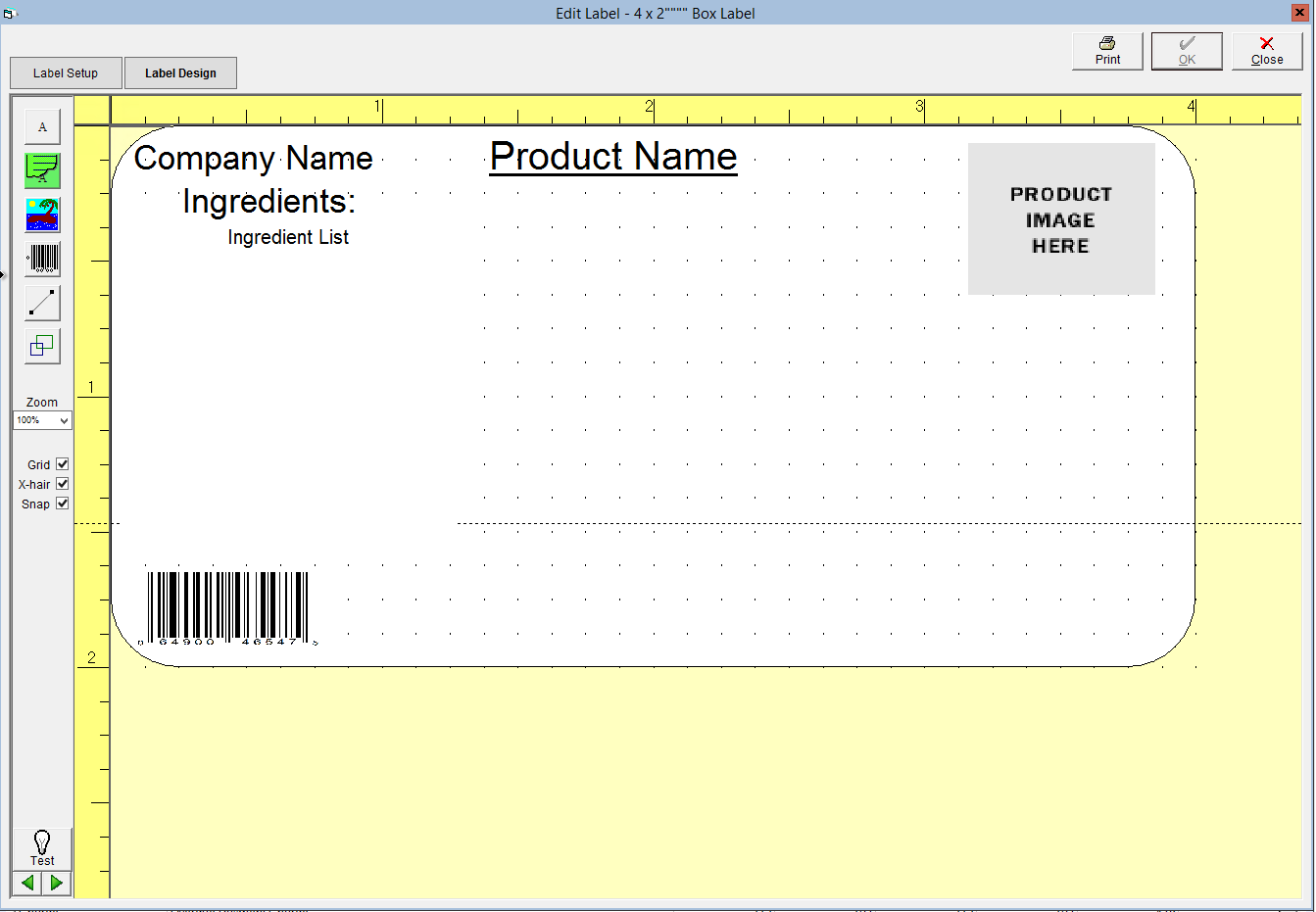
- A pop-up will appear. From the Data Source drop-down, select Allergen Alert.
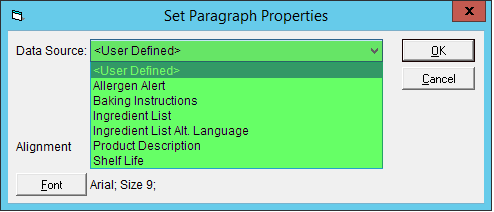
- Click OK to close the pop-up. A text box labelled "Allergen Alert" will appear in the top left corner of the label editor.
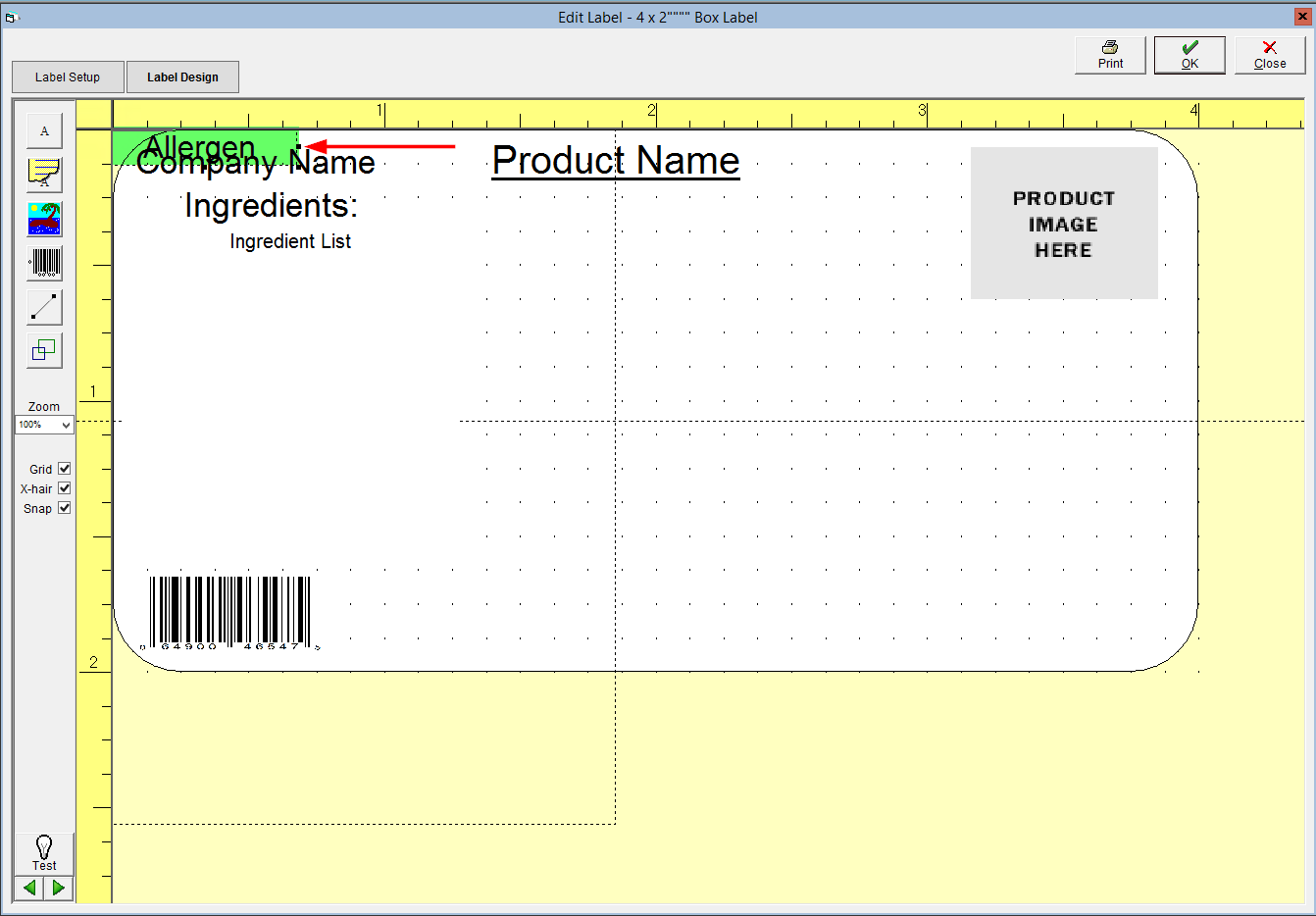
- Click and drag the allergen text box to arrange it on the label. If you need to resize, click and drag the black boxes on the frame of the text box.

- To change the font size, double click the text box. A pop-up window will appear, in it click on the Font button and set your font as desired.
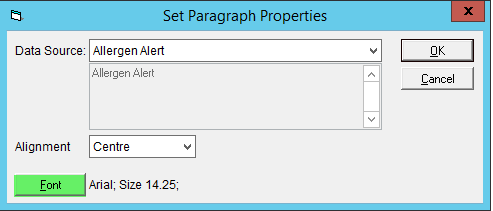
- We recommend that you test your label arrangement to ensure that all of your information is able to fit. To do this, click on the Test button in the bottom left and use the arrow keys to navigate label previews for different products.
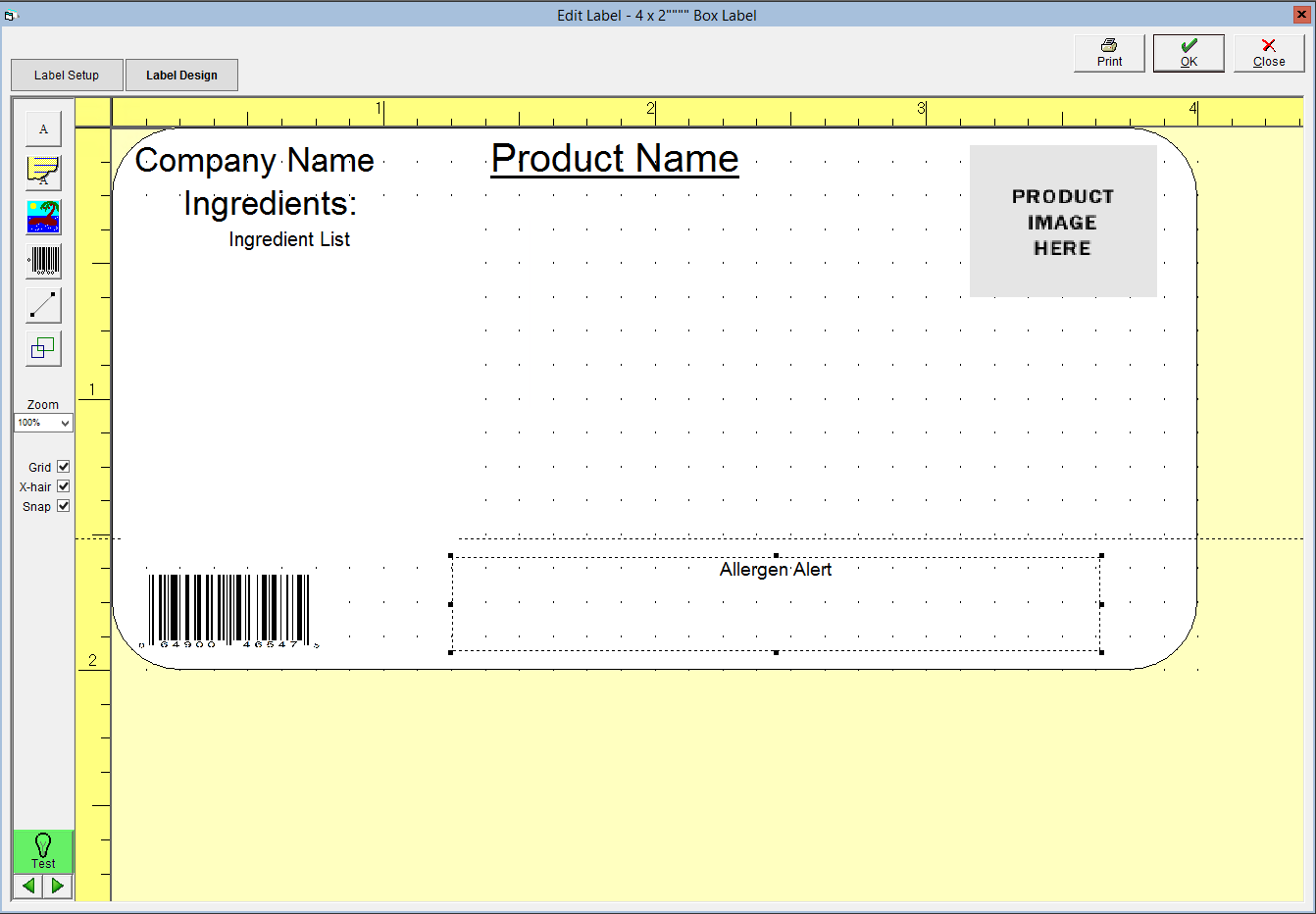
- Once you are satisfied with your layout, click OK in the top right to save your changes.