Add Labour/Labor to a Product
A key tool in growing or maintaining your business is being able to properly price your products to cover costs and still turn a profit. One of the largest costs involved in producing goods is the labour involved.
FlexiBake allows you to include labour at a couple levels to reflect different stages of the production process. This article will cover the process of adding labour to a product. For instructions on adding labour to a recipe, see Add Labour to a Recipe.
Labour for a product may be the labour required to assemble, finish, decorate and/or package the product that will be sold to customers. Be careful not to double count any labour associated with a recipe, for example, mixing or shaping, or you will artificially inflate labour costs for the product!
When adding labour, please bear in mind that this is an average meant to contribute to an estimate of the overall cost. Entering a specific worker and their wage will mean that that employee will have to be the one making the recipe every time, unless you want to go in and edit the recipe every time it is made to reflect the people making it. It is less time and effort to make a single entry with the average wage. Then, just update this periodically, such as during quarterly or annual reviews, to keep it accurate.
The same goes for the amount of time required for the various steps. We recommend periodically tracking the timing of a recipe and updating it in FlexiBake, maybe once a month.
To add labour at the product level:
- Navigate to the Inventory Centre and click on the Maintain Products button. If adding a new product, skip to step 3.
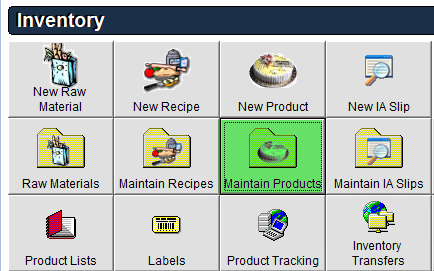
- Select the Product and double click or click Edit in the bottom left corner.
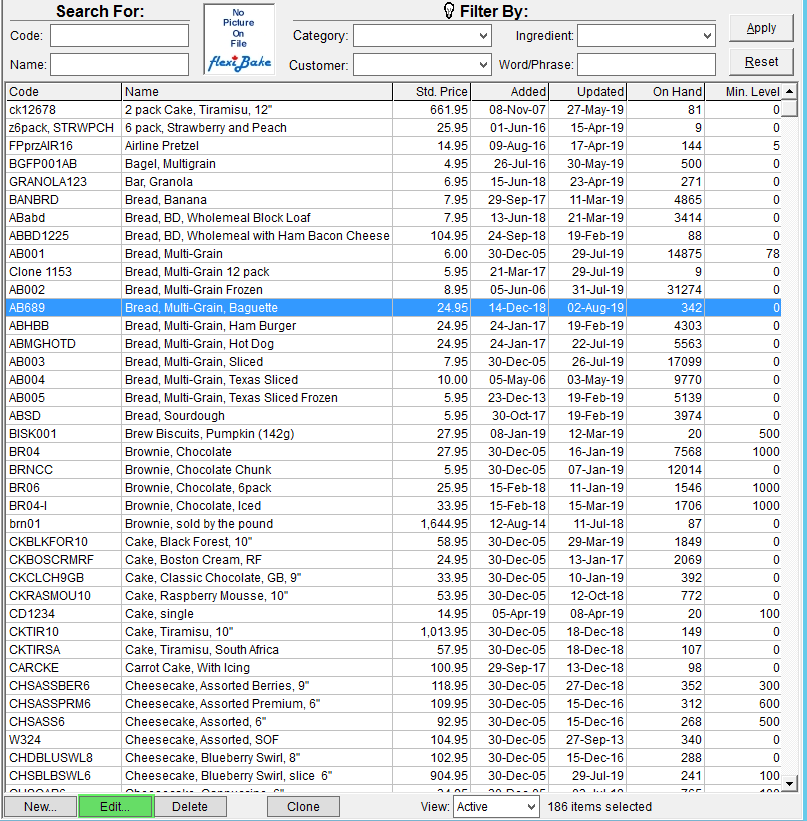
- Click the Labor/Other Costs tab.
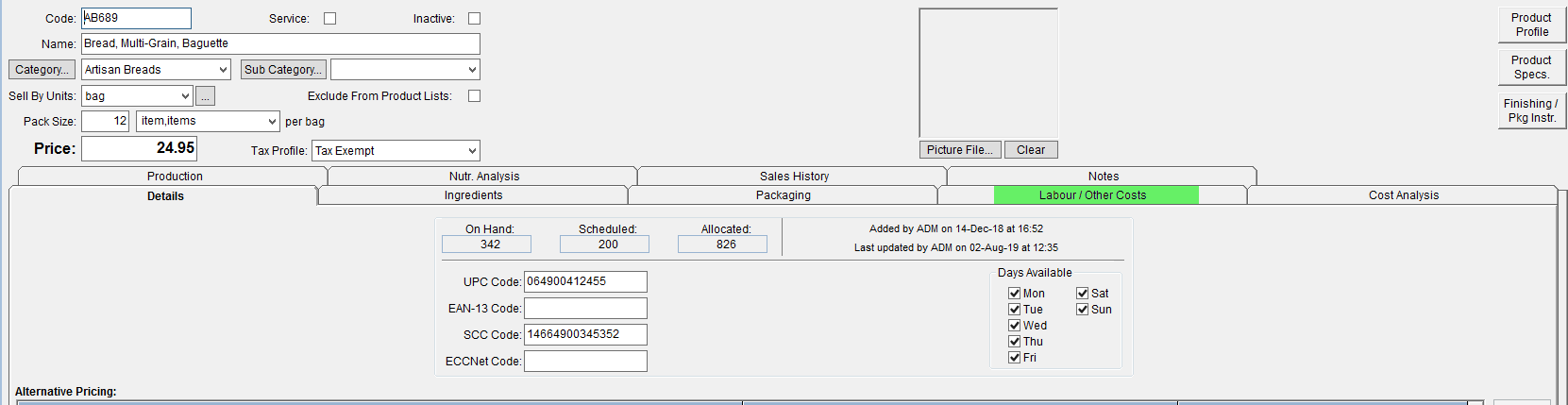
- Select the Labor Category from the drop down.
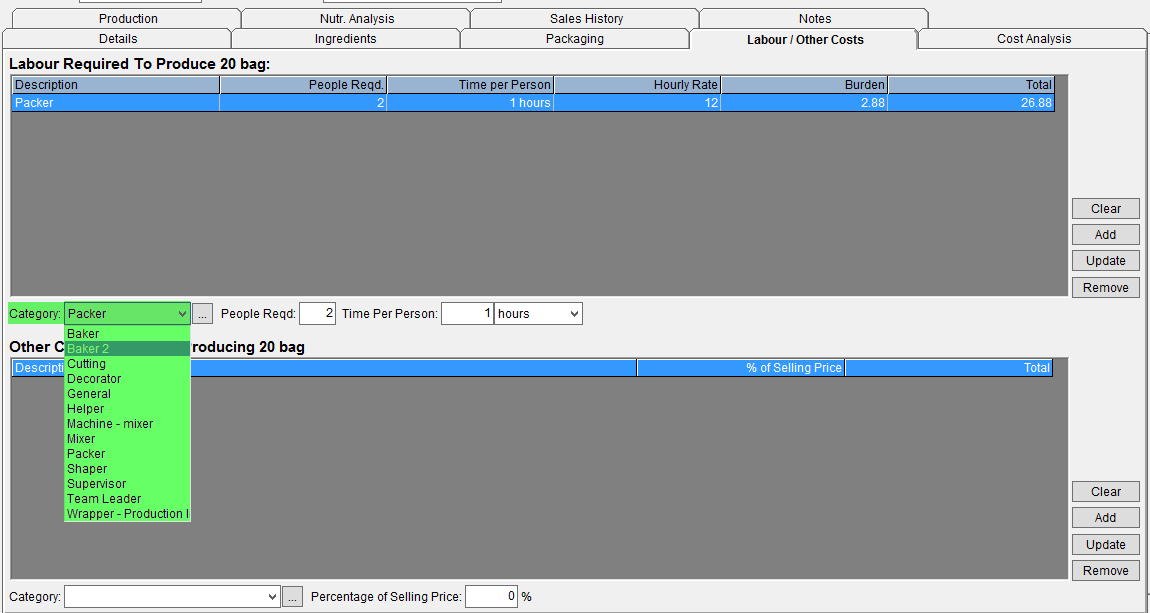
- To enter a new Labour Category, click the
 button on the right side of the Category drop-down, enter the Description and Rate and click Add.
button on the right side of the Category drop-down, enter the Description and Rate and click Add.
- To enter a new Labour Category, click the
- Enter the People Required & Time Per Person then click Add.
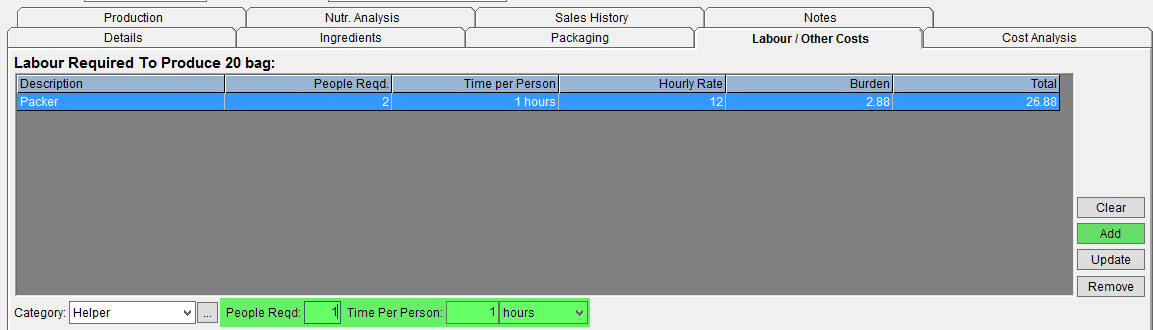
- Click OK to save your changes.