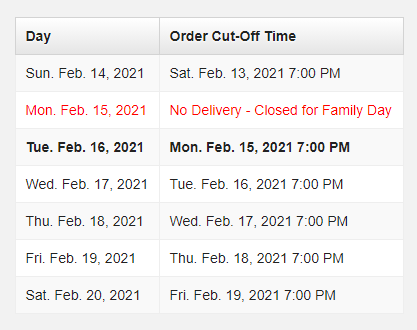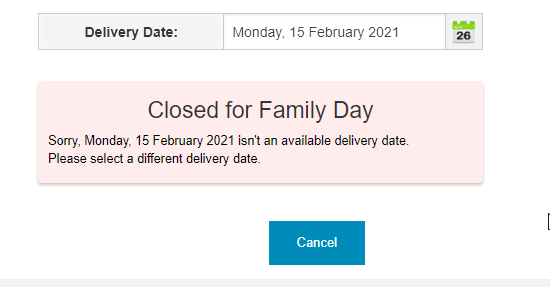Add OOP Non-Delivery (Blackout) Dates
Depending on your business and where you are in the world, you may choose to close operations for certain dates like statutory holidays. If you're using the Online Ordering Portal, you probably don't want customers entering an order for delivery that the company will be closed, especially if the holiday falls on a weekday. In cases like this, you can 'blackout' specific ordering dates well in advance, and include a little message to let them know why delivery is not available that day.
Please Note: Product Categories will have no effect on Black-Out Dates, these are intended to block deliveries for the day or for a specific category of customer.To add a new Non-Delivery Date:
- Login to your portal's admin page, which can be found by adding /setup to your portal URL. For example, if the portal address is bakery.flexibakeonline.com then the admin page address is bakery.flexibakeonline.com/setup
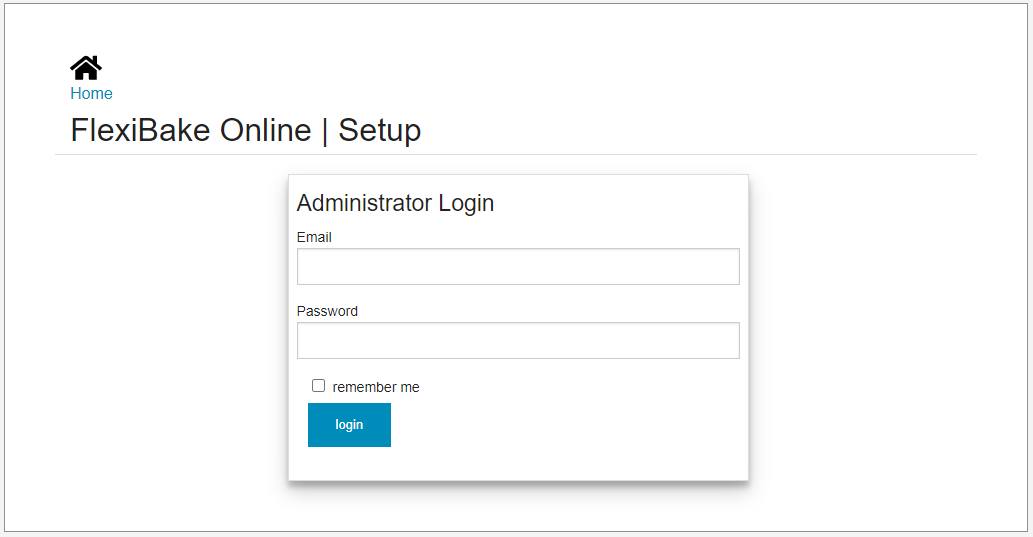
- Click the Edit button for your Portal.
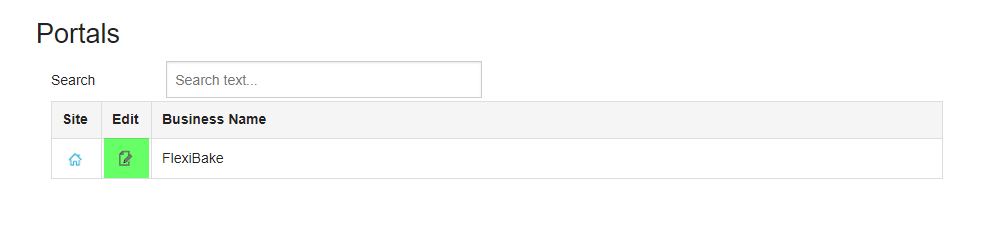
- Scroll down to the Non-Delivery Dates section.
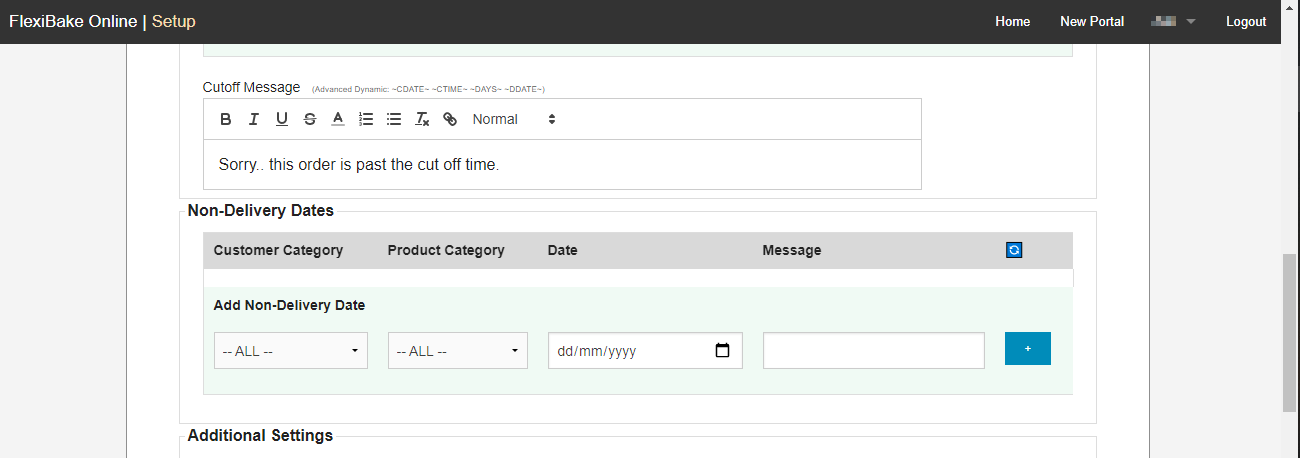
- At minimum you'll need to select the date that you would like delivery to be disabled and a message to indicate the reason the date is unavailable.
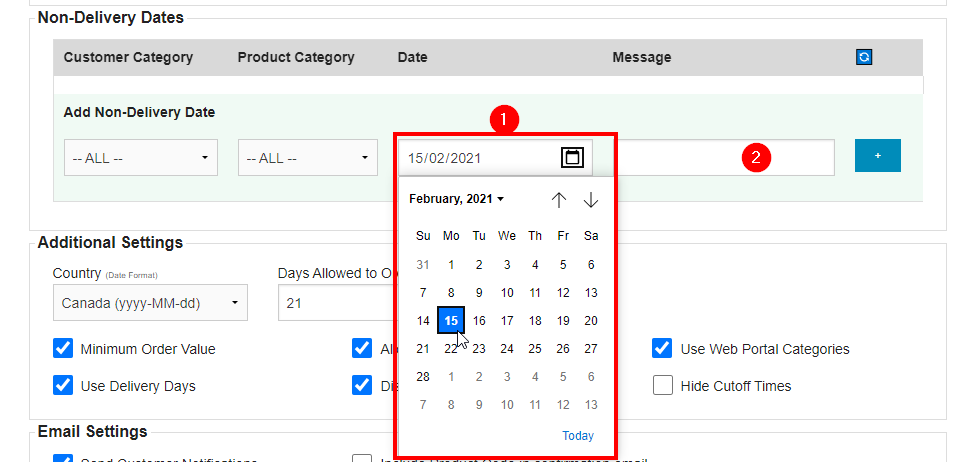
- If desired, you can choose to limit the blackout to only a certain customer category if this isn't applicable to all types of customers. Ex. Wholesale Customer Category.
- If desired, you can choose to limit the blackout to only a certain customer category if this isn't applicable to all types of customers. Ex. Wholesale Customer Category.
- When ready, click on the + button on the right to schedule the Non-Delivery Date. It can be removed or edited later if necessary.
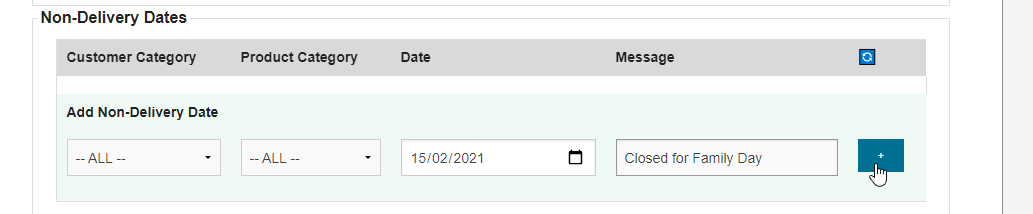
- Click Save at the bottom or top of the page.
- The Non-Delivery day and Message will be reflected in the customer's Cutoff Times table in the Online Ordering Portal, and in the warning message if they attempt to select delivery for that date.