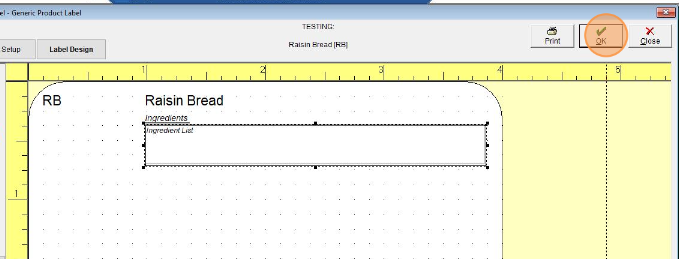Add or Edit An Ingredient Statement Border on A Label
Whether you're labelling items for the Canadian market or just want to make your ingredients list stand out on the label, the label designer is here to help. This guide will cover how a border can be added or edited on an existing label template:
- Open the Inventory Centre, then select Labels
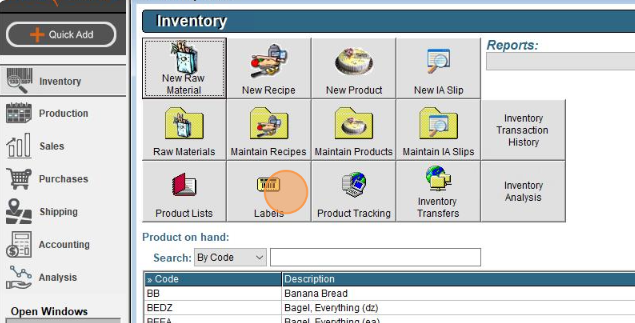
- Locate the label you would like to edit in the grid, and double-click on it to open it
- You can also open the label by clicking on it once to highlight the line, then clicking Edit in the lower left corner
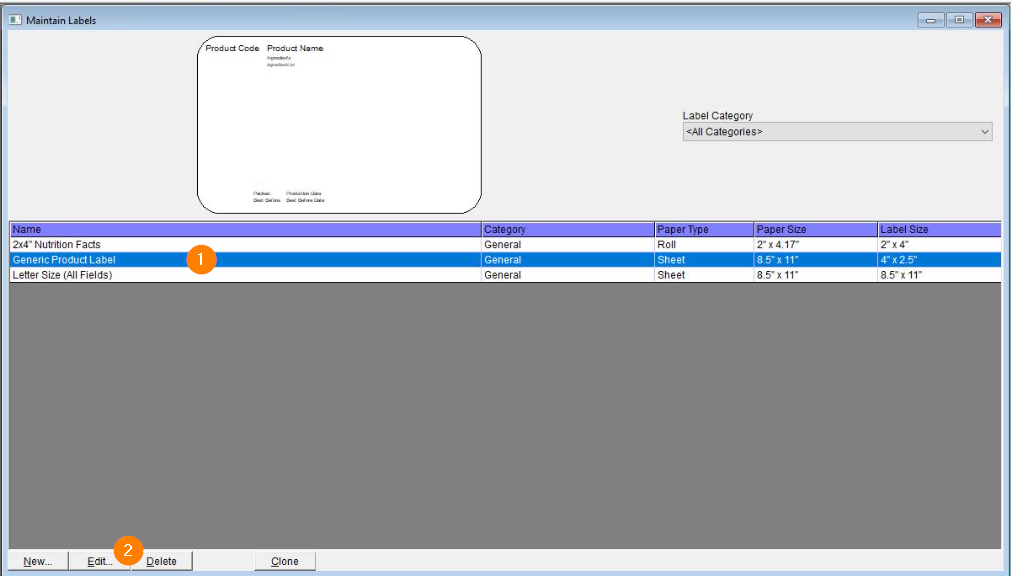
- You can also open the label by clicking on it once to highlight the line, then clicking Edit in the lower left corner
- On the label, locate the Ingredient List box and double-click on it
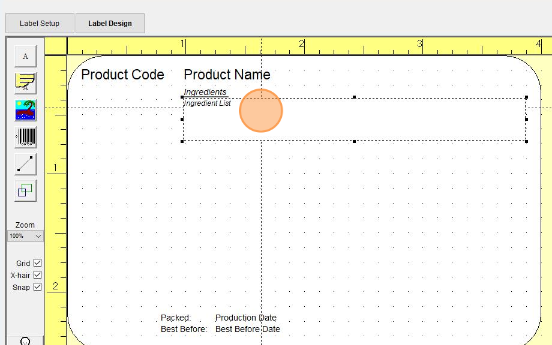
- Select the Border type you would like to apply from the drop-down
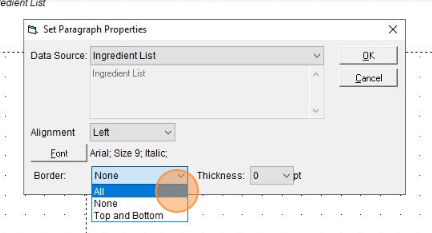
- Select the border Thickness to use
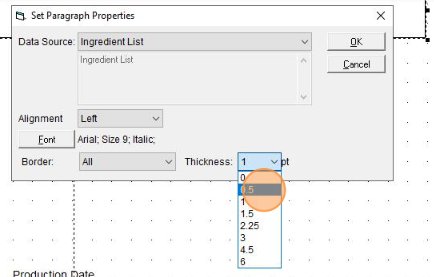
- Click OK to apply your changes to the label preview
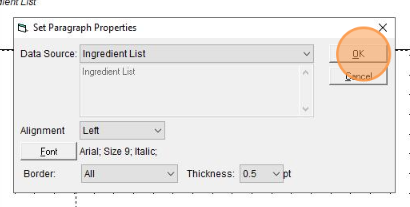
- (Optional) Click Test in the lower left and use the arrow buttons to preview the label for different products.
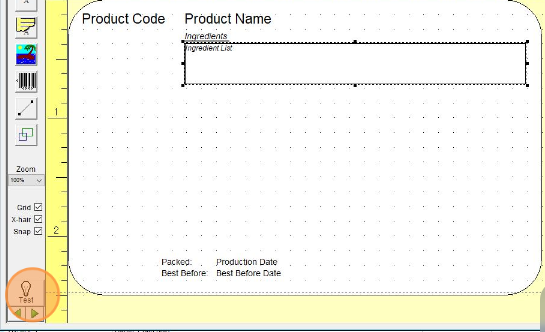
- (Optional) You can double-click the ingredients box again to make new changes
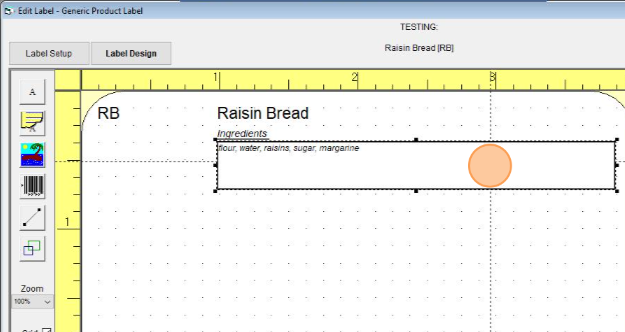
- Click OK to save the changes to the label.