Add or Edit Production Shifts
When using Schedule Production, you can organize your production in more detail by assigning the production of specific components to different shifts. If you're making cakes for example, you might have a mixing shift, a baking shift and a decorating/finishing shift. You could then divide up your recipe stages accordingly: Mixing would make the batter, baking would bake it into cakes, and Finishing would decorate and package the cake into a finished product.
The number and names of your shifts is completely up to you, you can customize them to reflect your production system in FlexiBake. To add a new shift, or edit an existing one, please follow these steps:
- In the Production Centre, click on Schedule Production.

- . On your calendar view, double click on the grey background. This will open the Distribute Production screen.

- . Next to the Number of Shifts Per Day field, click on the
 button.
button.
- . A pop-up window will appear. It will list all of your existing shifts. To add a new one, click the New button in the bottom right. Enter a name for this shift and click OK to save it.

To edit an existing shift, click on it in the list to highlight the entry, then click on Edit in the bottom right. Make your changes to the description and click OK to save them.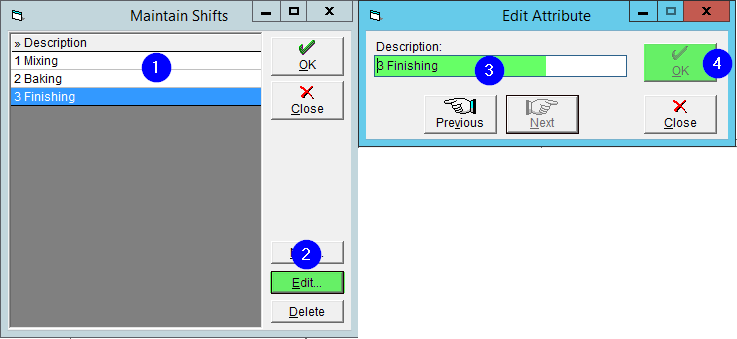
- Click OK to save your changes and close the window.
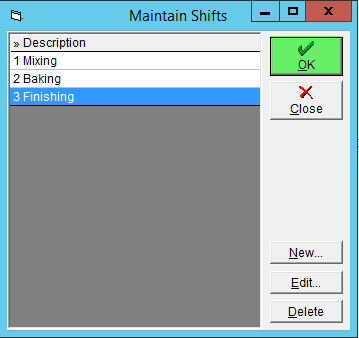
In the Distribute Production screen, the number of shifts will automatically adjust to include all shifts defined in the system. Please enter your shifts in the order you would like them to appear in the Distribute Production screen. Adding the shift number will ensure that the shift list order matches the order in the production screen.