Add or Update the Database Logo
- If you have FlexiBake installed on your computer please skip to step 2. If you are using FlexiBake on the cloud you will want to place the logo file in an accessible folder.
- Put the logo file in your cloud share/transfer folder. For more information please see the tutorial Transfer Files To/From Cloud on PC.
- Within the cloud environment desktop, open Hosted Computer then navigate to the C: drive and the folder you have saved the file. Right click on the file and click Copy.
- In the cloud's Hosted Computer, navigate to the S: drive then right click on the background of the folder and click Paste.
- On the top Menu Bar click Administration then FlexiBake Preferences.
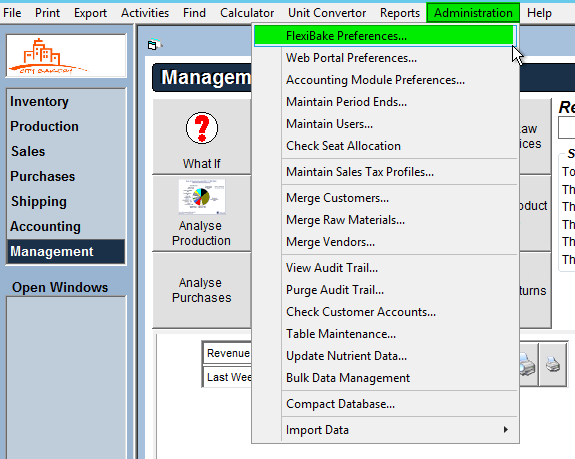
- At the bottom of the window, click the Logo button.
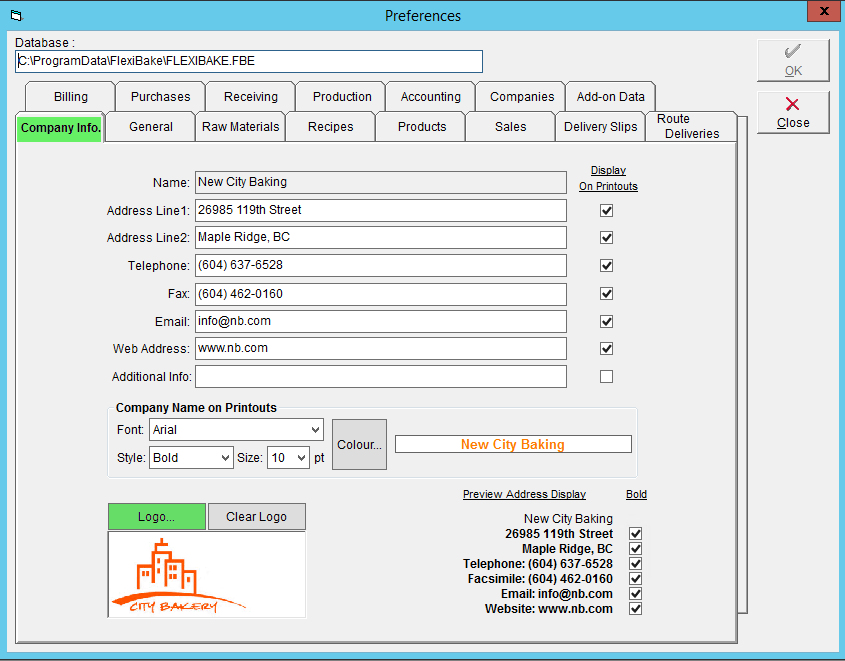
- Select the Drive and Folder you have saved the file.
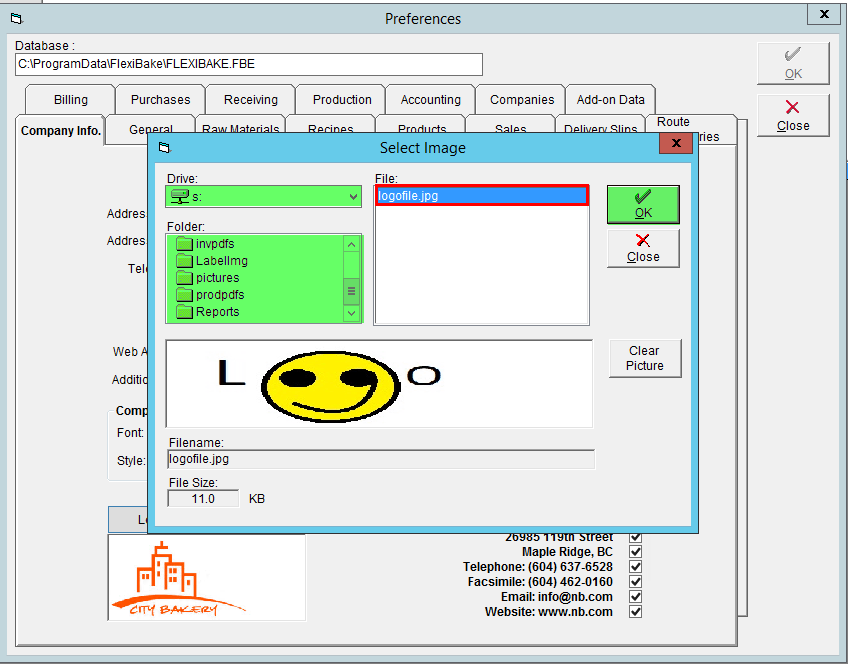
- Click on the File in the right column. Note that the preview box does stretch the image slightly horizontally due to aspect ratio fitting. Images with the proper proportions will appear properly in the logo box when uploaded.
- Click OK to save.
A video walkthrough of adding or updating the logo of your database is available to view below: