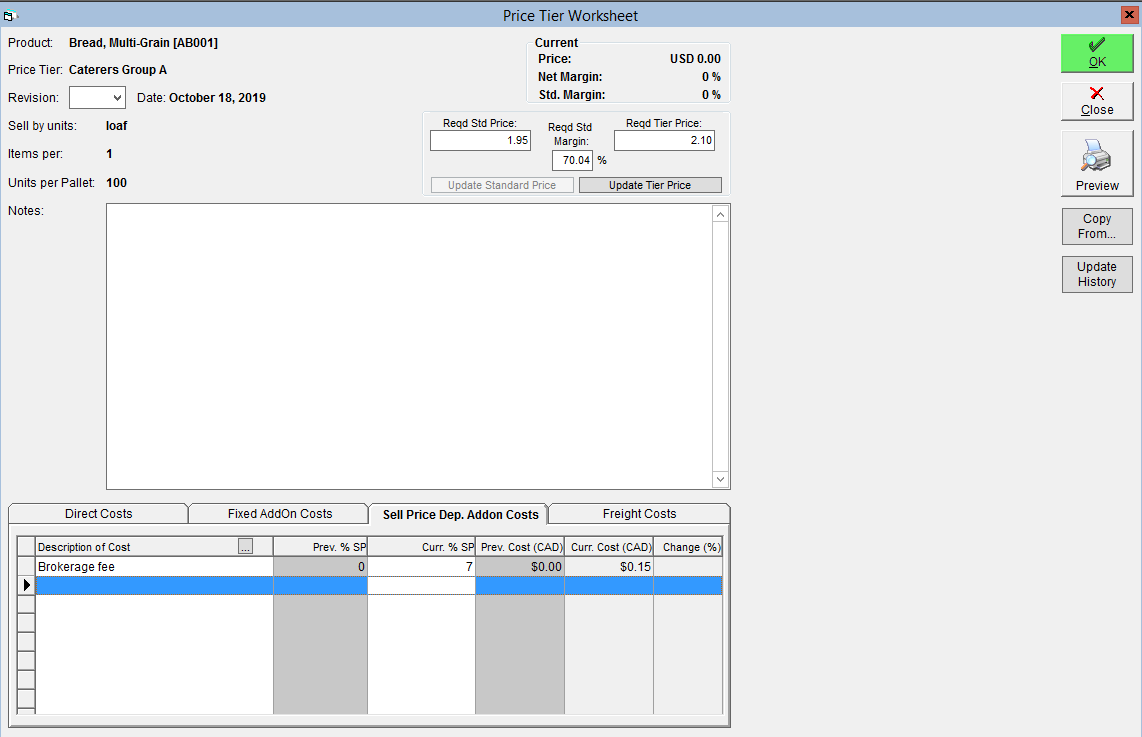Adding Additional Costs to a Price Tier
If you're using price tiers to maintain your product pricing, you can add on extra costs on a per-tier basis. An example of when this might be useful is if a certain region requires special certification or testing to sell your products. You could include the cost of maintaining that certification or having that testing done as a Fixed add-on cost. If you must pay a regional tax or duty on the product, you could include that as a Sell-Price Dependent cost.
To add these costs into a price tier:
- In the Inventory Centre, click on Maintain Products.
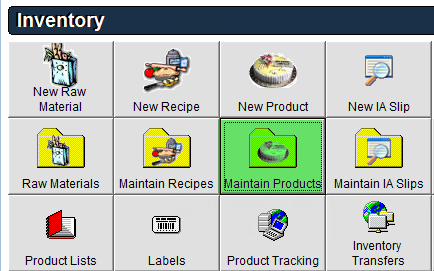
- Open a product by either double clicking on it, or by clicking on it once and then clicking on Edit in the lower left corner.
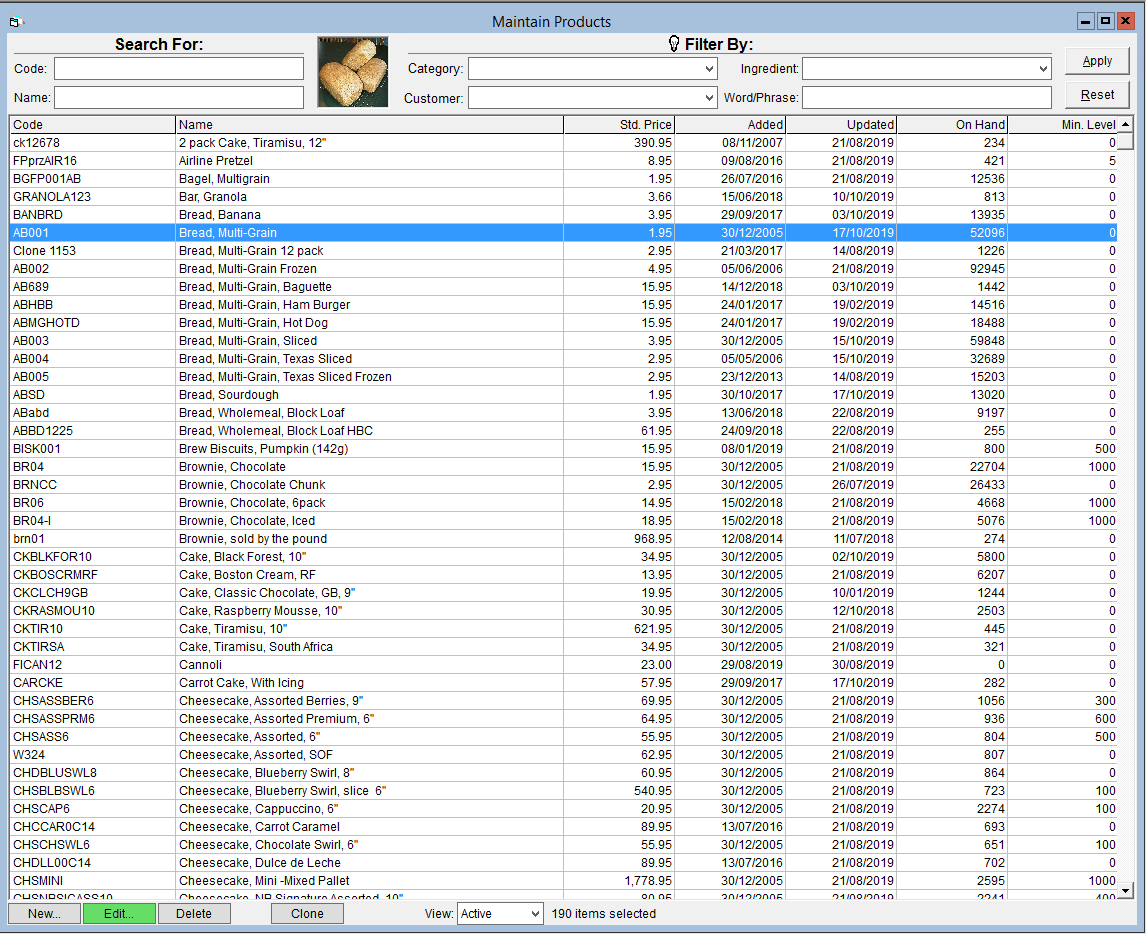
- In the Details tab of the product, double click on the price tier that you would like to add costs to.
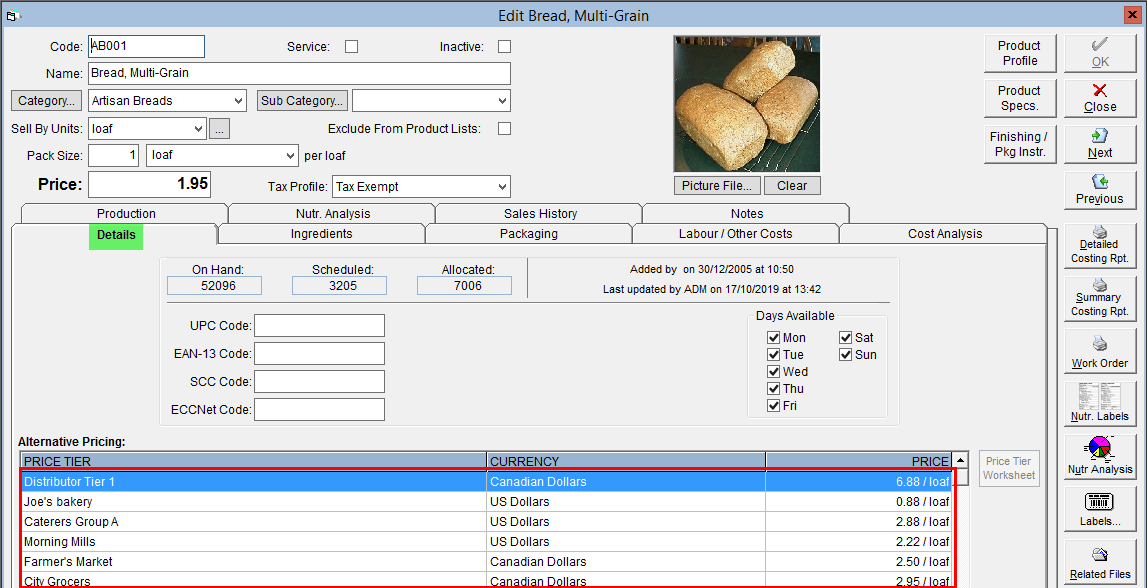
- This will open the Price Tier Worksheet screen.
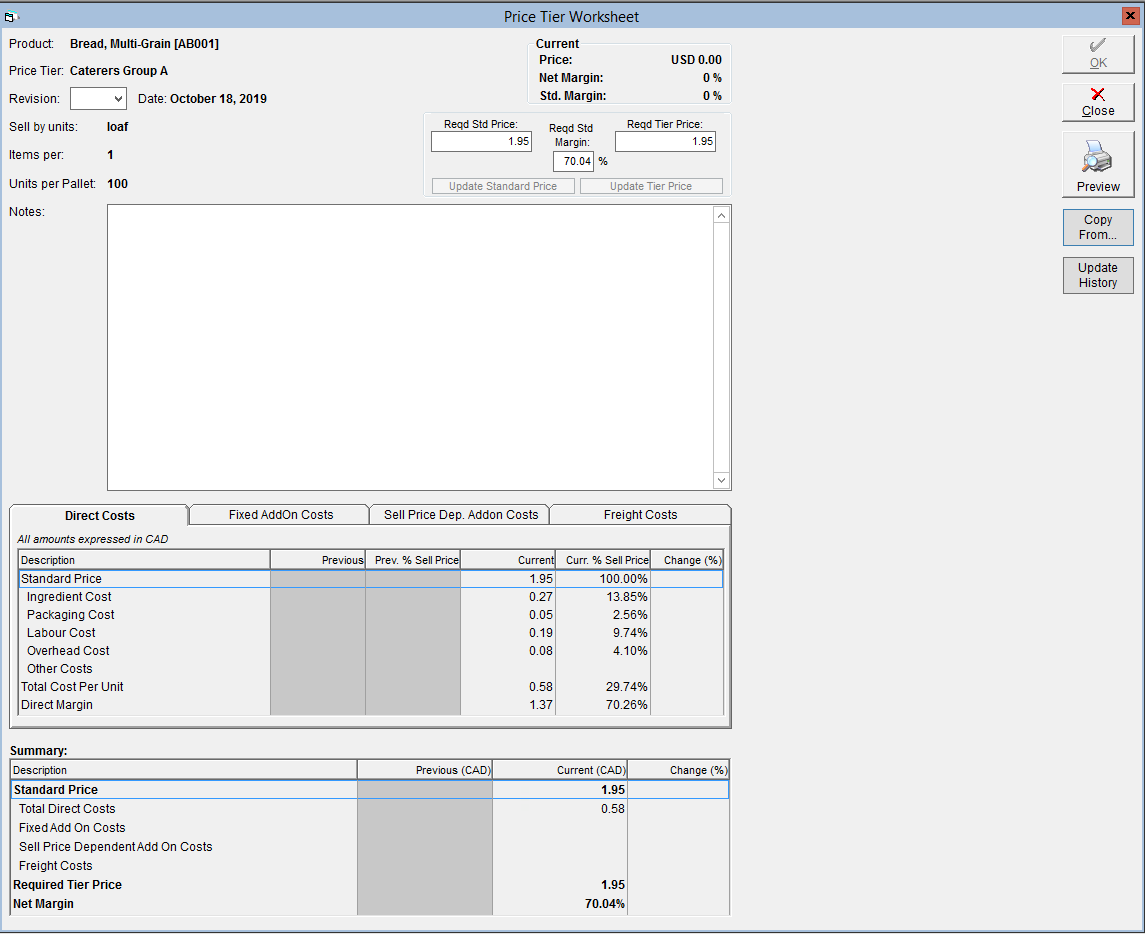
Add a Fixed Cost:
If the cost you want to add is a constant, flat-rate amount, you can add it as a fixed cost using these steps:
- If you would like to add a fixed cost, select the Fixed AddOn Costs tab.
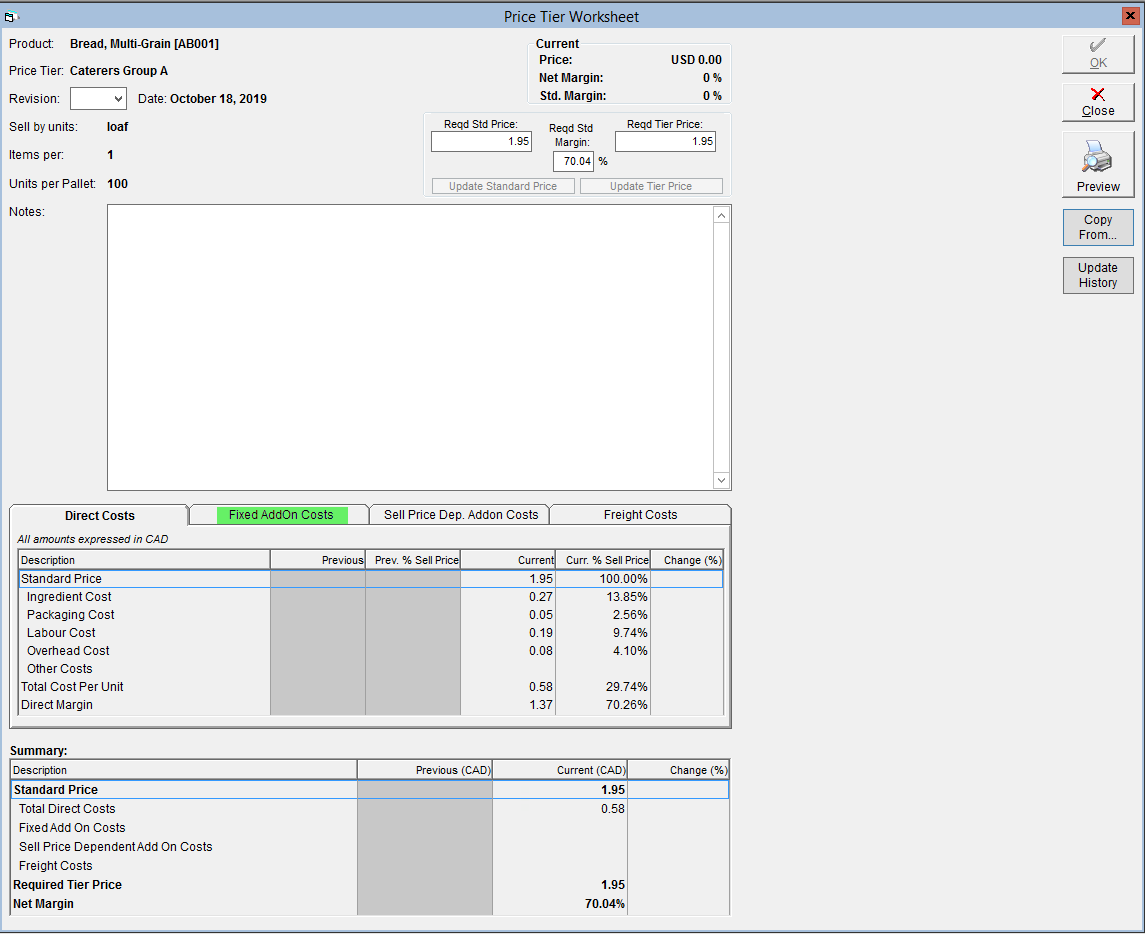
- Click in the Description of Cost column, then select an option from the drop-down.
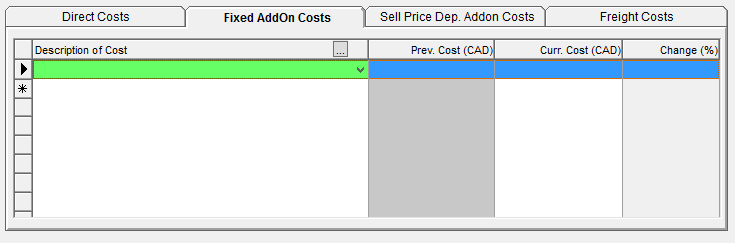
- To add new cost description, click on the
 in the Description of Cost header. In the pop-up, click on New, then enter a name for the cost in the Description box. Click OK twice to save and close the pop-ups.
in the Description of Cost header. In the pop-up, click on New, then enter a name for the cost in the Description box. Click OK twice to save and close the pop-ups. 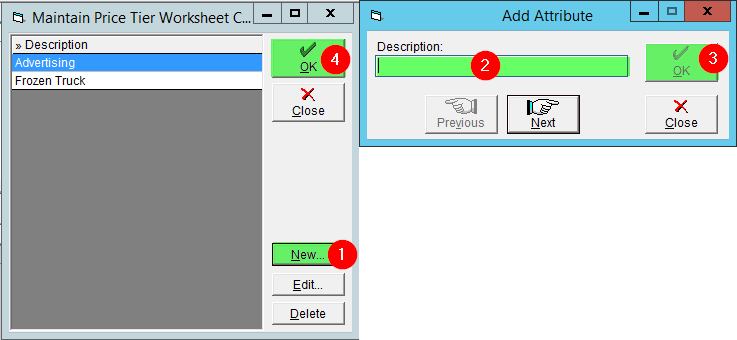
- To add new cost description, click on the
- Enter the cost per sell-by unit into the Curr. Cost column.
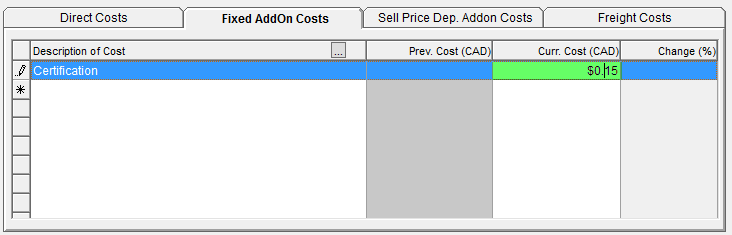
- Hit the Enter key on your keyboard to finish entering this cost and move to the next line.
- Click OK to save your changes.
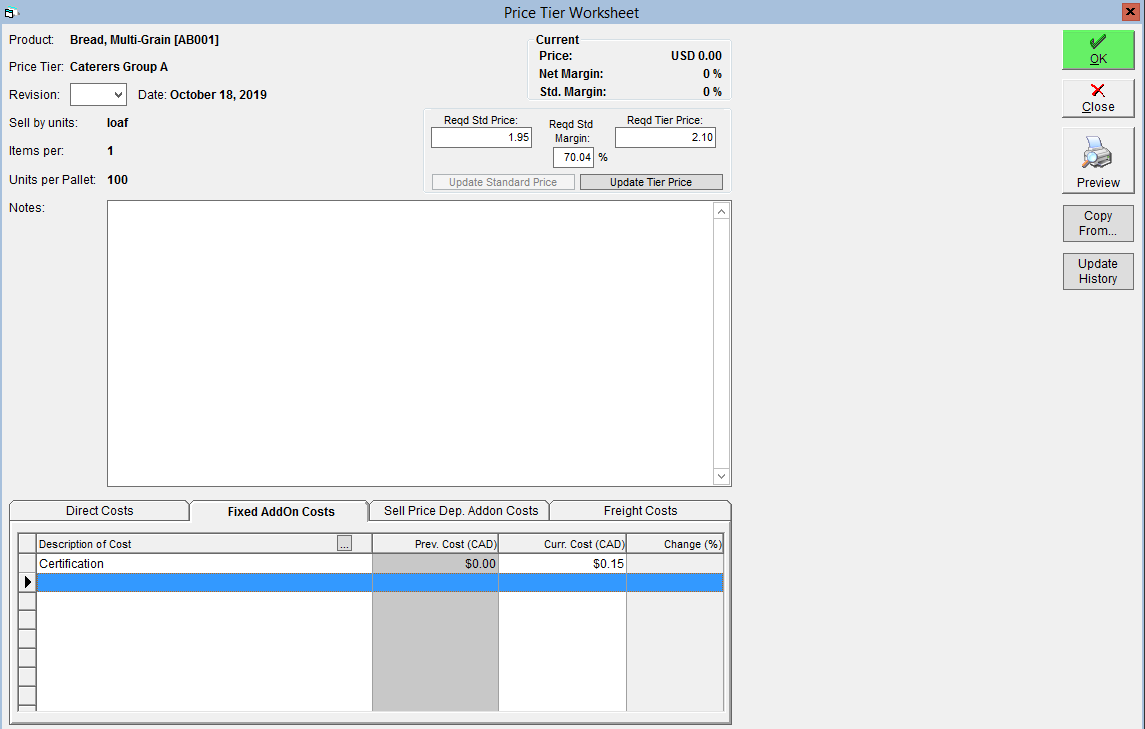
Add a Sell-Price Dependent Cost
Not all costs can be a flat-rate amount, sometimes they depend on the price of the item. Enter those costs using the following steps:
- Select the Sell-Price Dep. AddOn Costs tab.
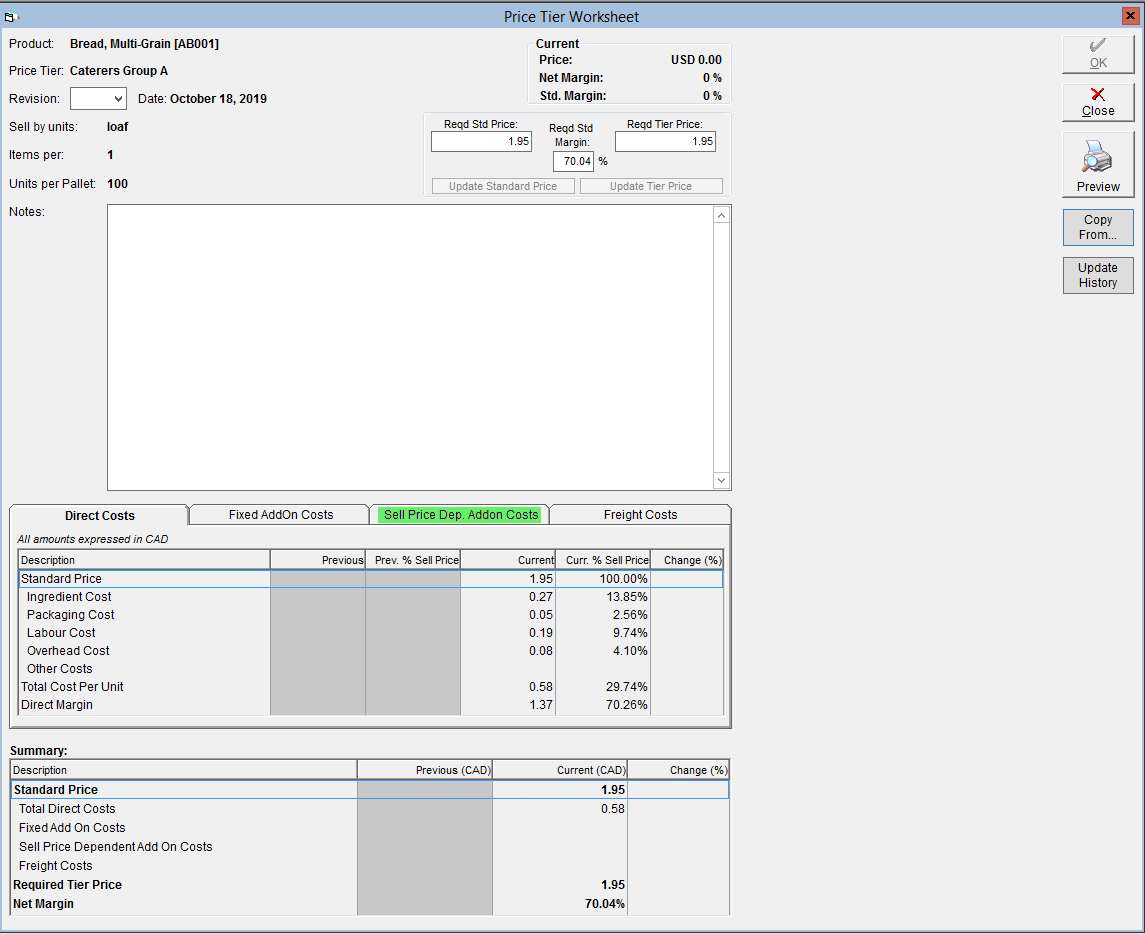
- Click in the Description of Cost column, then select an option from the drop-down.
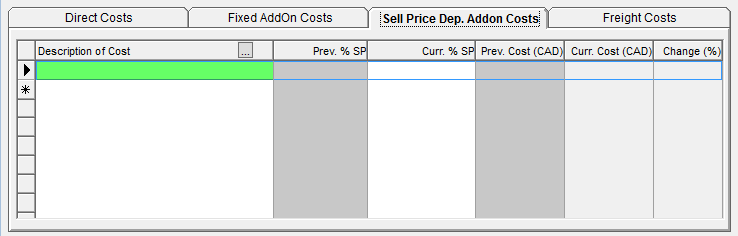
- To add new cost description, click on the
 in the Description of Cost header. In the pop-up, click on New, then enter a name for the cost in the Description box. Click OK twice to save and close the pop-ups.
in the Description of Cost header. In the pop-up, click on New, then enter a name for the cost in the Description box. Click OK twice to save and close the pop-ups.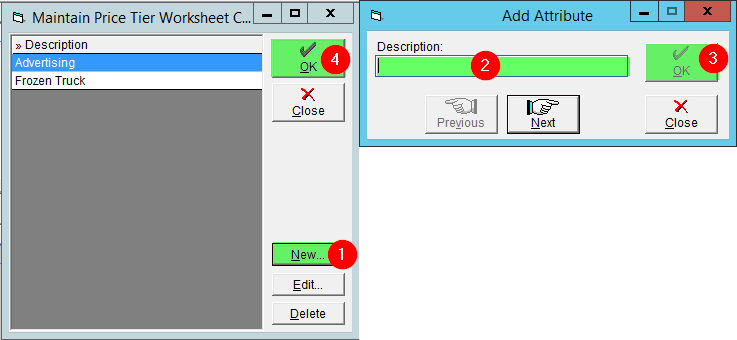
- To add new cost description, click on the
- In the Curr. % SP column, enter the percentage of the sell-price associated with the cost. This will update the Curr. Cost (Current Cost) column automatically.
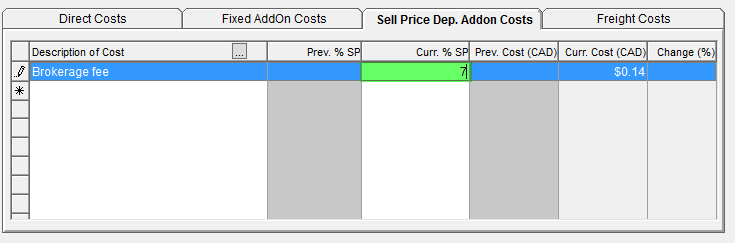
- Hit the Enter key on your keyboard to finish entering this cost and move to the next line.
- Click OK to save the changes.