Analyse Production: Production Summaries
The Production Summaries tool is a powerful one. It allows you to see the cost of all raw materials or products over a time period of your choosing. You can see the totals of what you spent as well as what you use in production.
The following article will give you some helpful information on how to use the Production Summaries tool, as well as what the different sections of the report mean.
- Begin by navigating to the Analysis Center then selecting Analyse Production.
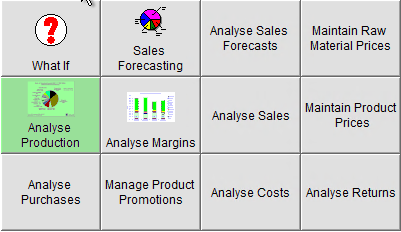
- In the Analyse Production pop up, select Production Summaries.
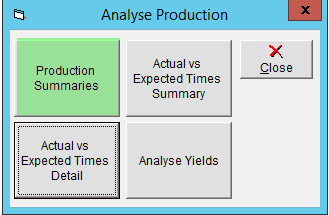
- Use the arrows to select if you would like to analyse Raw Material or Product Movement.

- Select a Display option:
- Cost - The cost associated with the inventory of that production item
- Quantity - The amount of inventory, given in
- Quantity and Cost - Both of the above options in one place.
- Value - The value of the inventory at the standard sell-by price.
- Quantity and Value - The value of the inventory at the standard sell-by price alongside the number of sell-by units.

- If you have multiple facility capability, select which warehouse/production facility you would like to analyse from the Warehouse drop-down.

- Your production items will be listed in the grid below, along with columns which will display the following quantities of the selected display option. Here we will use Quantity as an example:
- Open Quantity - The quantity of inventory on hand at the start of the selected time period
- Added Quantity- The quantity of inventory added during the period, either through purchasing or production
- Removed Quantity- The quantity of inventory that was removed during the period, either by being consumed in production or by being ordered by a customer.
- Adjusted Quantity- The net total quantity of any inventory adjustments done through IA slip.
- Close Quantity- The quantity of inventory on hand at the end of the selected time period.

- To make the grid easier to read or sort through, you can choose to group your production items by category by checking the Group box in the upper left corner.
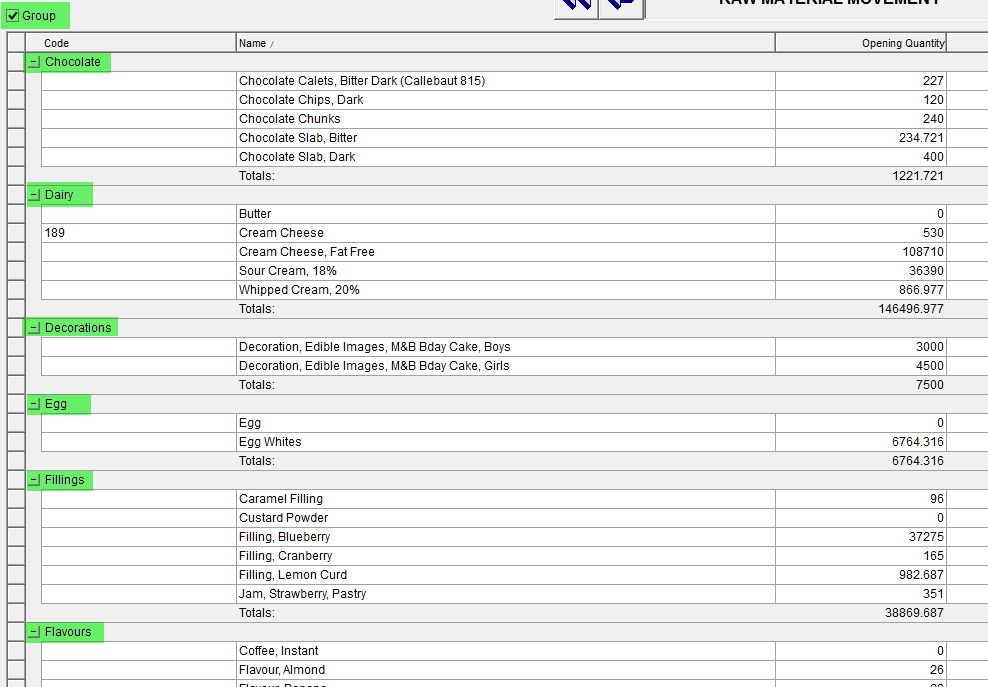
- To view a print preview or print the grid, click on the View/Print button. If you would like to have a spreadsheet version of the grid, click on the Export button. Both can be found on the right.
