Analysis Tools: Analyse Costs by Supplier
If you want to know exactly where your money is going when it comes to raw materials, then this is the tool for you. The analyse purchases section of the Analysis Center allows you to view everything you have purchased from specific suppliers, or all suppliers using filters and periods of your own choosing.
- Go to the Analysis Center - then click on Analyse Purchases
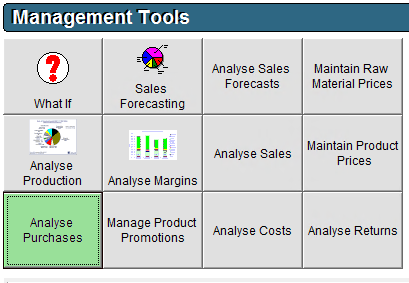
- In the pop up menu, select Supplier
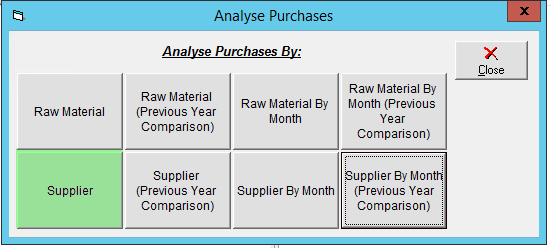
- Along the top bar you can select the period of time which you would like to analyse, as well as apply any filters based on specific suppliers, Raw Material categories, or specific raw materials. These settings will filter the grid below.
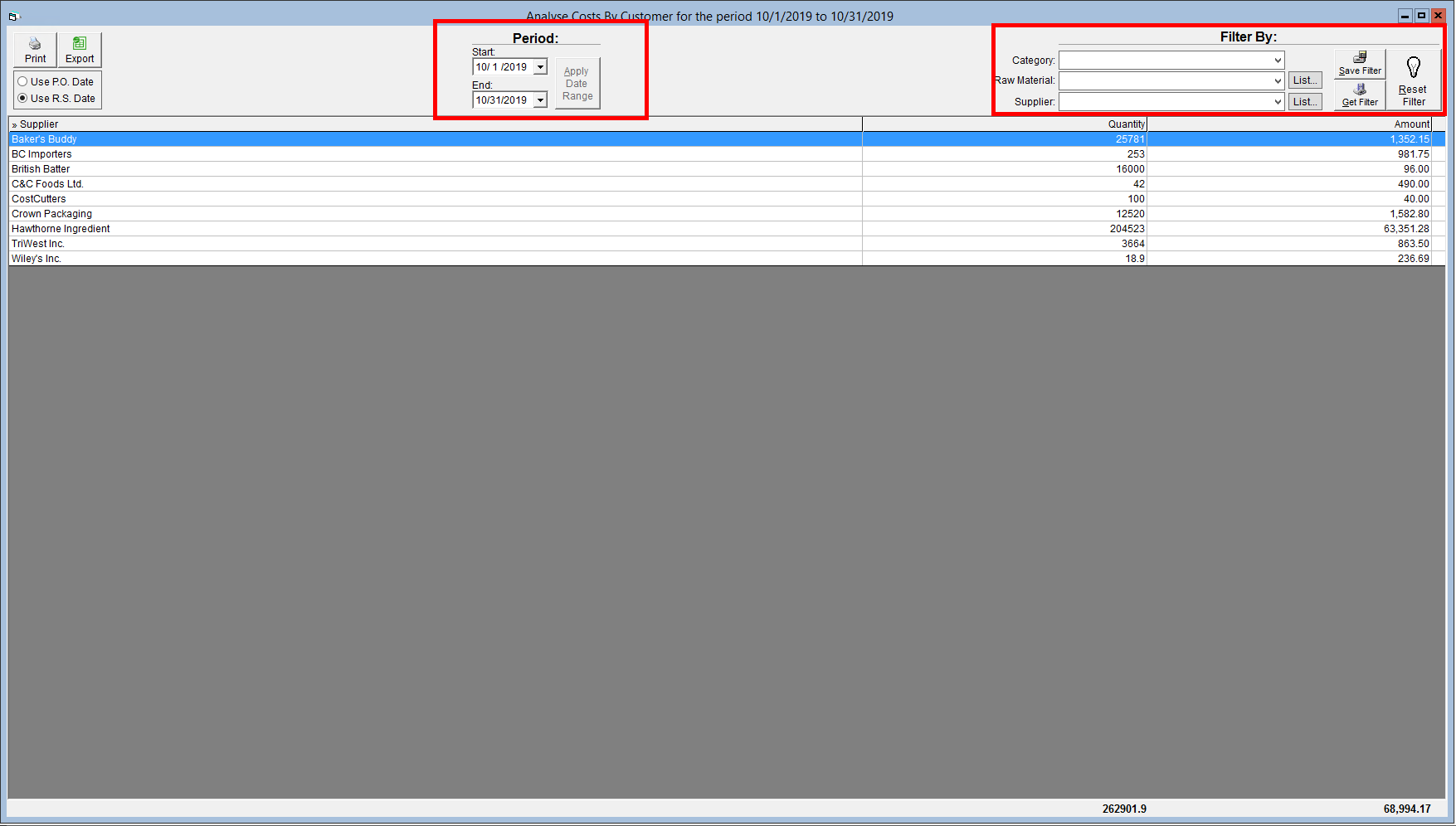
- In the top right you can choose whether you would like to view results based on the Purchase Order date, or the Receiving Slip date. This will change which items appear in the grid. For example if an item was ordered on 10/30 but received 11/1, I would not be able to view it with my current settings, as the receiving slip date was after my chosen period end.
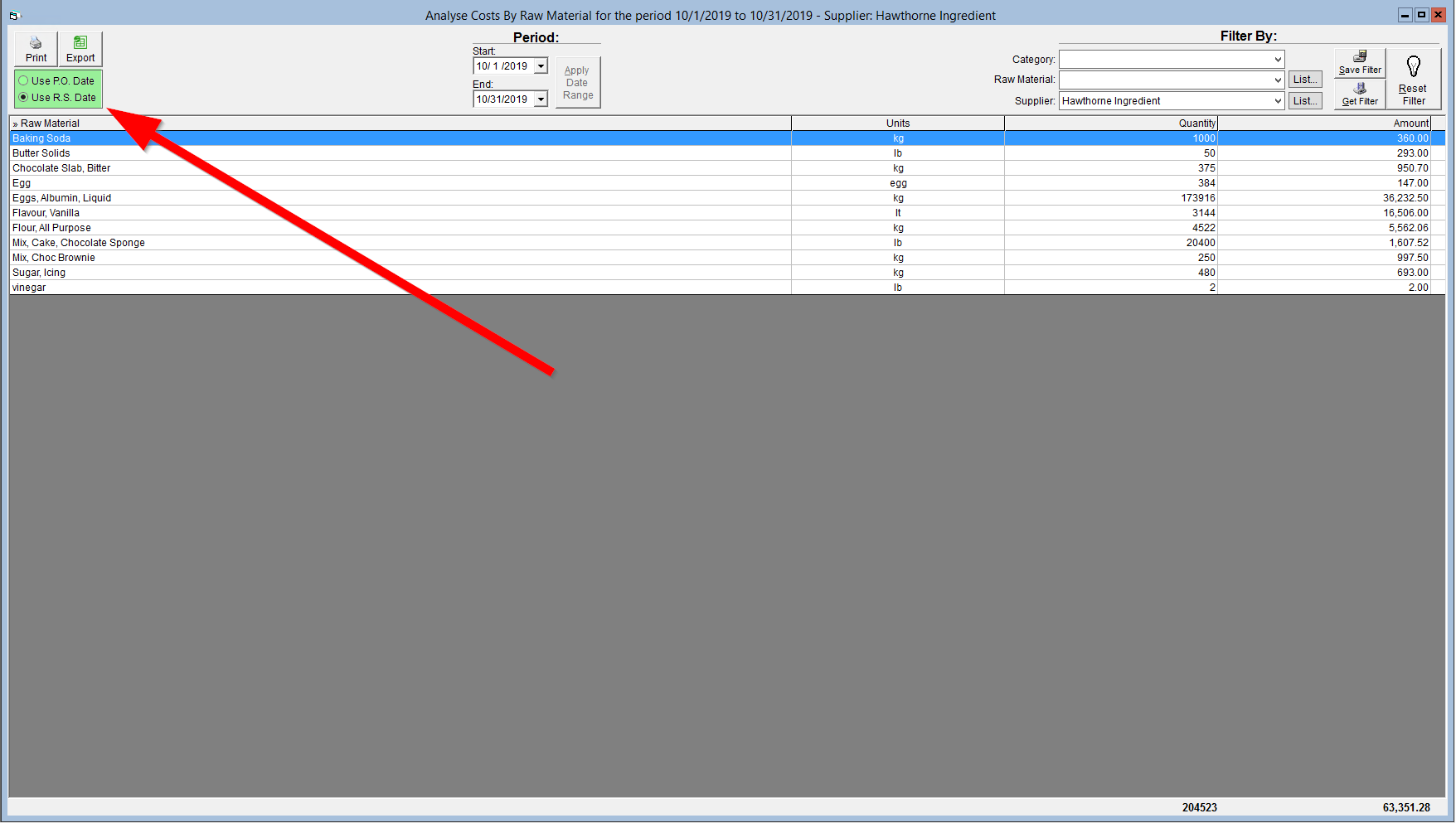
- Double Clicking on a supplier will bring you to the cost analysis for your chosen period and for that specific supplier.
- You can see which supplier you are viewing by looking at the highlighted sections near the top of this image. The Quantity total and cost total of all purchases through this supplier can be found in the bottom right.
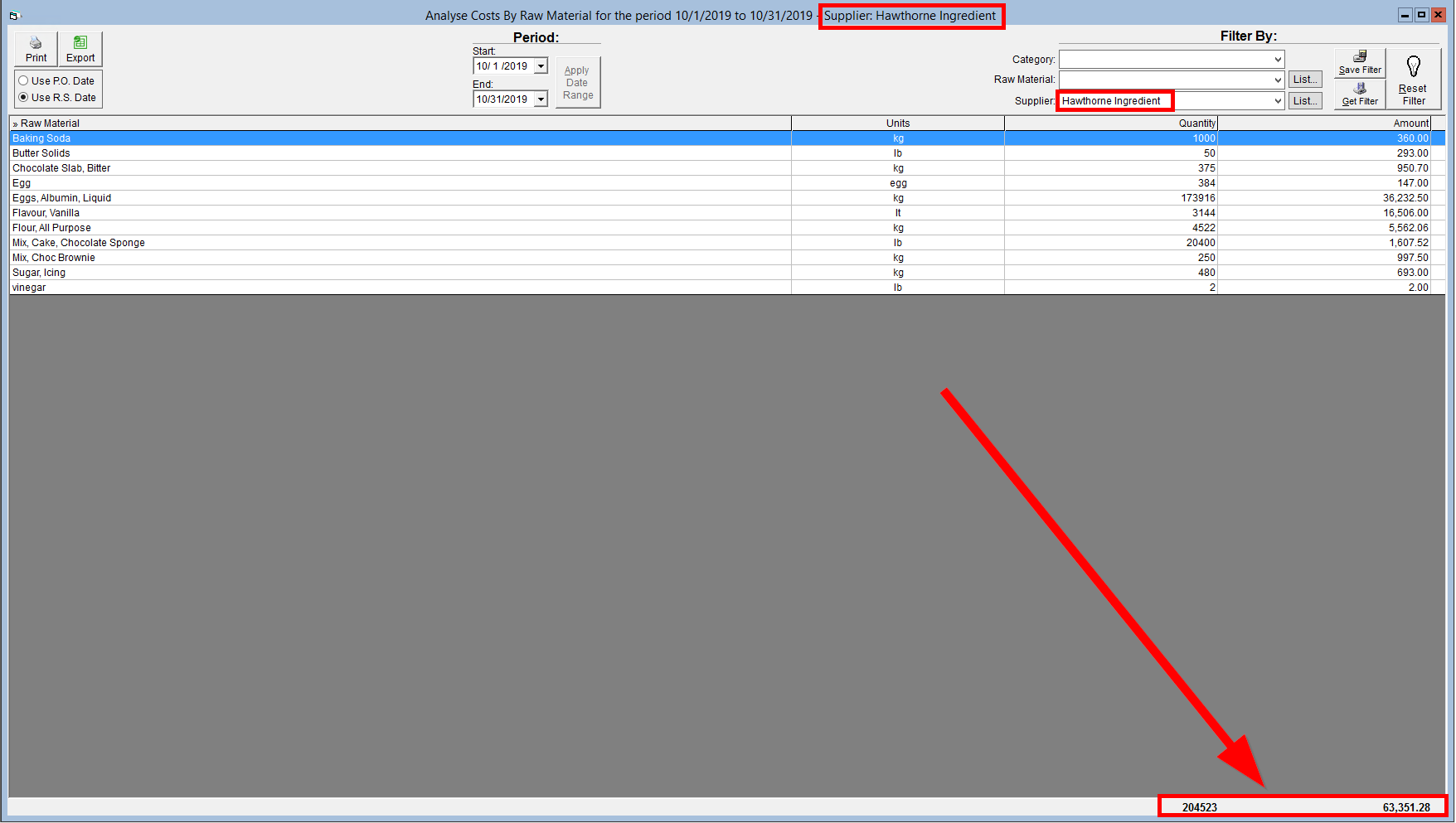
- In the top left, you can export or print the grid that you are viewing.
If you want to be able to create filters that you can reuse, this guide will teach you how to save and retrieve them within in management center:
Creating and Saving Filters in the Management Centre