Assign a Label Template to a Product
If you are setting up FlexiBake to print your package labels then you will have label templates. The thing is, not every product needs the same kind of template, and so if you have created multiple templates this article will teach you how to assign a specific template to the products it is used for. If you need to set up a label template, this article will walk you through the details: Integrated Label Designer.
Now we can get right to setting up our products with the correct label template.
1. Navigate to the Inventory Centre, then the Maintain Products button. 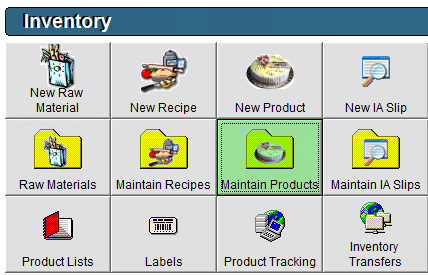
2. Select the product you are assigning the label template to from the list, then double click or select it and click edit at the bottom of the screen.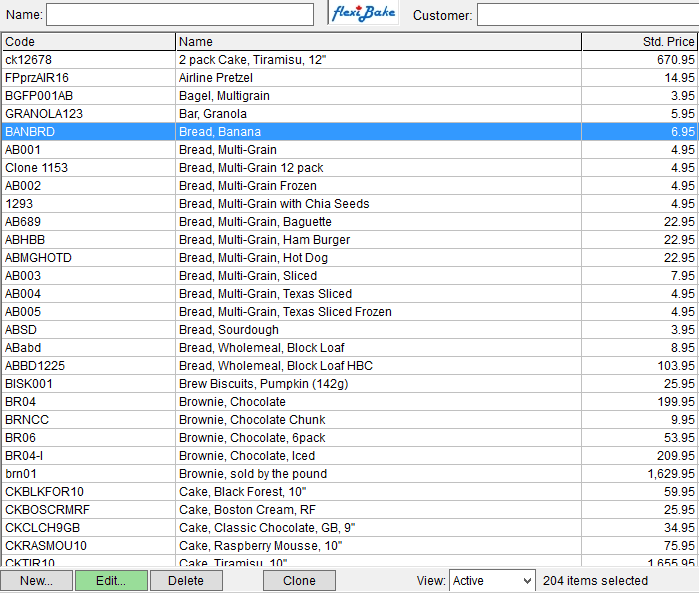
3. Go to the Product Profile in the top right of the screen. 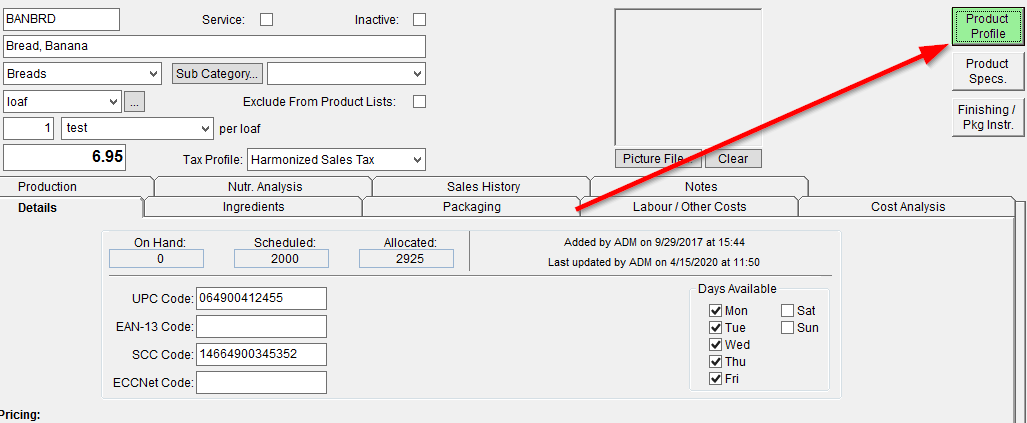
4. Select the Default Label Style from the drop down.
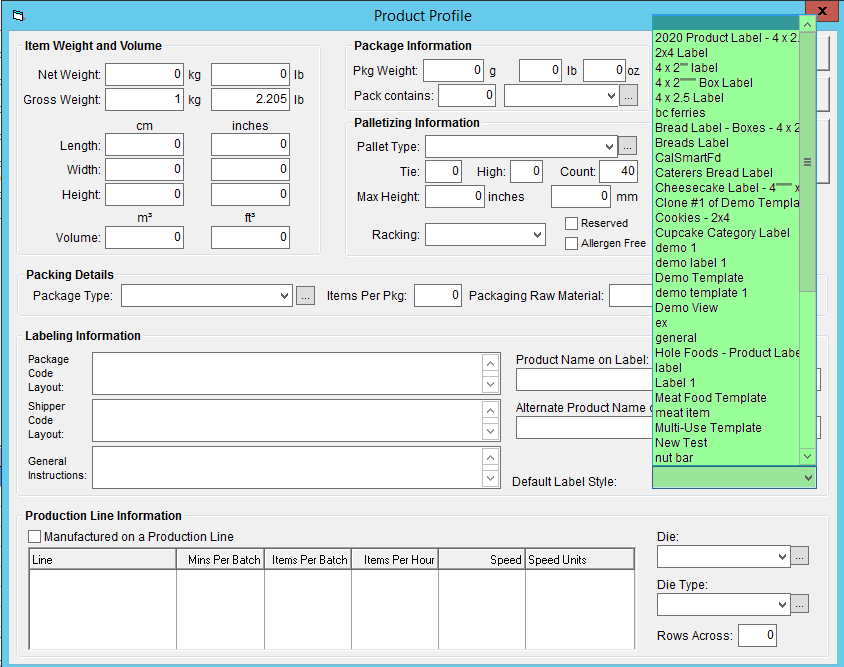
5. Click the OK button to save the default Label Style.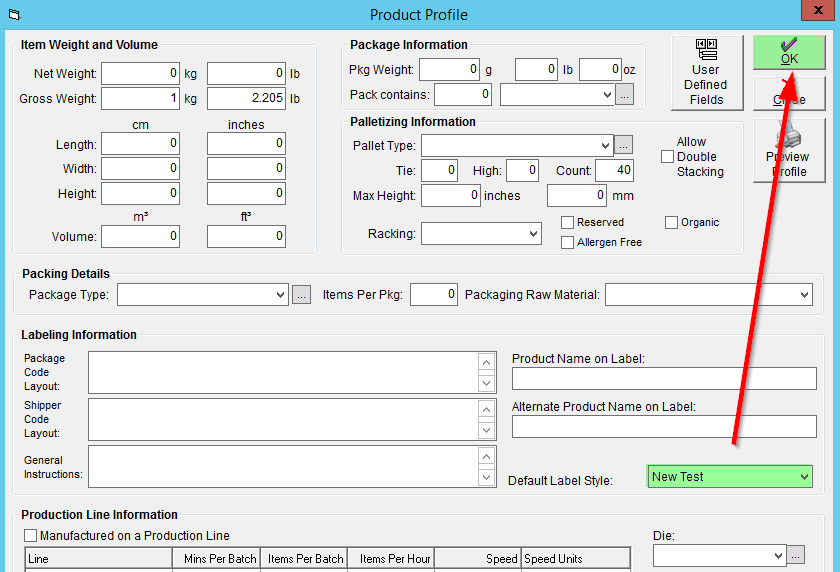
You have now successfully linked a label template to your product.