Bulk Export or Print Recipe Work Orders
There could be a time when you would like a hard copy of your recipe, or to export it to a different area. You can have all your recipe work orders printed or exported to a file by a click of a few buttons!
If you are wanting to export your Recipe Work Order to an external file or print it off, you can follow the directions below:
- Navigate to the Activities drop-down and then hover over Inventory Related. Select Print Recipes Work Orders.
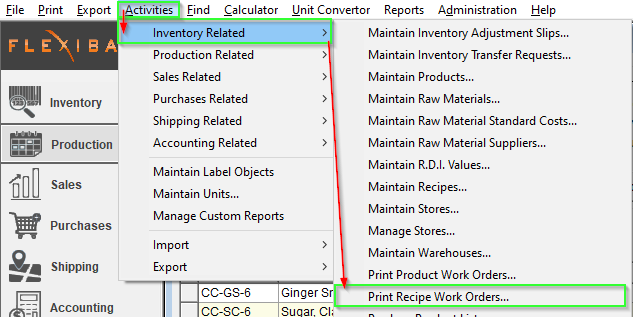
- Enter any required Filter by or Sort By information
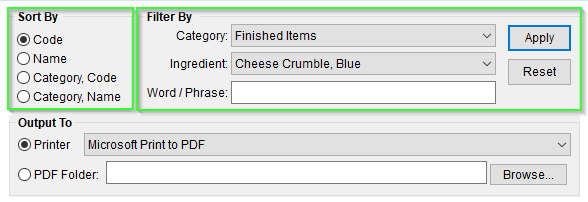
- Category - Recipe Category.
- Ingredient - Included Ingredient.
- Word / Phrase - Returns search term in grid.
- Either;
- Print by selecting the Printer Radial Button and selecting your Printer from the Dropdown

Or; - Save as a PDF by selecting PDF Folder, and browsing to a save location such as an Export Folder.

- Print by selecting the Printer Radial Button and selecting your Printer from the Dropdown
- Deselect any Recipes you would not like to Export or Print, to deselect all press


- Once your selection is fully defined, press OK to Print or Export the selected Recipe Work Orders.
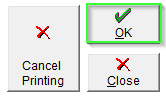
- You may cancel the print job mid-way by pressing the Cancel Printing button.
- You may cancel the print job mid-way by pressing the Cancel Printing button.
If you're exporting, or saving multiple files you may want to look into creating a Transfer Folder between the Cloud Environment and your Local Machine, see our related articles Transfer Files Between Cloud and PC for Windows and MacOS.