Change Your Cloud Password Before It Expires
Cloud passwords expire every 2 months, and require that a new password be set before you can log into the Cloud again. In the 14 days leading up to your password's expiry date, a small message will appear in the lower left corner of your screen when you log into the Cloud, letting you know how many days you have left before expiry.
Method 1: Using the Password Expiry Prompt
By default, a second prompt will appear starting 5 days before your password expires. You can change how far in advance this reminder appears by following our guide Change Cloud Password Expiration Reminder Interval
To update your password from the expiry prompt:
- Log into the cloud as usual
- If your password is expiring soon, the reminder pop-up will appear. Click Change Password Now
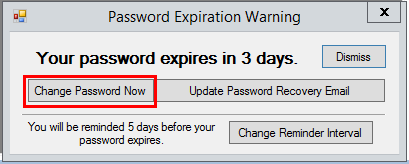
- A blue screen will appear, giving you the option to Sign out or Change a password. Click Change a password.
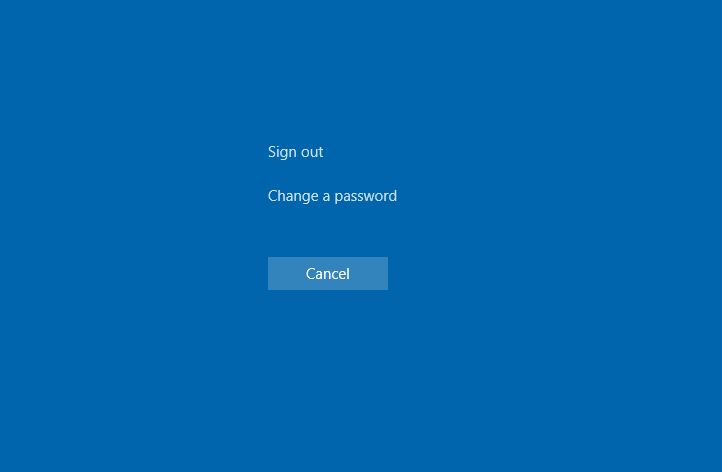
- Your username will automatically be filled in. Enter your current password in the Old password field, then enter and confirm your new password.
- Your new password must satisfy the following security requirements:
- 10 Characters Long
- 1 Capital Letter
- 1 Number
- 1 Special Character
- Cannot contain part of the username. For example, "user@company" cannot have the password "User123!"
- Cannot contain the contact name for the Seat Account
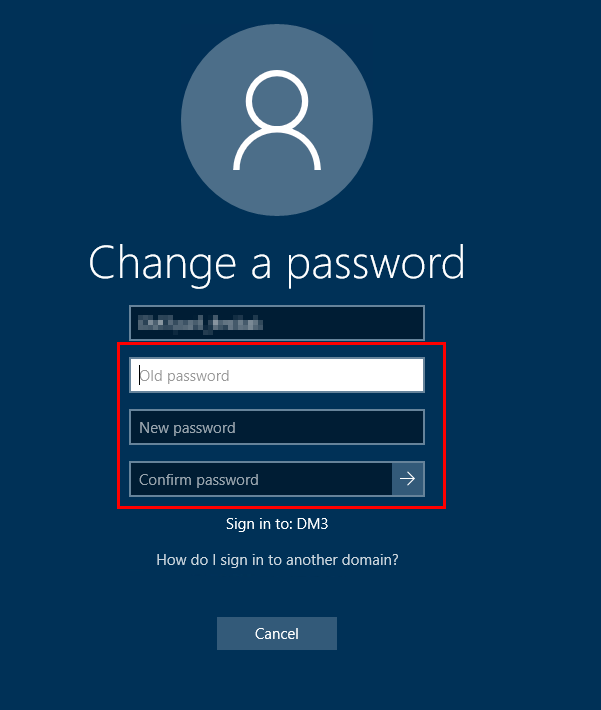
- Your new password must satisfy the following security requirements:
- Once you have filled this in, click on the arrow button to continue.
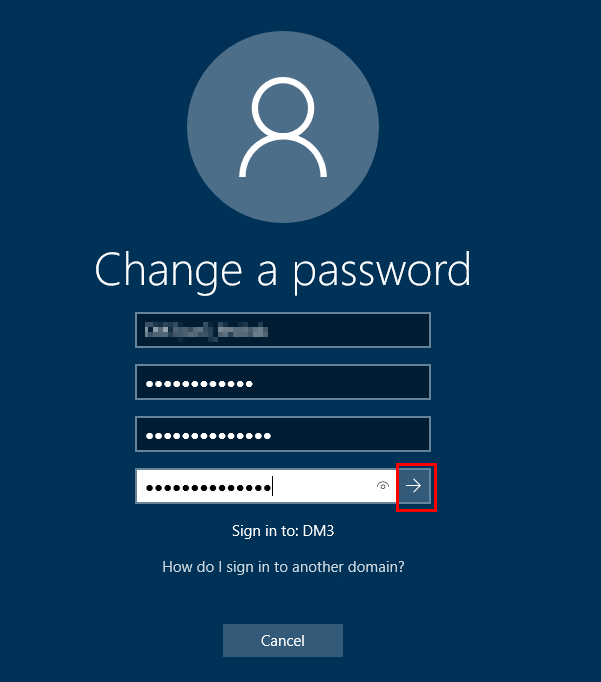
- A message will appear to let you know that your password change was successful, click the OK button to return to FlexiBake
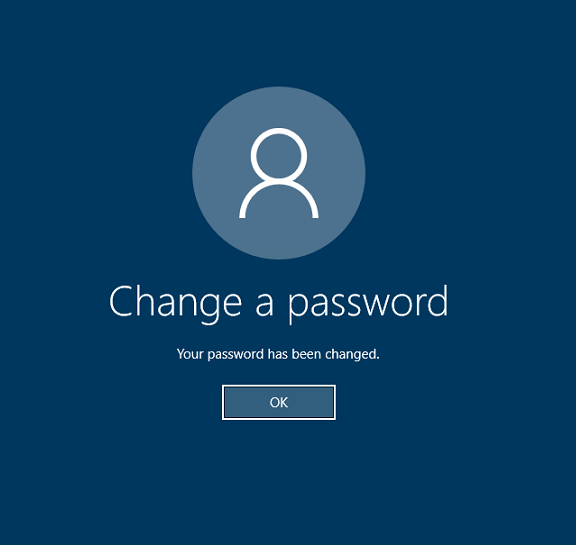
-
You may now continue with your session as usual. Remember the password as the next time you log into the cloud, you'll need to use your new password.
Method 2: Through your browser
- Open your browser and go to cloud.flexibake.com
- Log in using your Cloud username and password
- On the left, click Change Password
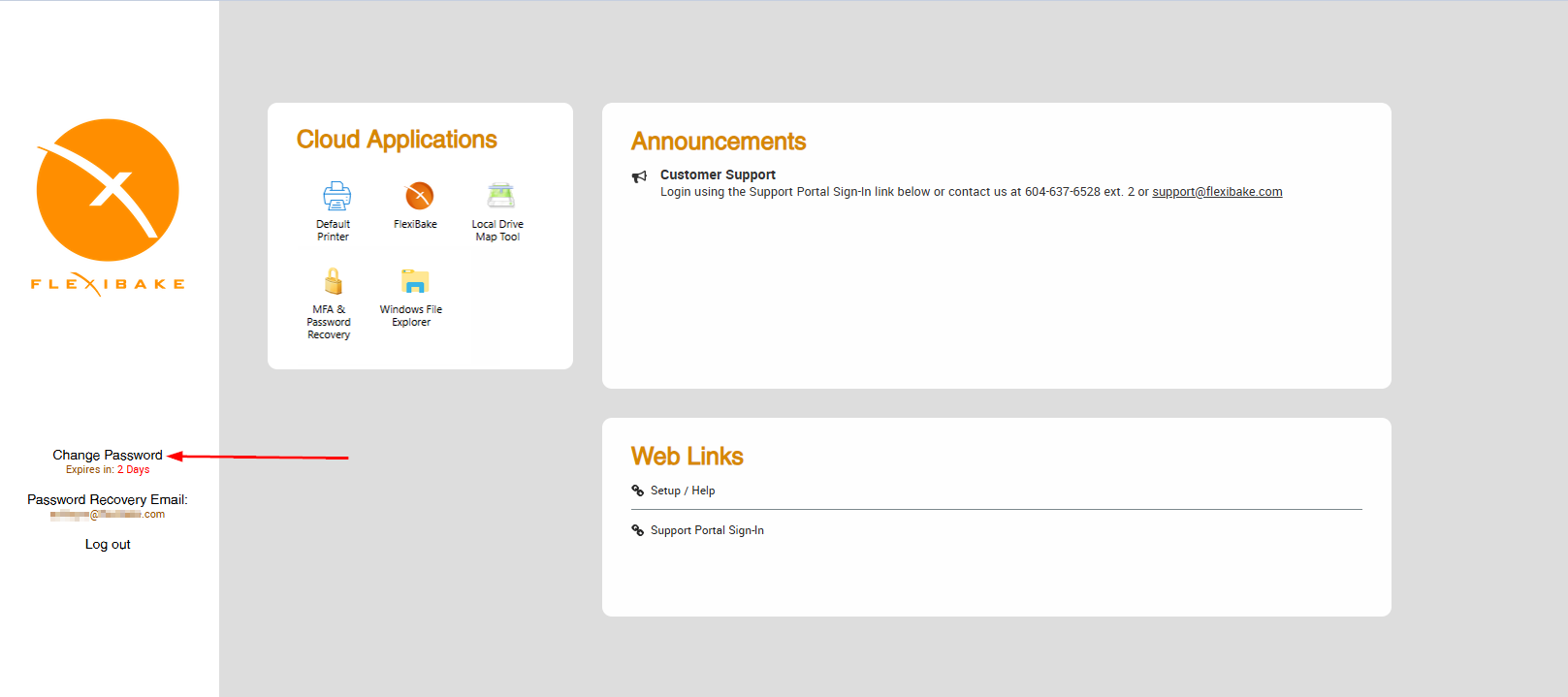
- Enter your old password, then enter and confirm your desired new password according to the requirements below. As requirements are met, they will turn green
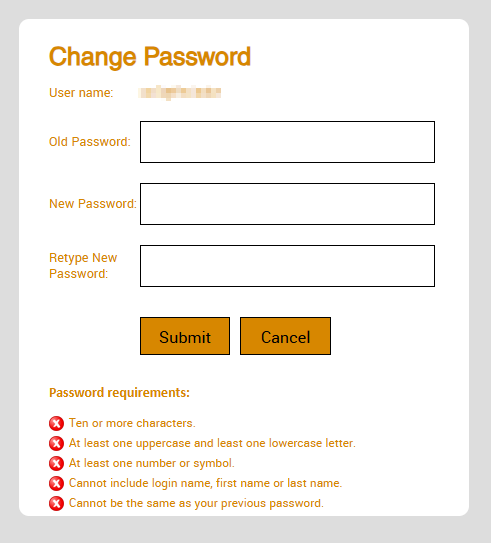
- Minimum 10 characters long
- At least one uppercase and one lowercase letter
- Minimum one number or symbol/special character (for example: *, !, ?, @)
- Can't include part of the seat name, or the first and last name linked to the account. For example, a seat called 'operations@example' belonging to Joe Smith can't be given a password containing 'operations', 'example', 'joe' or 'smith'
- Once all requirements are met, click Submit
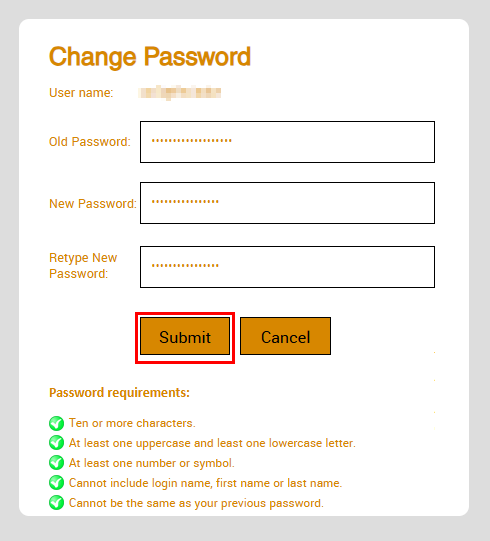
- A message will let you know your password has been changed successfully
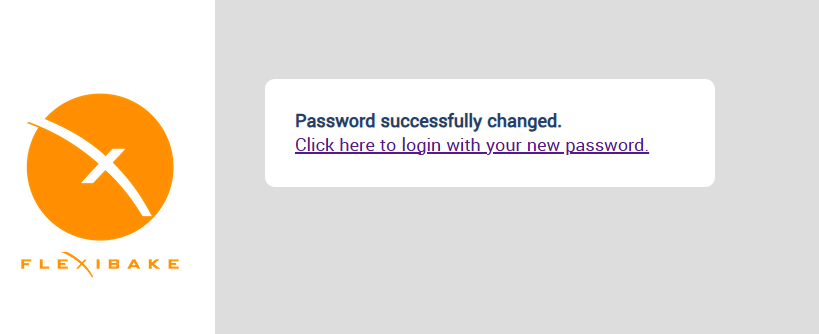
- You're now ready to log into the FlexiBake Cloud with your new password