Close a Detailed Receiving Slip
The second and final phase of the Detailed Receiving Process is closing the receiving slips. This is where the benefit of the detailed receiving process comes in: here you can add on outside costs associated with your purchase orders, such as freight or delivery fees. These will then be factored into your raw material costs and updated in the system to keep your costing as accurate as possible. This step is also a great opportunity to review prices and quantities for any errors.
To close a receiving slip in the detailed receiving process:
- In the Accounting Centre, click on the Close Receiving Slips button
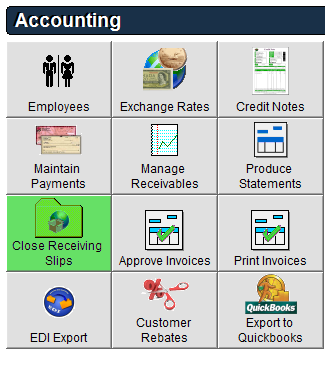
- Find and double click on the record or click on it once and click Edit at the bottom of the screen.
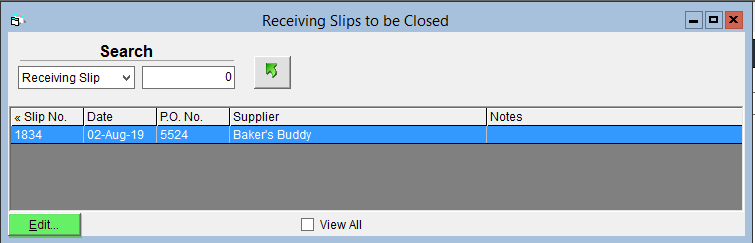
- (Optional) In the Supplier Invoice field, record the invoice number for this deliver. This number will be exported instead of the PO number if exporting Purchase Orders in the QuickBooks accounting export.
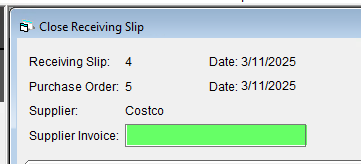
- Review and update the Actual Unit Cost if required.
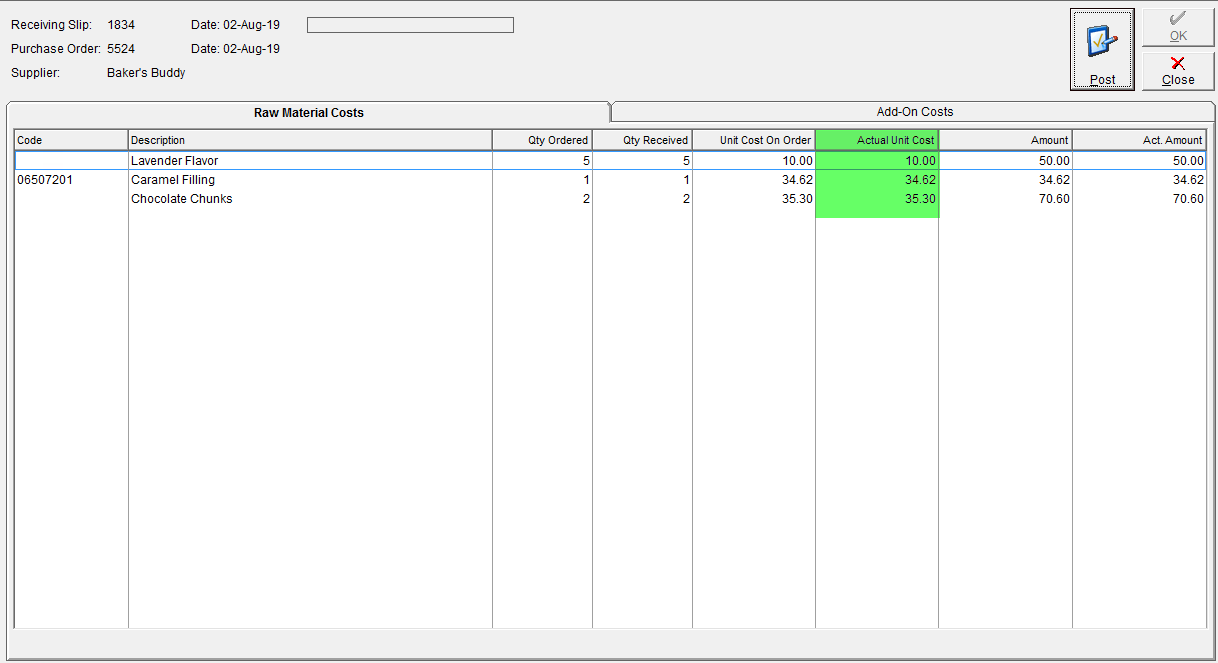
- If you would like to record additional charges incurred on this receiving slip, click on the Add-On Costs tab.
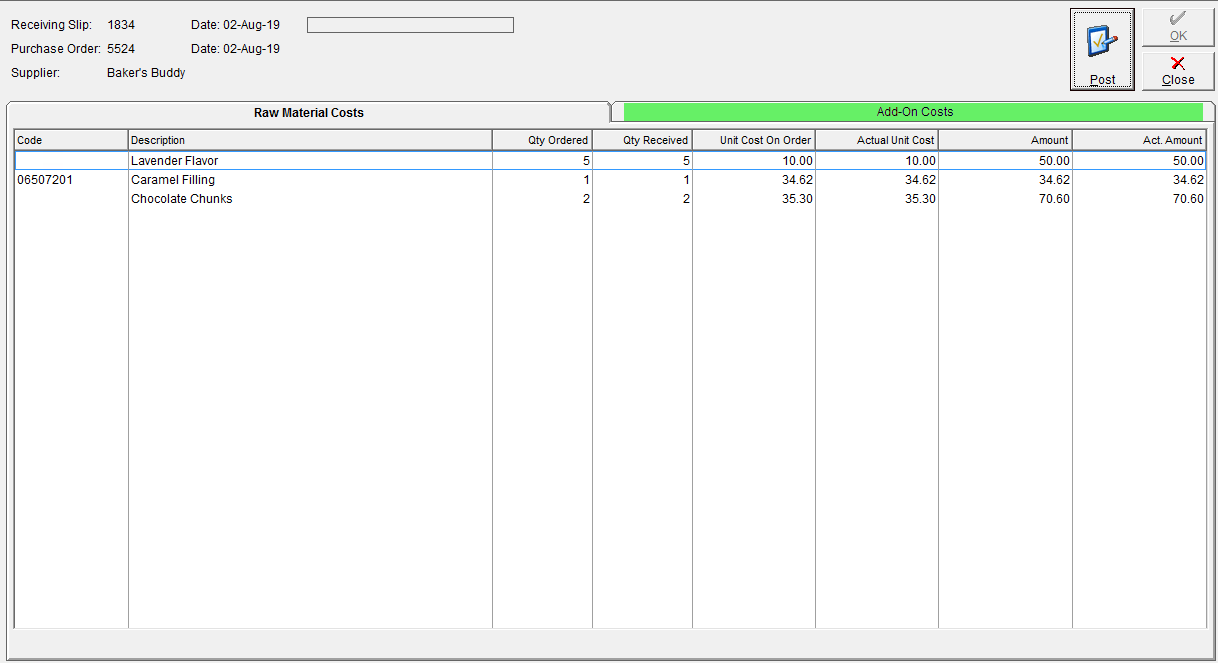
- Select the applicable charge type using the Description or Code the drop-down.
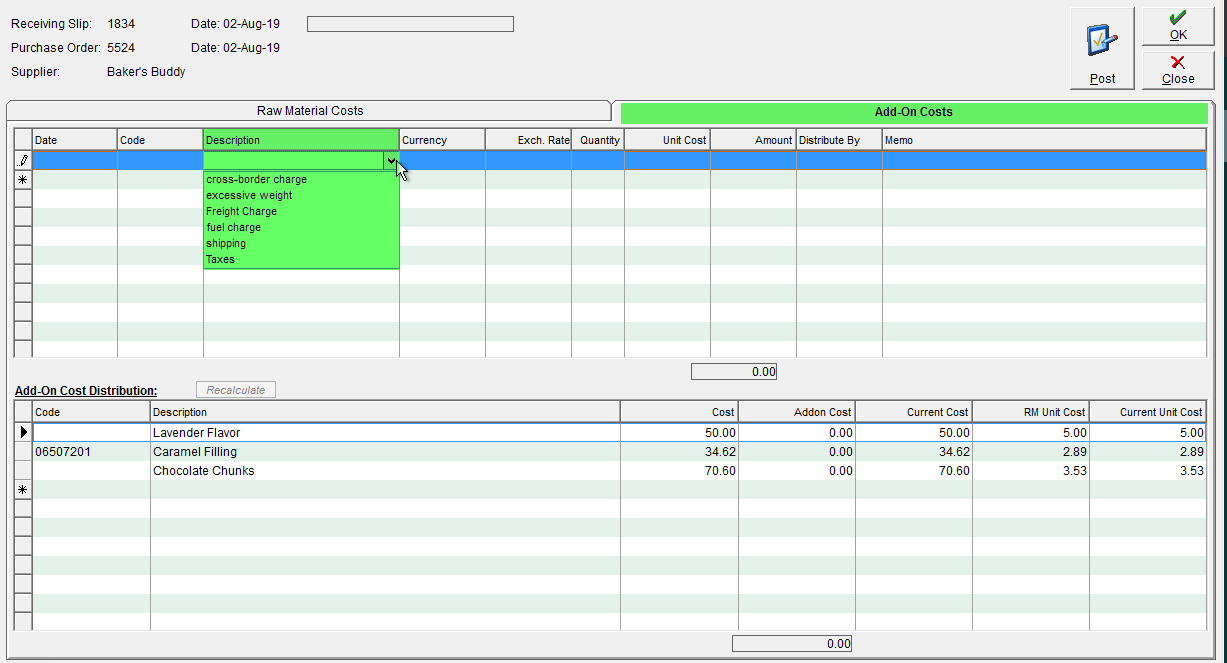
- In the Currency column, use the drop-down to select the currency this charge was charged in.
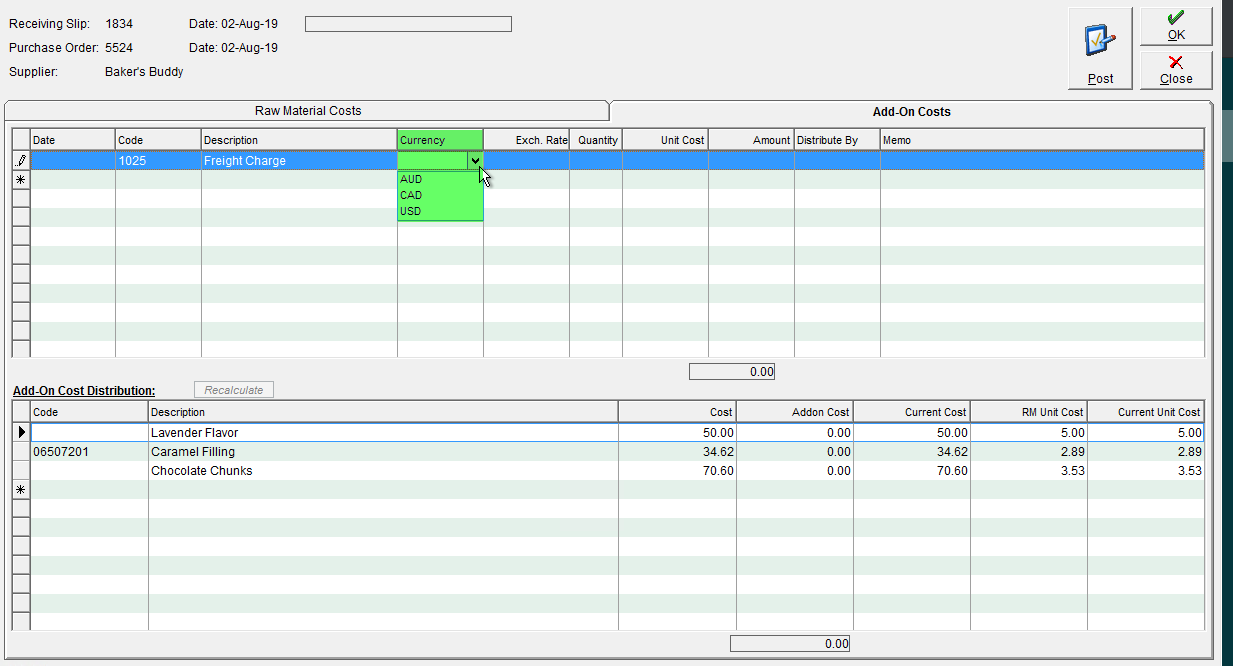
- Click into the Exch. Rate field to have it populate from the defined exchange rates, or type in the applicable exchange rate.
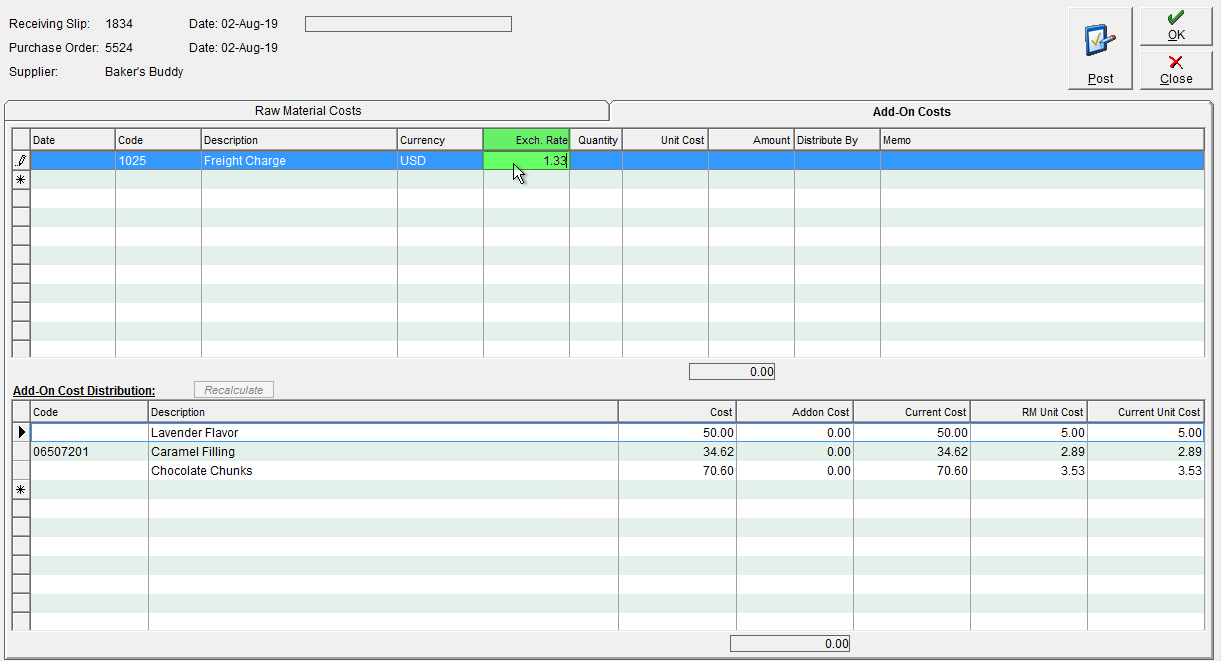
- In the Quantity field, enter the quantity of the charge type you are applying.
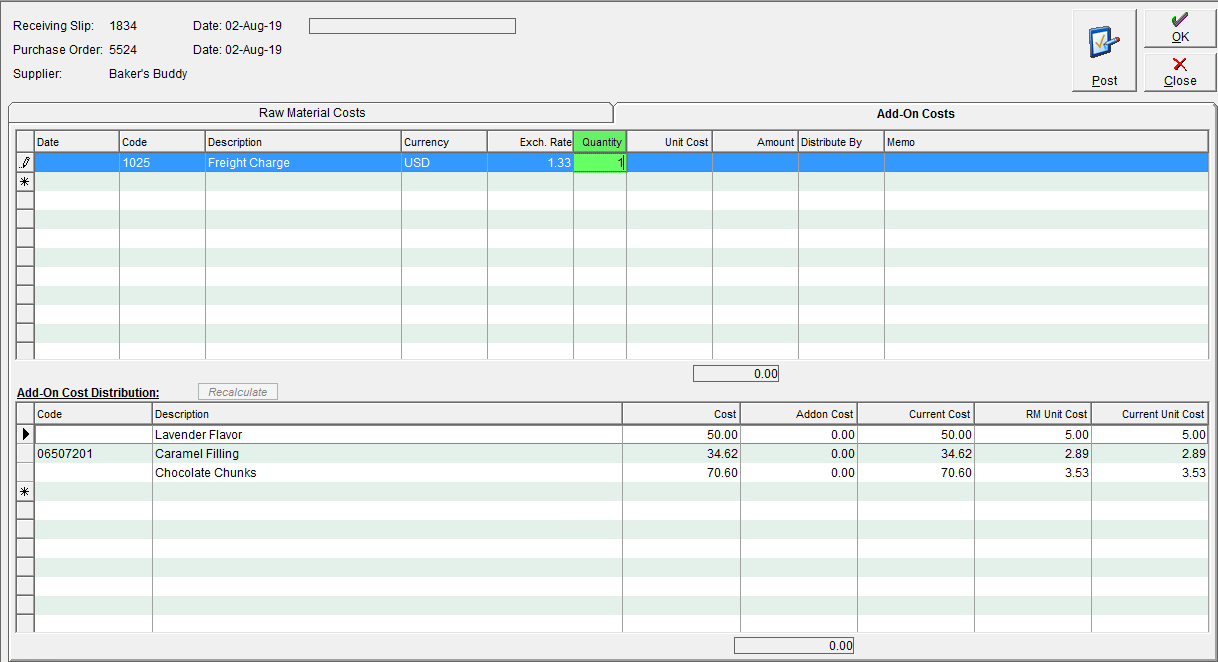
- In the Unit Cost field, enter the cost of the charge type for each unit.
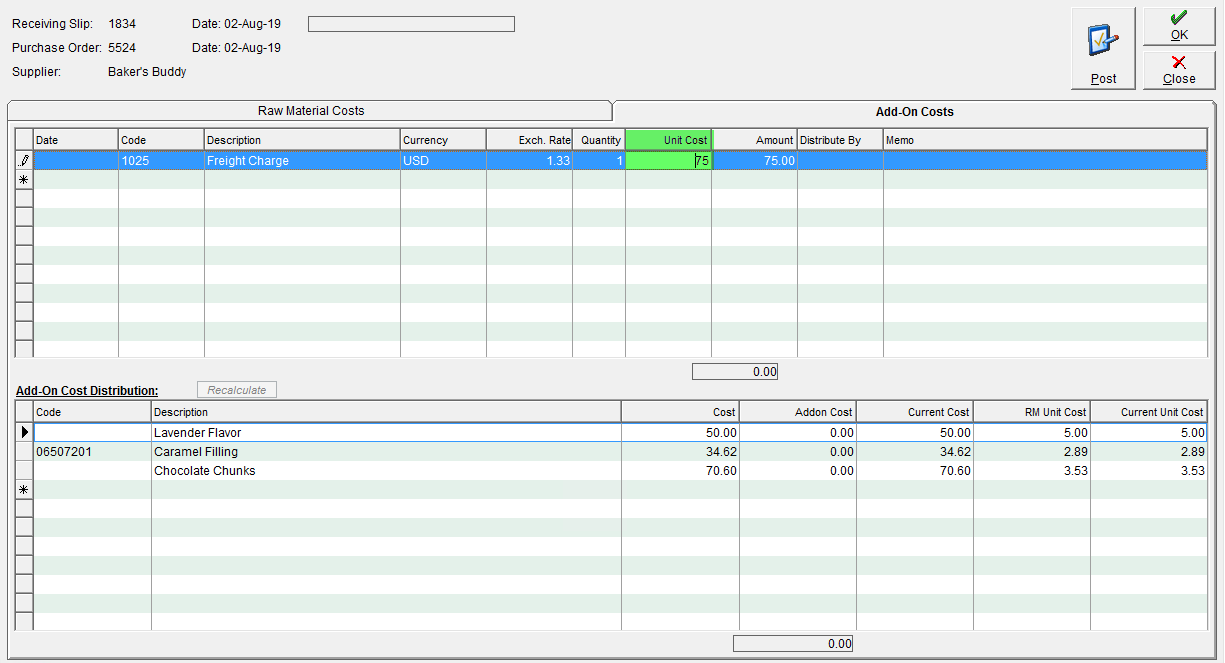
- Select how you would like to distribute the Amount to the raw materials listed at the bottom of the screen using the Distribute By drop-down. You may select from Value, Quantity or Weight, though Weight is only available if the raw materials being received have a weight associated.
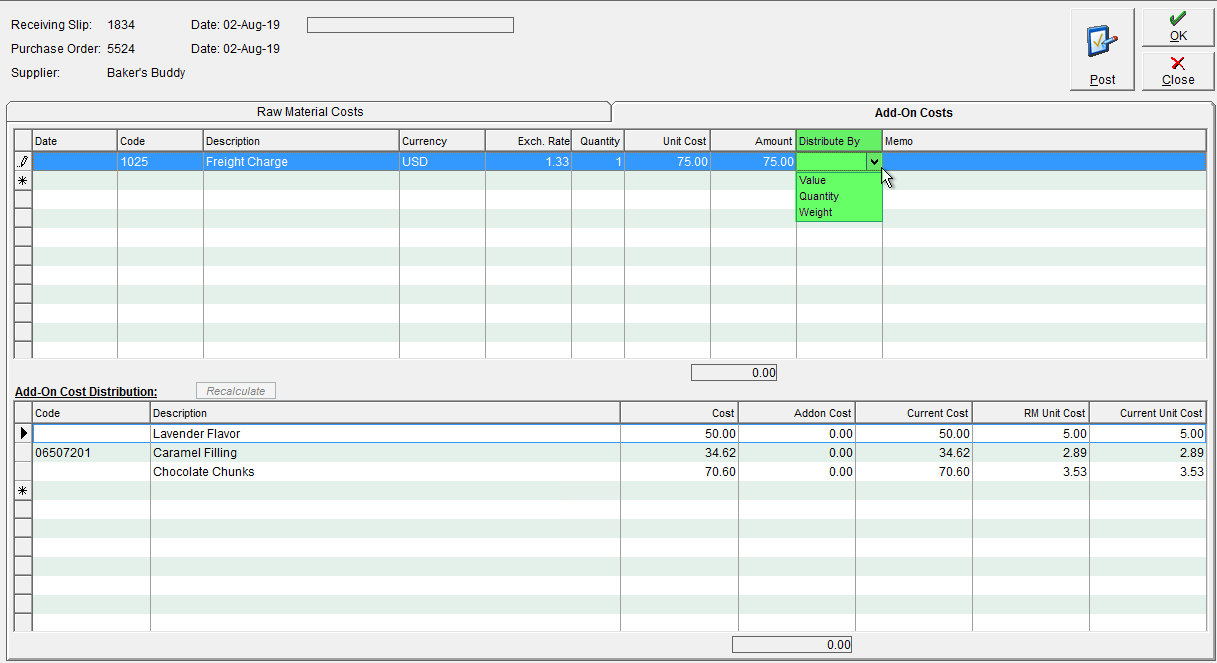
- Click OK to apply the add-on charge type to the raw materials at the bottom of the screen. Review the grid at the bottom of the screen, specifically the Addon Cost, RM Unit Cost and Current Unit Cost fields.
- If desired you may change the Distribute By field from the applicable drop-down and click OK to refresh.
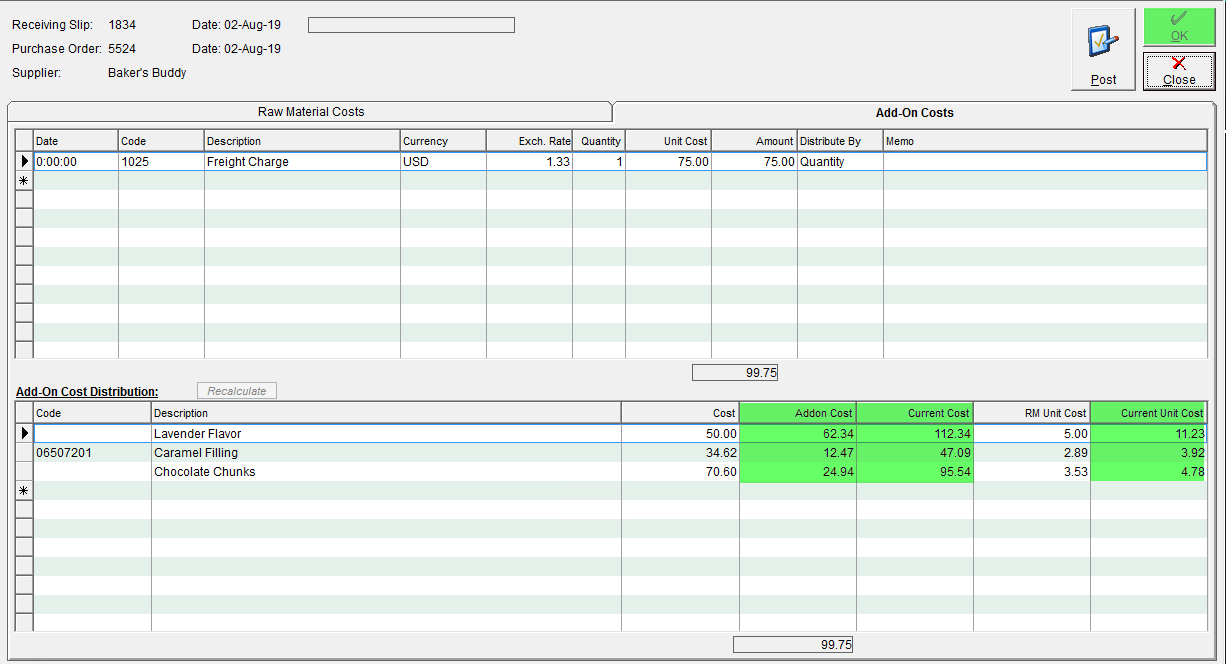
- If desired you may change the Distribute By field from the applicable drop-down and click OK to refresh.
- Click OK in the top right corner to save.
- Once all changes have been made and charges applied, click Post.
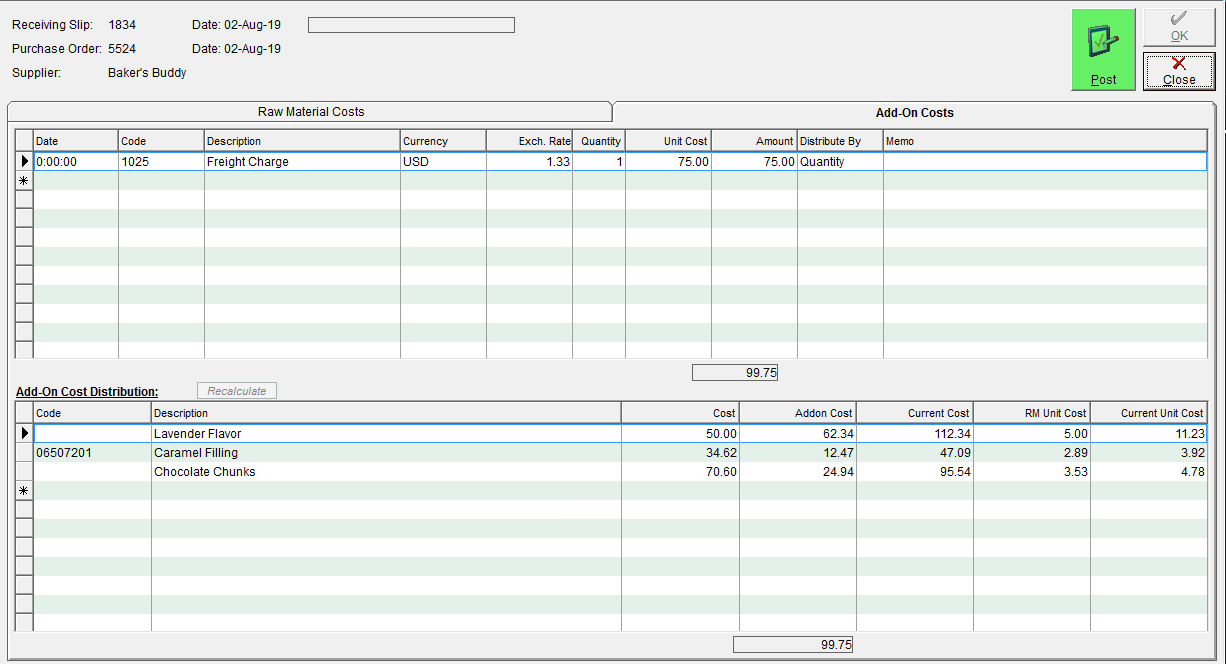
- A pop-up will appear to confirm you would like to proceed, click Yes. This will update the current costs on the received raw materials to include the Add-On costs entered at this time.
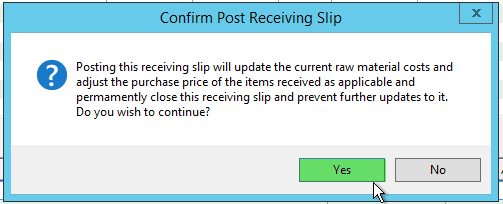
- Another prompt will appear to ask if you would like to close the Purchase Order.
If you have received the order in full or are not expecting any more deliveries from this Purchase Order, click Yes to close it. If you will be expecting more deliveries against the same purchase order click No to leave the Purchase Order open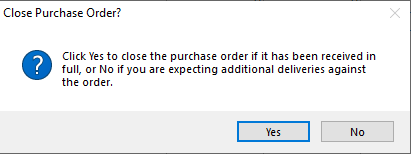
If you need to make changes or corrections to a detailed receiving slip, please see Edit a Detailed Receiving Slip