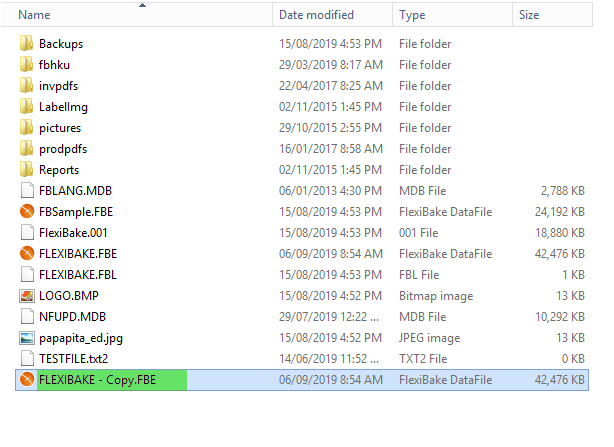Copy a Default Database
If you want to test something out but don't want to risk causing problems in your live database, you can make a copy to play around in or reinstate if you don't like the results. The copied database will contain all the features and information of your live database at the time the copy was made, including recipes, inventory, and open orders. Having a non-default database available is a great tool for training employees in the program.
It's also a good idea to make a copy of your database as a backup before making any large-scale changes. That way, if something goes wrong, you can easily reinstate your old settings.
To make a copy of your database:
- Determine where your database is located:
- If you have FlexiBake installed on your computer you can find the location of your database by looking at the top bar of the program:

Or by navigating to the Menu Bar then Administration and FlexiBake Preferences. The database location will appear at the top of this window.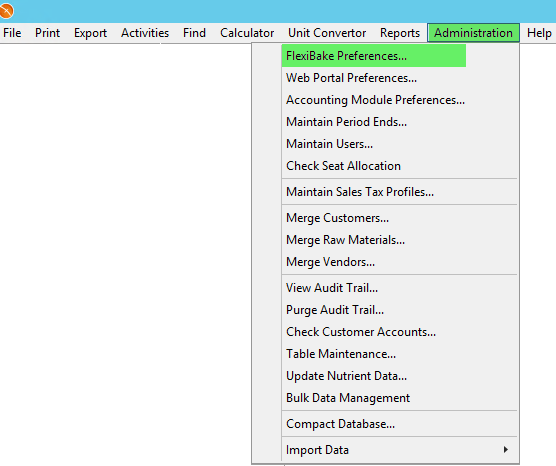
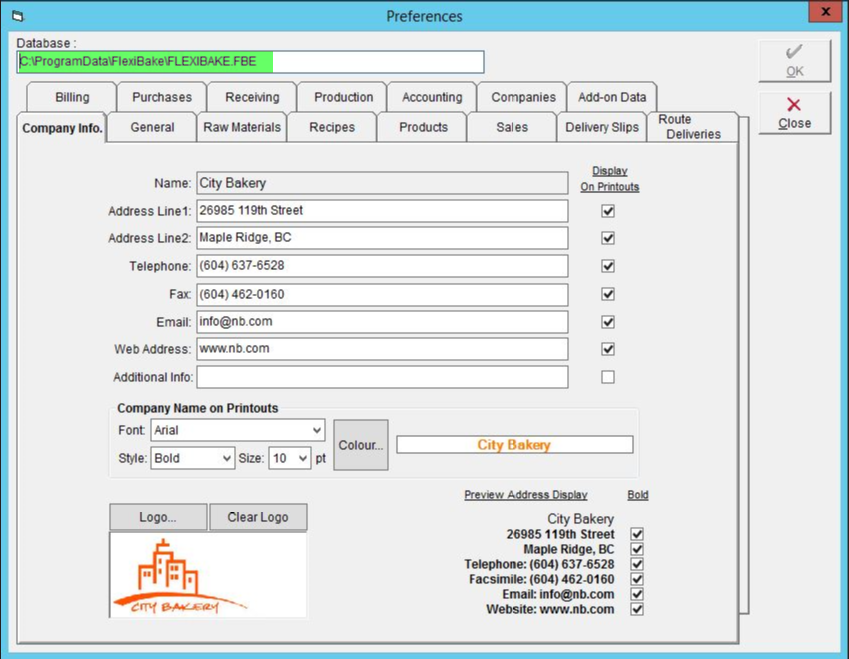
- If you have FlexiBake on the cloud, you can access your database via the Cloud Desktop: click on Hosted Computer then double-click to open the Compay Shared (S:) drive. Then open the FlexiBake folder. Your database will be named FLEXIBAKE.FBE.
- If you have FlexiBake installed on your computer you can find the location of your database by looking at the top bar of the program:
- Navigate to the location your database is stored.
- Right click on the database file and click Copy.
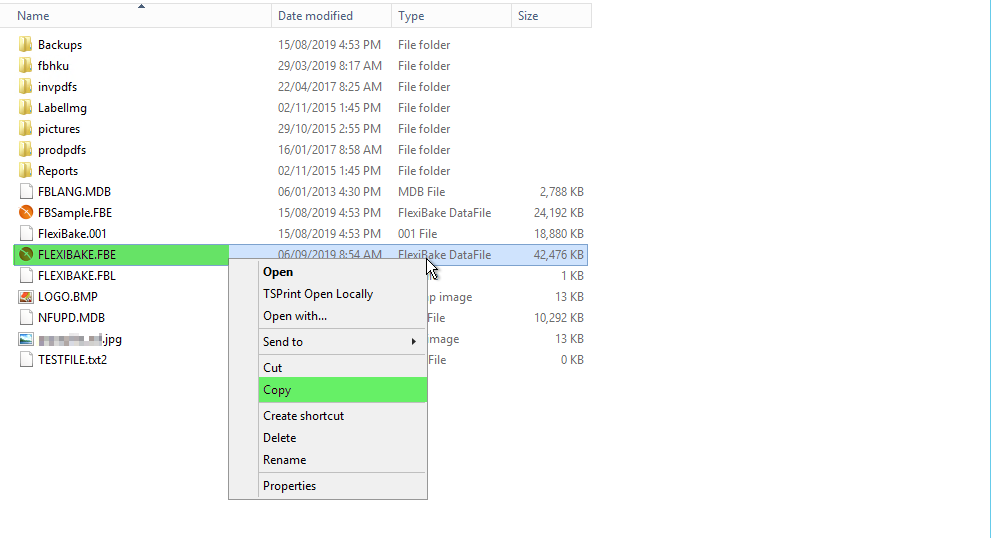
- Right click on the background of the folder and click Paste.
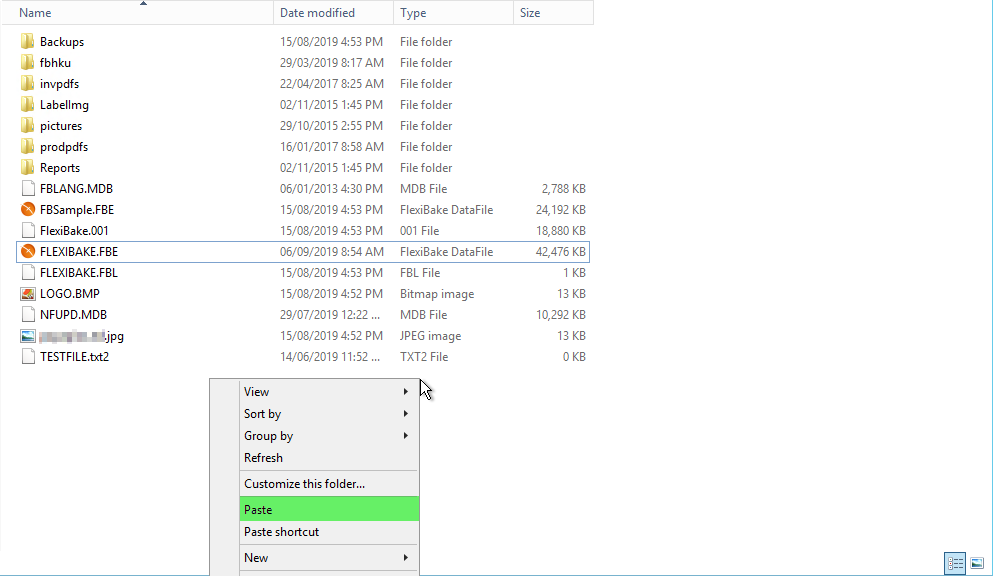
- The copied database will have the same name as the original, with "- Copy" added to the end. We recommend renaming the copied database to indicate it's purpose.