Create a Batch Payment for a Master Account
Do you have accounts which are separated by location, but handled by a Master Account, or Head Office? If these invoices are consolidated through the Master Account, you can pay all of the subordinate balances at the same time, or with the same common funds.
Follow these instructions to create your own batched payments:
- Enter the Accounting Centre, and select Maintain Payments.
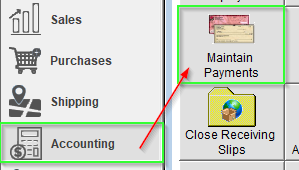
- From the Bottom Left Corner, select New.
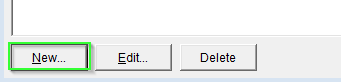
- Select the Name or Code of the Master Customer Record you would like to manage. Click into the Memo Field, or Amount Paid to populate the Customer Details.
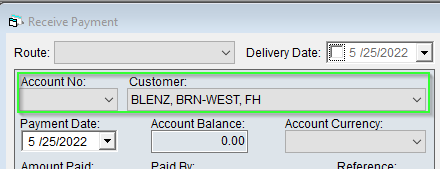
- Example: BLENZ, FH, controlling BLENZ#0115, and BLENZ#0116.
- Example: BLENZ, FH, controlling BLENZ#0115, and BLENZ#0116.
- The amount paid will populate with the total amount owing, adjust this to the payment record you have on hand. We'll use $3800, in our example.
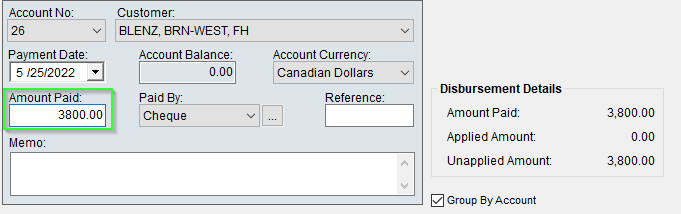
- The grid will populate with Invoices generated against the subordinate accounts this Master Controls.
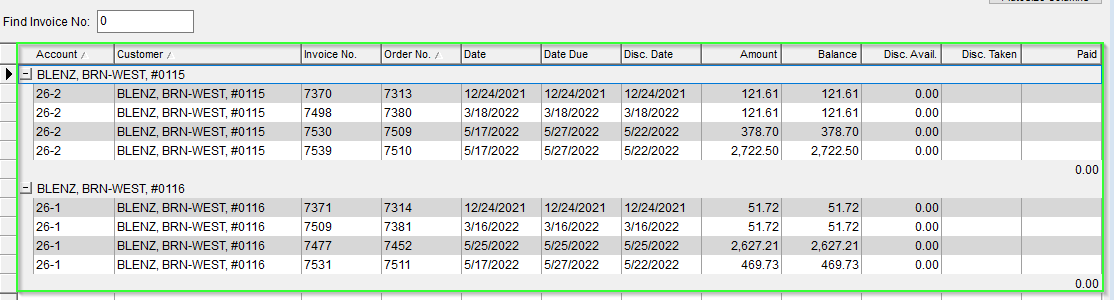
- Click into the Paid Column to dispense the Payment to the applicable Invoices.
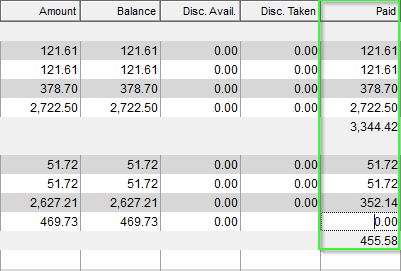
- The Amount Applied to Invoices will update as you enter values into the Paid Column, we generally want to apply any unapplied amount when applicable.
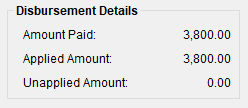
- Press OK in the Top Right Corner to Save your Payment!
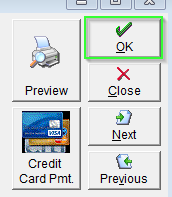
Using this method, you can pay off multiple accounts in one batch! Utilizing these processes, we can filter the payments through a single "master" account, cleaning up your entries and batching payment records.