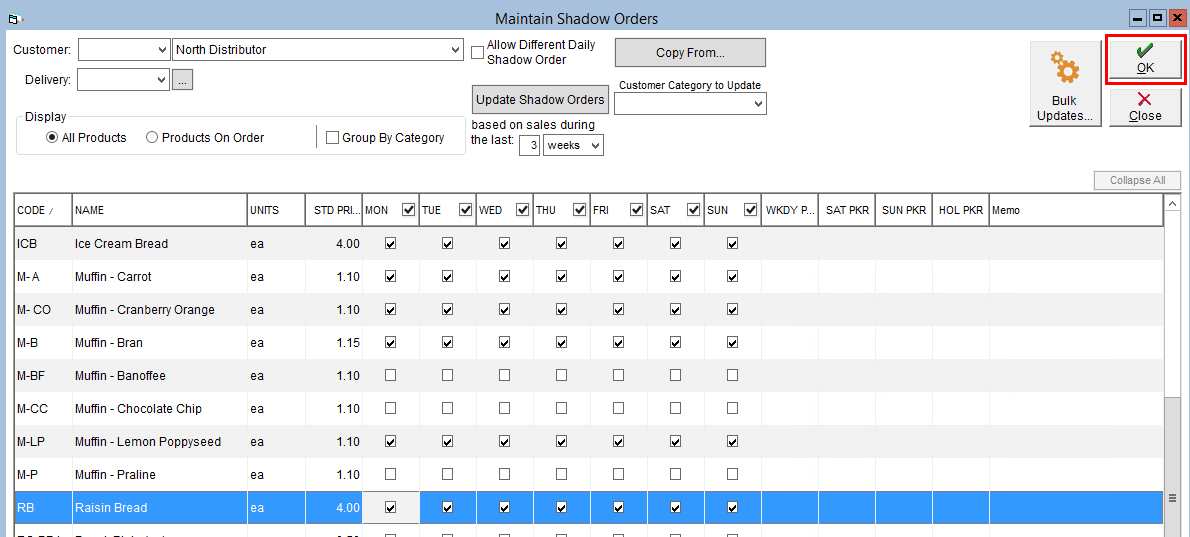Create a Distributor Shadow Order
When setting your drivers up to use the online ordering portal, it can be helpful to limit which products they see right away when creating their route order. This not only brings their attention to seasonal items but can save them time searching through a long product list to find what they need.
To create a shadow order for a distributor:
- In the Sales Centre, click on Maintain Shadow Orders
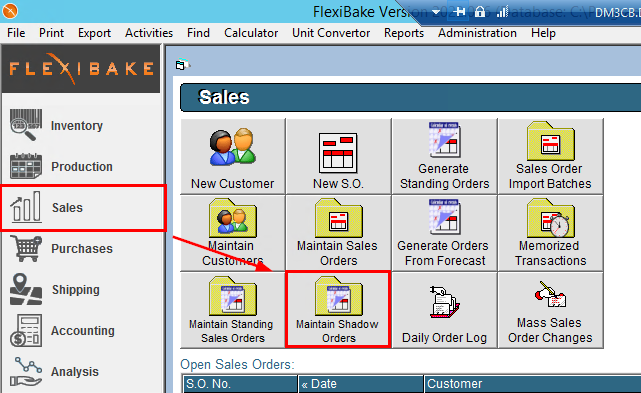
- Using the Customer drop-downon the right, select the distributor you would like to create the shadow order for from the list of customer and distributor names.
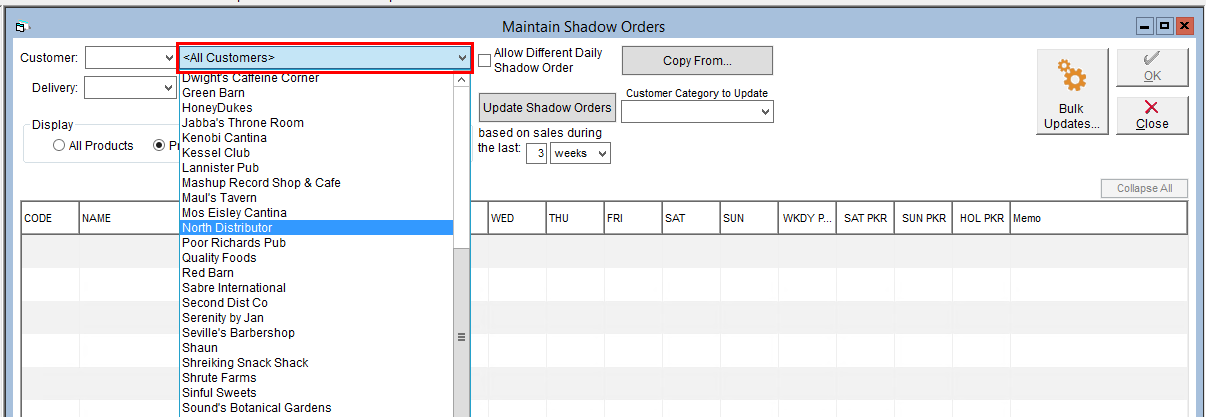
- In the Display section, select All Products. This will cause all products in the system to be displayed in the grid below.
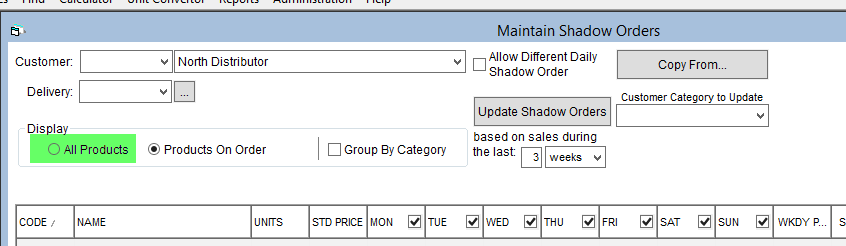
- The columns in the grid correspond with specific delivery dates, check the associated boxes to select the applicable products.
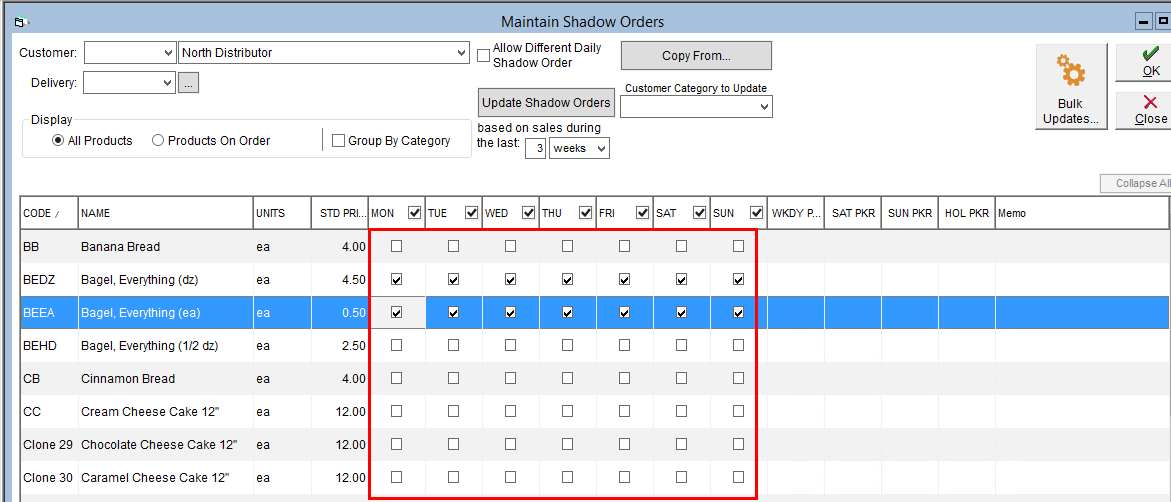
- If the distributor's shadow order will be different for different days of the week, you must check off the Allow Different Daily Shadow Order box. This will allow you to check the box for each day of the week independently instead of all 7 at once.
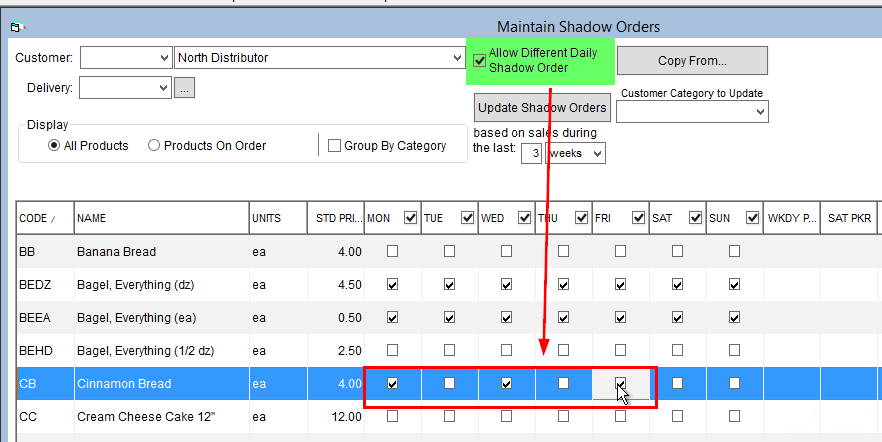
- If the distributor's shadow order will be different for different days of the week, you must check off the Allow Different Daily Shadow Order box. This will allow you to check the box for each day of the week independently instead of all 7 at once.
- Once you have added all of the desired products, click OK in the top right corner to save.