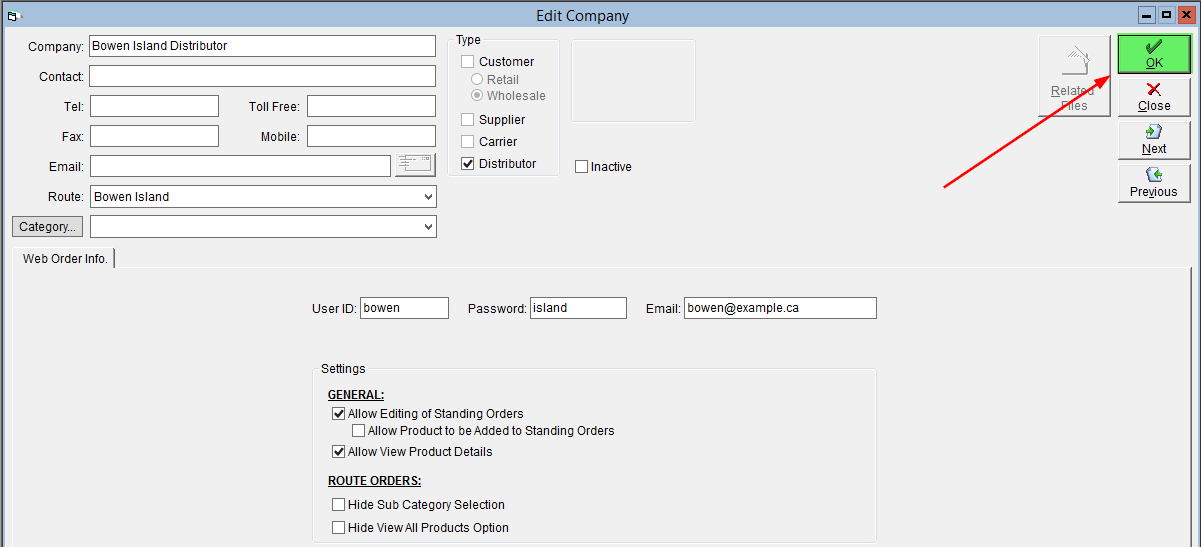Create a Distributor
If you have a guaranteed sales system, your drivers can be the best forecasting tool in your arsenal. They can see sales trends directly and use their knowledge of local events to help predict changes in items and quantities they should drop off.
A great way to take advantage of this is by giving your drivers the ability to manage their route orders through the Online Ordering Portal. This allows your drivers to conveniently adjust their route order whenever they like, within constraints that you set.
The first thing you'll need to do is create a Distributor profile for your driver using the steps below:
- In the upper Menu Bar, select the Activities option, then Shipping Related and click on Maintain Distributors
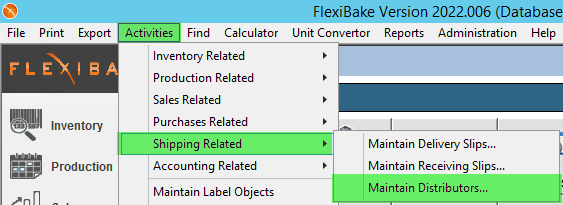
- At the bottom of the screen click on the New button
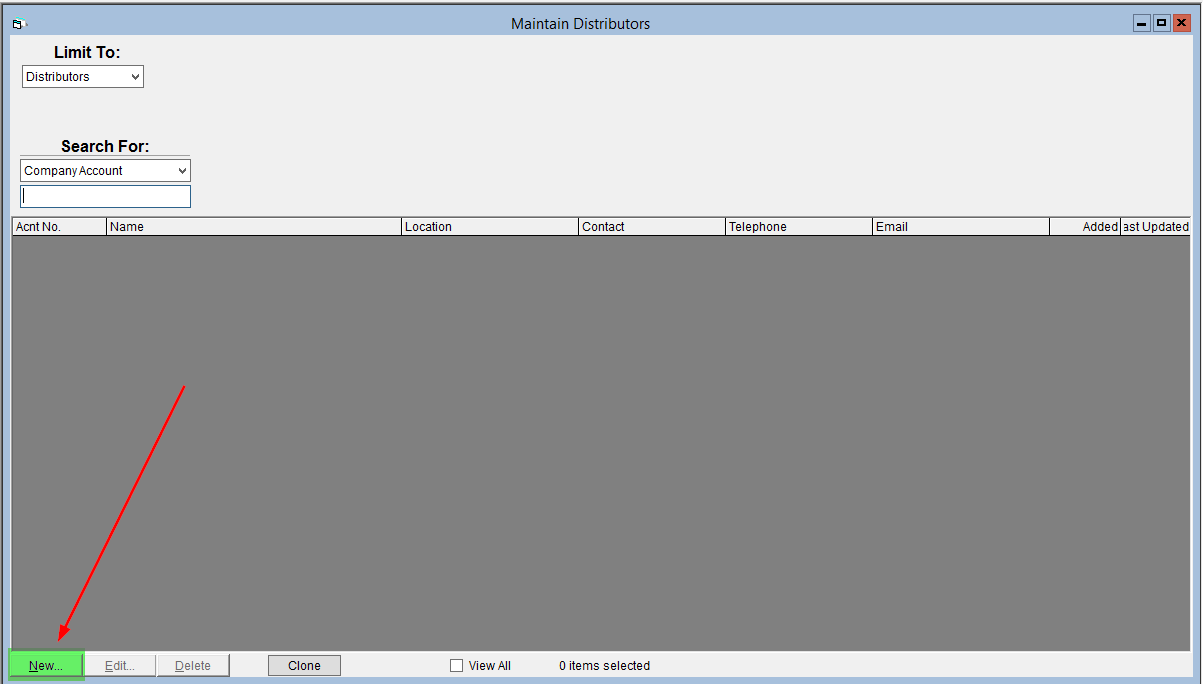
- Enter a Name for the distributor
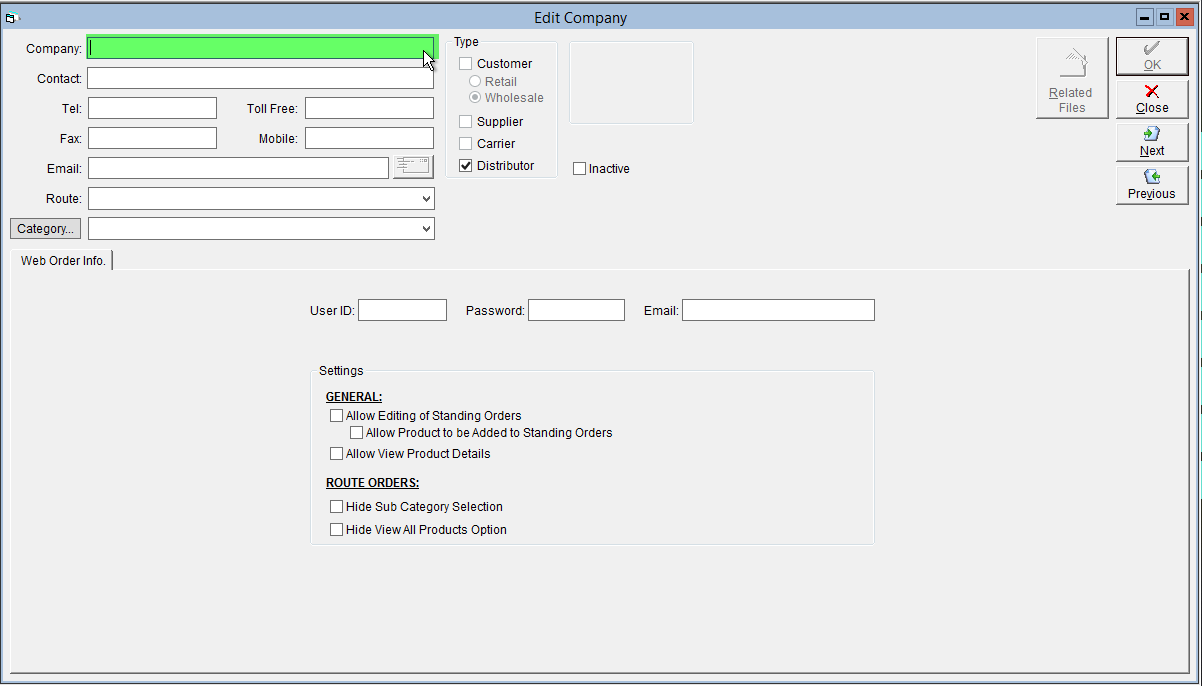
- Select the Route this distributor will be in charge of. Please note, each route can only be assigned to one distributor, and one distributor can only be assigned to one route at a time.
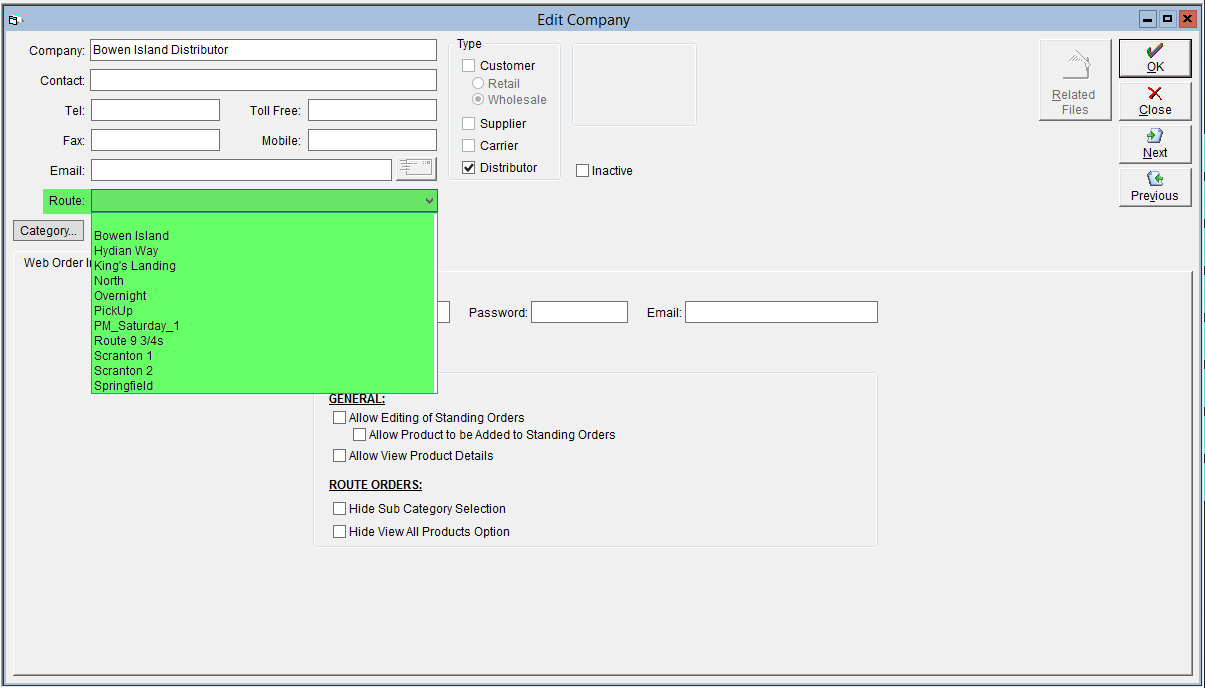
Please Note: a distributor must be linked to a route to sign into the Online Ordering Portal
- Add a User ID and Password. The distributor will use these credentials to log into the ordering portal.
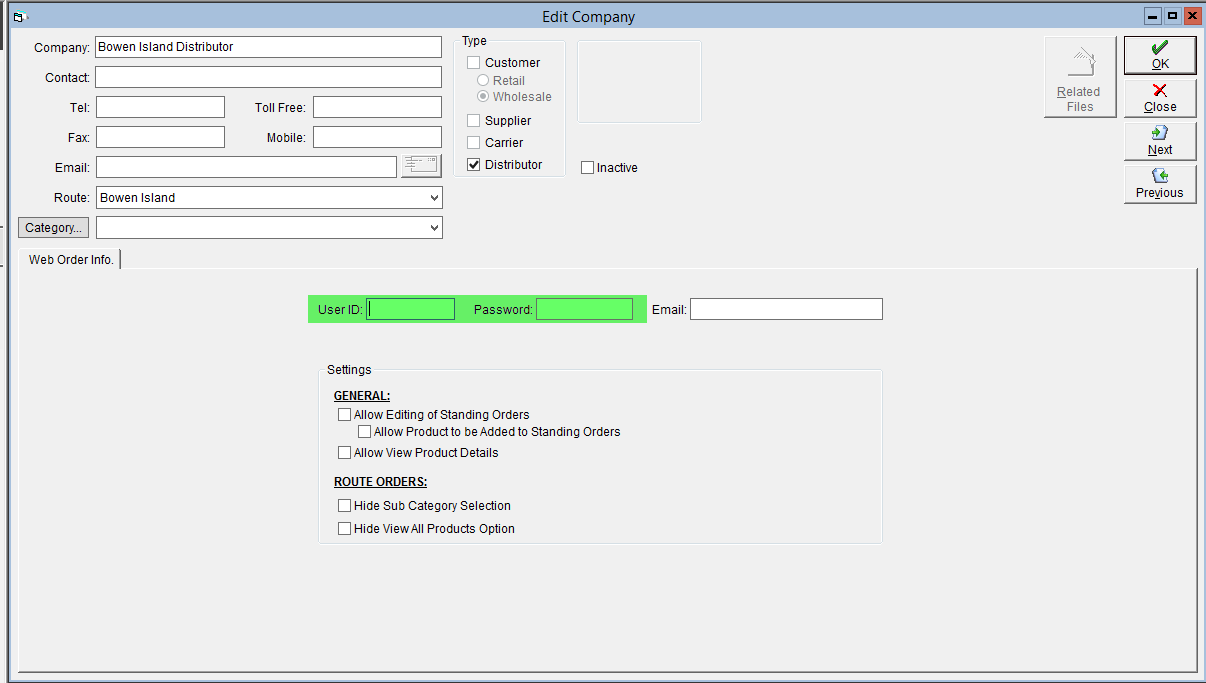
- If you would like for the distributor to receive email confirmations from the portal, add an email address in the Email box
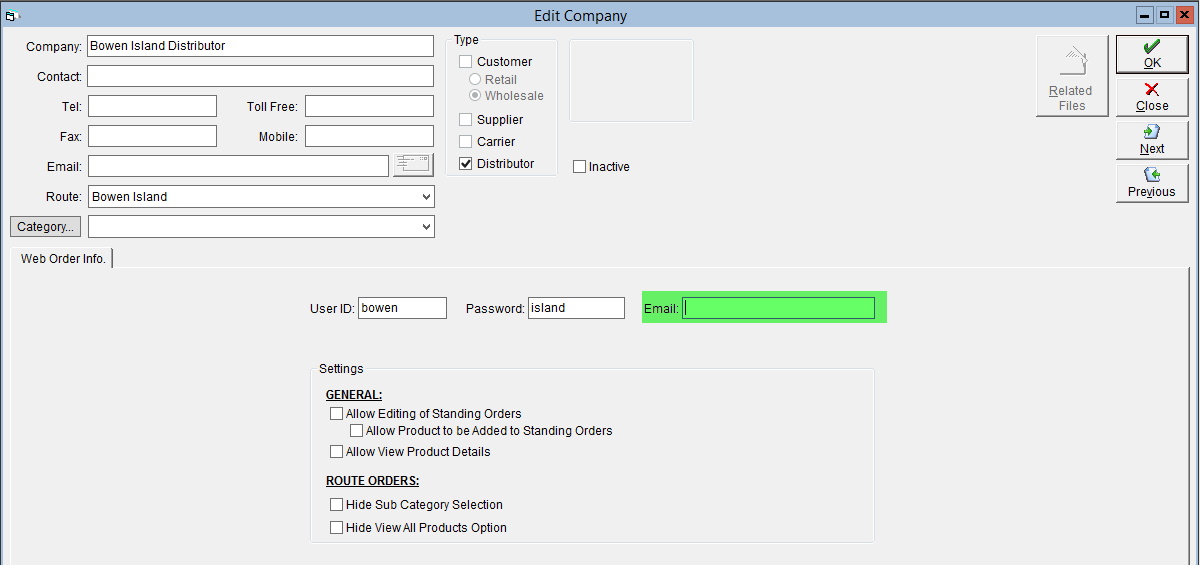
- Tip: Multiple email addresses can be entered if they are separated with commas.(example_1@test.com, example_2@test.com)
- Tip: Multiple email addresses can be entered if they are separated with commas.(example_1@test.com, example_2@test.com)
- Use the checkboxes to select which Online Ordering Portal features the distributor can use:
- Allow Editing Of Standing Orders - Allows the distributor to edit their standing order template in the Online Ordering Portal if they have a standing order.
- Allow Product to be Added to Standing Orders - Allows the distributor to add products to their standing order that were not already on it. When this option is not enabled, distributors will only be able to edit the quantities of items currently on their standing order, or remove items from the standing order.
- Allow View Product Details - Allows the distributor to view informational reports about products through the Online Ordering Portal
- Hide Category Selection - Prevents the distributor from filtering by Product Category when editing a route order or standing order in the OOP.
- Hide Sub-Category Selection - Prevents the distributor from filtering by Product Subcategory when editing a route order or standing order in the OOP.
- Hide View All Products Option - Prevents the distributor from accessing all web-order products when editing a route order or standing order. They will only see products on their Shadow Order and/or Standing Order.
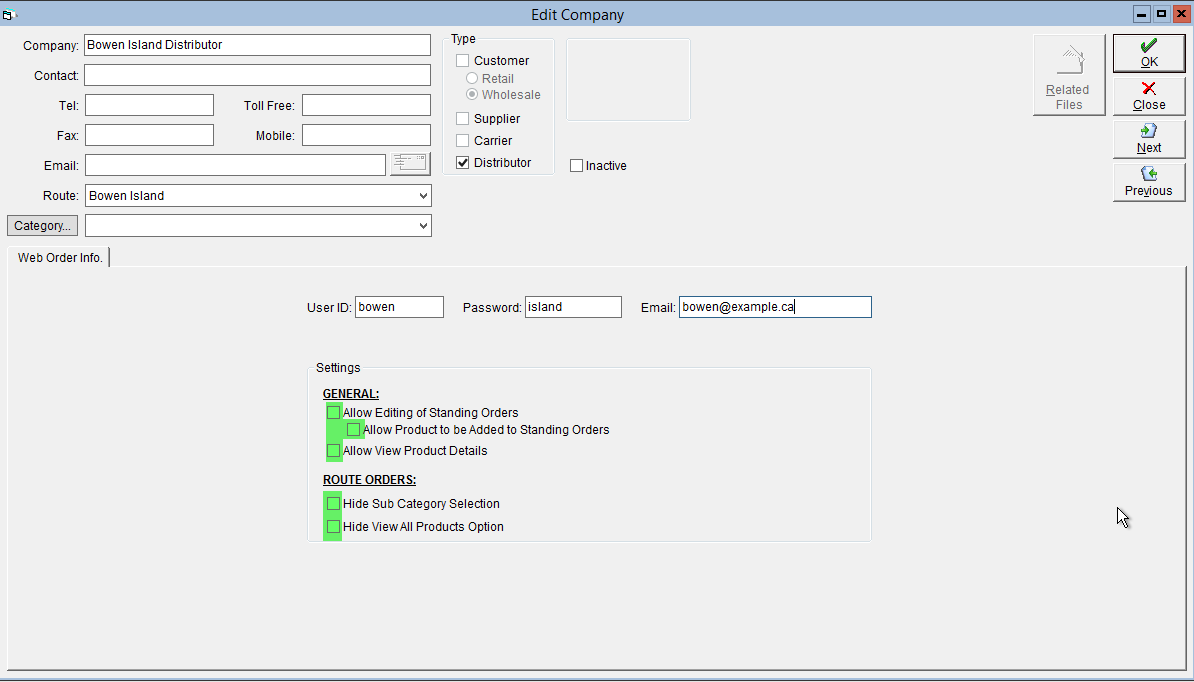
- Click OK to save.