Create a Shadow Order
People are creatures of habit, so while your customers might not order on the same day each week, they'll probably order the same items. Similarly, a customer might order to achieve a certain stock level, so they'll order the same items but the quantities will fluctuate.
In this case, you can create a Shadow Order in FlexiBake. This is essentially an order template which contains the items that this customer often orders, but without the set day or quantities required by a standing order.
With a shadow order, when you go to enter a sales order for that client, you will be given the option to populate from the shadow order. If you select yes, the products on the template will populate and you can enter in the quantities for the items being ordered.
- Navigate to the Sales Centre then click the Maintain Shadow Orders button.
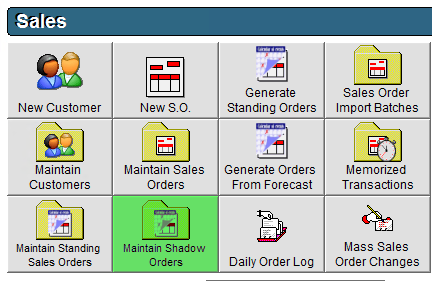
- Select a Customer from the drop-down at the top of the screen.
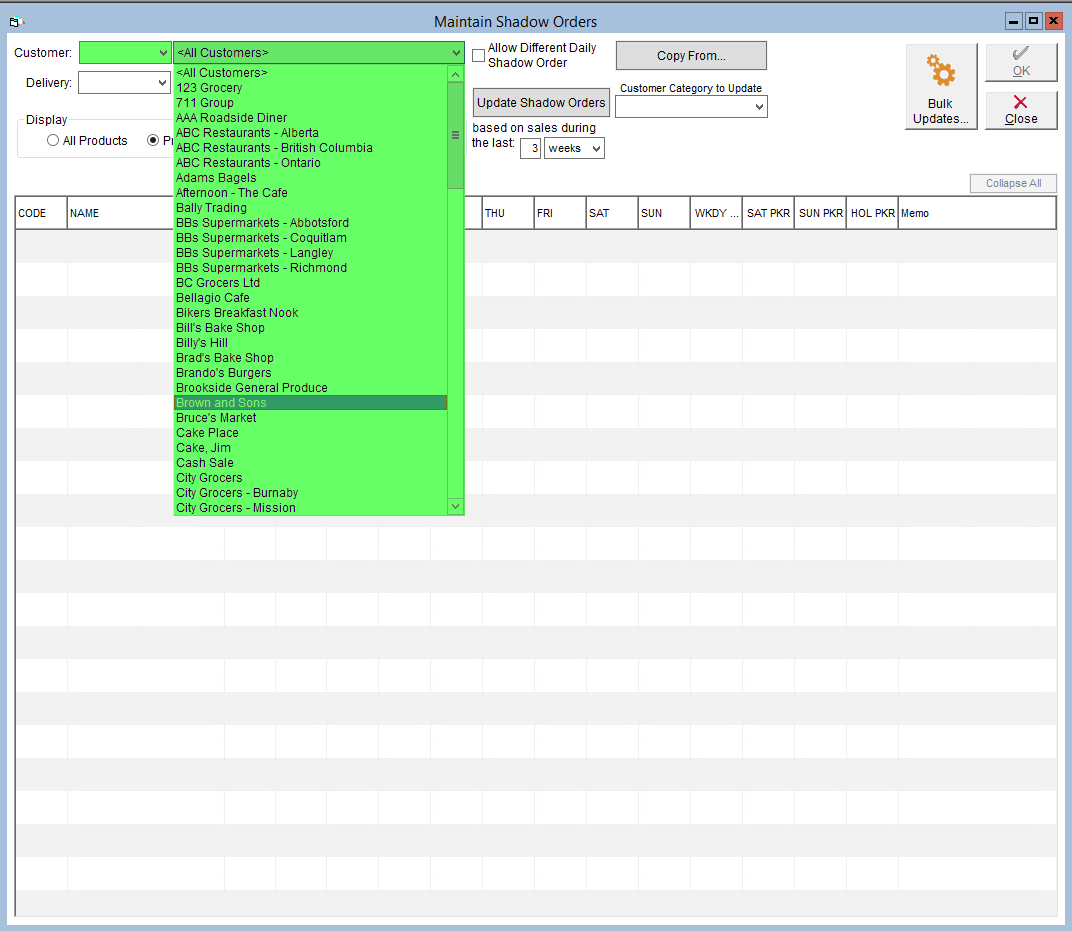
- Change the Display setting to All Products.
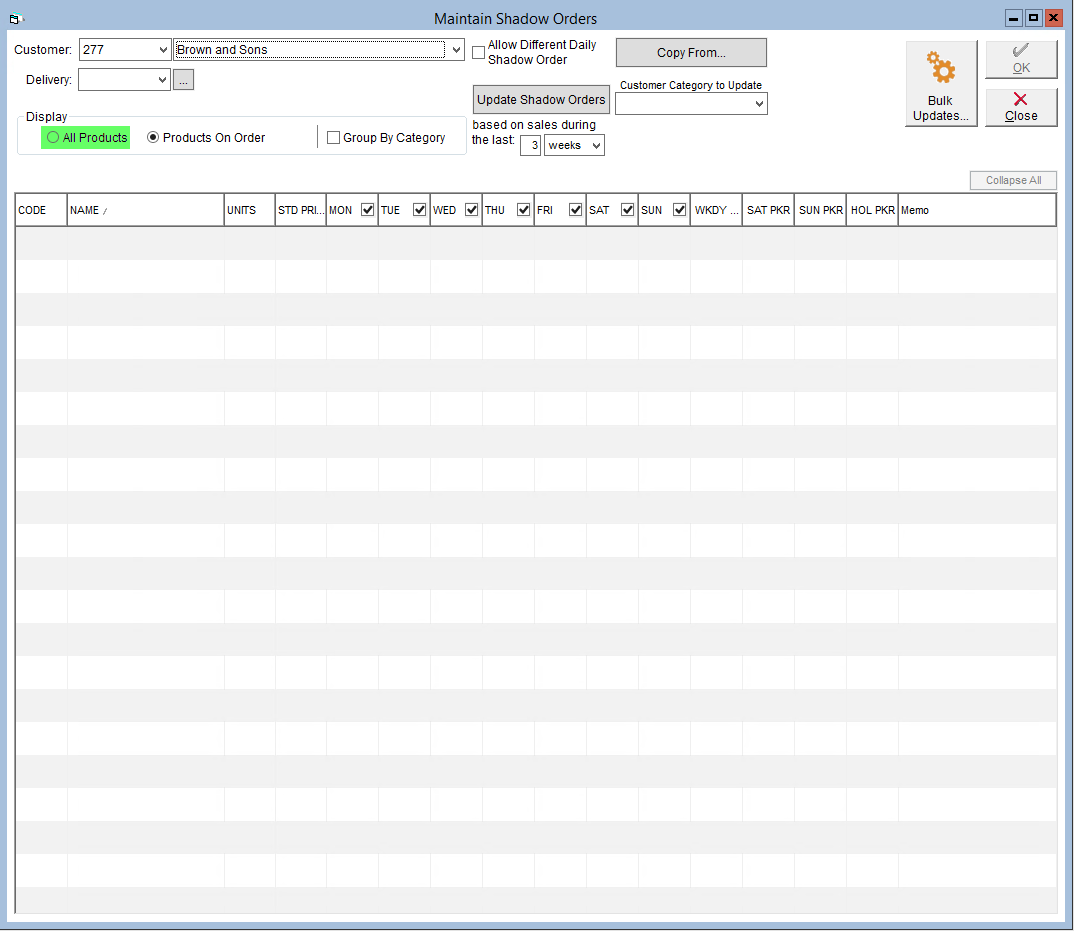
- The columns in the grid correspond with specific delivery dates, check the associated boxes to select the applicable products.
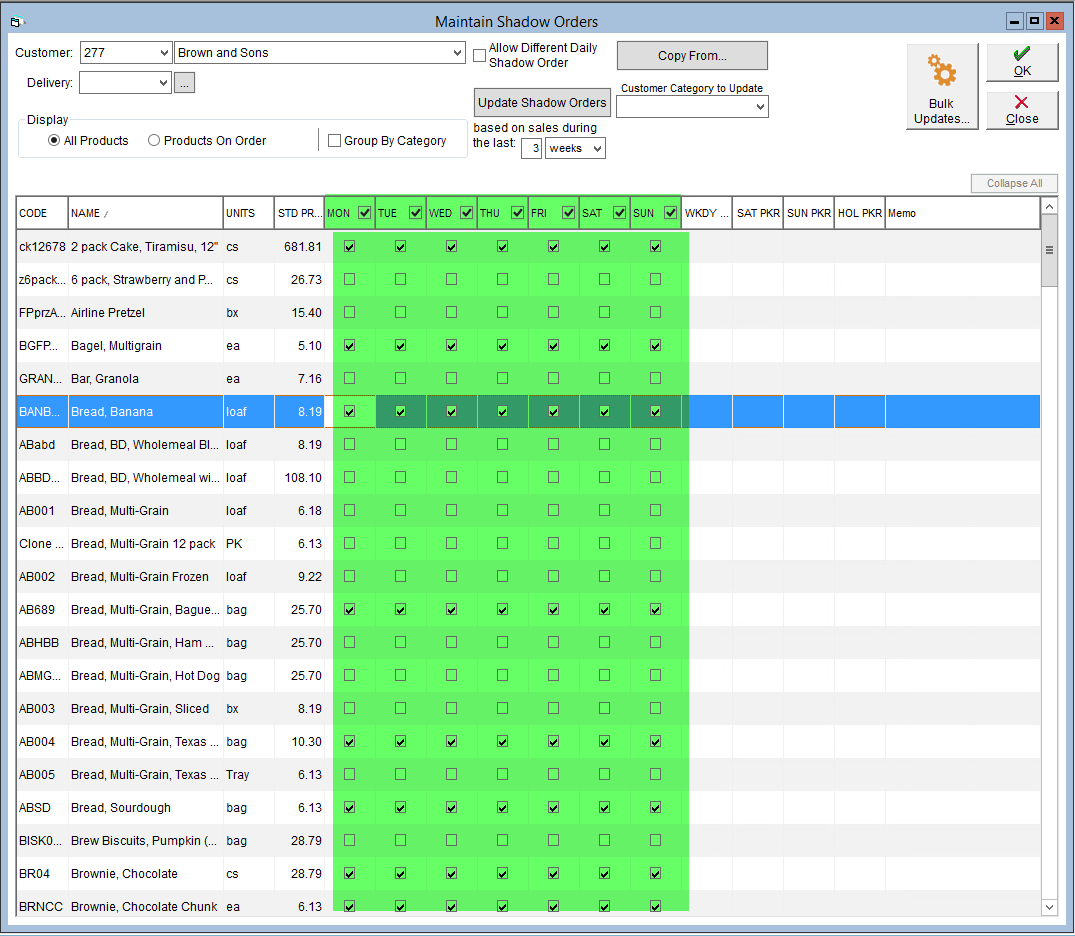
- If the customer's shadow order will be different for different days of the week, you must check off the Allow Different Daily Shadow Order box. This will allow you to check the box for each day of the week independently instead of all 7 at once.
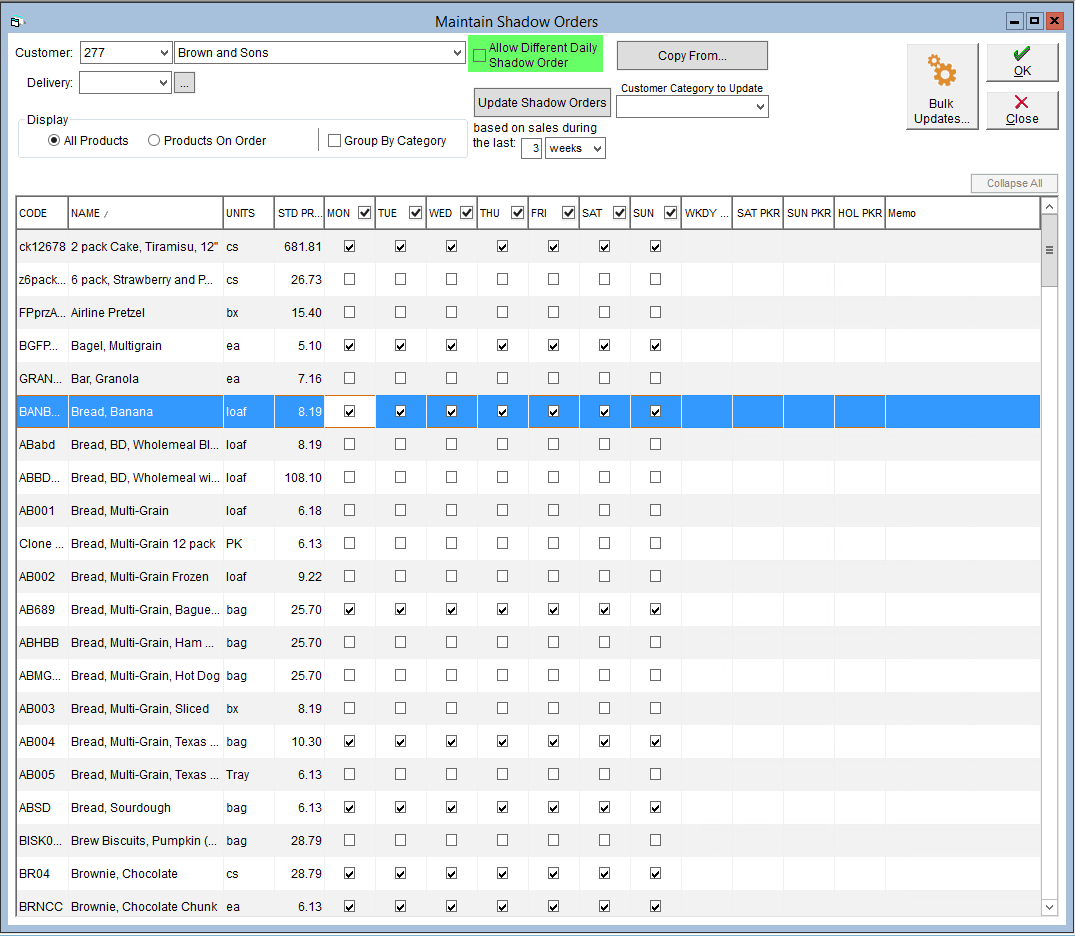
- If the customer's shadow order will be different for different days of the week, you must check off the Allow Different Daily Shadow Order box. This will allow you to check the box for each day of the week independently instead of all 7 at once.
- Click OK in the top right corner to save.
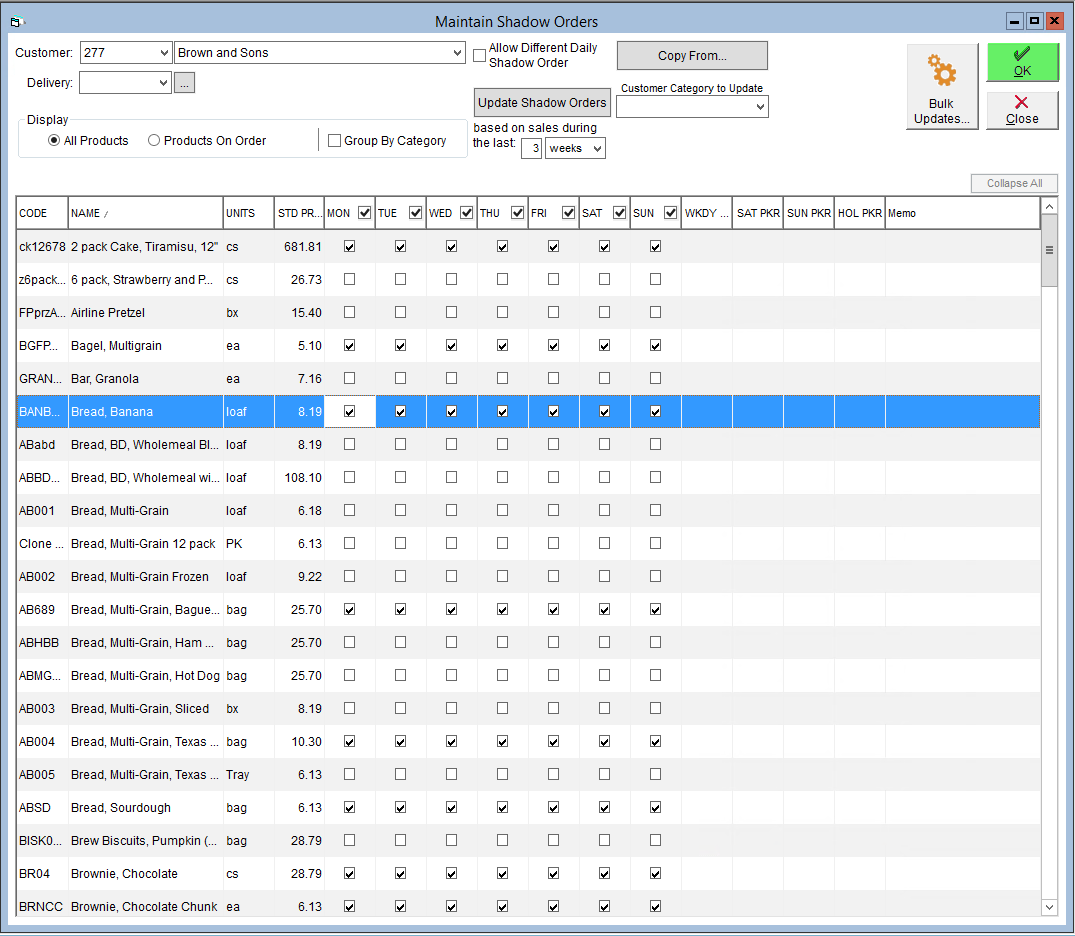
Shadow Orders can also control what your customers can view and purchase in the Online Ordering Portal. More information on our Online Ordering Portal can be found in our Online Ordering portal section here, or by contacting your account executive.