Create a Standing Purchase Order
If you are using standing purchase orders, and you want to stop entering them manually, then this guide will tell you everything you need to know about creating a Standing Purchase Order, so instead of inputting a Purchase Order, you can simply generate your Standing Order.
- In the Purchases Center, click on Maintain Standing Purchase Orders.
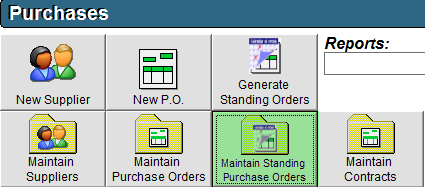
- In the Maintain Standing Purchase Orders screen, click the New button in the bottom right corner.
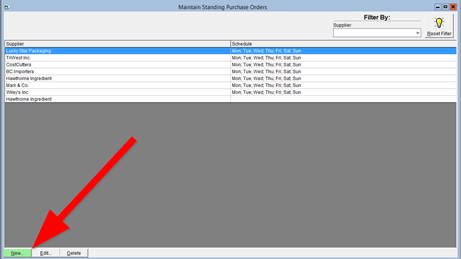
- Input a supplier name. You can either begin typing in the Supplier to have FlexiBake auto-complete it, or, click the Supplier button or press the F2 key to bring up a list of all your suppliers.
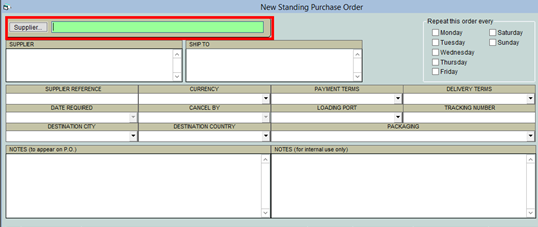
- Once you have selected the supplier's name, click into any field to have any of the following information associated with the supplier auto-populate in the purchase order: Payment Terms, Currency, Destination City, Destination Country, and Delivery Terms. These can be changed by selecting a different option from the corresponding drop-down.
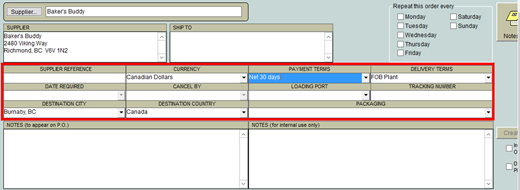
- In the top right corner, select the days which you would like this Standing Purchase Order to be repeated for. This will correspond to the day that the purchase order is sent to the supplier.
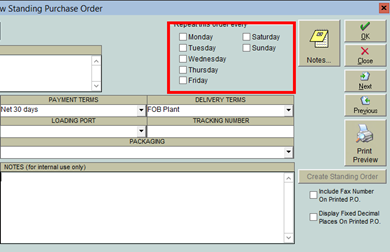
- In the grid at the bottom of your screen, input the raw materials you would like to order from this supplier, as well as the quantities. F2 will generate a list of your raw materials, limited to the materials you order from the supplier you have selected.

- Using the Filter By section can help you find the Raw Material you are looking for. Once you have found it, click it once to select it, then click okay in the top right corner of the window.
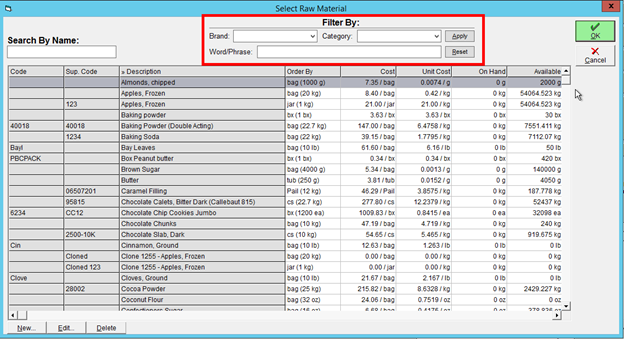
- Using the Filter By section can help you find the Raw Material you are looking for. Once you have found it, click it once to select it, then click okay in the top right corner of the window.
- In the QTY column, enter the quantity to be requested by the standing order.

- Repeat steps 6 and 7 as necessary to add items to your purchase order.
- If desired, add notes.
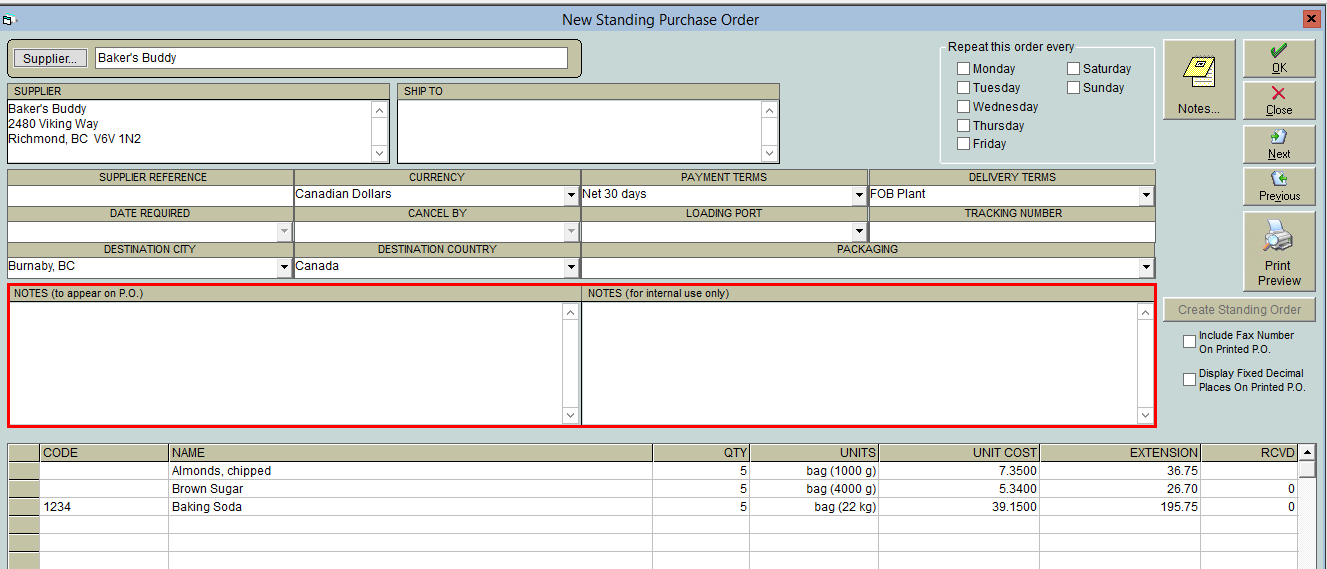
- Click on Print Preview to view a preview of the PO, print a copy or email a copy to your supplier.
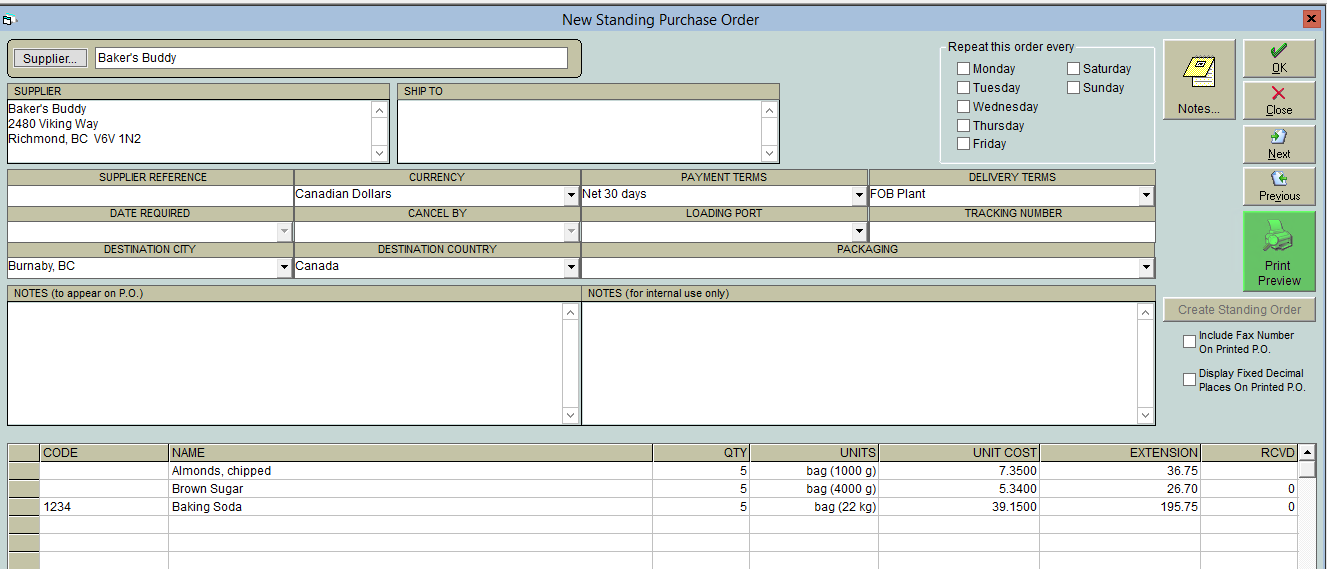
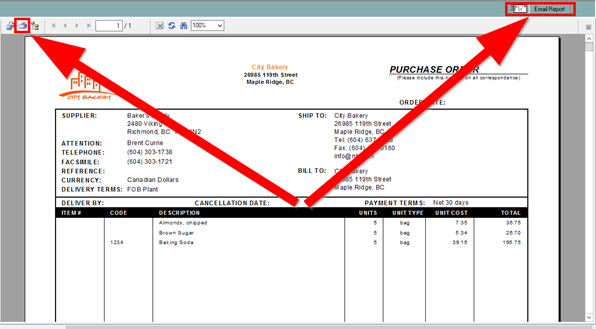
- Click OK to save.
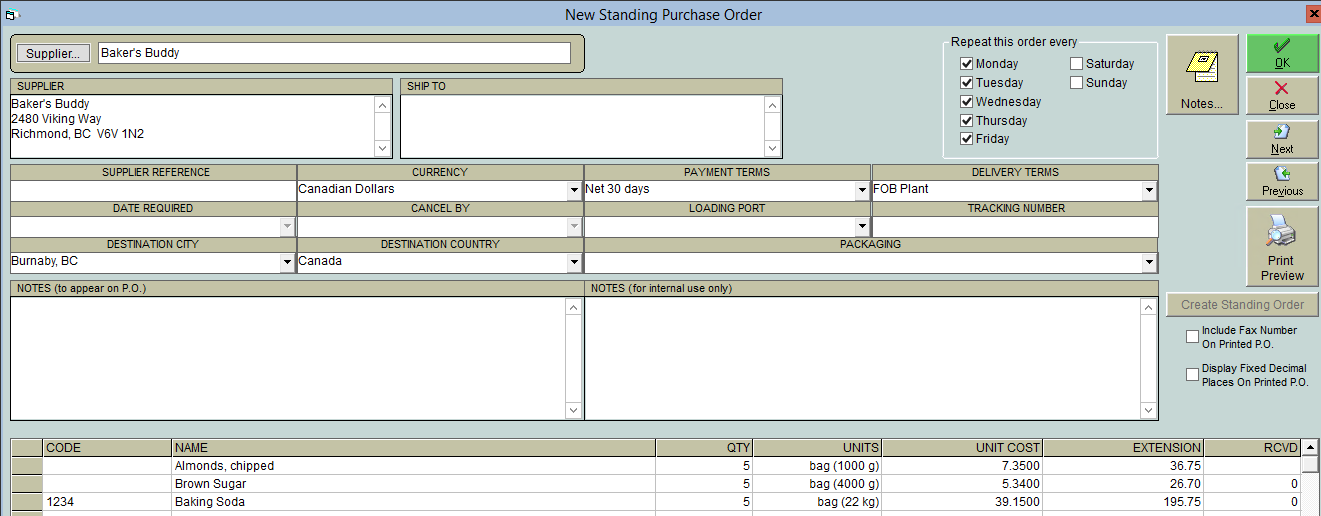
Just as with standing sales orders, standing purchase orders need to be generated to appear in your system as an open purchase order. A tutorial on this task is available in Generate Standing Purchase Orders.