Create and Use a Raw Material Purchase Contract
You may be able to negotiate temporary special pricing on an item with your supplier. FlexiBake can store these contracts and apply the pricing according to the contract terms.
Raw materials contracts in FlexiBake run on a "whichever comes first" basis; it requires you to enter start and end date as well as a number of units. The deal pricing of the contract can override the regular price with the contract price until either the contract window has elapsed, or the agreed upon number of units have been bought, whichever should happen first.
Creating a Raw Material Contract:
FlexiBake contracts are for individual raw materials. If you negotiate contract pricing for multiple items with a supplier, each item will require its own contract and thus its own contract number.
- Navigate to the Inventory Centre then click the Maintain Raw Materials button.
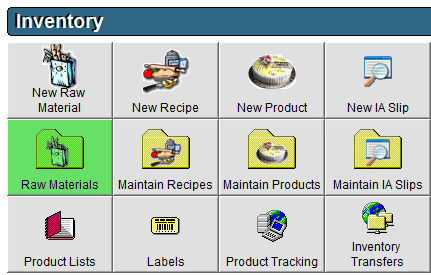
- Select the Raw Material and double click or highlight the applicable Raw Materials and click Edit in the bottom left corner.
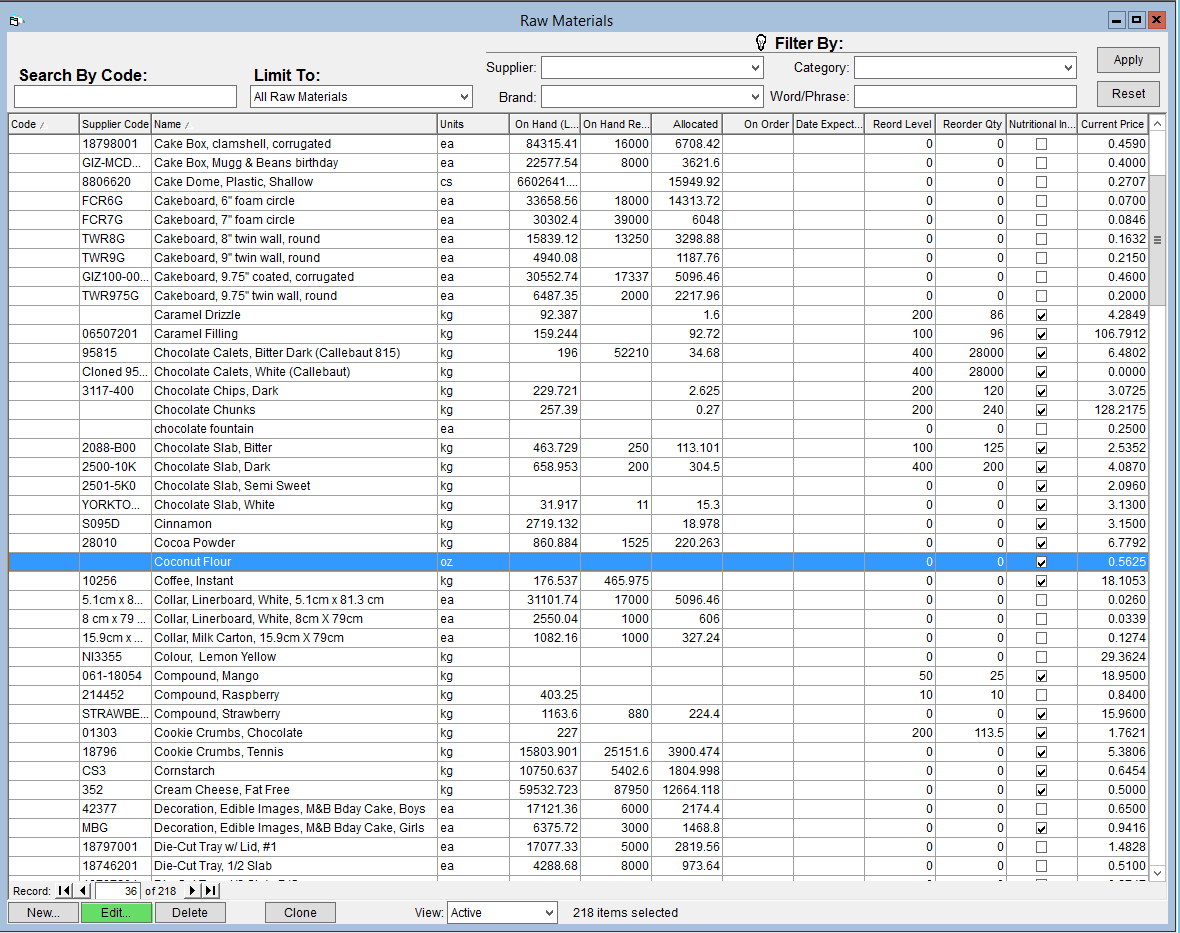
- In the grid of linked suppliers, click the Supplier the contract is with. Then click Add Contract in the bottom right corner.
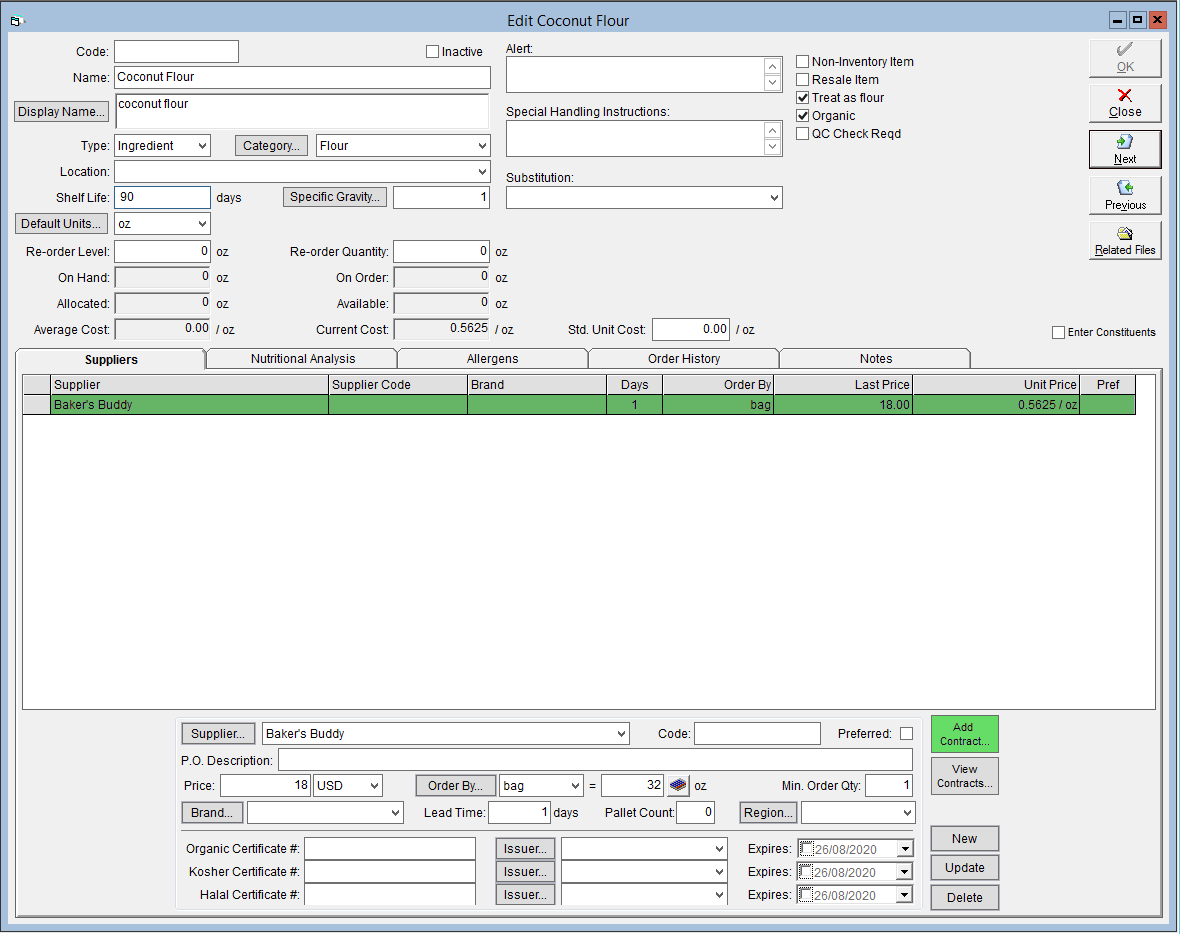
- The New Raw Material Contract window will open. Enter the Start Date and End Date of the contract.
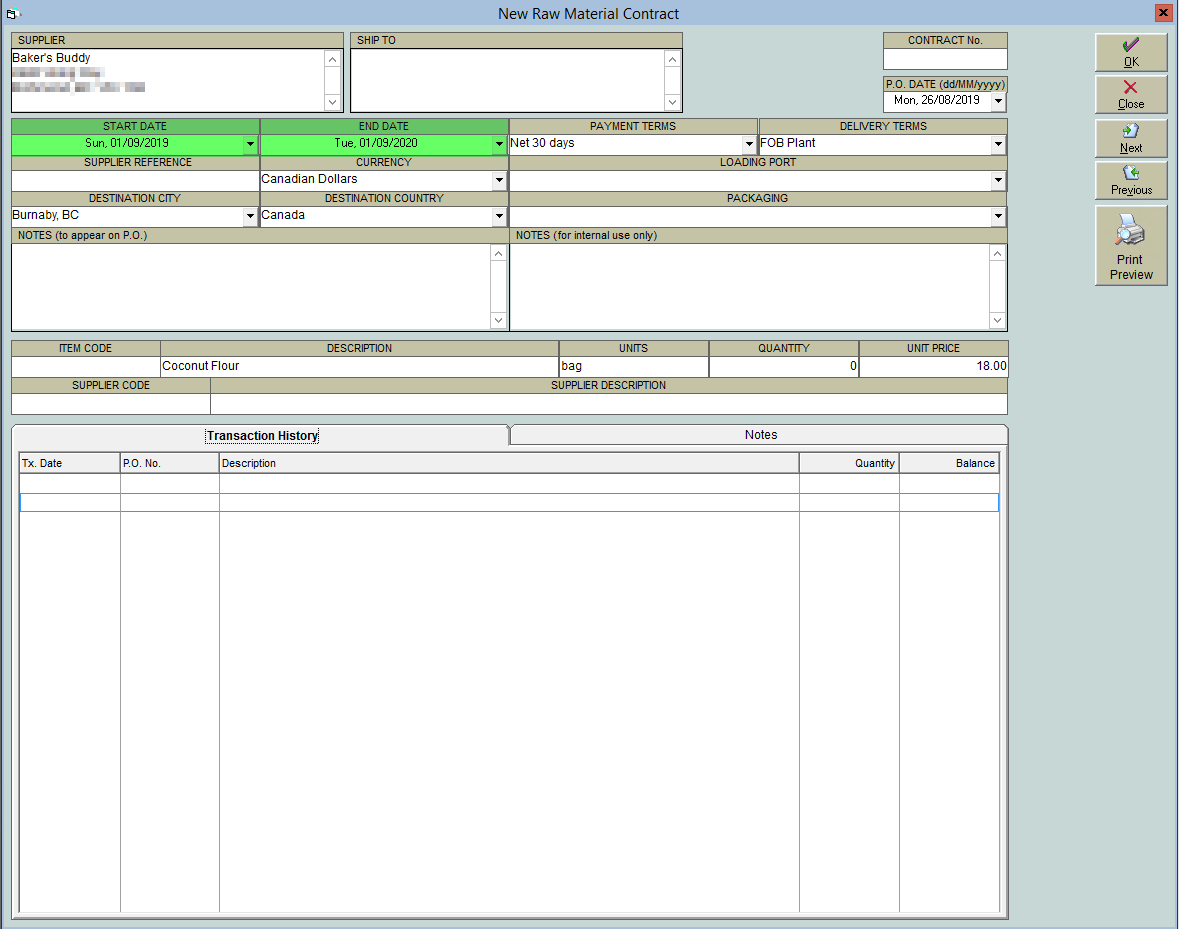
- Enter in the Quantity that you have on contract with the vendor.
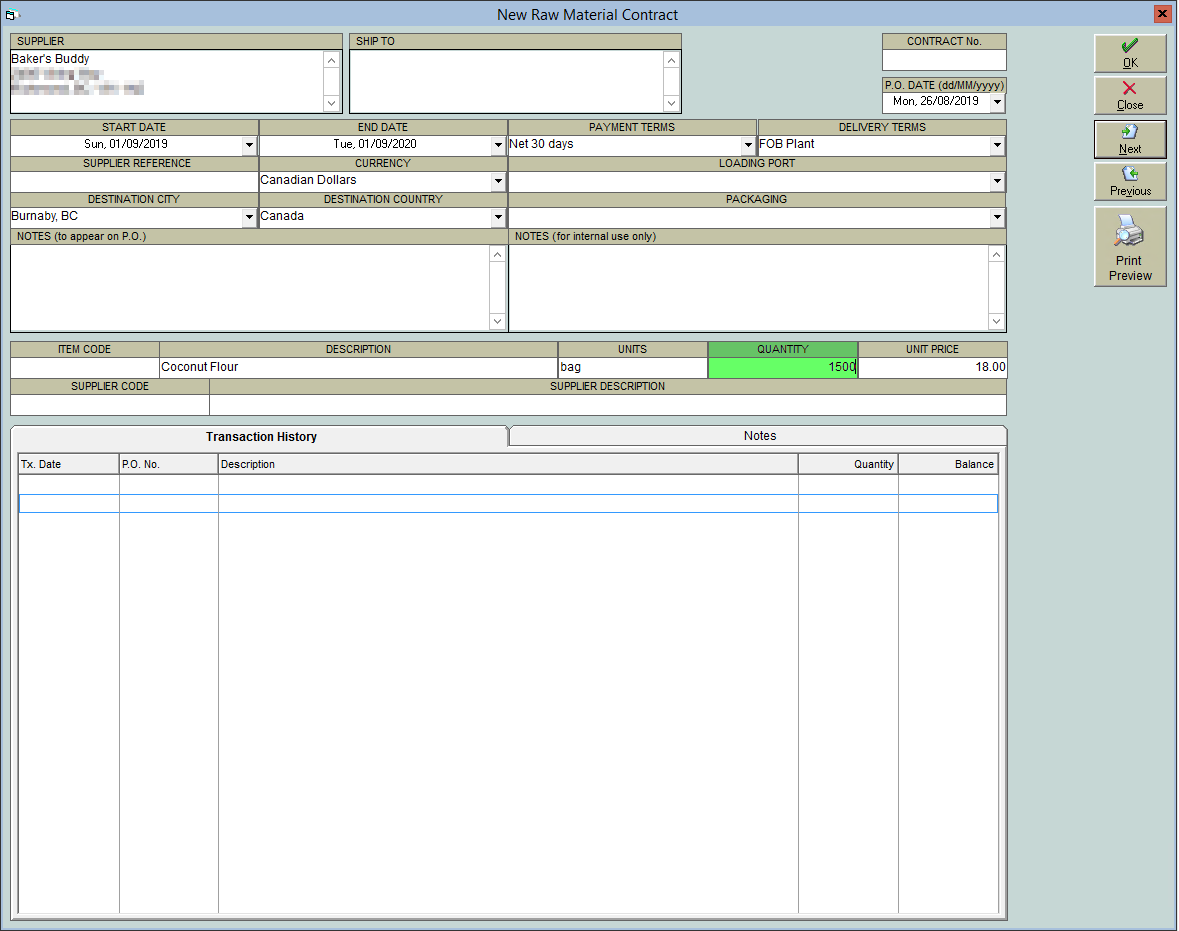
- Enter the Unit Price.
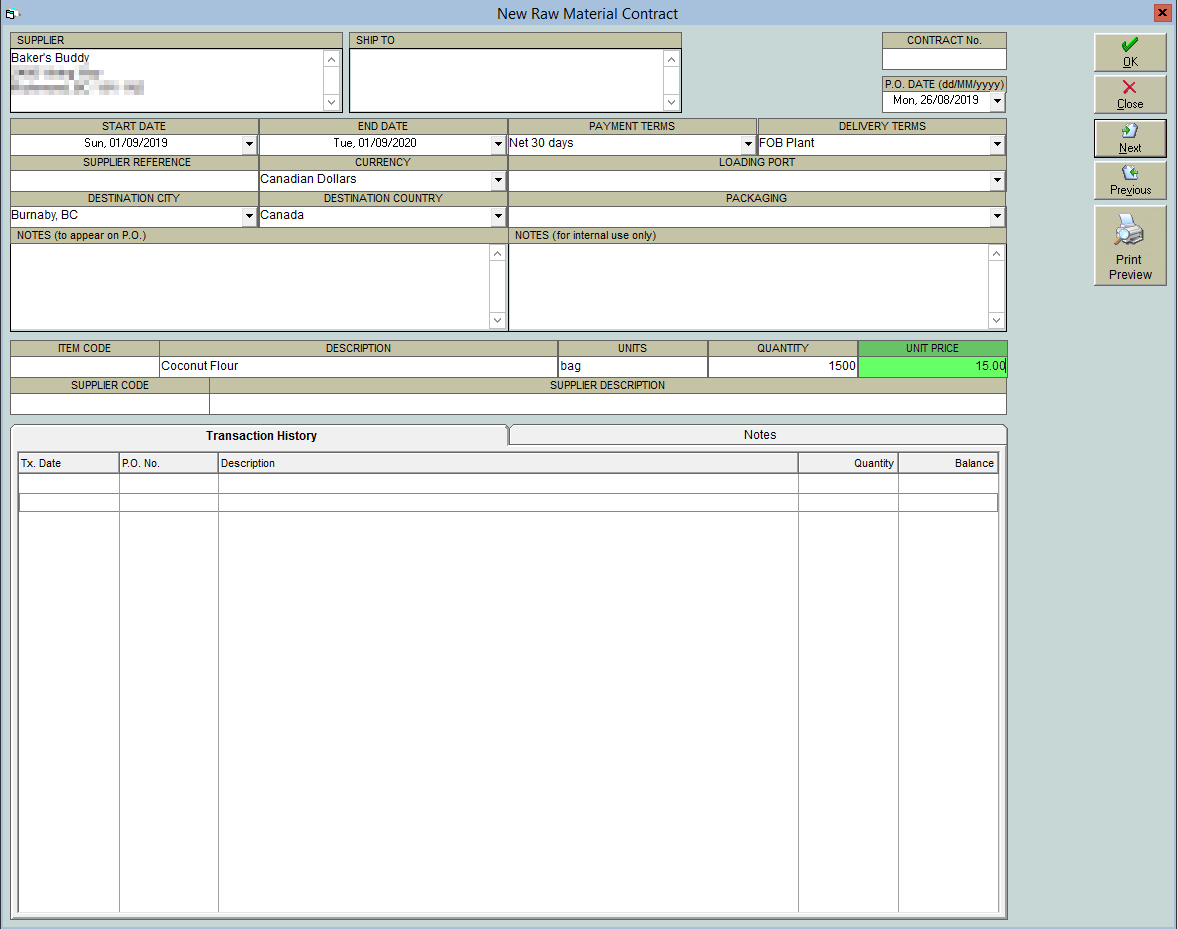
- Click OK to save the contract. A contract number will be auto-assigned once the contract is saved.
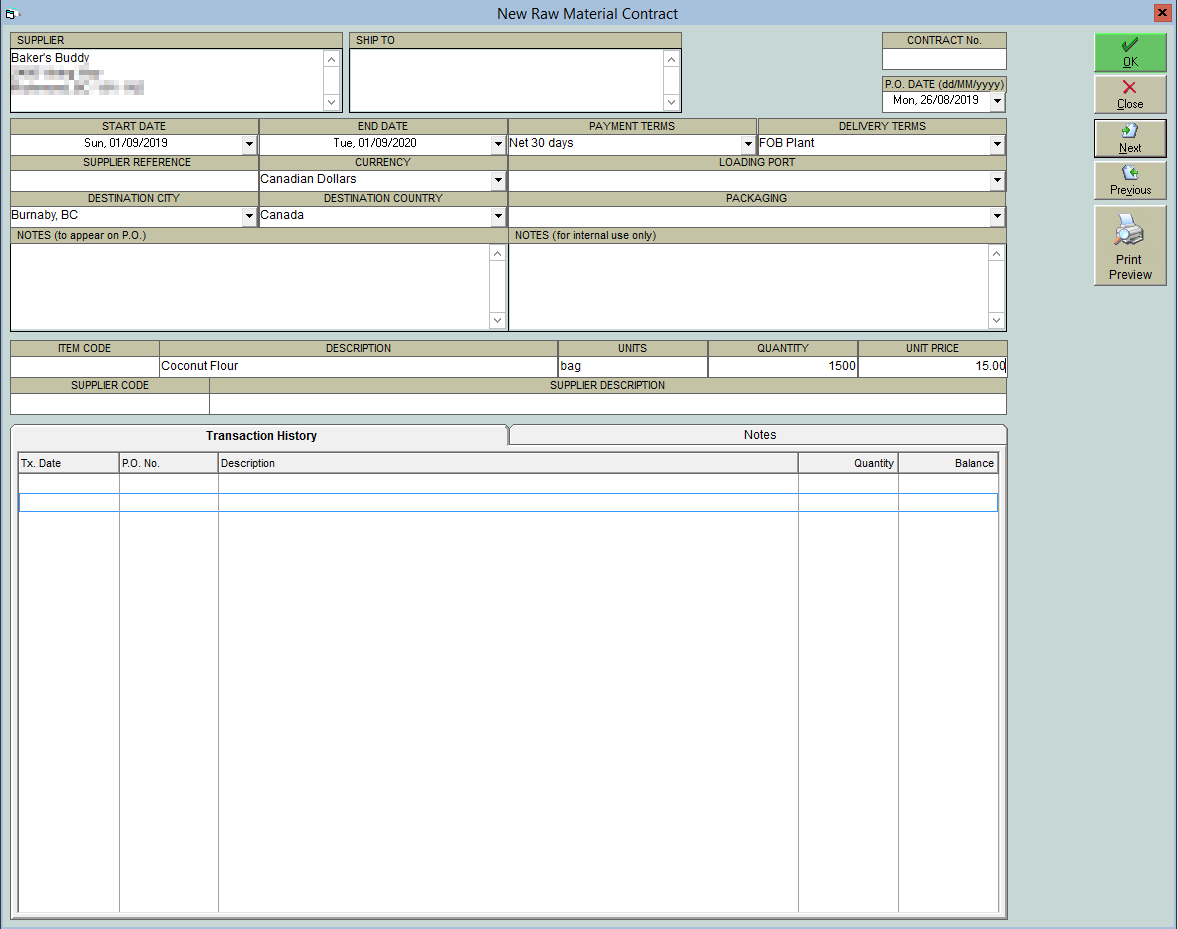 The contract number can be found in the upper right corner.
The contract number can be found in the upper right corner.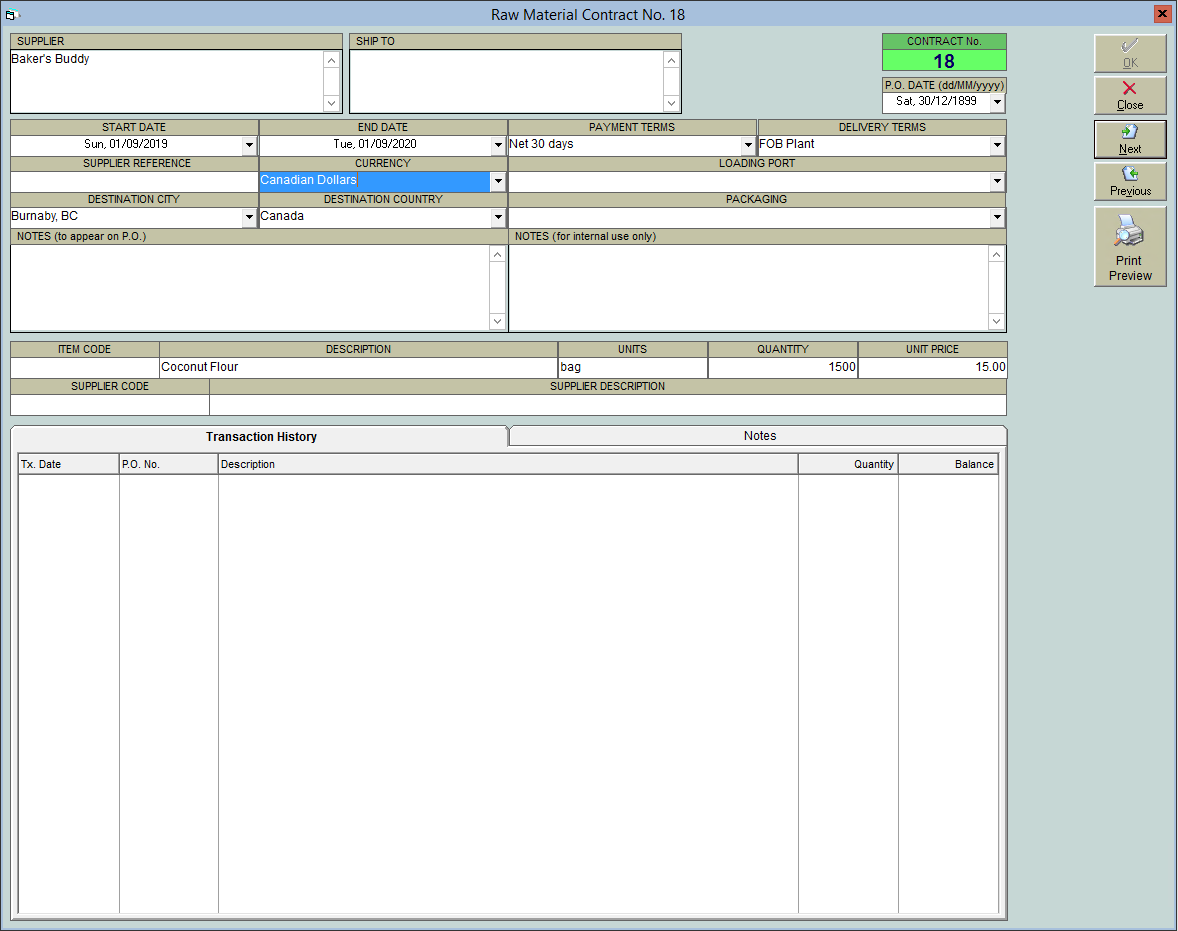
You may want to set an alert on this raw material to remind anyone placing a purchase order to use the contract pricing. Instructions on setting a raw material alert can be found in Add an Alert Message to a Raw Material.
Using A Raw Material Contract:
On a purchase order, the raw material contract pricing can be applied by ensuring that the contract number is included. This can be done with the following steps:
- In the Purchases Centre, open a purchase order for the contracted item by clicking New P.O.
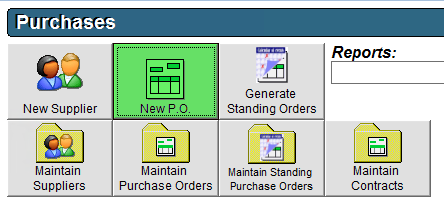
- In the Supplier field, enter the name of the supplier with whom you have the contract.
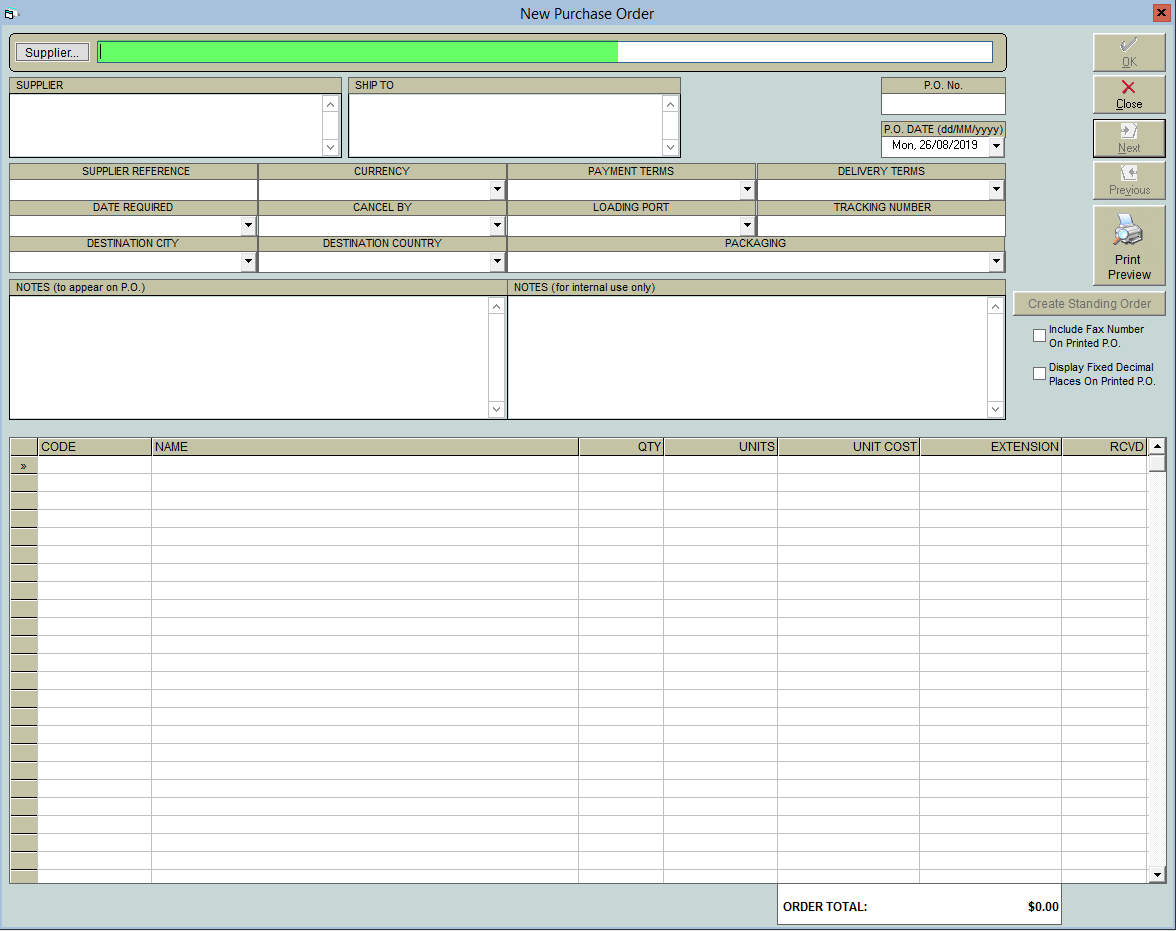
- From the Contract No. drop-down, select the appropriate contract number.
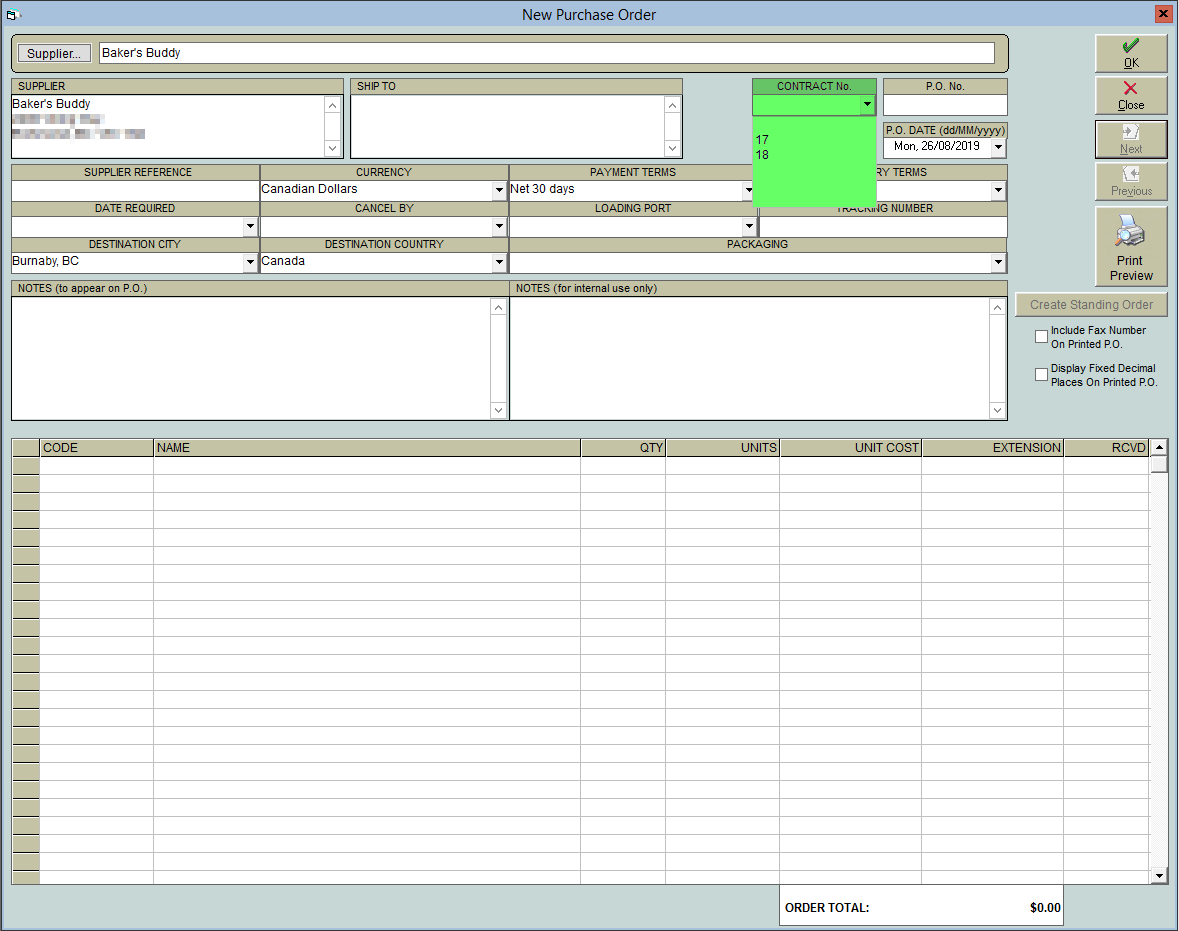
- The contract item and pricing will populate automatically, and all blank lines will disappear. Enter the quantity you would like to order in the QTY column.
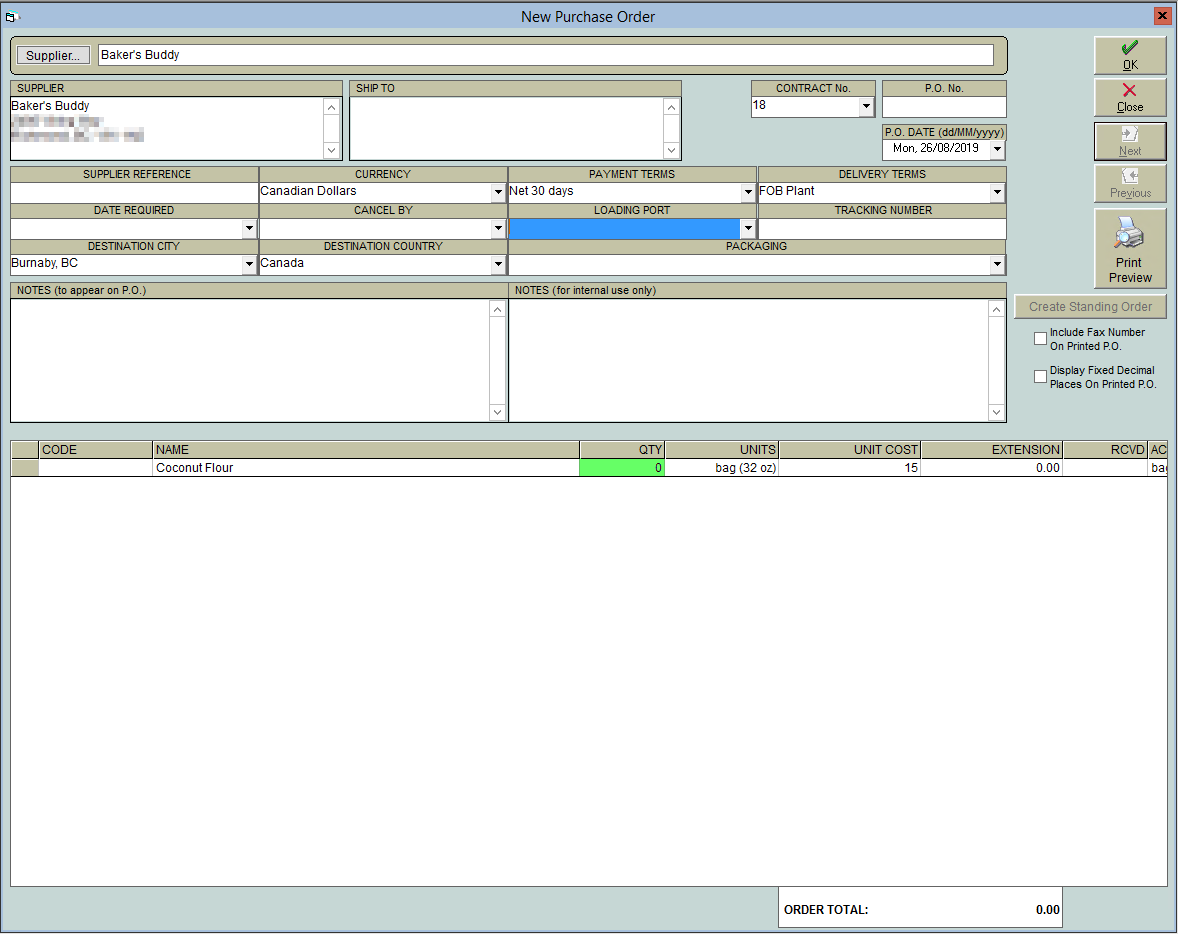
- Select a delivery date in the Date Required field.
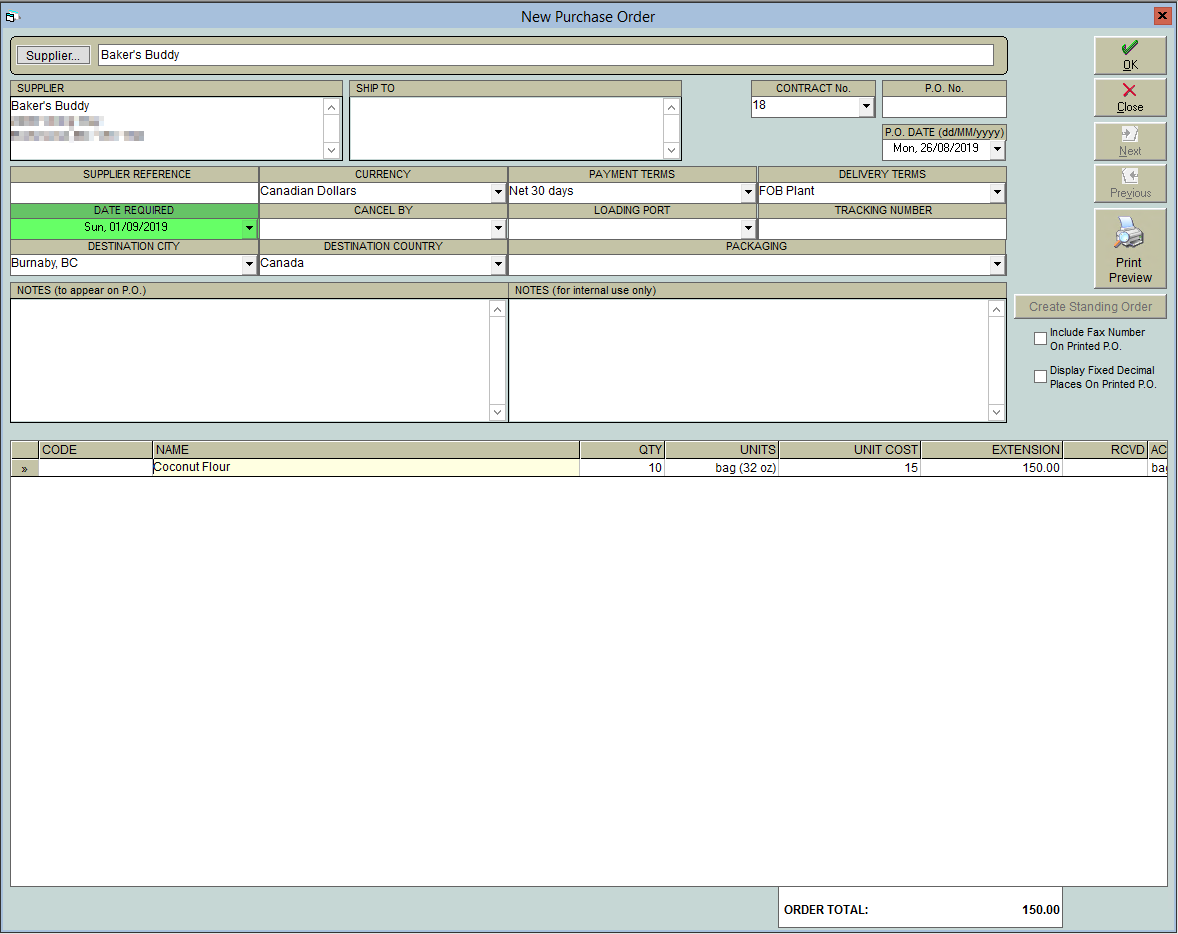
- Click OK to place the purchase order.
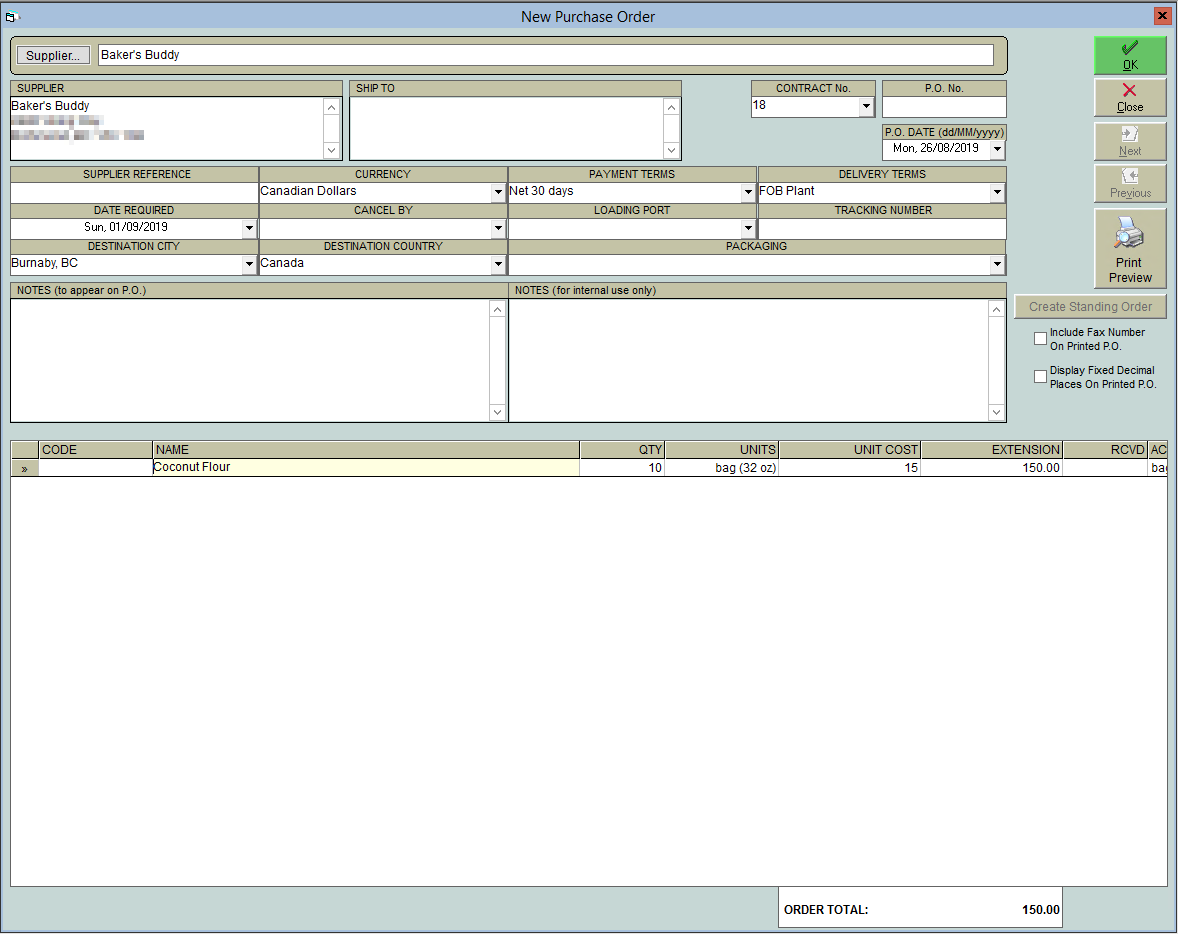
Please note: when a contract number is selected on a purchase order, only the contracted item will be allowed on that PO. Purchase orders for other items from the same supplier must be placed separately.