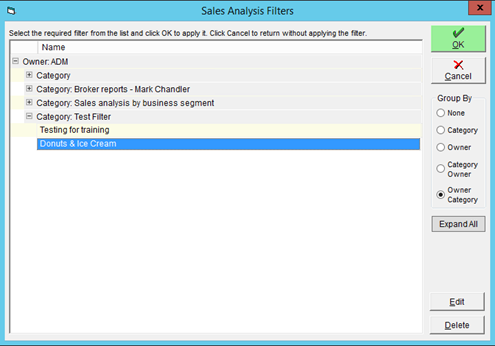Creating and Saving Filters in the Analysis Center
FlexiBake has access to plenty of Management tools in the Management Center. These tools can all be filtered in order to show the reports you want to see the most. This guide will teach you how to create those filters, and where you can access them.
Please note that filters will only be available for use in the different sections of the analysis tool that was used to create them.
How to Create Filters
If you're planning to use the same set of options to filter a report on a regular basis, it's a timesaver to set it up once and then save it to access again later. Here's how you can save a filter:
- The first place where we can create and utilize is in the Analyse Sales tool. To begin, navigate to the Management Center, then click on Analyse Sales.
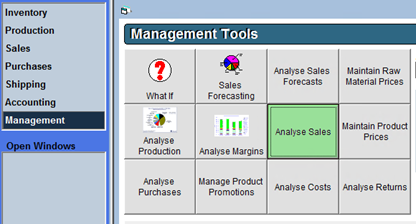
- This will bring the Analyse Sales pop up on to your screen, which looks like this:
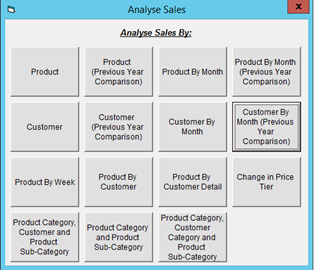
- All of the tools on this pop-up can share filters with each other. To begin working with filters, simply select one of the options on the pop-up. For example, Product.
- In the Filter section in the upper right, we can begin to control and filter the information displayed in the grid below.
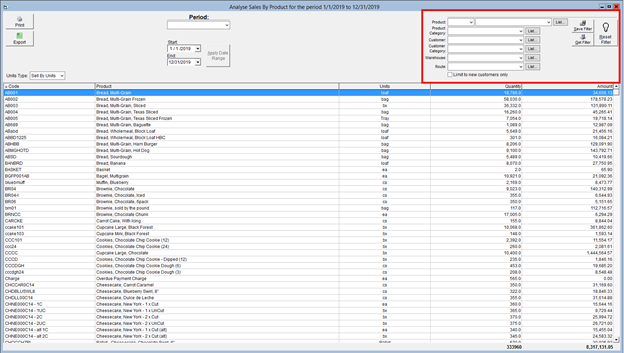
- If you would like to display the information in the grid for a single Product, Category, Customer, Customer Category, Warehouse, and/or Route, simply make your selection(s) from the appropriate drop-downs.
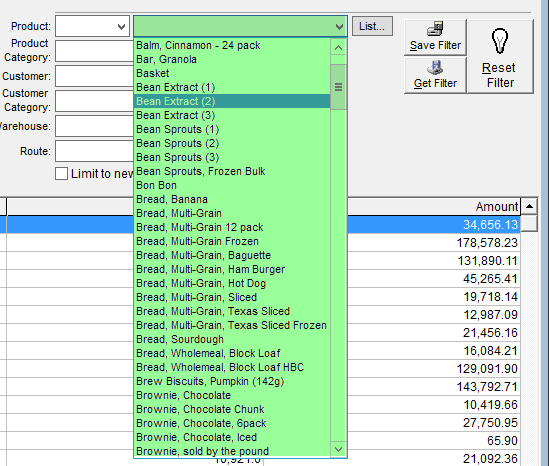
- If you would like to filter based on multiples of the same section, click the List button found beside the filter category you want to use.

- This will generate a pop up showing all items related to the list you selected. Now, simply go through and select the items you would like to see in the Sales Analysis.
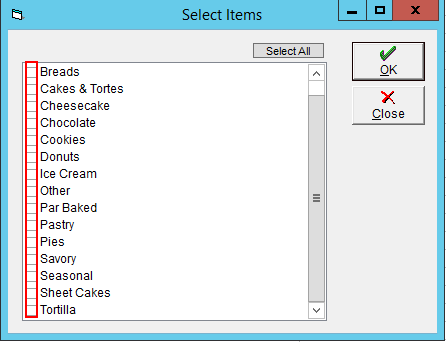
- If you do want to view all of the items except for a couple specific ones you wish to remove, click the Select All button and deselect the items you wish to hide.
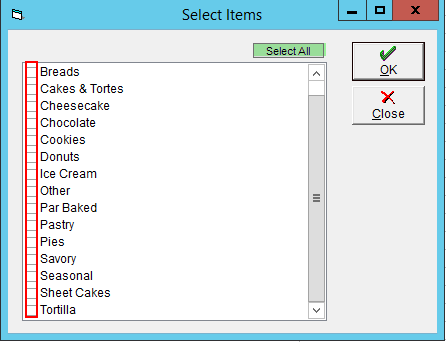
- Once you have selected all the items you wish to filter by, hit OK to save your work, and update the grid.
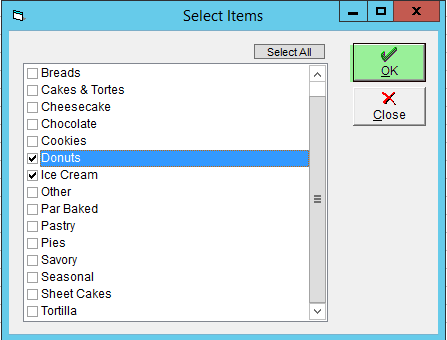
- If you do want to view all of the items except for a couple specific ones you wish to remove, click the Select All button and deselect the items you wish to hide.
- The Analysis will now be filtered based on the items you have selected.

- If you do not see your selected filter settings in the top right, it is because we have selected them using the list function, not the drop down.
- If you do not see your selected filter settings in the top right, it is because we have selected them using the list function, not the drop down.
- Now that we have set our filter for this report, we can save this filter. To save a filter, click the Save Filter button. If you decide you would like to remove the filter, you can click the Reset Filter button instead.
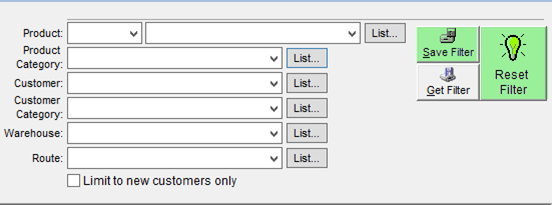
- Clicking the Save Filter button will bring a pop-up that requires us to give the new filter a Name, and optionally a category.
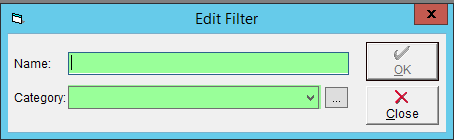
- You can select a category using the drop down, or add a new category using the
 button. Click New, then enter a name for the filter category in the Description box. Click OK twice to save and close the pop-ups.
button. Click New, then enter a name for the filter category in the Description box. Click OK twice to save and close the pop-ups. 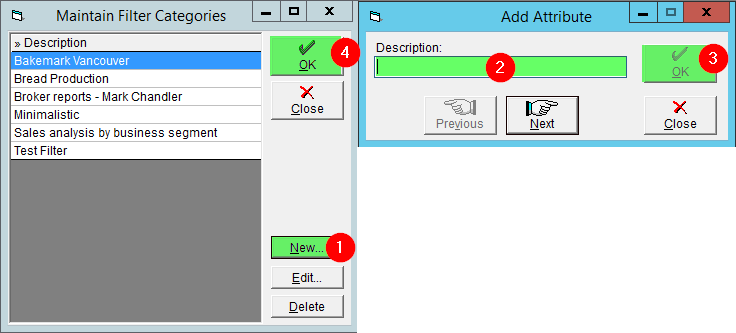
- You can select a category using the drop down, or add a new category using the
- You have now saved your filter, and can use it in all other reports within the Analyse Sales tool, pictured below:
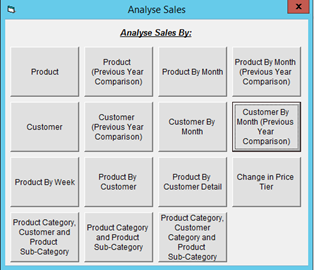
Using Saved Filters
If you've saved your filters, it's probably because you'll want to use them again without all the hassle of setting them up. Here's how you can use a previously saved filter:
-
To utilize your saved filters, begin by navigating to the report you wish to view. In this example, we will show the Analyse Sales by Customer report.
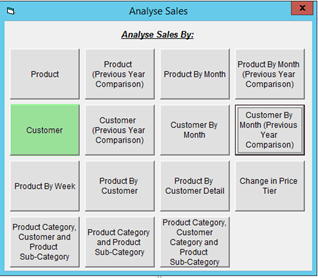
- In the Filter section, click the Get Filter button.
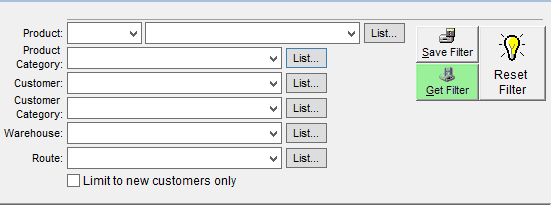
- . In the Sales Analysis Filters pop-up select the category, and filter you wish to apply to the report.
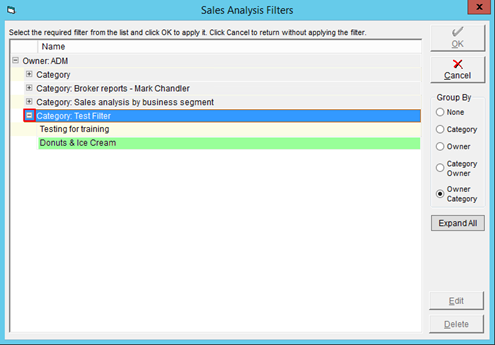
- Click the OK button to update the report based on the chosen filter.