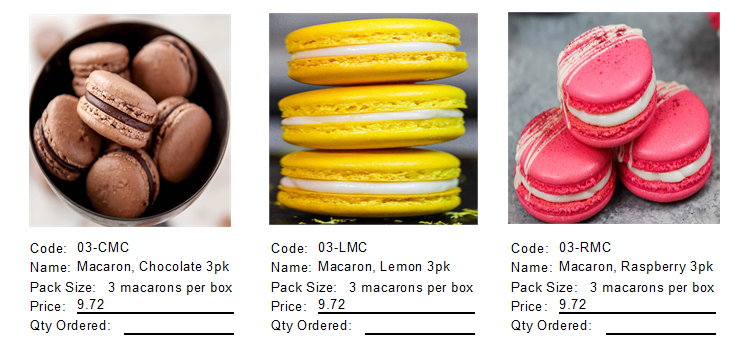Creating and Using Product List Templates
Have you ever wanted to send an Order Guide, or Product List to a customer? This can be a list of current products, new products or even seasonal items! You get to pick which items will appear, which price is selected and even the format of the pages.
Special Note: For use with Product Lists, product images uploaded into each product profile. Images should not exceed 400-500kb's each. If the image file does exceed that threshold, you may encounter errors when generating the reports.
If you'd like to create your own Product Lists for use in selling, or advertising follow these steps:
- Log into FlexiBake and navigate to the Inventory Centre, find and select Product Lists.
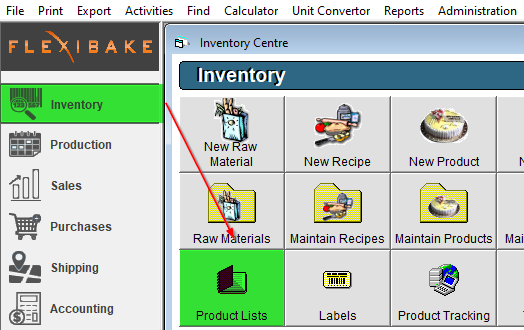
- Maintain Product List Templates will open, if you have any Product Lists created then they will appear here. For the purposes of the tutorial, press New in the bottom left corner to get started.
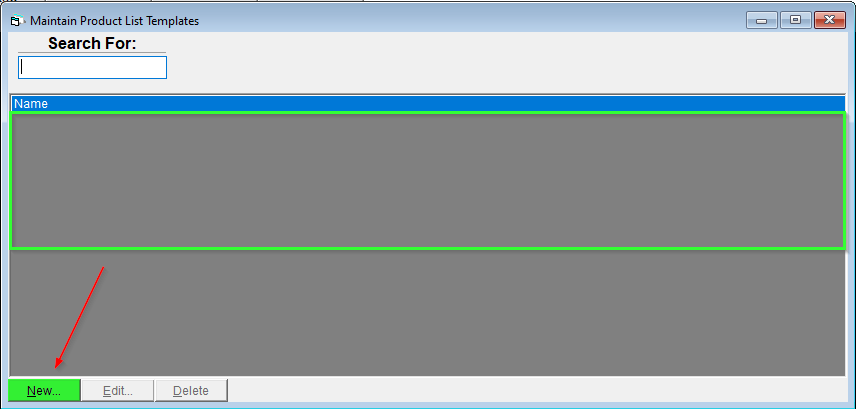
- Pressing New will re-direct you to Setup Product List on a blank template, first enter a Name and choose a style to use for the Product List Template.
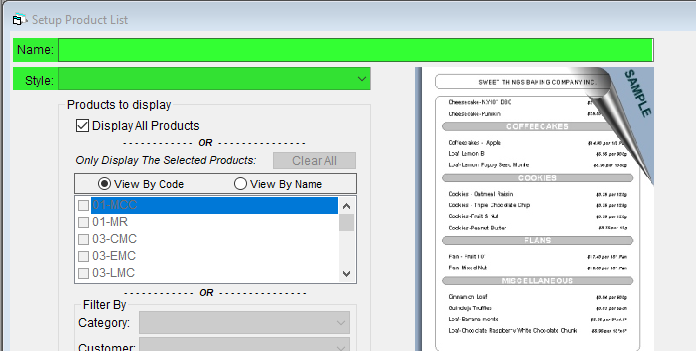
A small example of the selected style will appear under "Sample" further examples will be provided at the end of the article. - Once a style has been selected, you must choose which products will be displayed. This can be done in one of 3 ways: Display All Products, Display Selected Products or Filtered by Product Category or Customer Category.
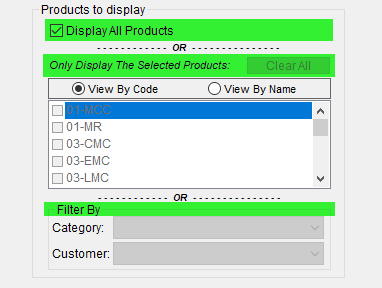
- After defining your Products to Display, you may choose whether to display pricing on the Product List, pricing will use the Products Standard Price unless otherwise defined through the Price Tier selection.
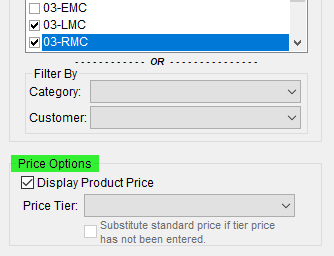
- Additional content may be appended, such as Gross Margins, Suggested Retail Prices and Product Codes.
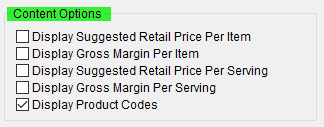
Margins are defined through the products' costing, and suggested retail price through the product profile. - With the content defined, we can adjust how the report is formatted and any Headers or Footers through the Formatting Options found beneath the Sample.
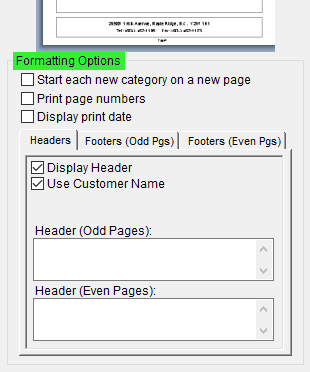
- Once you are finished with the formatting options, press OK to saved your changes and create the Product List!

- You may also Export a full Product Data List in CSV or TXT, enable the checkbox to include the column headings.
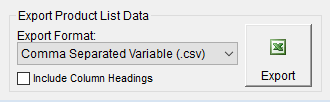
- Once Saved, press Preview and Print to Preview a printable / exportable version of the Product List!

Commonly used Styles:
Modern, No Headers.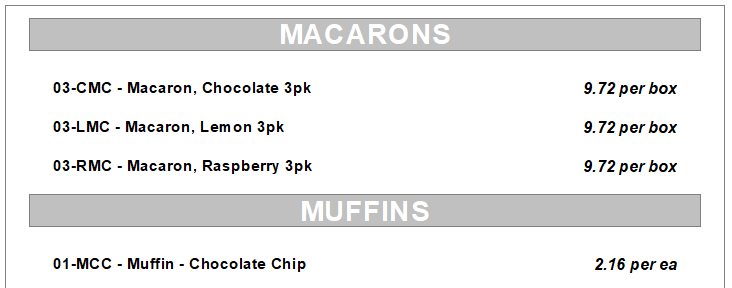
Product Catalogue, w/ Pictures.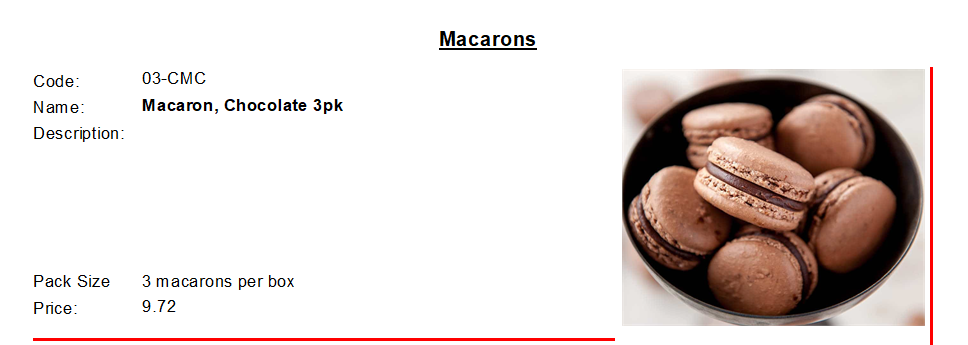
Sales Sheet 4 Items Per Row.