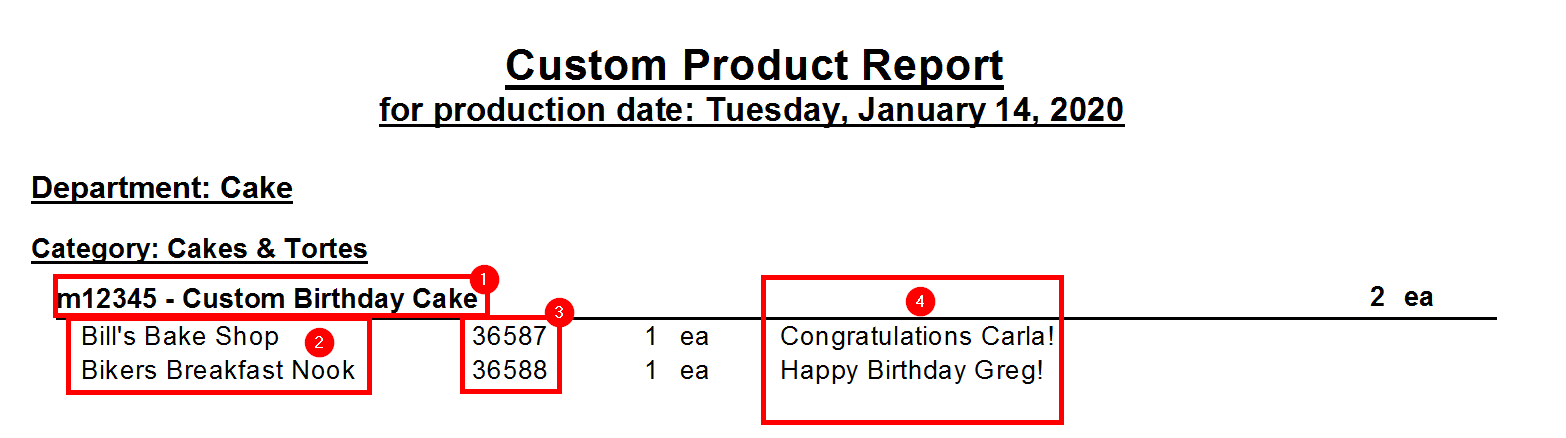Custom Items
Custom Items are able to be pulled on separate reports, showing additional information about the customization of the product. Whether you are making cakes with messages, custom variety packs, or custom coloured candies, this function will help to streamline the production of custom orders and messages by consolidating all of these orders into one easy to use report.
To begin using the Custom Items functionality in FlexiBake, you will first have to set a product as a Custom Item, following the steps below will help you do just that.
- Navigate to the Inventory Centre, then to Maintain Products.
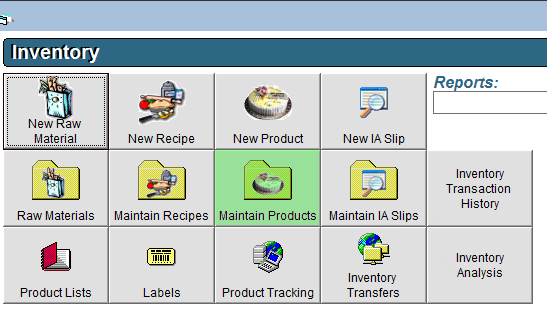
- Locate the product which you would like to mark as a custom item in the grid, then double click to enter the product page, or click once to select the product then click Edit.. at the bottom of the screen.
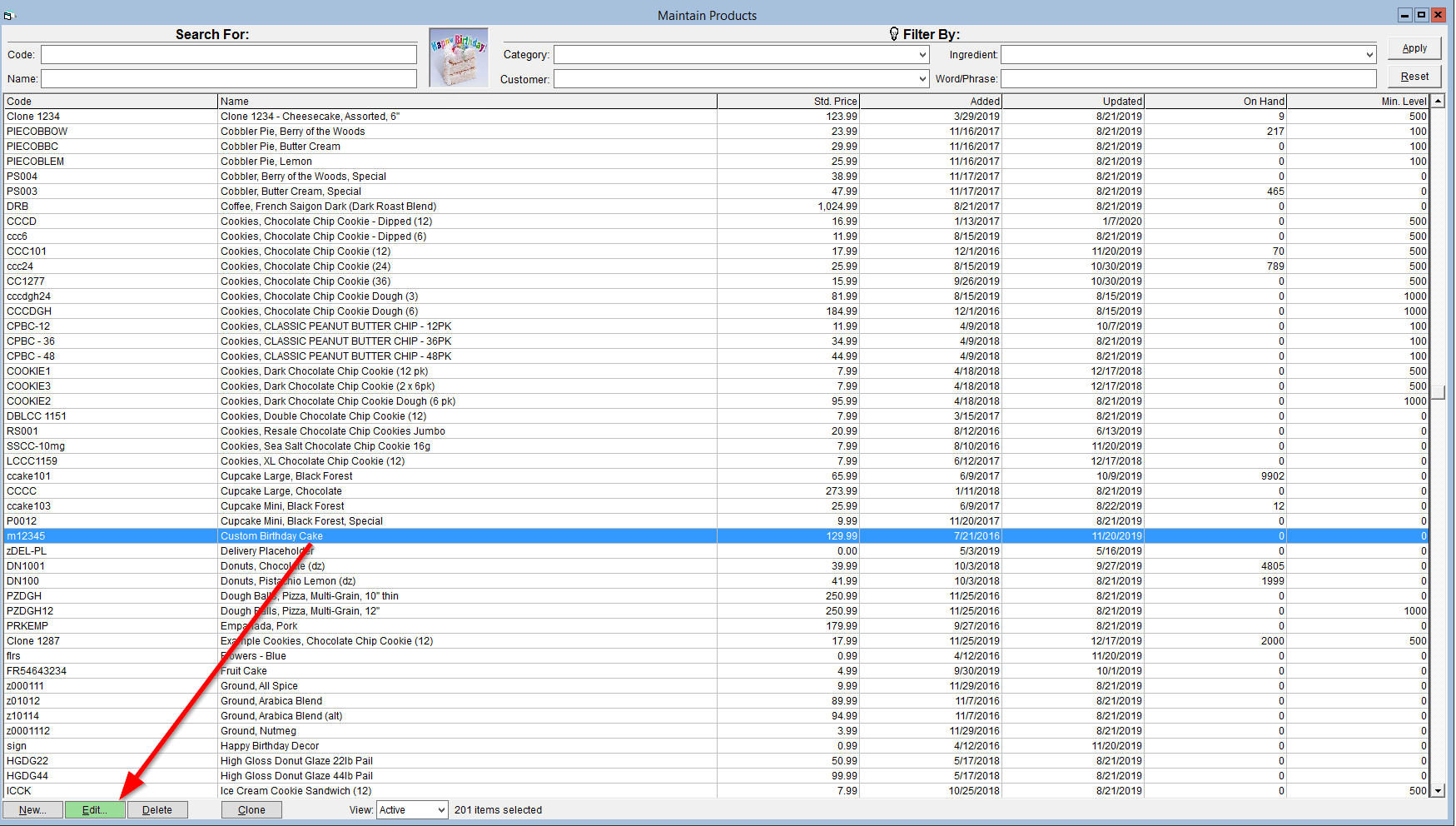
- Navigate to the production tab, then click the Custom Item checkbox to mark this product as a custom item, then click OK to save.
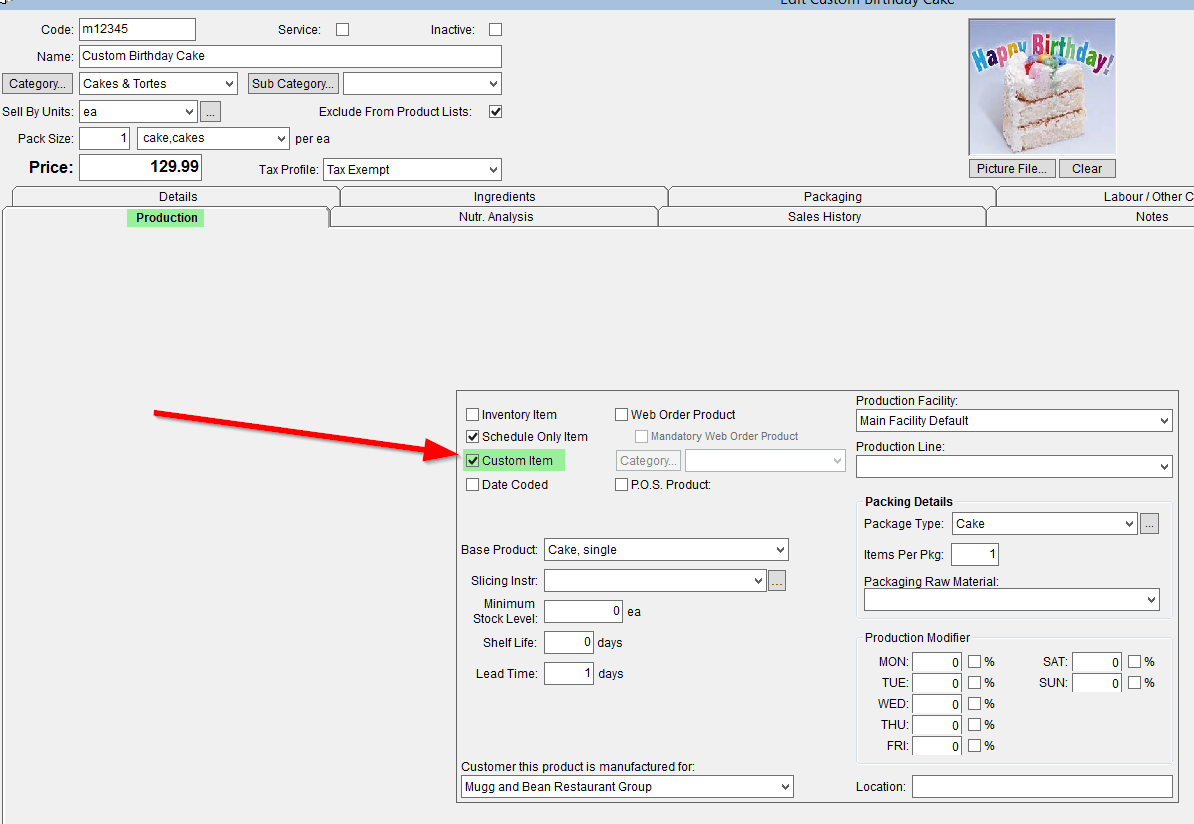 You have now marked a product as a custom item. When entering this item on a Sales Order - be sure to note down the customization required in the COMMENT field of the Sales Order.
You have now marked a product as a custom item. When entering this item on a Sales Order - be sure to note down the customization required in the COMMENT field of the Sales Order. 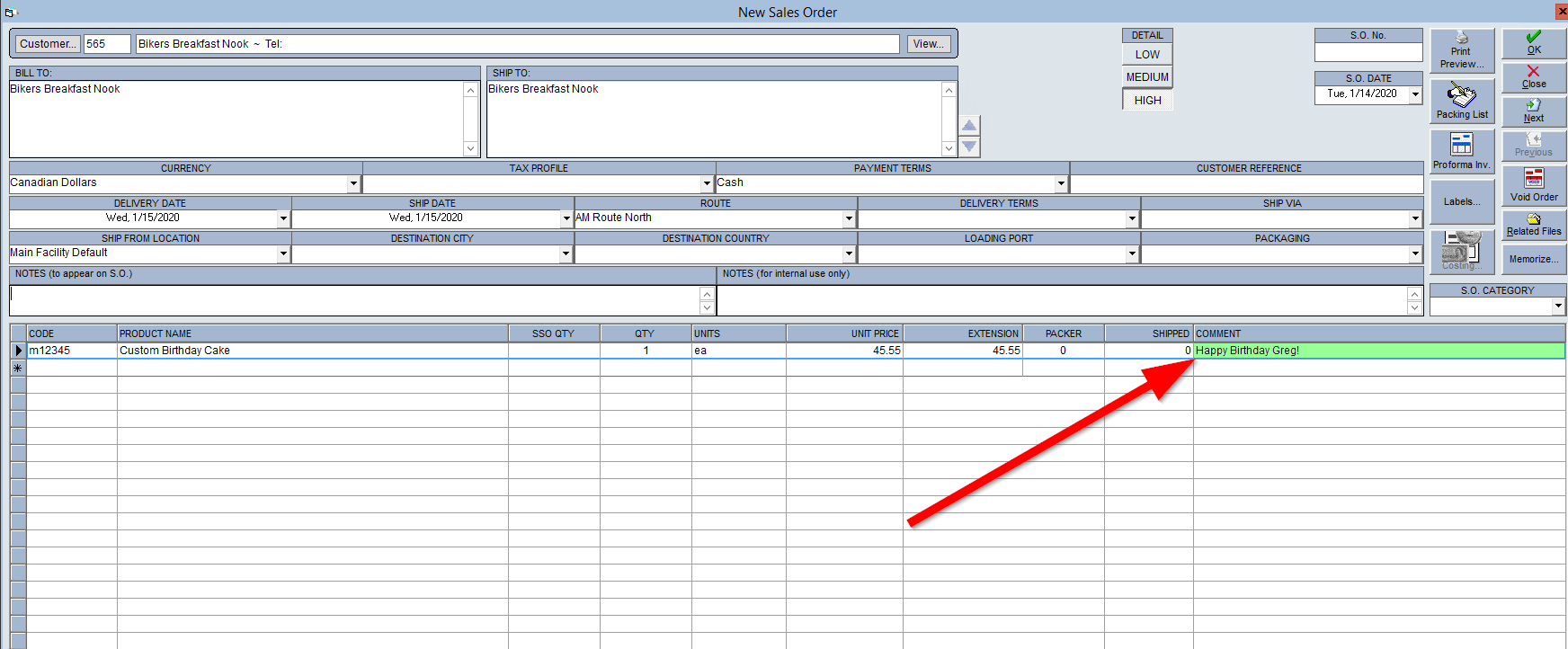
Now that you have a custom item on order, you can view the Custom Product Report, which will tell you all custom products required for your selected date range, as well as show the comment from the Sales Order explaining the customization of the Product. To view this report, follow these steps:
- Navigate to the Production Centre, then click on the Reports Drop-Down.

- Then, select the Custom Product Report, and click the Preview Button.
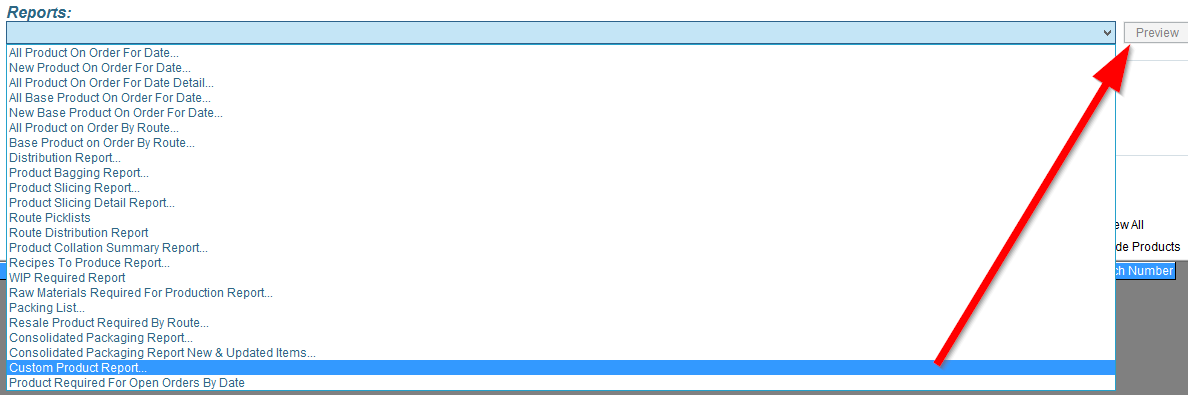
- In the pop up which occurs, you can create filters. The filters can be by: Production Department, Product Categories, Products and / or Routes. This is also where you select the Date Range of sales orders you would like to view by choosing the from and to dates in the top left.
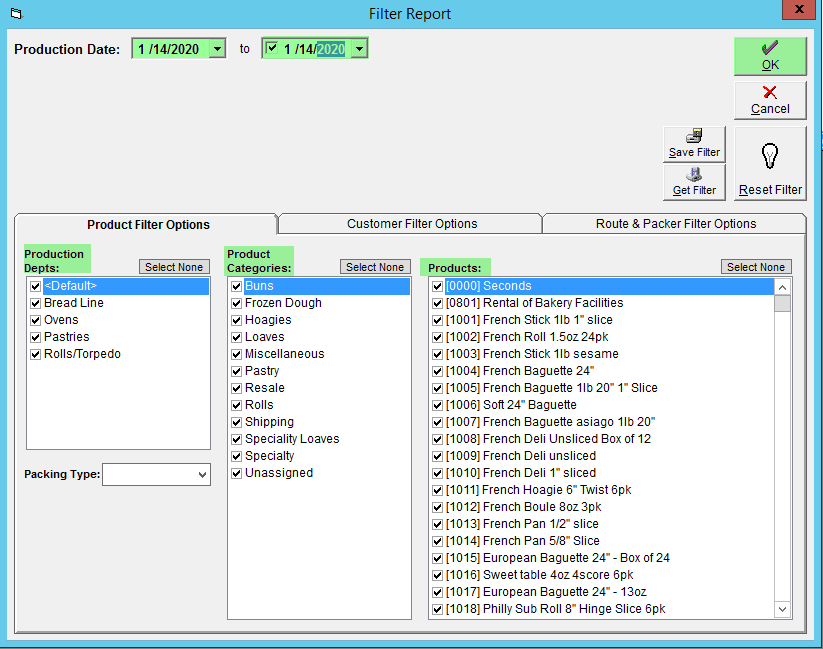
- Once you are satisfied with your filter, click the OK button to open the report.
The Report Presents the following information:
1. The Product Name / Code
2. The Customer Purchasing the custom product
3. The Sales Order number associated with the product
4. The custom comment from the Sales order (in this example, the message to be written on the cake)