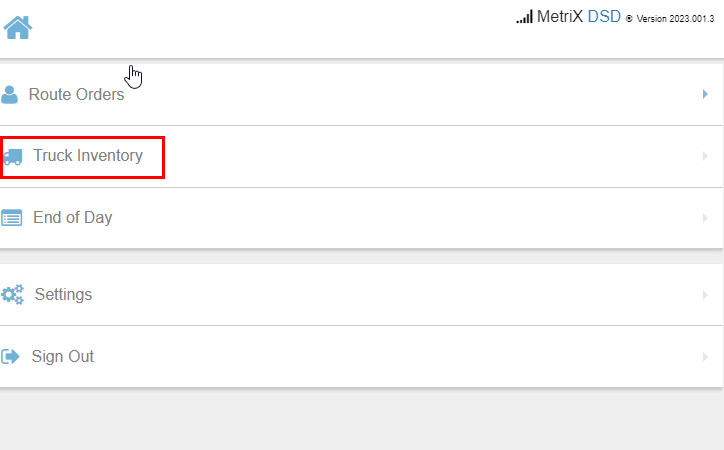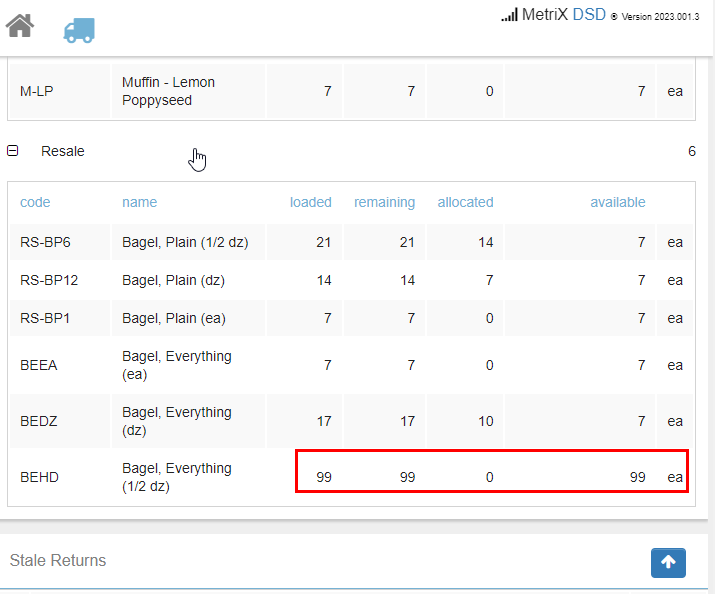DSD: Confirming Truck Load
In the fast-paced world of make-to-order bakeries and guaranteed sales, it can be tough to know exactly what's going to be on a truck before you begin loading it up. Knowing what was loaded is key to making sure that customers are receiving the items on their invoices and that any unsold items are properly accounted for when the truck returns.
DSD helps make this easy by allowing packers or drivers to record what exactly was put on the truck so that drivers have a real-time inventory as they make their deliveries, and the Fresh Returns section of the End Of Day report shows exactly which and how many unsold items should be unloaded when they get back.
To confirm a Truck Load in DSD:
- Log into Metrix DSD on your device
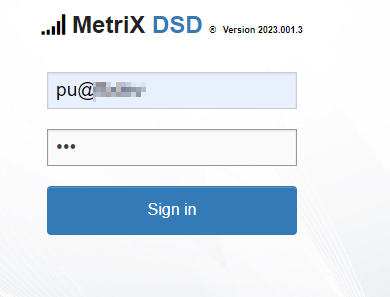
- The Confirm Truck Load screen will load up automatically
- On narrow displays, the grid will show the Product Name, Units, Route Order (displays quantity from the Route Order), and Loaded columns
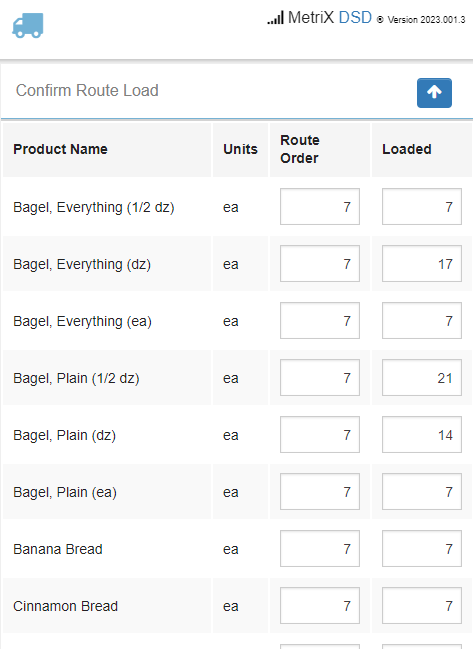
- On wide displays, like in landscape mode or on a tablet, more columns are visible to provide extra information. The new columns are Product Code, Ordered (displays the quantity required by invoices ), and Variance (This number shows how much the Loaded quantity varies from the Ordered + Route Order quantity)
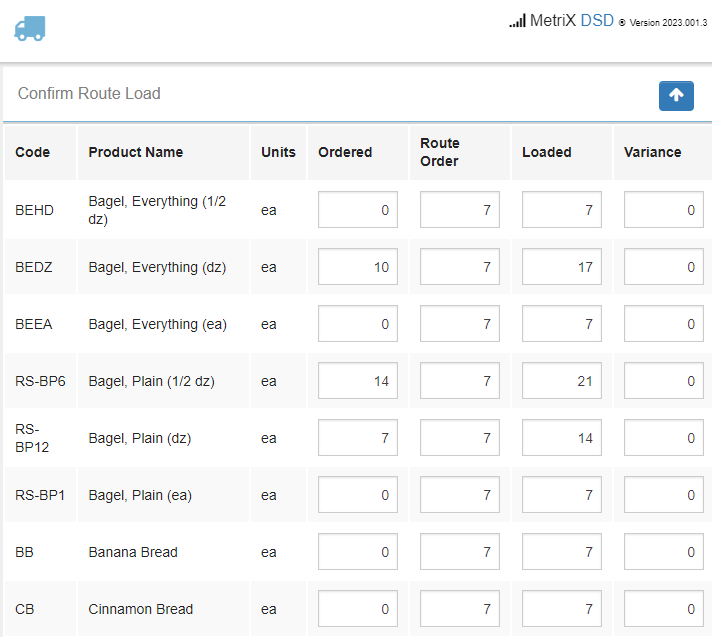
- On narrow displays, the grid will show the Product Name, Units, Route Order (displays quantity from the Route Order), and Loaded columns
- The Loaded column will auto-fill with the total quantity that DSD expects you will be loading. This is the Ordered quantity plus the Route Order quantity.
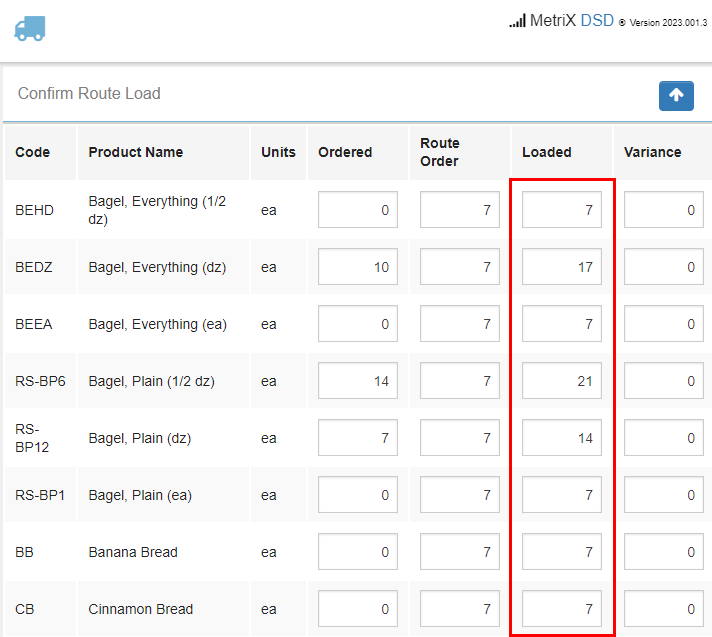
- Click into the Loaded column and type in a number to indicate the actual number of units being loaded onto the truck for each product
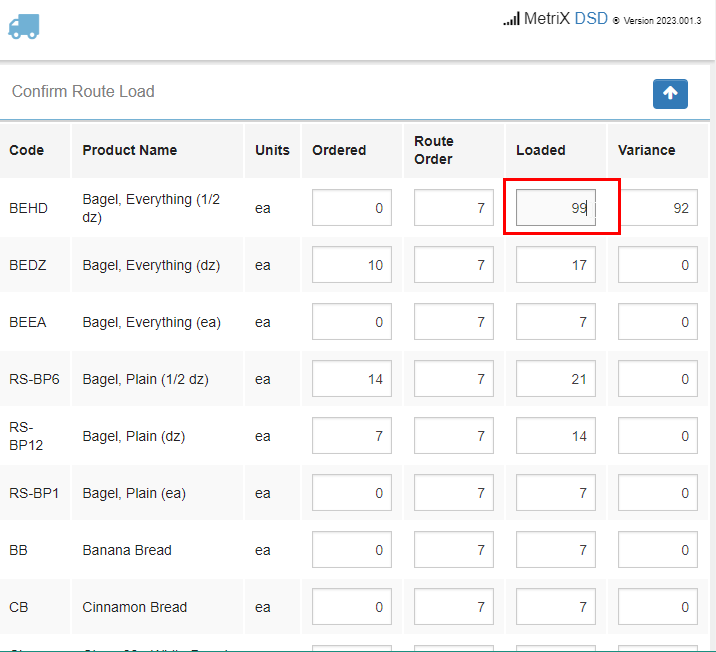
- Once you've made the desired changes, click on the Confirm Load button at the bottom of the list to apply them
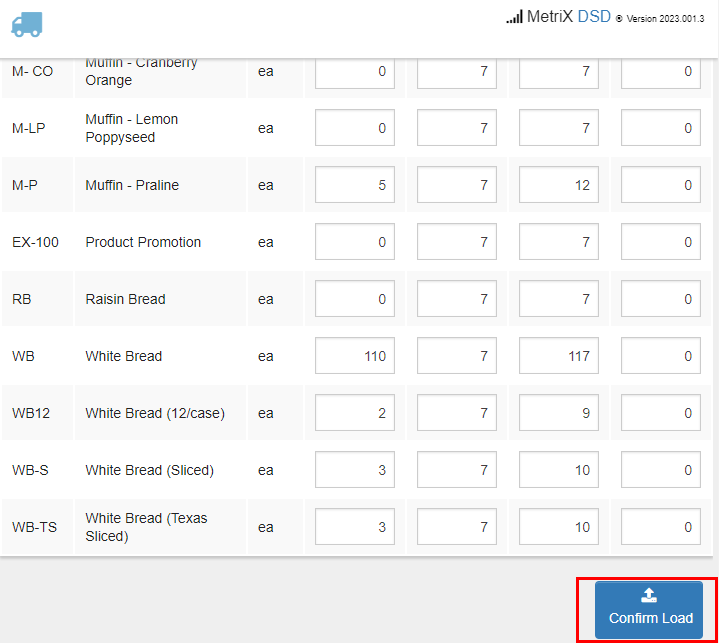
Syncing the Truck Load requires an internet or data connection. Once the route load has been confirmed, it cannot be edited through DSD - When the save is successful, you'll be taken to the Main Menu and are ready to begin your deliveries!
- You can check your truck inventory at any time by clicking on the Truck Inventory button in the Main Menu of DSD