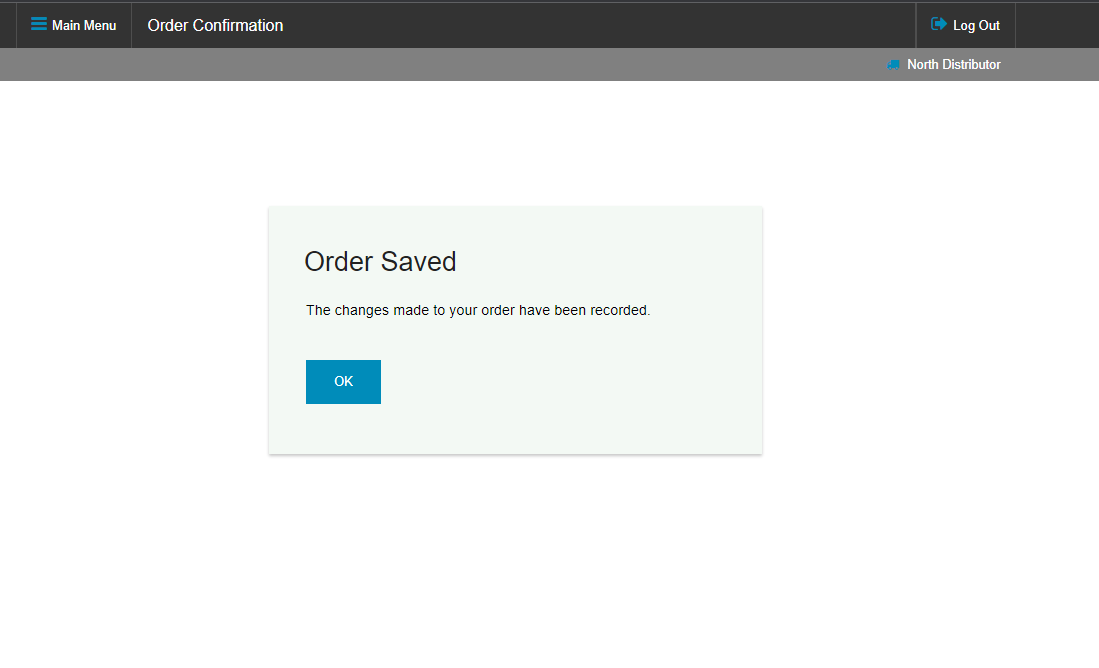Edit A Route Order Online
Drivers are busy; they often start very early and spend their day travelling between deliveries before they return. This busy schedule can make it tough for office staff to take advantage of the driver's input when setting up route orders. Thankfully, route orders can be quick and easy to edit at the driver's convenience by doing so online.
To edit an existing route order through the Online Ordering Portal:
- Sign into the portal with a Distributor account
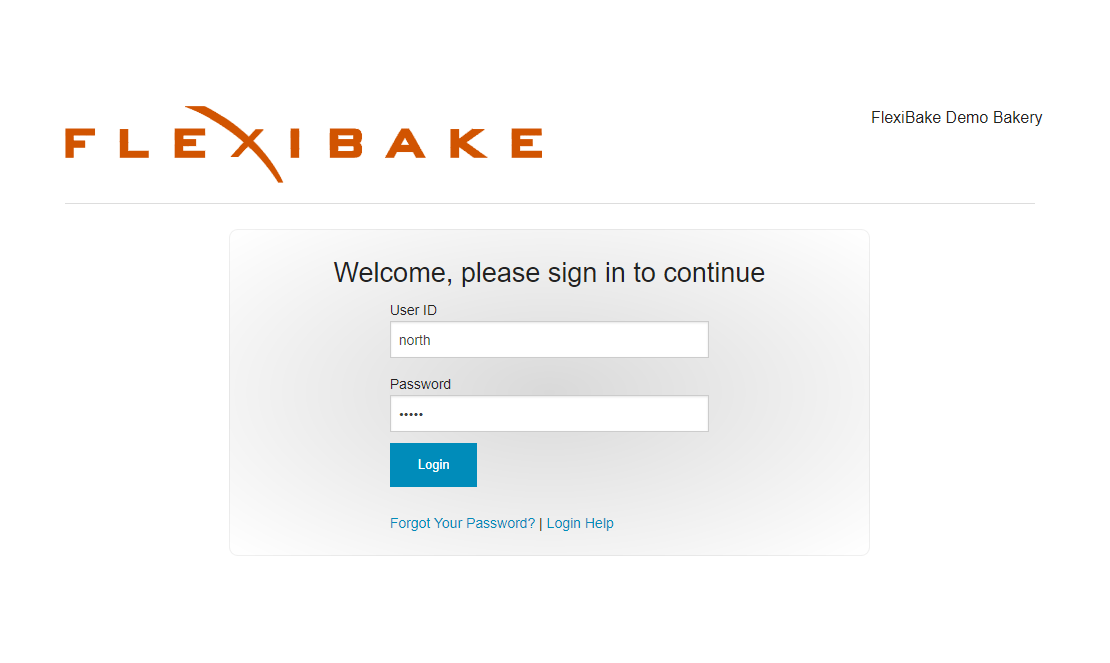
- In the Main Menu, click on View or Edit Existing Orders
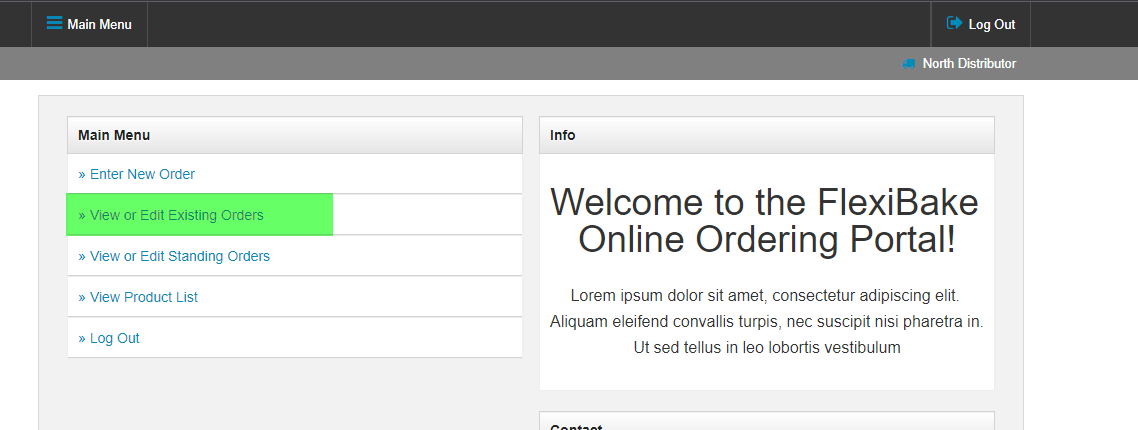
- By default, only open route orders will be listed. Selecting a different option in the Filter Orders By section will allow closed route orders to be viewed, though they cannot be edited.
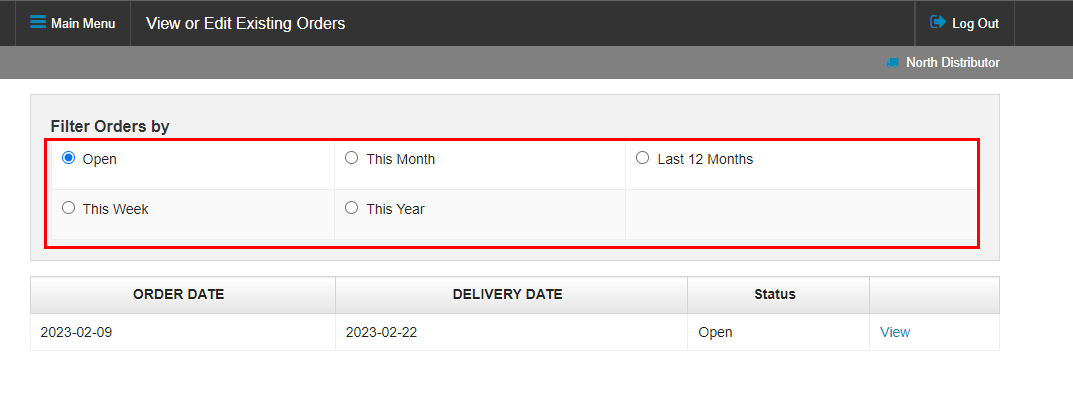
- Once you've found the order you would like to edit, click on the View button next to it to open the Route Order form for that order
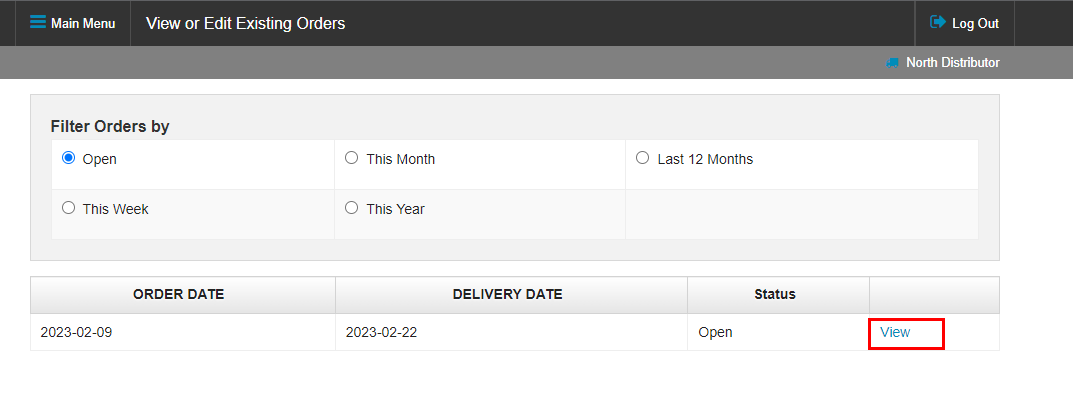
- Only products on the order are shown, you can alter the quantities by typing in the Quantity field next to the product. Setting a product quantity to 0 will remove it from the order
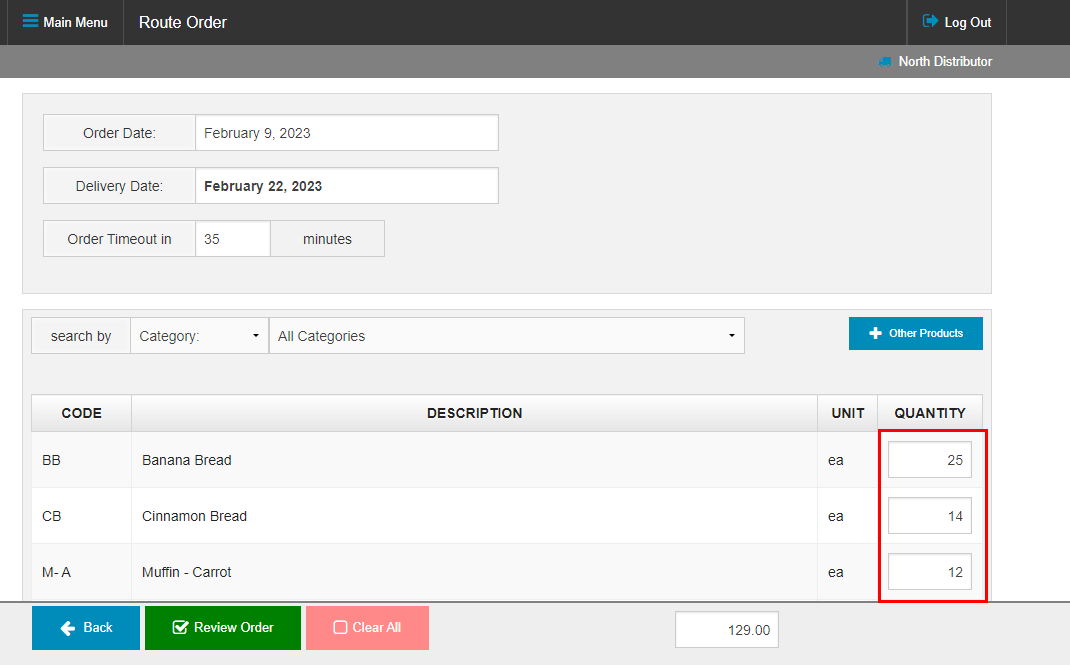
- To add a product that isn't on the order, click + Other Products to see a list of more products. Input a quantity for the items you would like to add and then click the Add to Order button.
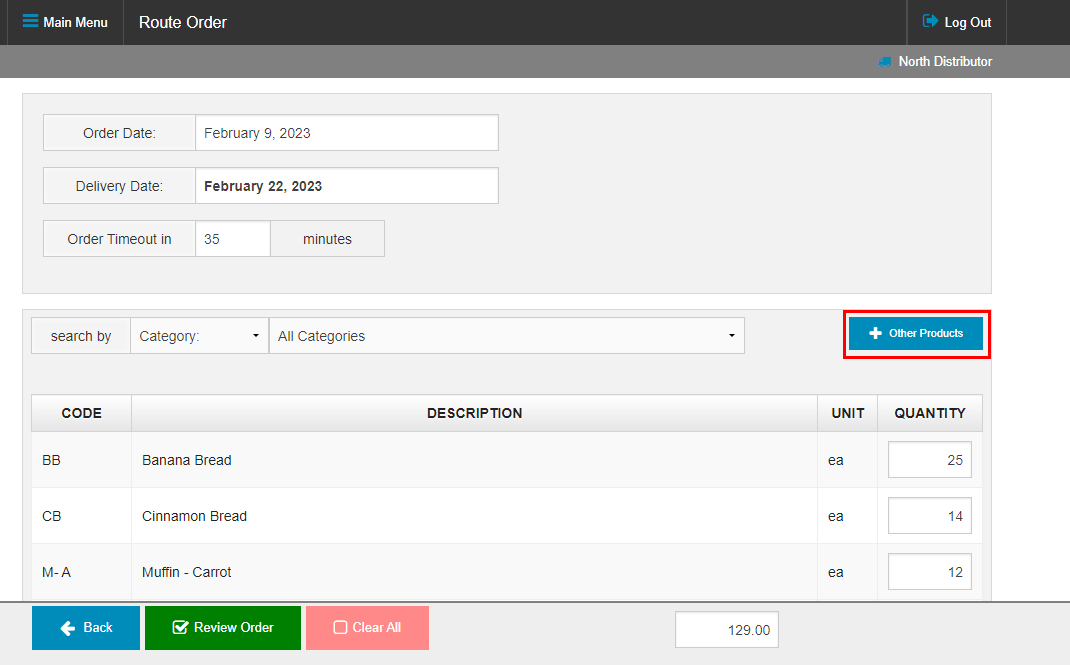

- Once changes are complete, click on the Review Order button to review the updated order. If unsatisfied, you can click the Back button to return to the order form and continue editing.
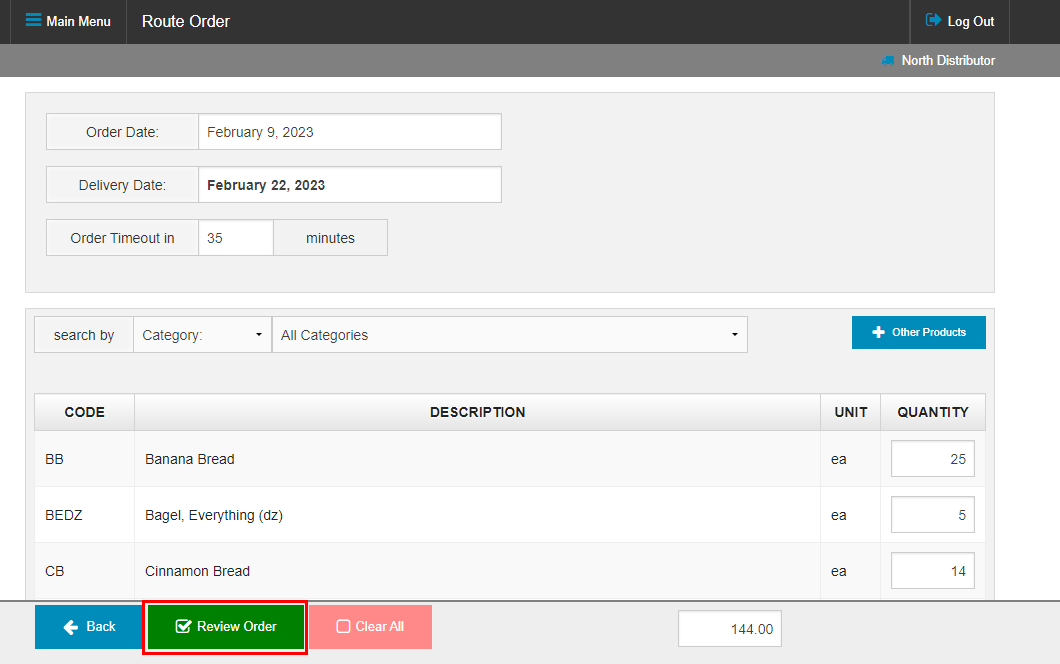
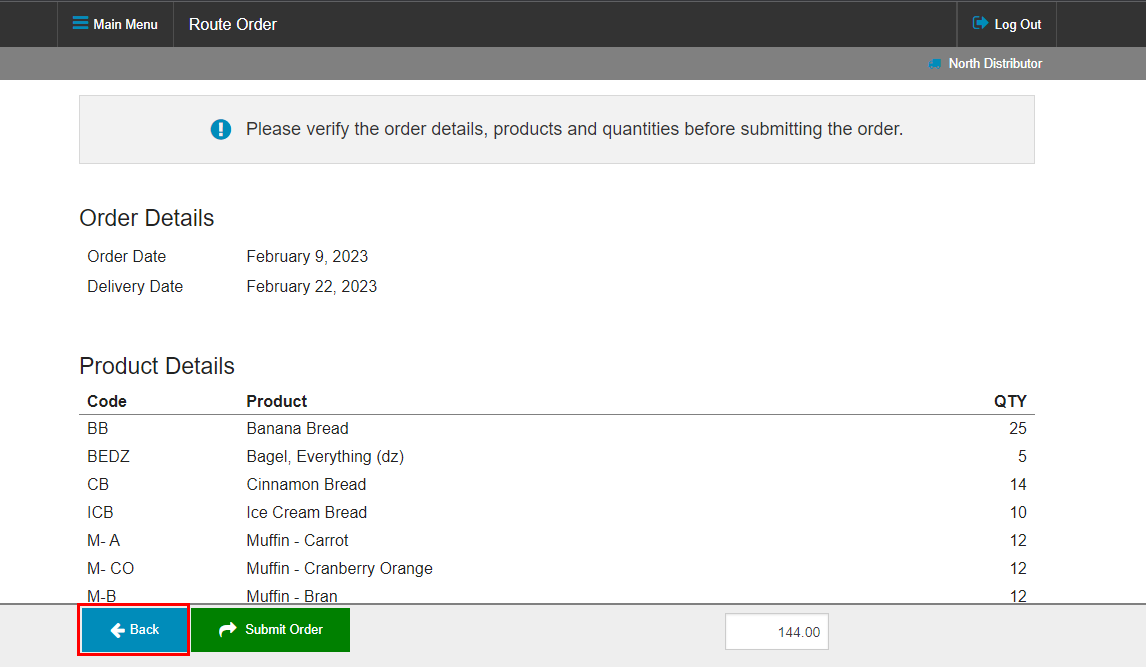
- When you're happy with your changes, click Submit Order to save
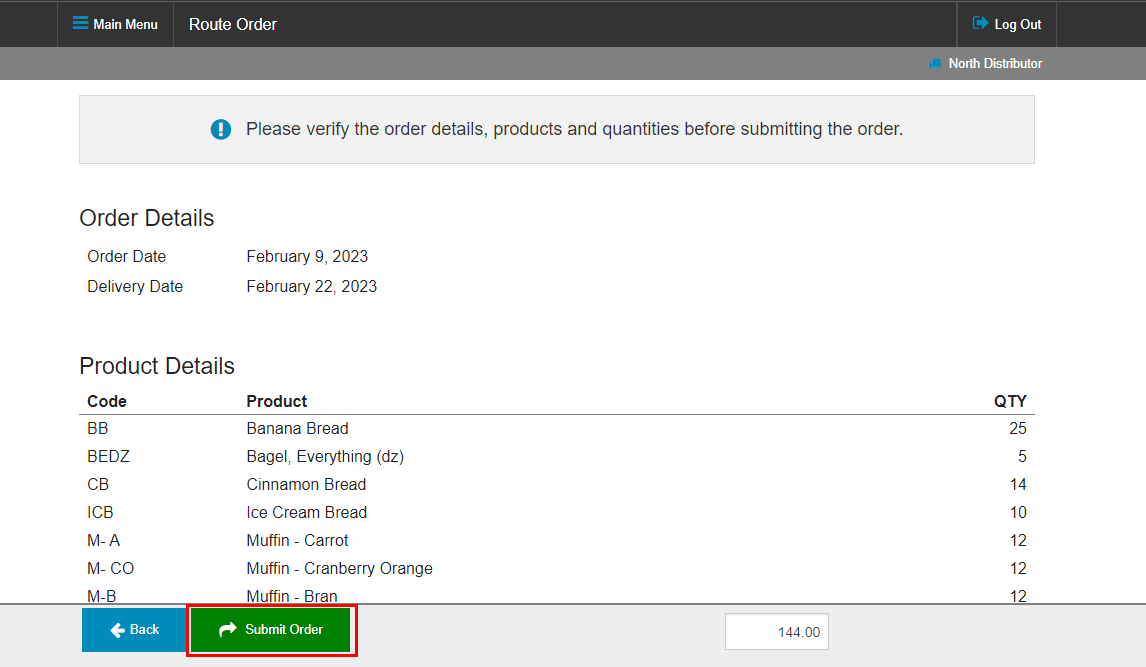
- A message will be displayed to let you know your changes were saved successfully