Enter Production: Allowing Multiple Batches Per Production Day
Enter Production is a fantastic tool which can help us plan and complete production with ease and simplicity. Sometimes, however, we may need to stretch the capacity of Enter Production and allow for more complex operations to take place.
Perhaps we must begin the day's production before we reach the cut off times of our next days orders. We know that by the time our production is complete, we will have additional sales orders in the system for the next day, and therefore more products to produce than we originally planned for. This is when we would allow multiple batches to be produced on the same production day.
In order to produce multiple batches of product on the same day using Enter Production, we will first need to alter a preference. To do so, follow these instructions:
- Click into the 'Administration' drop down menu and select 'FlexiBake Preferences'.
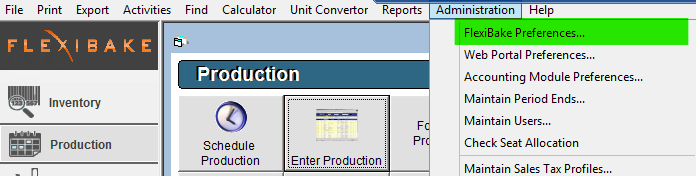
- Navigate to the 'Production' tab and click the checkbox labelled 'Allow multiple batches to be added per production day'.
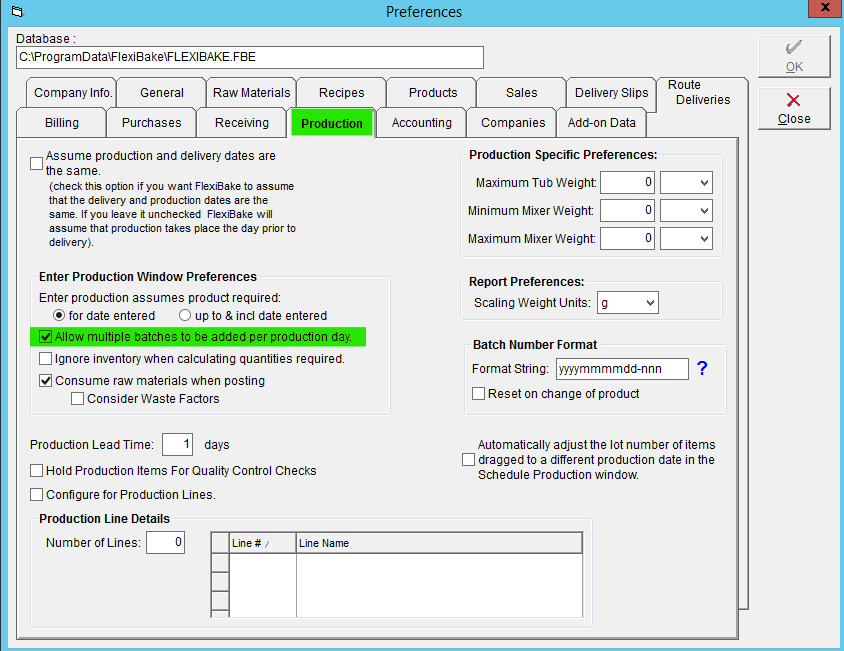
Now that we have activated this function, we can produce multiple batches in the same day using Enter Production:
- Navigate to the 'Production Centre' and select 'Enter Production'.
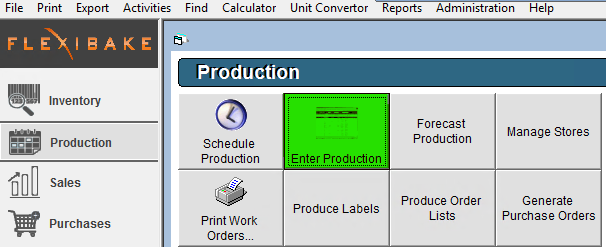
- Select the production date we wish to use 'Enter Production' for.
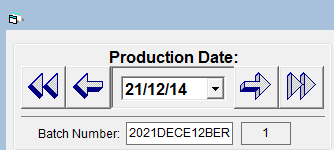
- Ensure that 'Populate based on quantity ordered' is checked and click the 'Refresh' button to populate the grid below. By clicking the 'Refresh' button, FlexiBake will examine our open orders and populate the grid with the products which are needed to be produced for the next day.
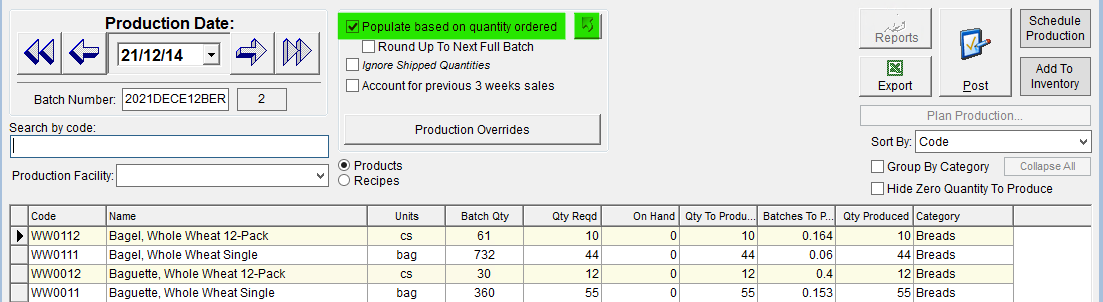
Optional: Manually modify the quantities of product we will produce based on our estimation of what will be required for the full production day.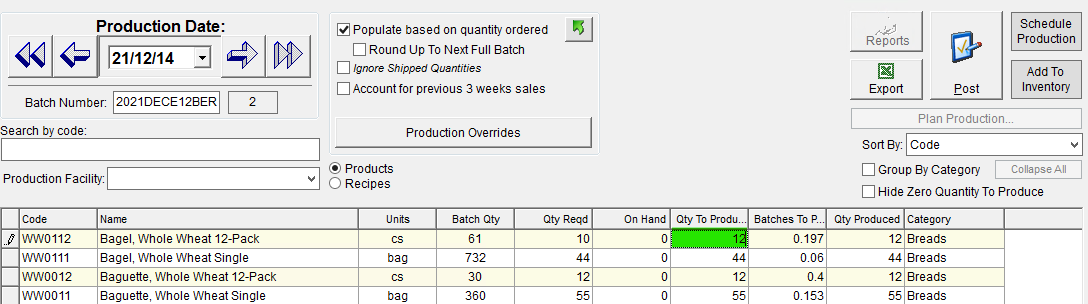
- Click the 'Schedule Production' button followed up by the 'Plan Production' button.
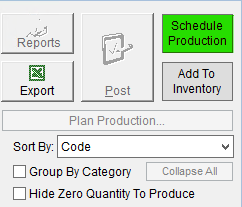
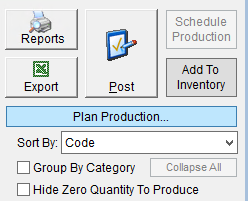
- Print off any production documents we will need to complete production.

- Using our production documents, we can now produce our required products.
- Once production is complete, adjust the 'Qty Produced' column to represent what was produced in our first round of production. Once reviewed, click 'Add to Inventory'.
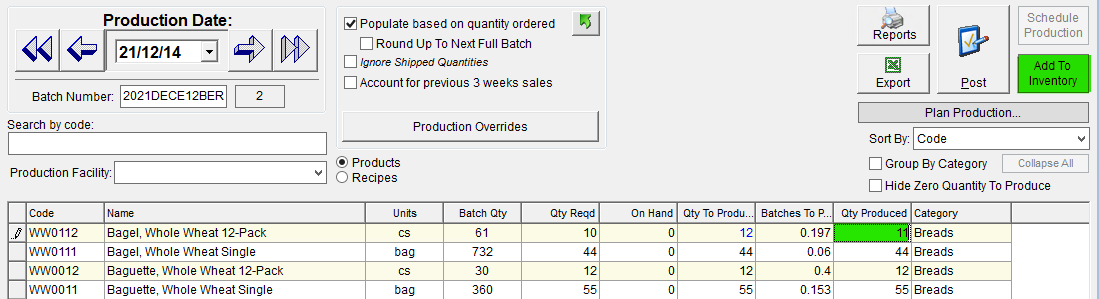
- Click the 'Refresh' button to calculate what products will be needed in order to fulfill the sales orders we received after our initial production began. Take notice of how the grid below refreshes itself with these needed products.
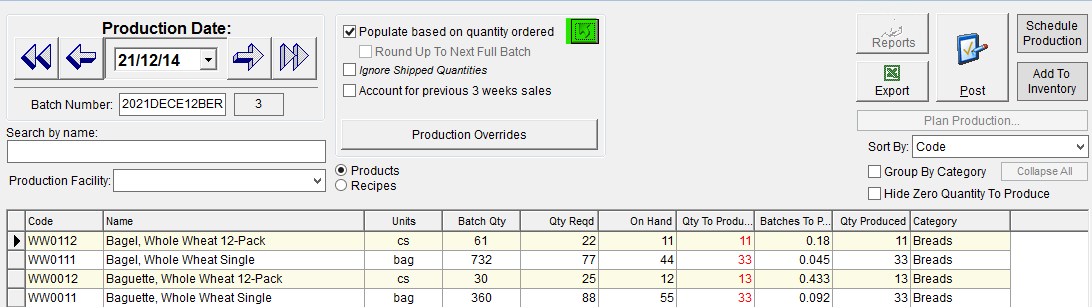
- Click the Schedule Production button followed by Plan Production once more.
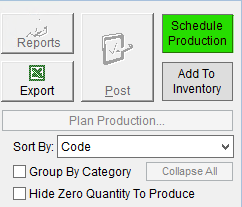
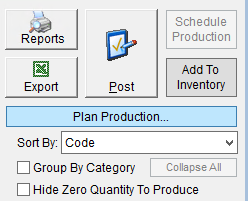
- Once again, we can print off any production documents we may need to help facilitate production.

- With our production documents in hand, we can now produce whatever products have been added onto our sales orders after we started our initial production.
- Now that all production has been completed, we can input our second wave of production numbers and click 'Add to Inventory'.
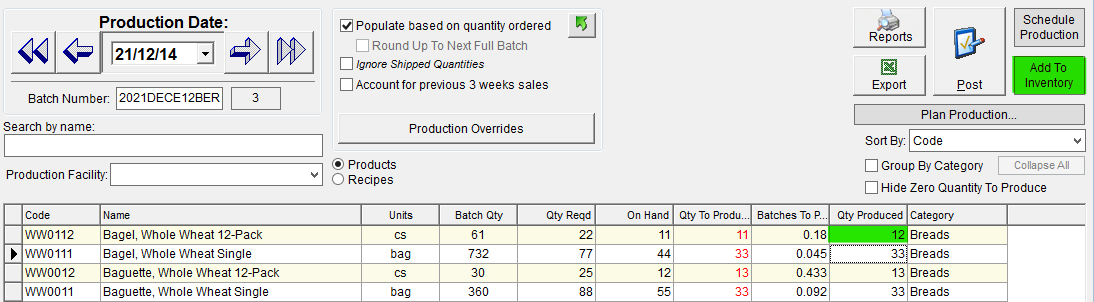
- If we click 'Refresh', we can see that all of our products have been produced, and can find them in the 'On Hand' column of 'Enter Production'.
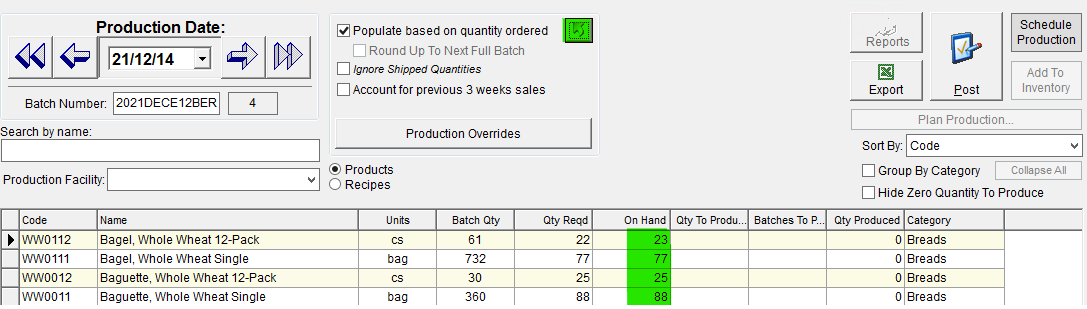
Congratulations, we have now ran multiple batches of production on the same day using Enter Production. If required, we can repeat the steps 8 - 12 to compensate for the orders which have been received after the second round of production began.
Once all the production numbers are entered and the day has been finalized, we must post this day's production. The act of posting is what consumes the raw materials which are required for these productions runs.