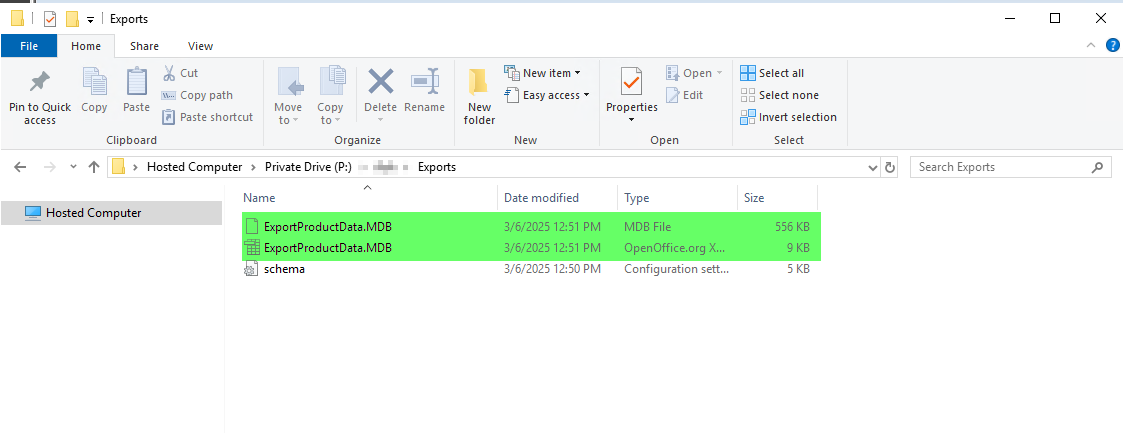Export Product Data to Access (Version 2025.003 and up)
In some cases, you many need some extra data out of FlexiBake. For example, if your retail locations use deli scales which print out labels when the product is weighed, you may want to include important information like ingredients and allergens on that label.
The Export Product Data to Access tool is the solution! It exports a variety of product information, ranging from general info like description and pack size, to costing summary, to nutritional and ingredient information
To export product data to an Access database:
- In the upper menu bar, click on Activities, then Export and select Export Product Data to Access
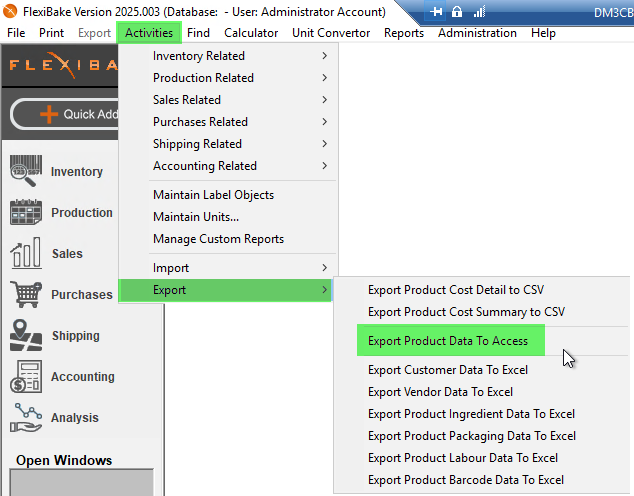
- Use Browse button to select where you would like to save the output and set the name for the exported database.
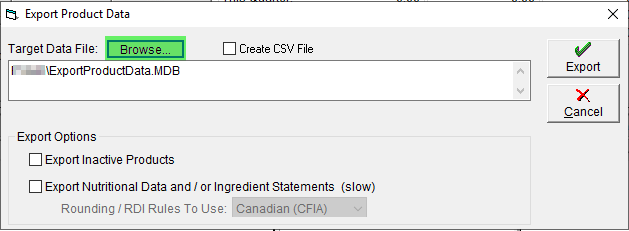
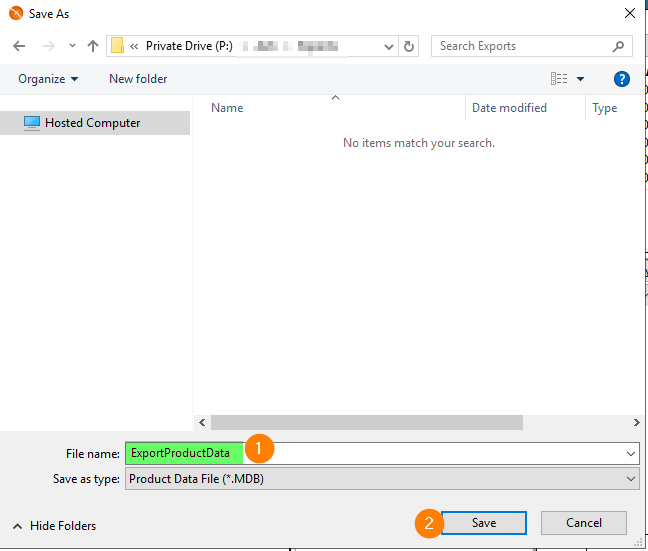
- To learn how to transfer files between your computer in the cloud, please see our article Set a Shared Location with the Local Drive Map Tool for PC
- To learn how to transfer files between your computer in the cloud, please see our article Set a Shared Location with the Local Drive Map Tool for PC
- Select any optional features you would like to include in the export:
- Create CSV File - A CSV containing the Product Data will be generated in addition to the Access database
- Export Inactive Products - By default, only active products are included in the export. This option will also include any product marked as inactive in the export.
- Export Nutritional Data and/ Ingredient Statements - This setting will include nutritional data and ingredients statements in the exported database, using the region rounding rules selected. Please note that this option is slower as the program calculates and compiles this info on the spot during the export to get the most current information.
- Calculate Product Costing for Region - This option will only appear if you have at least one region defined in your database. It is currently undergoing development.
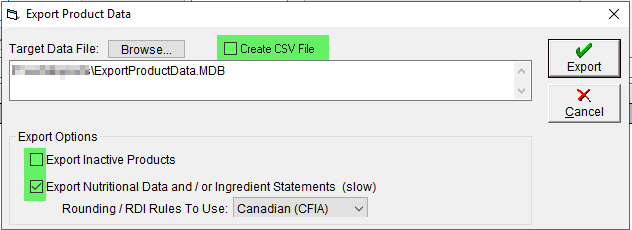
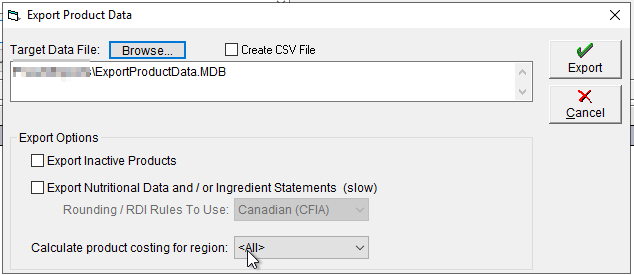
- Click Export to generate the output file(s)
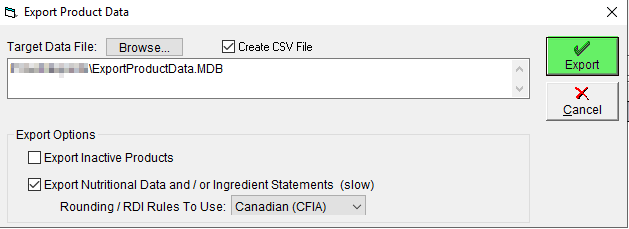
- If you have opted to export nutritional information, confirm you would like to proceed by clicking Yes
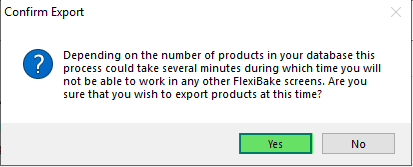
- A prompt will appear to let you know when the export is completed. Click OK to close it
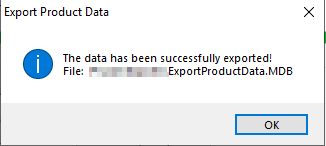
- You can now retrieve your exported Access database (and CSV file) containing the product data.