Export Purchase Orders
Have you ever wanted to record your Purchases outside of FlexiBake, maybe to be imported into another program to handle your AP? With the Export Purchase Orders tool, you can do just that and export a CSV formatted file.
Follow these steps to export your own Purchase Orders:
- Begin by navigating to the Activities drop down on the top menu bar. Bring your mouse over the Purchases Related option, then click on Export Purchase Orders.
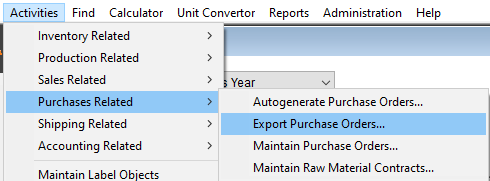
- We begin by selecting a View, this parameter defines which orders we will see below and is generally based on a period of time.
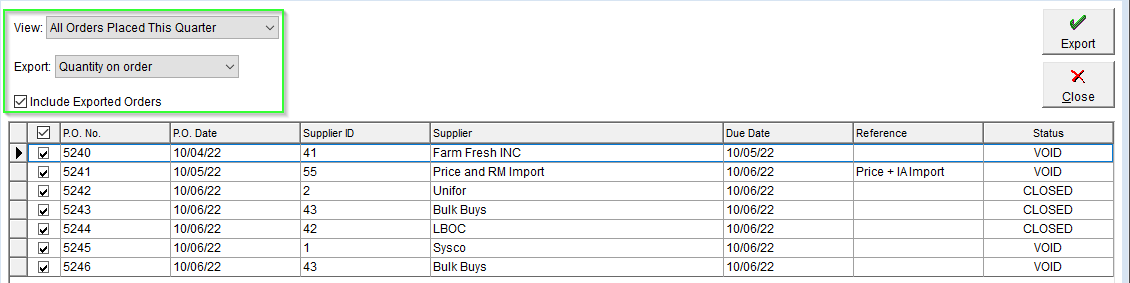
By Default, already exported orders will be hidden unless the "Include Exported Orders" checkbox has been marked. - Once orders have populated in the grid below, we'll want to define what information is displayed on the Export. This can be controlled from the Export Dropdown.
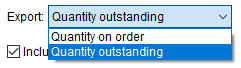
Two options are available:
- Quantity on Order - Displays all Materials Ordered.
- Quantity Outstanding - Displays Materials still Outstanding.
- Our last step before Exporting the file is to manually adjust for any Orders which appear in the range selected but which you do not want to Export.

At the Start of each Purchase Order Line Item there's a small checkbox, unchecking this removes the Order from the Export File. - Once your parameters have been defined, and you're happy with the selected Orders press Export to generate a CSV.
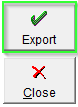
The Exported file details the following information:
- P.O #.
- P.O Date / Due Date.
- Supplier Name and ID.
- Product Code and Name.
- Quantity in Order by Units.
- Quantity in Usage Units.