Export Sales Orders
If you would like to keep your Sales Orders in QuickBooks, or have a .csv of your sales orders for any other purposes then look no further.
You may export a sales order whether it is open, closed, or voided using the Export Sales Orders function, follow these steps for step-by-step instructions:
- Begin by navigating to the Activities drop down on the top menu bar. Bring your mouse over the Sales Related option, then click on Export Orders...
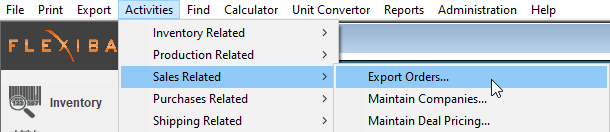
- Use the Filter By settings in the top left to adjust the information you would like to populate the grid and to have on your exported csv.
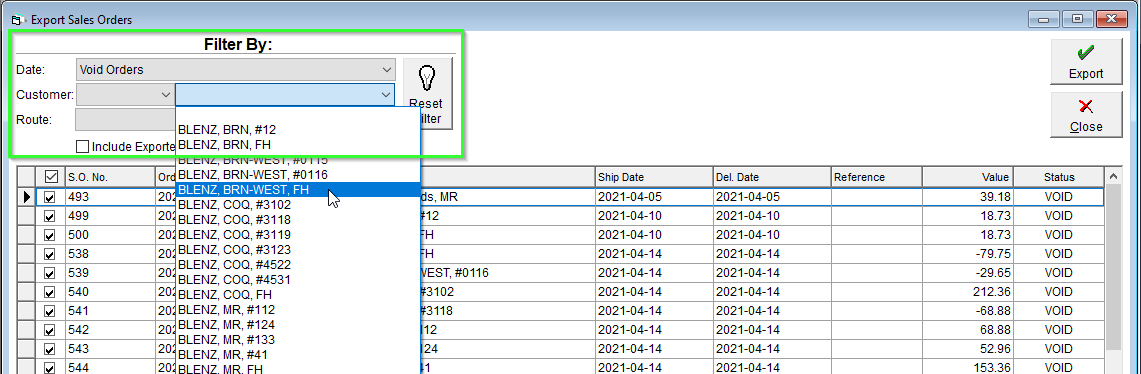
- Here you can filter your export based on customer name or code, as well as by route.
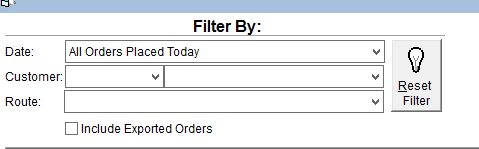
- The Include Exported Orders box can be ticked if you want to see all orders in the grid / on the export. If you are using sales exports to import into another software (such as accounting software) you may want to leave this box unchecked to avoid duplicate sales orders when importing.
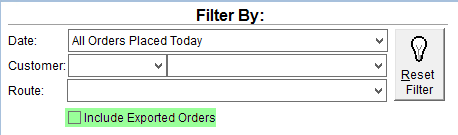
- If you set a filter but it is not what you would like, you can go back to the default by clicking the Reset Filter button.
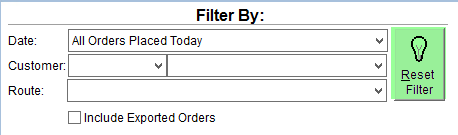
- When you have all the information you would like in the grid, you can export your Sales Orders by hitting the Export button in the top right of the screen.
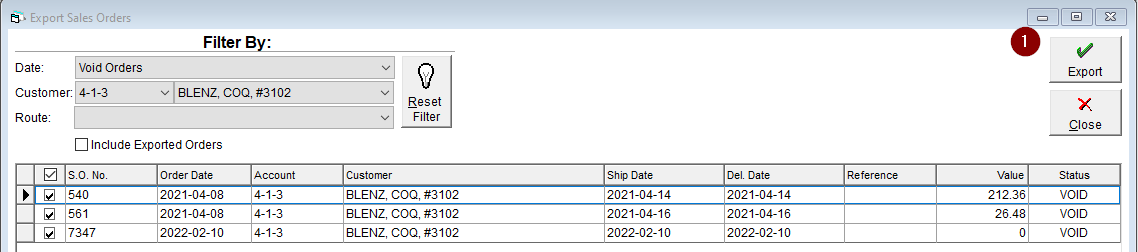
The Exported file will display each order in multiple rows, detailing the Quantity and Product on order.