FlexiBake Preferences: Company Info
Business is always changing! Maybe you've updated the telephone or primary address for your company. These can be updated directly from FlexiBake Preferences through the Administration Dropdown!
To make changes yourself, you will need to be a user with access to the Administration Dropdown, if your user does not have this access please check with your manager for further instructions!
- Find and Select the Administration dropdown from the Top Menu Bar. Select FlexiBake Preferences.

- Select the Company Info Tab from the Preferences Window, your current Company Information will appear here and accept changes to the content, what appears on printouts, logo, colors and bolding.
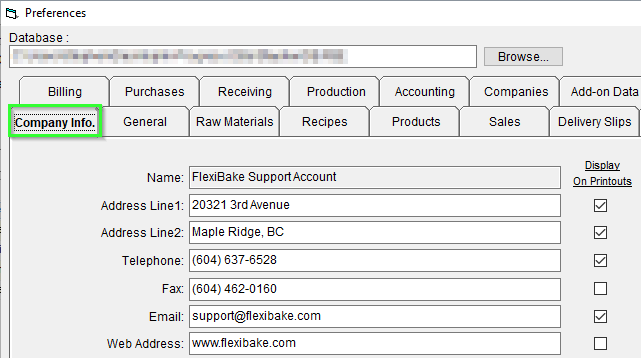
- Enter any updates to the Primary Company Information, such as Address or Phone Number.
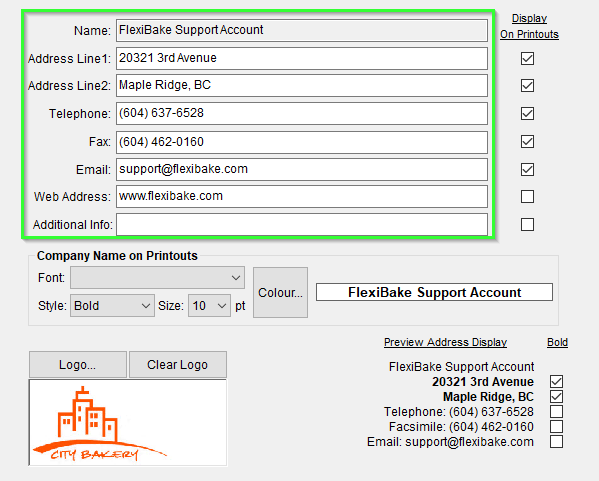
- If you are a Cloud Customer and would like to change or adjust your Company Name, please contact us at support@flexibake.com
- If you are a Cloud Customer and would like to change or adjust your Company Name, please contact us at support@flexibake.com
- If you would like to change what company information displays on printouts, check and un-check these boxes accordingly, you can see a small preview below which depicts the changes.
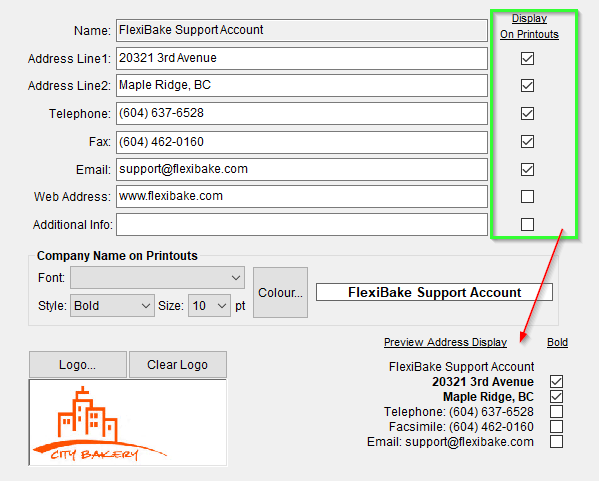
- You can adjust the Font, Style, Size and Color of the Company Name on Print Outs, this will update and display within the box on the right-hand side of the Color Selection.
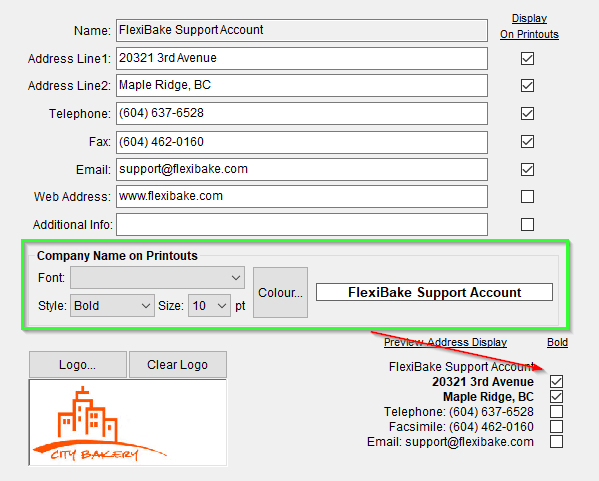
You may also control if any of the Address Information will bold with another set of Checkboxes right below the Company Name. - Once all changes have been made, press "OK" to save your changes.

A message will appear, guiding you to restart FlexiBake to ensure all changes have been applied correctly!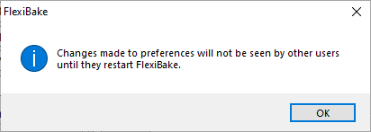
With this, you can now change your Company Information as you wish, altering what will display on your Outgoing, Customer-facing documentation. For more information on updating the Company Logo, see our guide here.