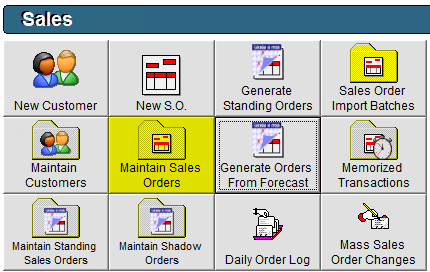Forecast Sales Orders
If you make guaranteed sales to various customers of yours, you may notice sales and returns across different products fluctuate over time. Being able to predict these changes is important to maximizing efficiency in your facility -- which is what makes sales forecasting such a powerful tool! Forecasting your Sales Orders in FlexiBake will allow you generate Sales Orders based on historical sales and returns. Follow the steps below to forecast Sales Orders in FlexiBake!
- In FlexiBake, navigate to the Sales Centre, and click into Generate Orders from Forecast.
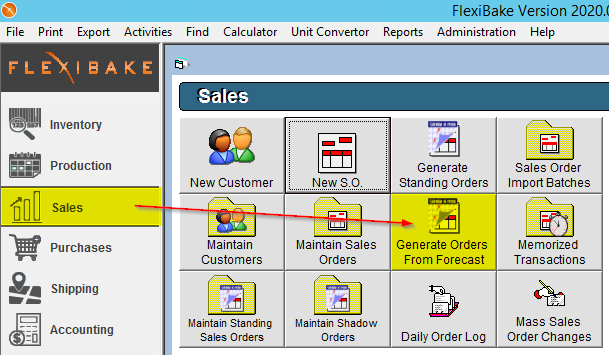
- Select the correct Delivery Date for the Orders you'd like to generate.

- In the section Base Forecast On, you'll have the ability to forecast based on the parameters of your choosing. When changing between them, make sure to click Refresh to reflect the changes in the grid
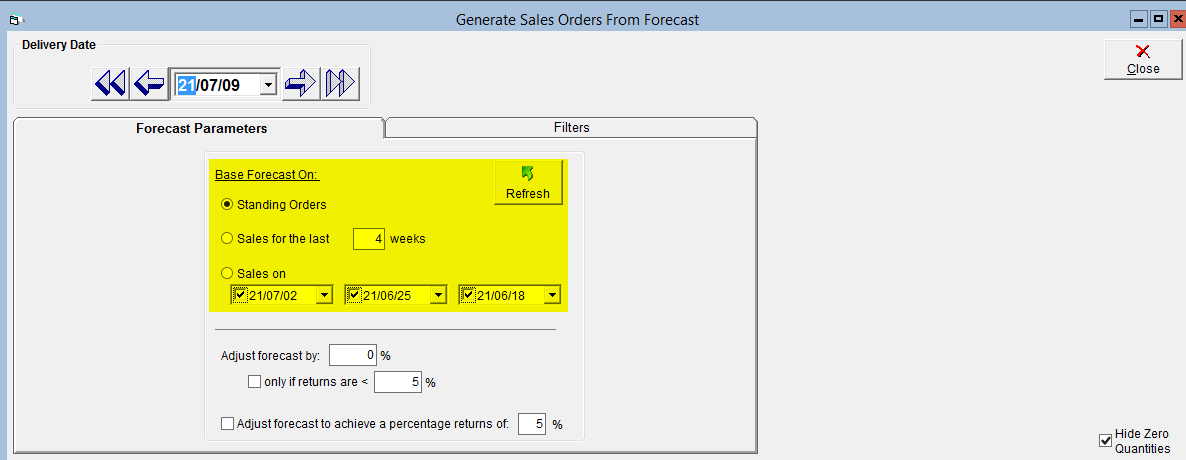
- Standing Orders: This will base your forecasted quantities on historical Standing Order sales, and returns against them.
- Sales for the Last ___ Weeks: This will base your forecasted quantities on all sales made in an indicated number of weeks in the past.
- Sales On: This will base your forecasted quantities on up to 3 specific delivery days in the past.
- You can indicate a percent Forecast Adjustment to increase / decrease your forecast by, if you anticipate more or less sales in the future. Checking off Only if Returns are < __ will prevent items with a return rate larger than the indicated percentage from being adjusted.
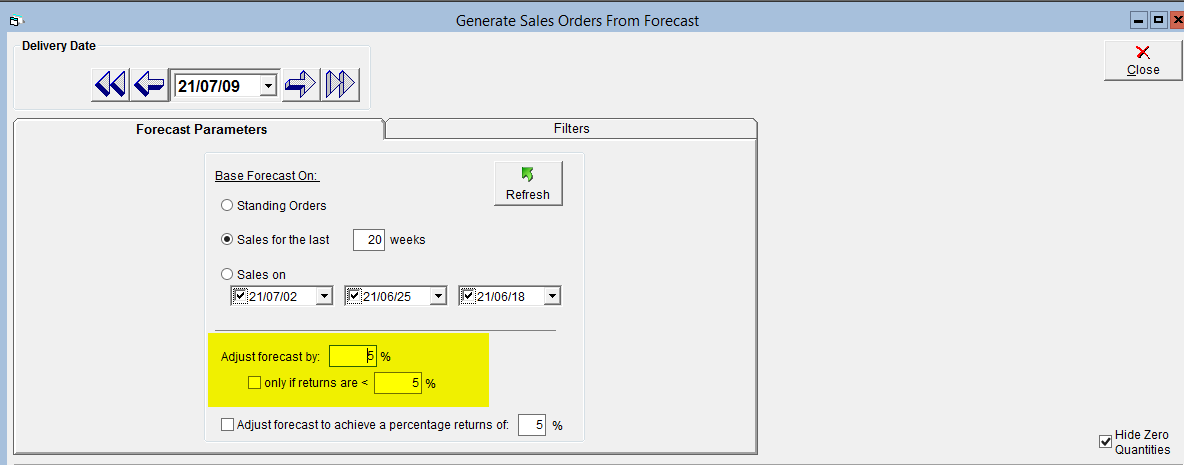
- Check off Adjust Forecast to Achieve a Percentage Returns of ___ to auto-adjust your forecast to meet a particular expected return threshold. Make sure to specify the return percentage!
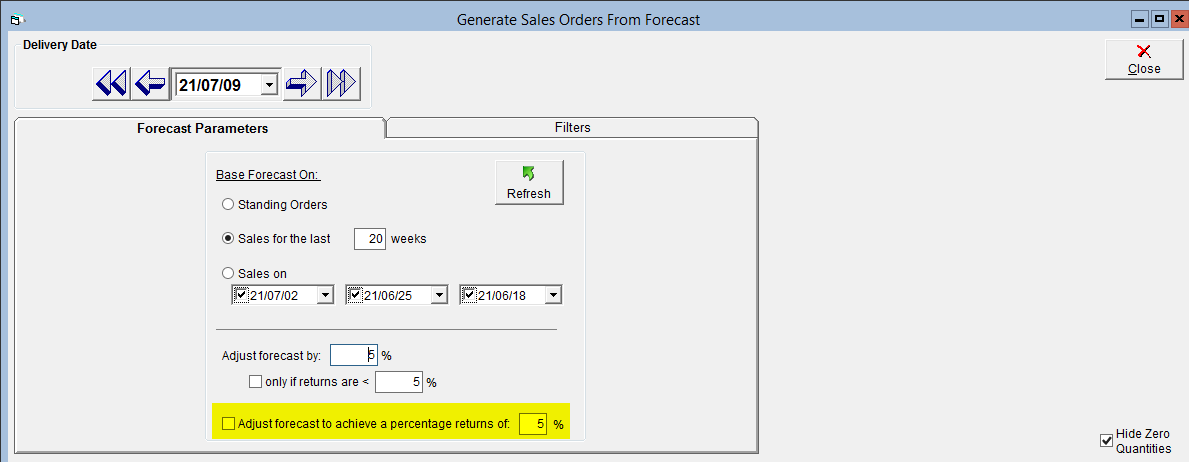
- Once the above parameters are specified, you'll see the grid populate with forecasted product quantities, and their details. You may check Hide Zero Quantities to remove any products in the grid that have no forecasted quantity.
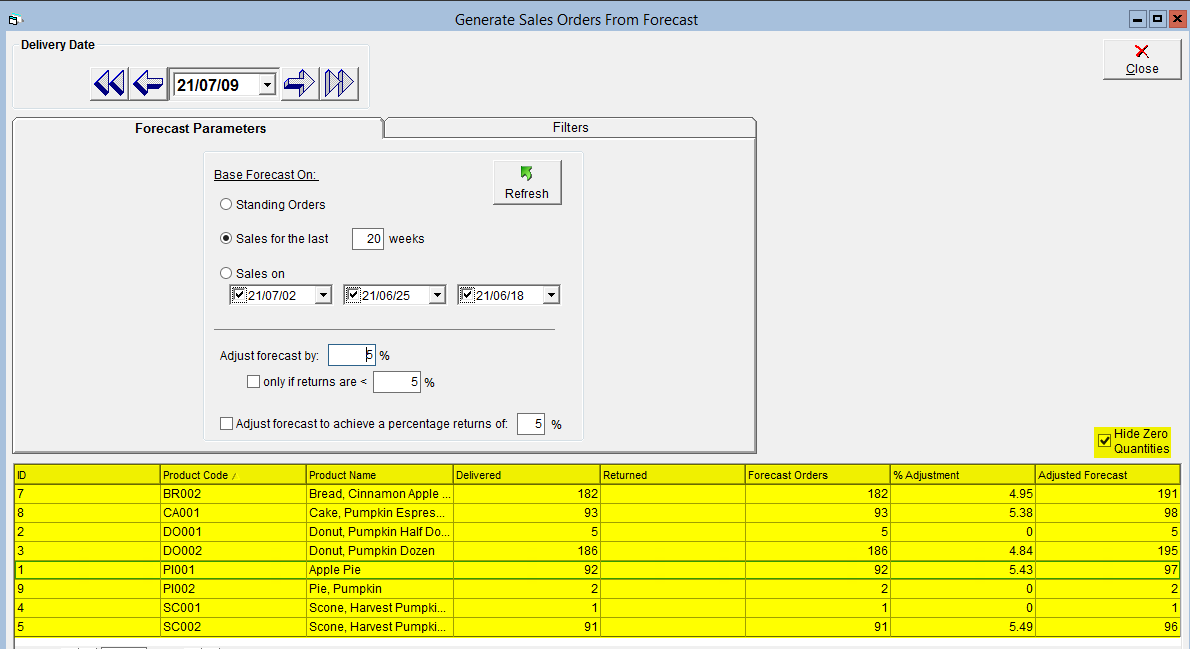
- The Delivered column indicates how much product is being taken into account for forecasting based on the selections you've made in your forecasting basis.
- The Returned column will indicate product returns based off of the selections you've made in your forecasting basis.
- Forecast Orders, % Adjustment, and Adjusted Forecast all display the values FlexiBake generates for your forecast. The Adjusted Forecast column indicates the product quantities that will be present when generating Sales Orders based off of this forecast.
- Click into the Filters tab to choose which Customer Categories / Routes to include for this forecast. The grid will only prompt to generate orders for customers falling into these filtering options. You can also check on or off particular customers to include in the forecast in the Customers grid.
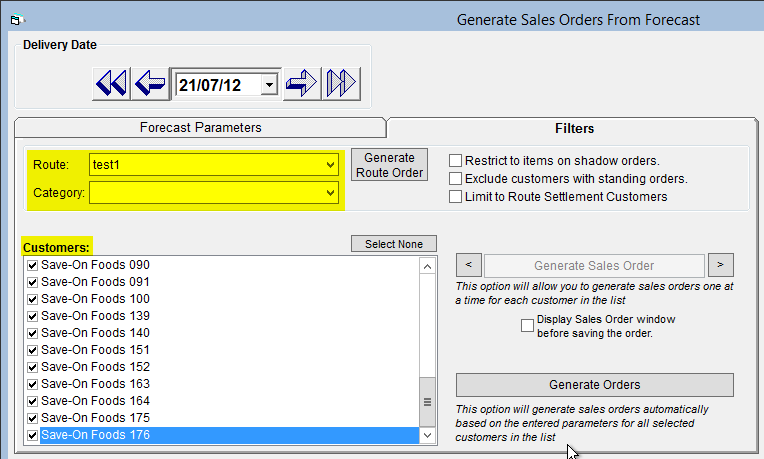
- Clicking Generate Route Order when selecting a route will generate create a route order for the products and quantities listed in the grid below instead of creating sales orders for individual customers. This can be helpful if using Route Reconciliation to manage your guaranteed sales.
- Restrict to Items on Shadow Orders will limit the forecast for each customer to items on their shadow order, even if they've recently purchased other products. This option can be used to prevent seasonal items or samples from being included in that customers forecast, for example.
- Choose Exclude Customers with Standing Orders if you'd like to exclude customers from your forecast if they already have a standing order defined.
- Limit to Route Settlement Customers will limit the Forecast to only include customers checked off for Route Settlement in their customer profile.
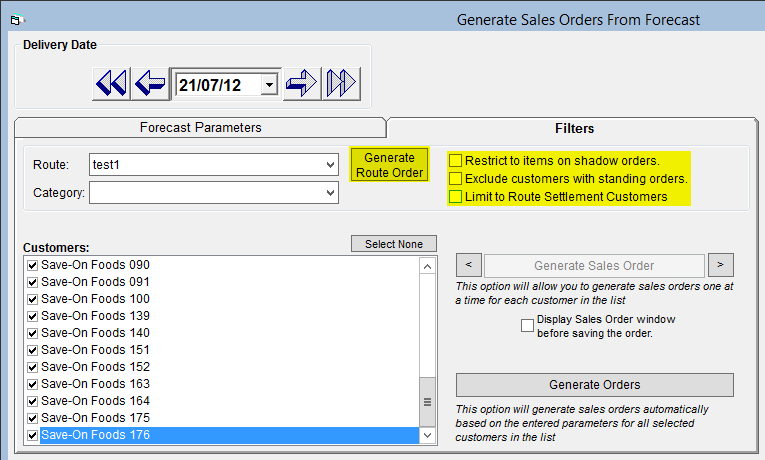
- To Generate Orders, you'll have a few options:
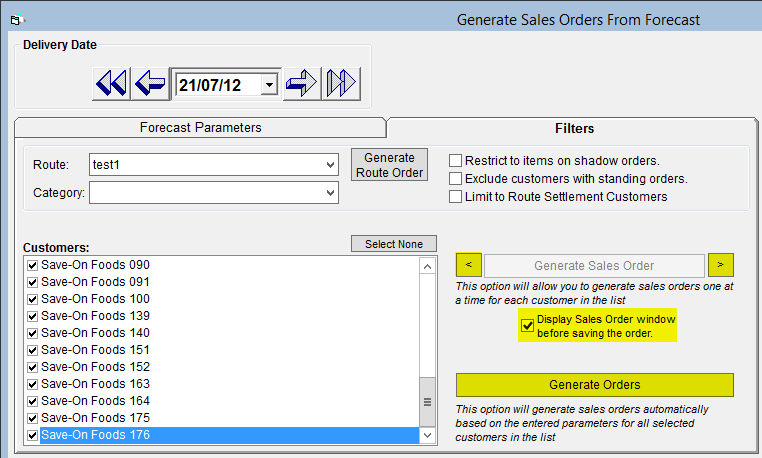
- Select Generate Orders to simply create a forecasted order for each selected customer in the Customers grid. You'll have the opportunity to create notes / internal notes to go on these orders before they are generated.
- Selecting a single customer and then clicking the Arrow Buttons will allow you to view the forecast for individual customers one-by-one. You may want to do this when first starting out to compare FlexiBake's forecast to your current forecasting tool or expectations. To generate a Sales Order for the selected customer, click the Generate Sales Order button between the arrows.
- Alternatively, you can check off Display Sales Order Window before saving the order to see how each individual order will look in the Sales Order screen while generating orders one by one. This option is great if customers have freight charges or discounts based on the order value.
- Alternatively, you can check off Display Sales Order Window before saving the order to see how each individual order will look in the Sales Order screen while generating orders one by one. This option is great if customers have freight charges or discounts based on the order value.
- You can view your created Sales Orders from forecast in Maintain Sales Orders!