Generate Route Delivery Slips
If you have customers or open sales orders assigned to a route, you can save some time closing the orders by doing it all at once using delivery slips. Generating Route Delivery Slips is not only a quick and easy way to close open orders: you can also access a number of documents to help with your deliveries, including a truck loading sheet, a route picklist and a route log for your drivers to use. through this screen
To generate Route Delivery Slips:
- Navigate to the Shipping Centre then click the Generate Route Delivery Slips button.
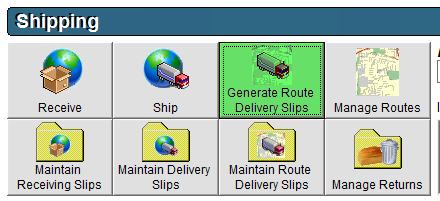
- Select the Delivery Date you would like to generate delivery slips for from the drop down, or use the arrow buttons to scroll.
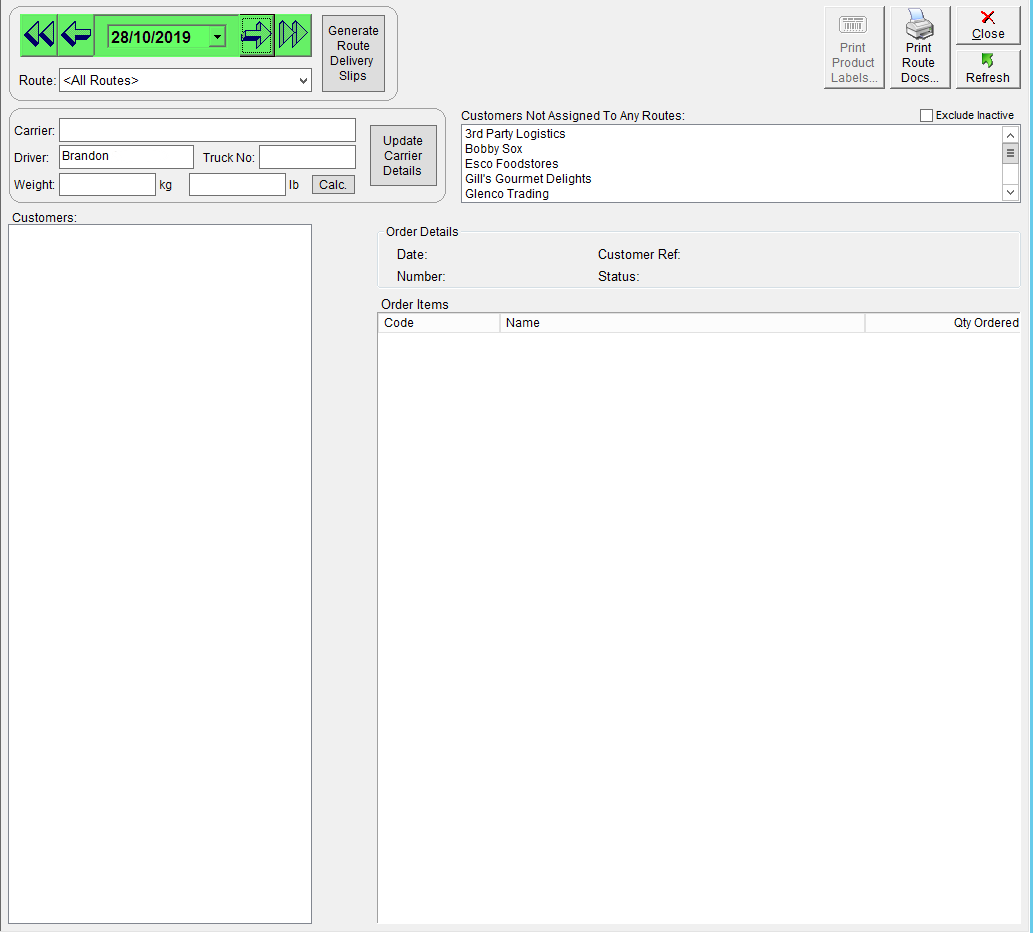
- By default, All Routes will be selected, if you would like to generate for a specific route, select the route from the Route drop-down.

- Under the Customers column, select the desired customers to Generate Route Delivery Slips for using the check box to the left of the customer name. Note that for the customers to a route must have been selected as per step 3.
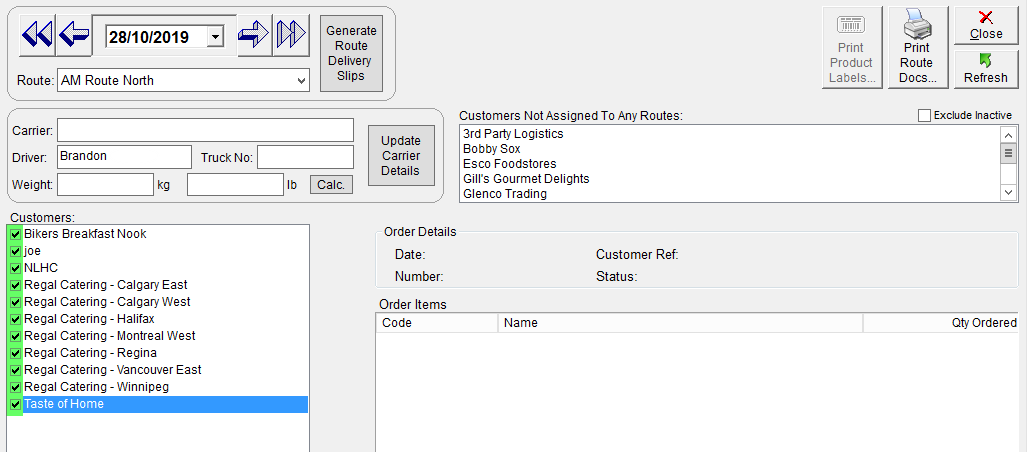
- Click Generate Route Delivery Slips.
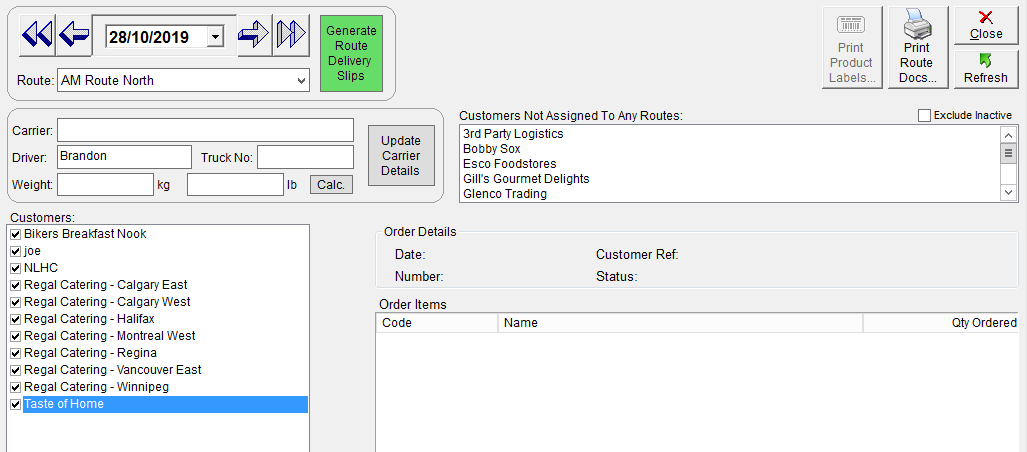
You can set FlexiBake to automatically generate invoices when generating Route Delivery Slips using the instructions found in Automatically Create Invoices when Generating Route Delivery Slips. If you choose not to use this function, you'll need to manually invoice the orders that were closed using Route Delivery Slips. A tutorial on how to do that can be found in Invoice Route Delivery Slips.
Regardless of which invoicing method you choose to use for your route deliveries, you'll need to post these Route Delivery Slips for the products delivered to be removed from inventory. You can find a handy tutorial on that in Post Route Delivery Slips