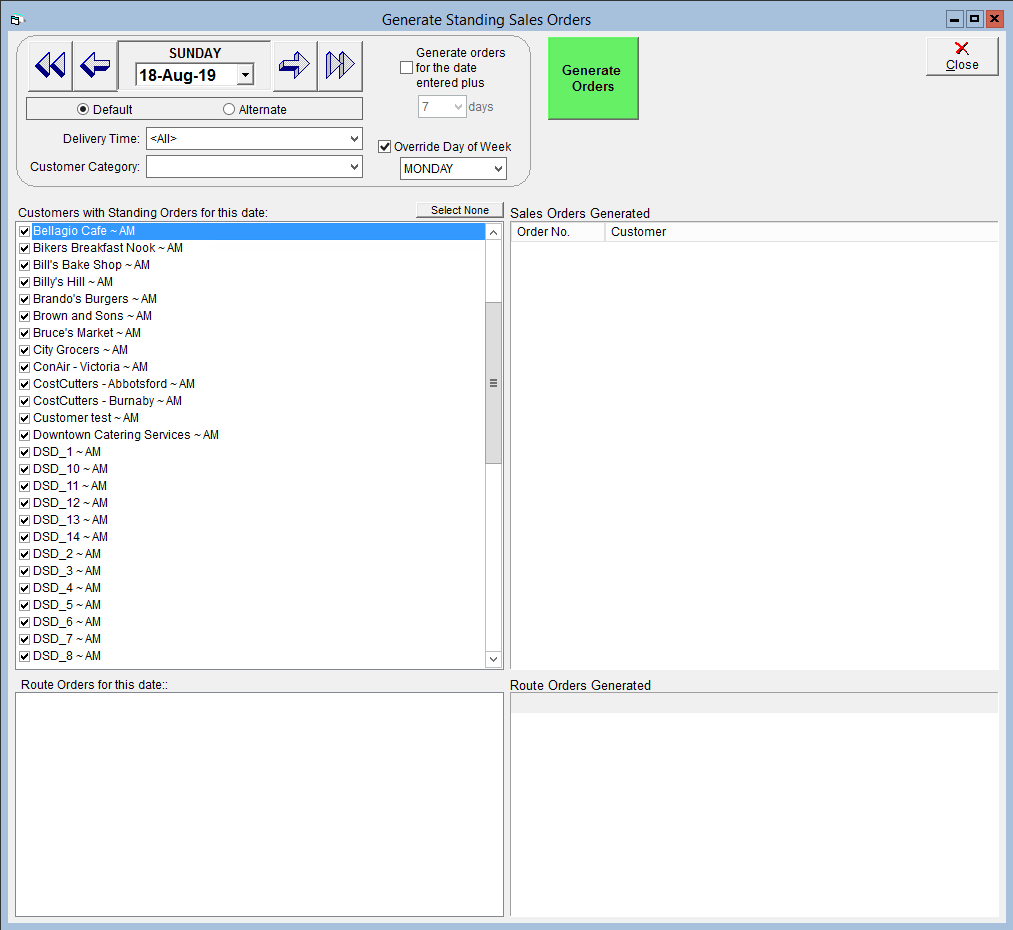Generate Standing Sales Orders
To have a standing sales order factor into your production, you'll have to generate it. What this does is make the standing order into a new open sales order. Standing orders that have not been generated will be skipped, and will not appear in the Sales or Shipping Centres.
We recommend making a routine of generating standings orders and generating them for a week at a time. This will ensure that standing orders do not get forgotten, and that they appear in production with sufficient time without crowding the system with open sales orders.
To generate your standing order:
- Navigate to the Sales Centre, then click the Generate Standing Orders button.
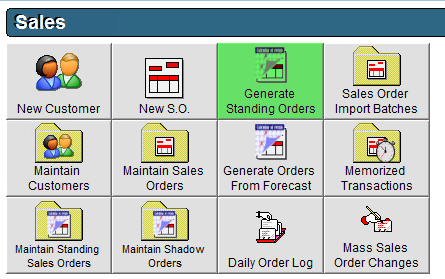
- Choose the delivery Date you are wanting to generate standing orders for in the top left corner.
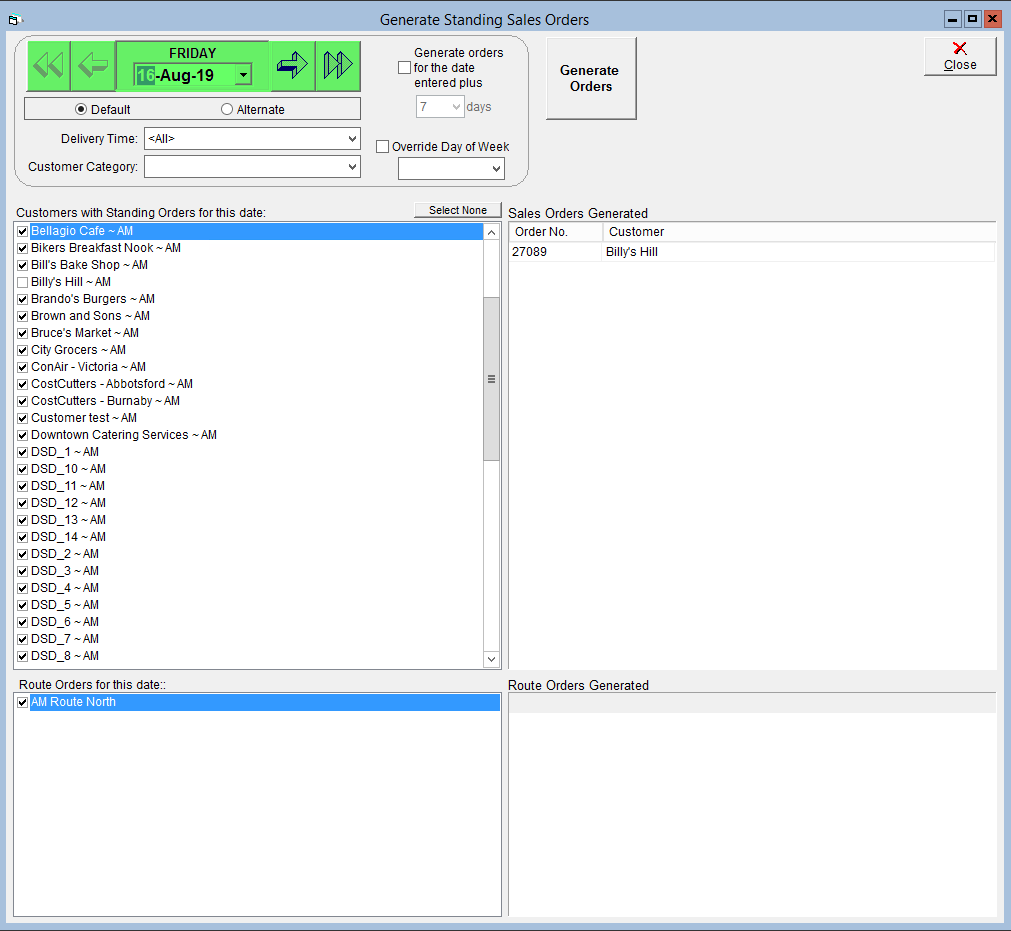
- If you would like to generate standing orders for multiple days at one time, check the box Generate orders for the date entered plus and select the desired quantity of additional days to generate. If you are only wanting to generate for one day ensure this box is not checked.
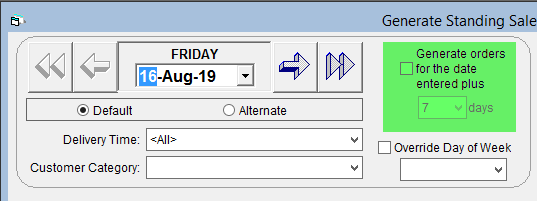
- In the Customers with Standing orders for this date grid, un-check any orders you are not wanting to generate. Please note, if generating multiple days, unselecting clients is only available for the start date of the period you are generating; changes made to other days will revert when another day is selected.
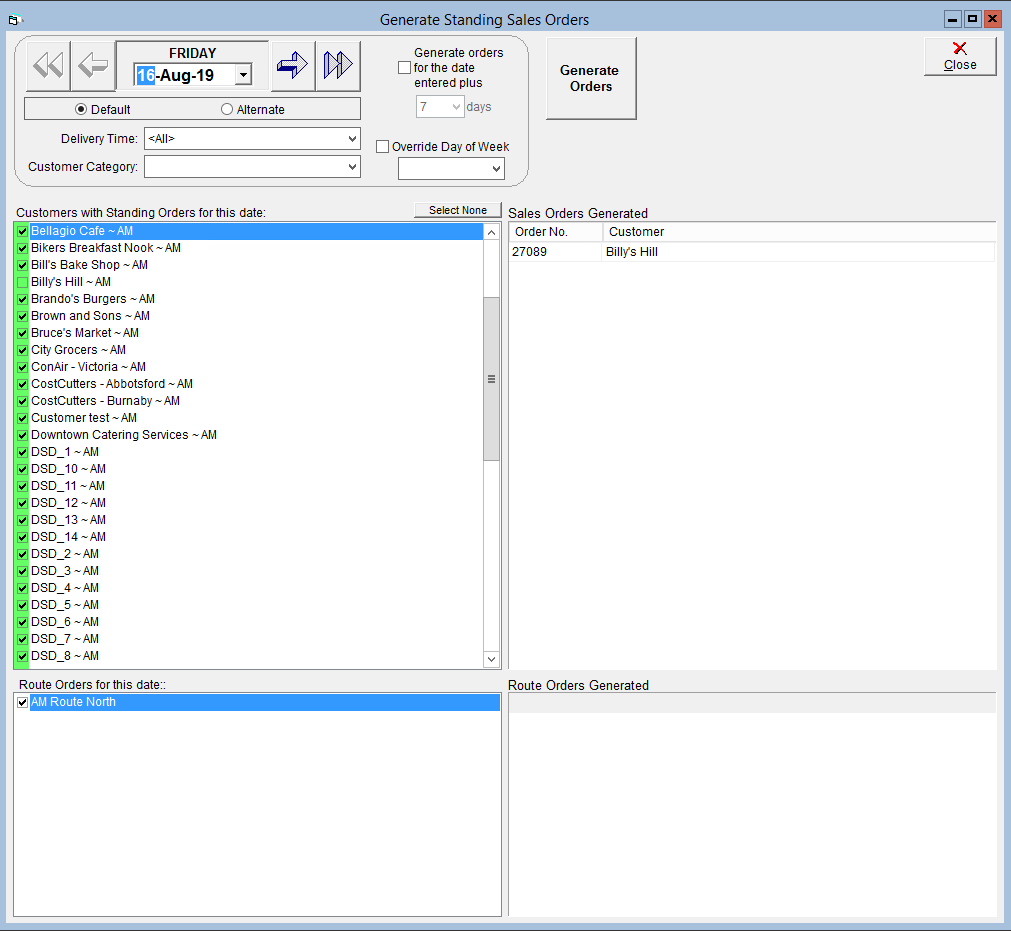
- Click Generate Orders.
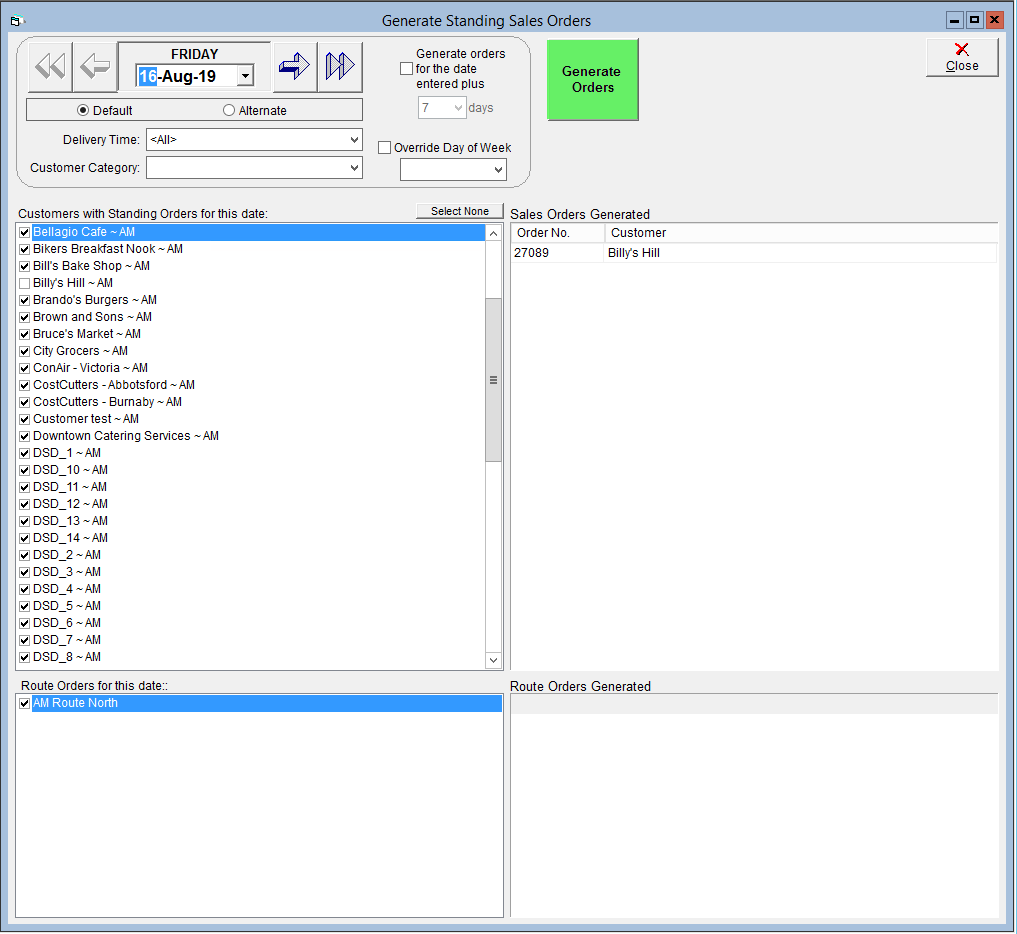
In the case of a holiday, you can choose to generate the orders that fall on the holiday on a different day. For example, if Monday is a holiday and your facility is closed, you may want to generate the normal Monday orders for delivery on Sunday. To do this:
- Use the arrows to select the date you want the orders to be delivered on. In our example, this would correspond to the Sunday before the holiday.
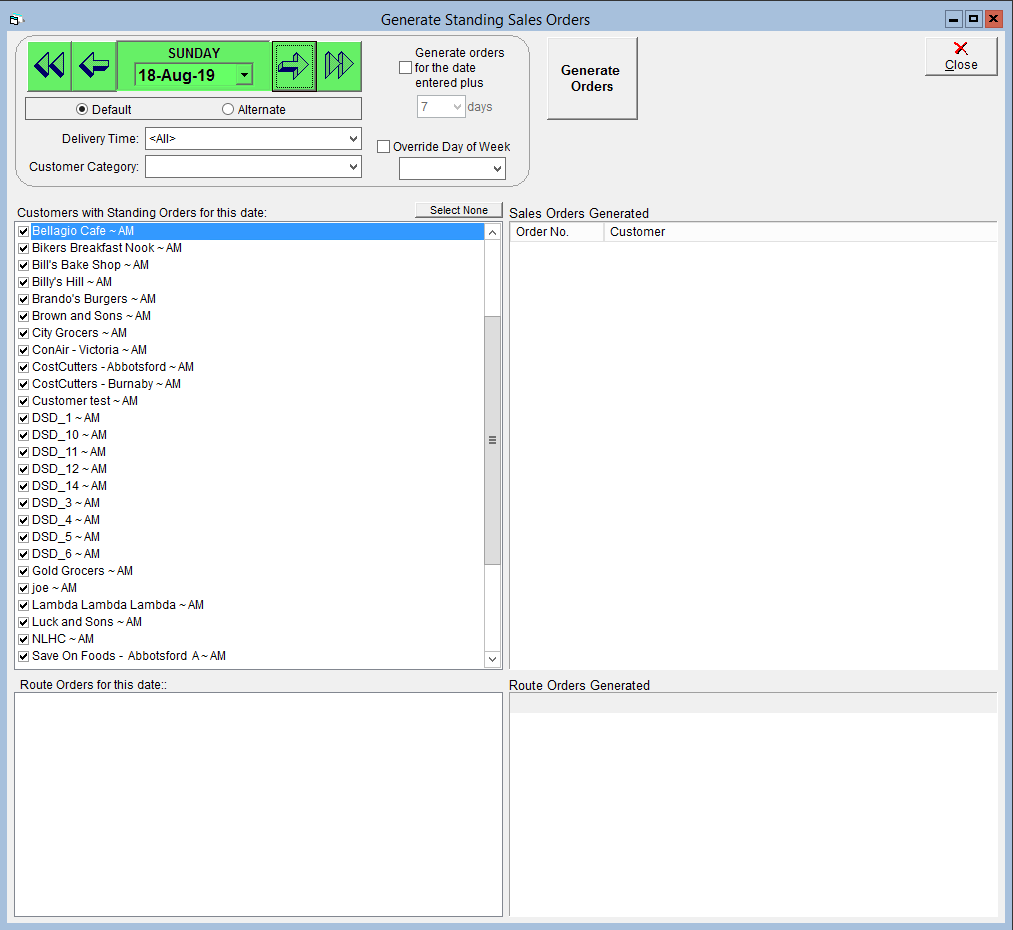
- Make sure the box labelled Generate orders for the date entered plus is unselected.
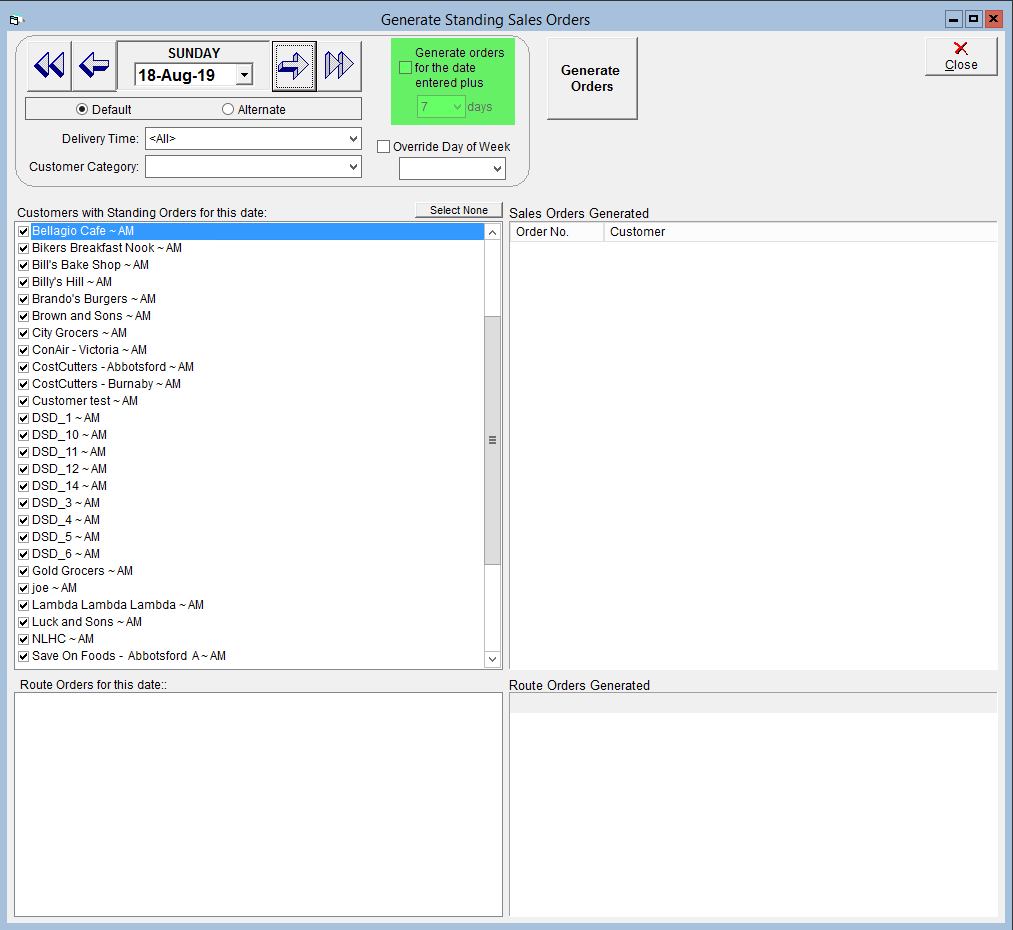
- Check the box labelled Override Day of the Week and select the weekday the holiday falls on.
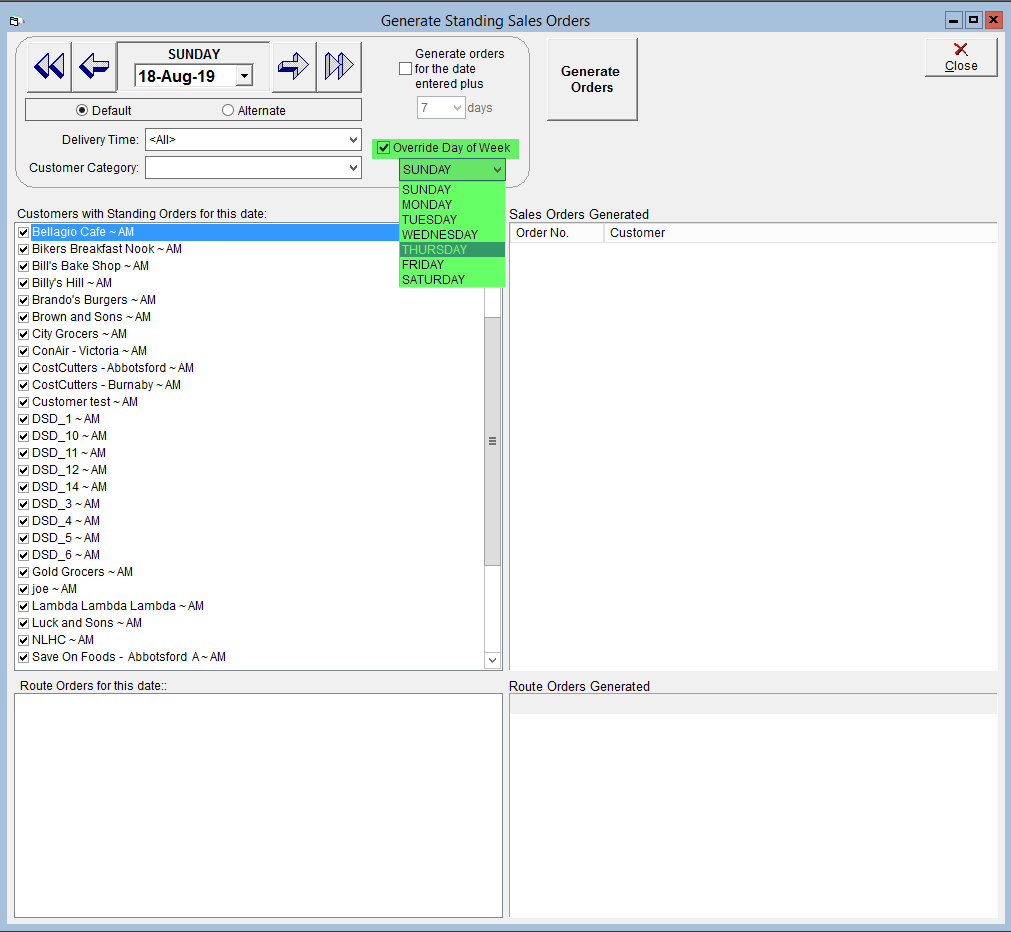
- Click Generate Orders. This will generate all of the standing orders for the selected day to have the desired delivery date. This will not affect any future standing orders.