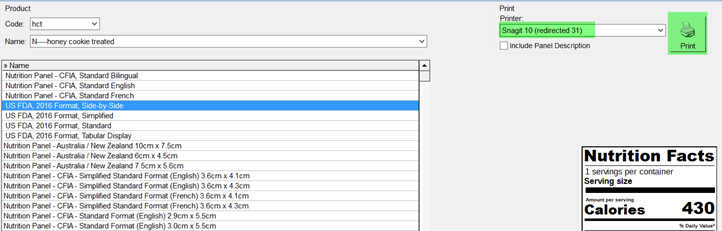How to Utilize the New FDA Labels and Update Nutrient Data
Updating the Data
1. Update Nutrient Data:
Version 2.8.149 includes the latest updates to both the USDA Nutrient Database and the CFIA Nutrient File. If you have previously linked nutritional data from the built in USDA or CFIA databases when setting up raw materials then you should run the “Update Nutrient Data” function in case nutrient data related to your raw materials has been updated.
To do so follow these steps:
- Open your database.
- Select the Administration menu option.
- Select “Update Nutrient Data”
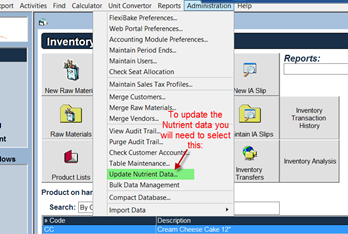
- Click OK when you see this pop up.
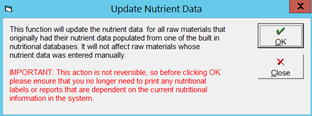
- You will then be prompted that this will permanently update nutrient data, select Yes to continue.
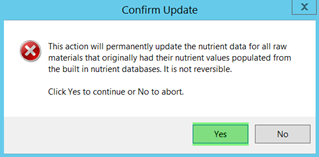
- If the update was successful you will receive a confirmation dialog stating so.
2. Update the R.D.I Values:
In 2016 both the USDA and CFIA updated the Recommended Daily Intake (RDI) values for many nutrients. The new values have been programmed into FlexiBake but we do not automatically update them in case users wish to continue to use the old values and label styles until the mandatory compliance dates.
If you wish to start using the new format nutritional panels, or to start using the new R.D.I. values with the old format labels, then follow these steps:
- Go to Activities
- Inventory Related
- Select Maintain R.D.I Values
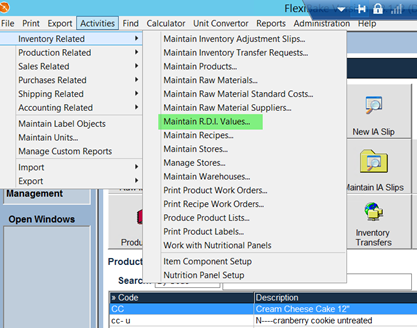
- You will then see a window with Multiple Country selections, Click on the U.S.A button.
- Another warning will pop up asking if you would like to Use old R.D.I Values or New Values, select “Use New R.D.I Values”.
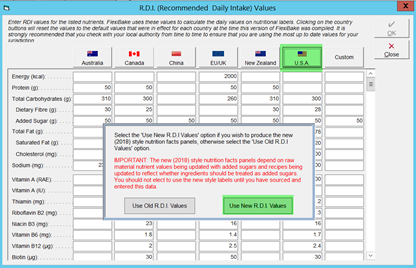
- The R.D.I Values will now be updated to the new ones.
3. Include "Added Sugars" Nutrient Value to the Raw Material Profile:
USDA style nutrition facts panels require the declaration of added sugars; basically, sugars and syrups that are added to foods or beverages when they are processed or prepared. Typical examples might be white or brown sugar, corn syrup, dextrose, fructose, glucose, honey, lactose, malt syrup, maltose, molasses and sucrose. Additionally, fruit juices or purees and similar ingredients added to a product with the aim of sweetening the product should be included in the calculation of added sugars.
IMPORTANT: the USDA nutrient database does not contain added sugars, so it is up to the user to contact suppliers in order to obtain the relevant values and then to update FlexiBake with such values. Failing to do so will result in vastly understated, or zero, added sugar values on your nutritional panels.
FlexiBake includes two methods of arriving at added-sugar values.
- For items that are always considered added sugars e.g. white or brown sugar, corn syrup, honey etc., the Added Sugar field on the Nutritional Analysis tab in the Raw Material profile should be populated with the amount of the ingredient that contributes to the added sugars in the final product, typically equal to the Total Sugar value for the ingredient.
- To accomplish this, follow these steps:
- Select the Raw Material to be updated.
- Open the Raw Material profile and navigate to the Nutritional Analysis tab.
- Enter the Added Sugar value (if you are unable to obtain a value from your supplier then enter the Total Sugar value into the Added Sugar field).
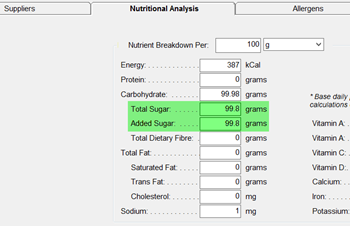
- To accomplish this, follow these steps:
- For ingredients that may optionally be considered to contribute to added sugars in the final product (e.g. fruit juice added to a recipe in order to sweeten the product), FlexiBake provides the ability to treat an ingredient as added sugar.
- This capability is used as follows:
- Open the Recipe Profile for the recipe that contains the ingredient that contributes added sugars. On the Formula Tab, select the applicable ingredient from the grid, and ensure that the “Treat as added sugar” checkbox is checked. To update the value click Update followed by OK to save.
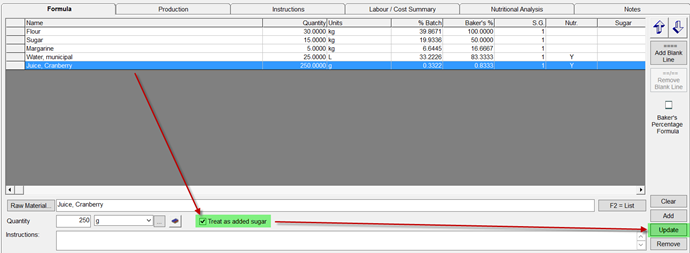
- Once steps 1 and 2 above have been completed you can verify that the added sugar values are being carried through to products by opening a Product Profile and navigating to the Nutr. Analysis tab. Assuming the product contains added sugar you will see that the value is now populated.
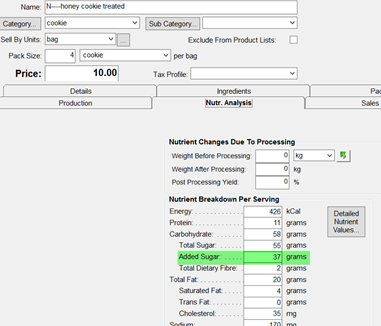
- Open the Recipe Profile for the recipe that contains the ingredient that contributes added sugars. On the Formula Tab, select the applicable ingredient from the grid, and ensure that the “Treat as added sugar” checkbox is checked. To update the value click Update followed by OK to save.
- This capability is used as follows:
How to use the new Nutritional Panels:
*** IMPORTANT ***
This is our first release of the new FDA and CFIA labeling functionality. We therefore urge you to ensure that all data has been updated and checked (especially added sugar values in the case of FDA format labels), and to carefully check the final nutrition facts panel values very carefully before relying on them (especially if you intend to have substantial amounts of packaging produced based on the new label formats). It is possible, and in fact very likely, that as we receive feedback from users, we will be making changes to the functionality over the coming weeks.
There are currently four new FDA panels included in the latest release of FlexiBake.
- US FDA - 2016 Format - Side-by-side
- US FDA - 2016 Format - Simplified
- US FDA - 2016 Format - Standard
- US FDA - 2016 Format - Tabular Display
1. Product Profile Nutritional Label
From a Product Profile, you can also select a Nutritional Panel Report by clicking the Nutr. Labels button on the RHS of the window.
You can select either the old or the new style of label from the dropdown.
Ensure that you have updated the R.D.I. values for the applicable style. Also, remember that the R.D.I. values are global so once you have changed them the selected values apply to all labels printed by all users from then on.
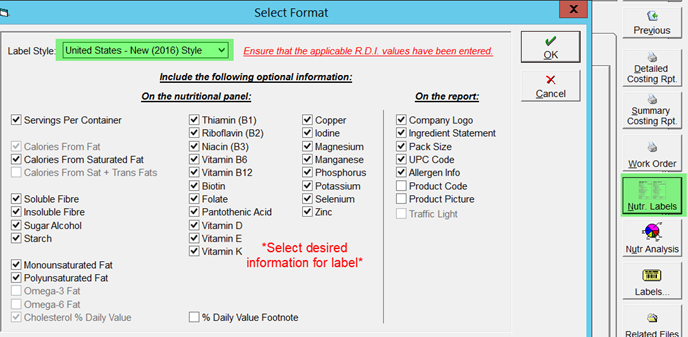
Depending on the options selected on the window you will see a printout similar to the one shown below:
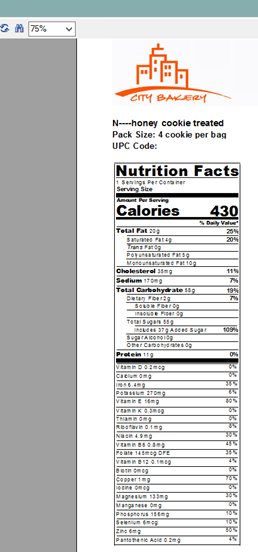
2. Work with Nutritional Panels:
If you need to print or export a bitmap of a single panel you can do so as follows. Open the applicable Product Profile and navigate to the Nutr. Analysis Tab. Click the “Work with Nutritional Panels” button.
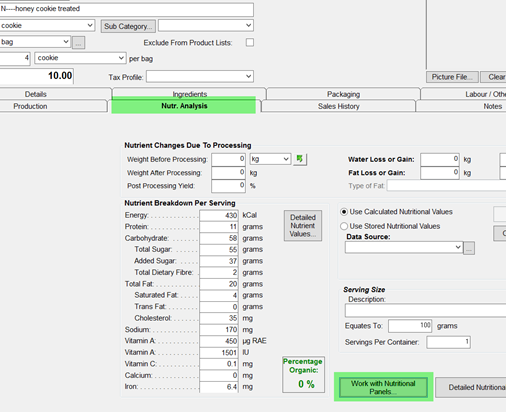
Select the desired panel from the grid and print or export a bitmap.