Imports: Importing Product to Delivery Slips
To utilize this import, you must already have the necessary Sales Order or Inventory Transfer Request created. We will reference these numbers below
Have you ever wanted to import your Picklists, Shipping or Transfer Manifests? Now you can by utilizing our Product Delivery Import. Follow the instructions below to create and utilize your own Imports!
- To begin, we'll need a Sales Order, or Inventory Transfer Request to import to.
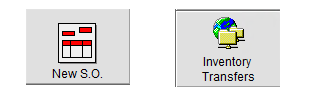
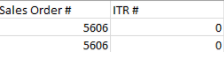
- When Importing to a Sales Order, ensure the Inventory Transfer Request field is left as "0". We'll do the opposite when importing products to ITRs.
- When Importing to a Sales Order, ensure the Inventory Transfer Request field is left as "0". We'll do the opposite when importing products to ITRs.
- Once we've created either a Sales Order or Transfer Request, we'll enter the Shipping Centre and select Ship from the buttons available. Here we will find the Shipping (1) and Import (2) sections.
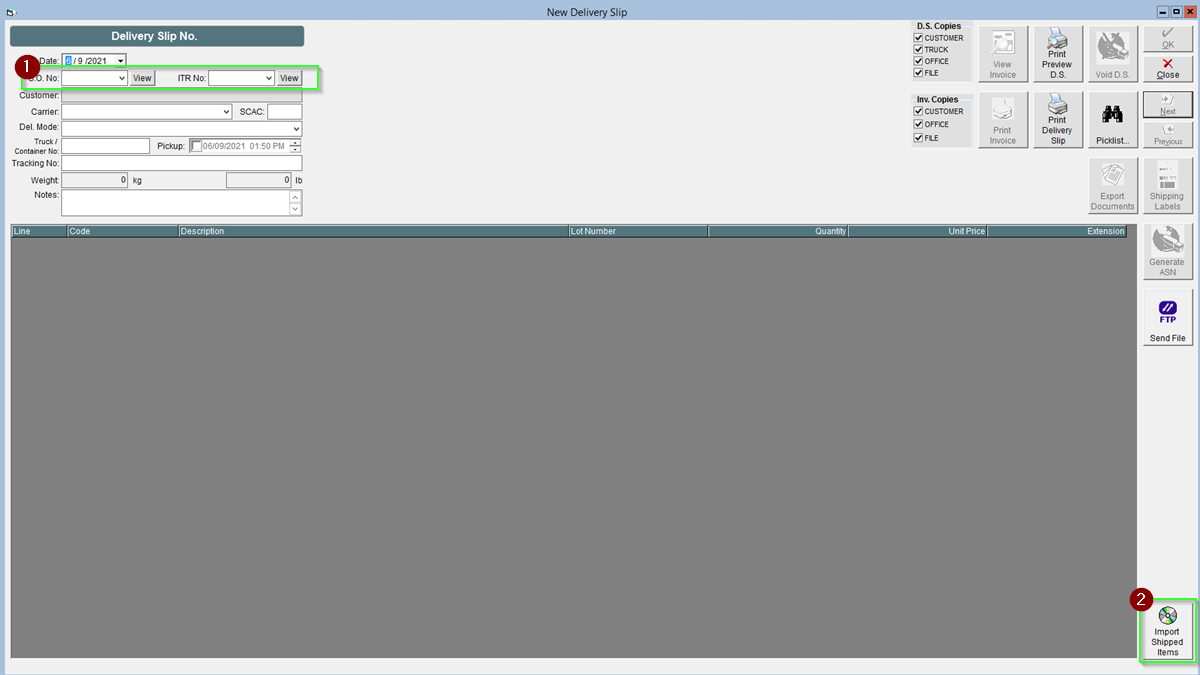
- Select your Sales Order or ITR number here, then we'll create a document to facilitate the transfer.

- The actual document itself consists of 5 primary fields - noted below. You'll want to ensure you have enough of the quantity to facilitate the transfer or sale, along with the correct Sales Order # or ITR#.

- Sales Order #
- Inventory Request #
- Product Code
- Quantity
- Lot Code
Ensure there are no header titles in your actual document, this will return an error. The above picture is an example for clarity.
- Once you have created your Sales Order or ITR and the accompanying Import File, we can begin the import.
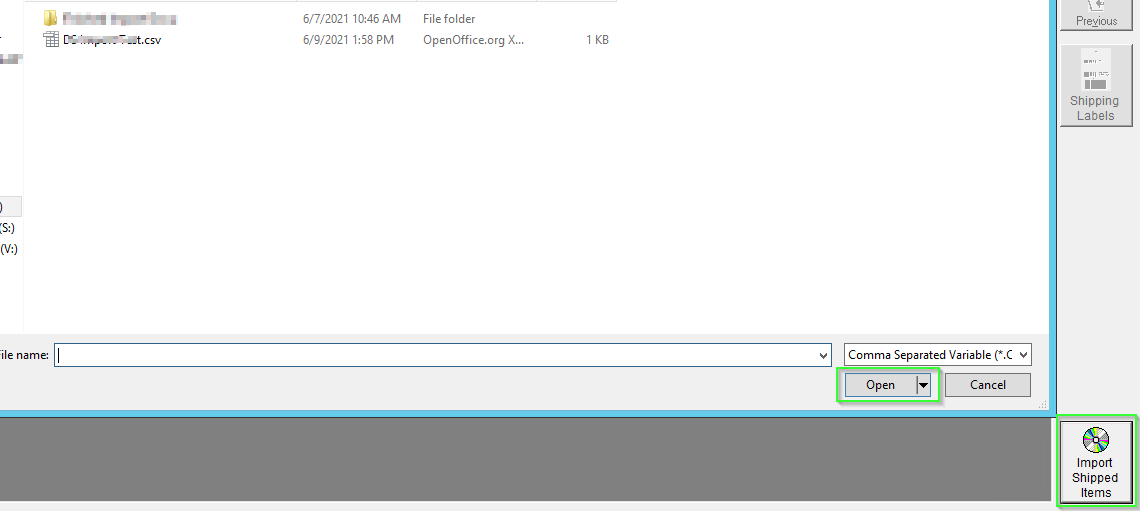
- Press the Import Shipped Items Button.
- Select the applicable Import CSV
- Press "Open" to start the process
If you're receiving a quantity or Order Number error ensure the numbers match between the Sales Order and the Template you've created.
- We now have successfully imported Products to our Delivery Slip or ITR. Press OK to finalize and close out the delivery.
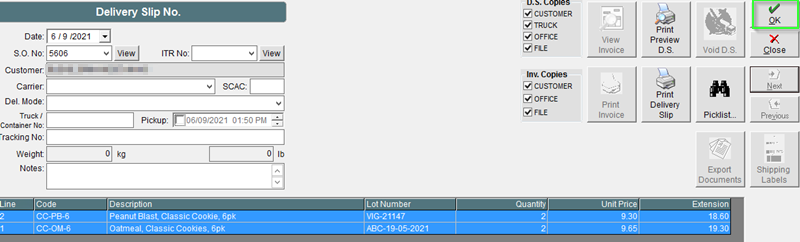
Congratulations! You've imported Products to a Delivery Record, or Inventory Transfer Request. You may use these to ship large quantities of items much quicker! This way of importing will pull exactly which lot codes you intend too, minimizing errors.