Imports: Raw Material Inventory
When first setting up your FlexiBake database or adding a new warehouse facility to the program, you may be able to save a bit of time by importing your current inventory levels rather than entering them manually into an Inventory Adjustment (IA) slip line by line.
Please Note; The selection of Supplier Code rather than FlexiBake Codes is controlled by the Purchases Preference: "Select P.O line items with supplier codes rather than FlexiBake raw material codes", for best results please enable this and utilize Supplier Codes in your Import file.
If this is your first time Importing, please check over the Inventory Adjustment slip before posting, Posted slips may not be reversed or deleted.
Create the Import File
If you do not already have a spreadsheet or file which stores your inventory numbers, you'll need to make one. If you're switching over from another program, you may be able to export your inventory levels to a CSV or Excel file, just be sure to check that the format matches the one below.
- Create an Excel file with 3 columns (Supplier Code, Order by Quantity & Lot Code). The top row may not contain column headings.
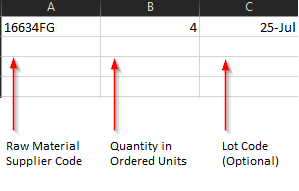
- Once you have entered all the information you wish to import, save the spreadsheet as a CSV file to your computer.
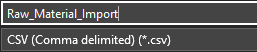
Import the File
Once your inventory file is ready, you can import it into FlexiBake using the following steps:
- In FlexiBake, navigate to the Inventory Center and select the New IA Slip button.
- Open the Dropdown and Select Raw Materials.

- Select the Take-On option.

- Select the Import button in the top right corner of the window.

- Find the CSV file you created and select the Open button.
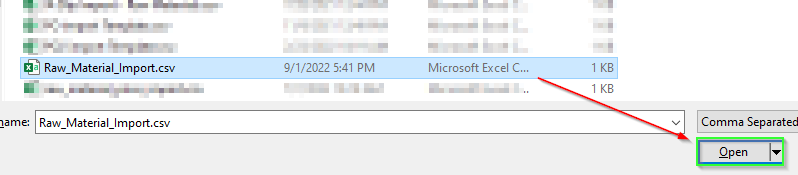
- Select OK to the success message.
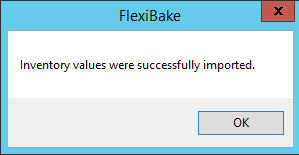
- Your imported quantities will now be displayed in the Actual column of the Inventory Slip grid.

- Select the OK button in the top right corner of the window.

- Select the Post button in the top right corner of the window.

- The product inventory has now been imported.
