Imports: Receiving Slip Items
Before you can use the import feature on receiving slips you will need to ensure a couple of things are set up properly. You must have a Purchase Order to Import Into, then have saved the import document as a .csv file with the correct fields.
Attached to this article is an example of an import (the one used in the guide which follows). It is important to note that the import does not ignore the first row, and so you will need to delete the headings before preforming the import.
The Requirements for the Import Document are as follows:
- PO Number.
- Receival Date.
- Supplier ID (Account Number).
- Supplier Name.
- Line Item Number.
- Raw Material Supplier Code.
- Raw Material Name.
- Quantity of Order By Units.
- Lot Number of Material.
Once you have set up your import document, and moved it to an accessible location, you are ready to begin. The steps below will teach you how to import receiving slip items into the system.
1. Begin by navigating to the Shipping Centre, then click on the Receive button. 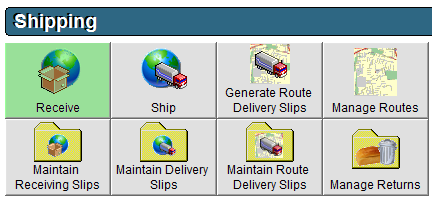
2. In the top left corner select the P.O. No which you are receiving in the system. 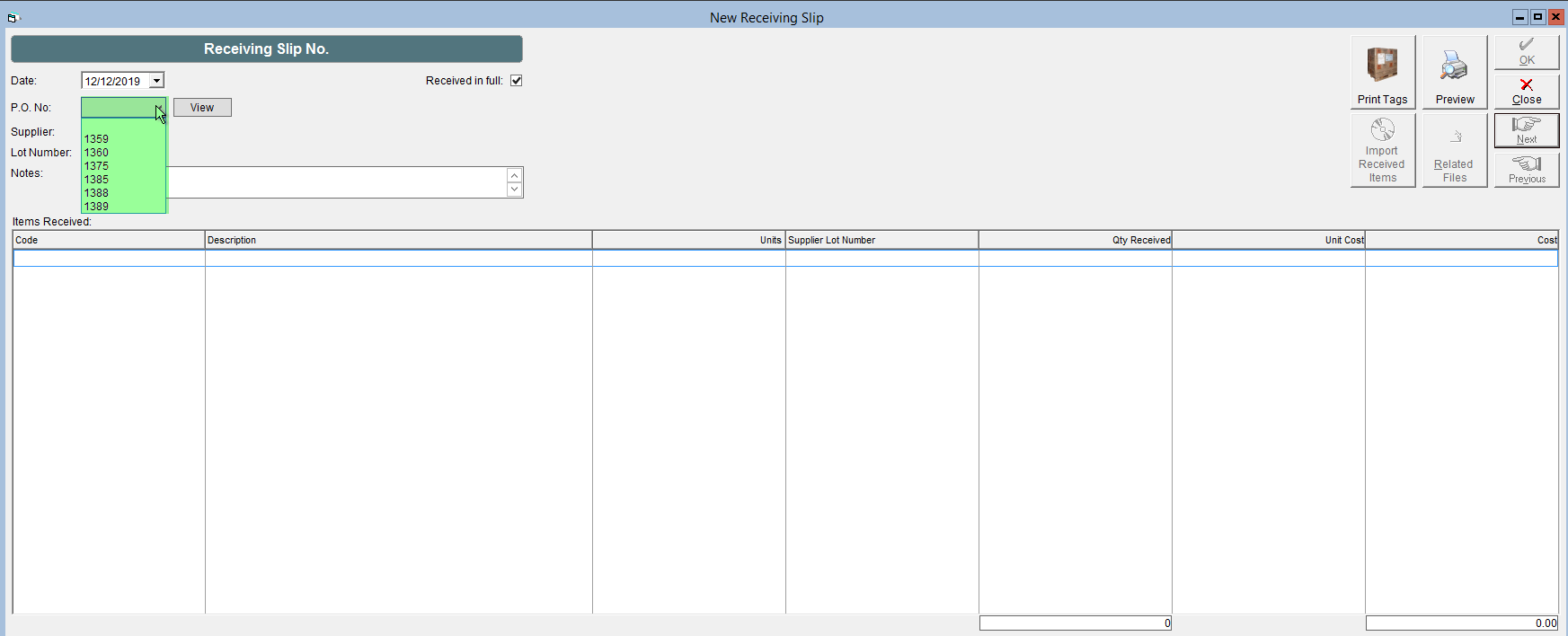
3. Click the Import Received Items button. 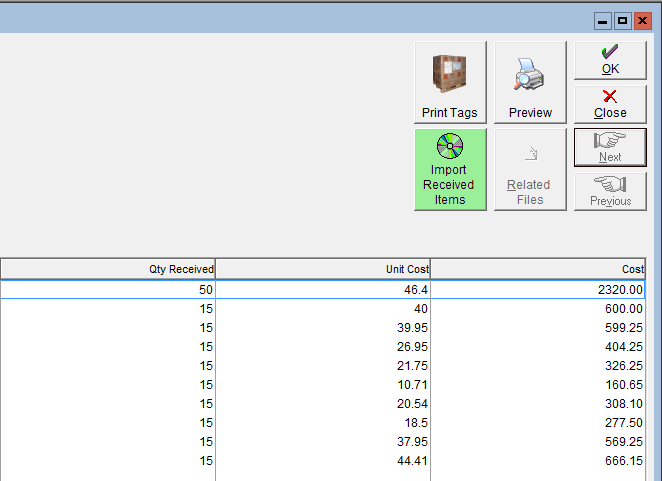
4. Navigate to the location you saved your import too, select it, then click Open in the bottom right.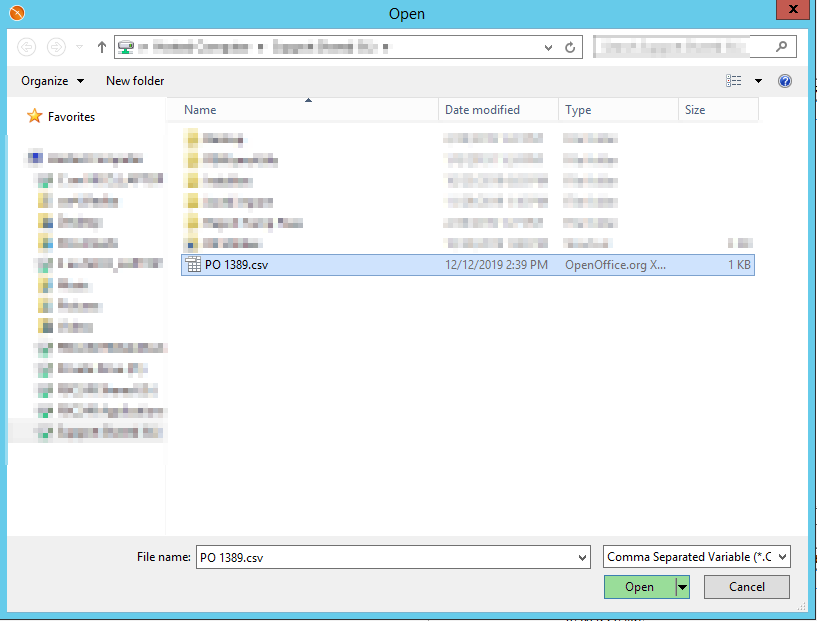
5. If you have formatted your csv correctly, upon clicking open your Receiving slip will now be fulfilled with your received quantities, lot numbers, and costs. 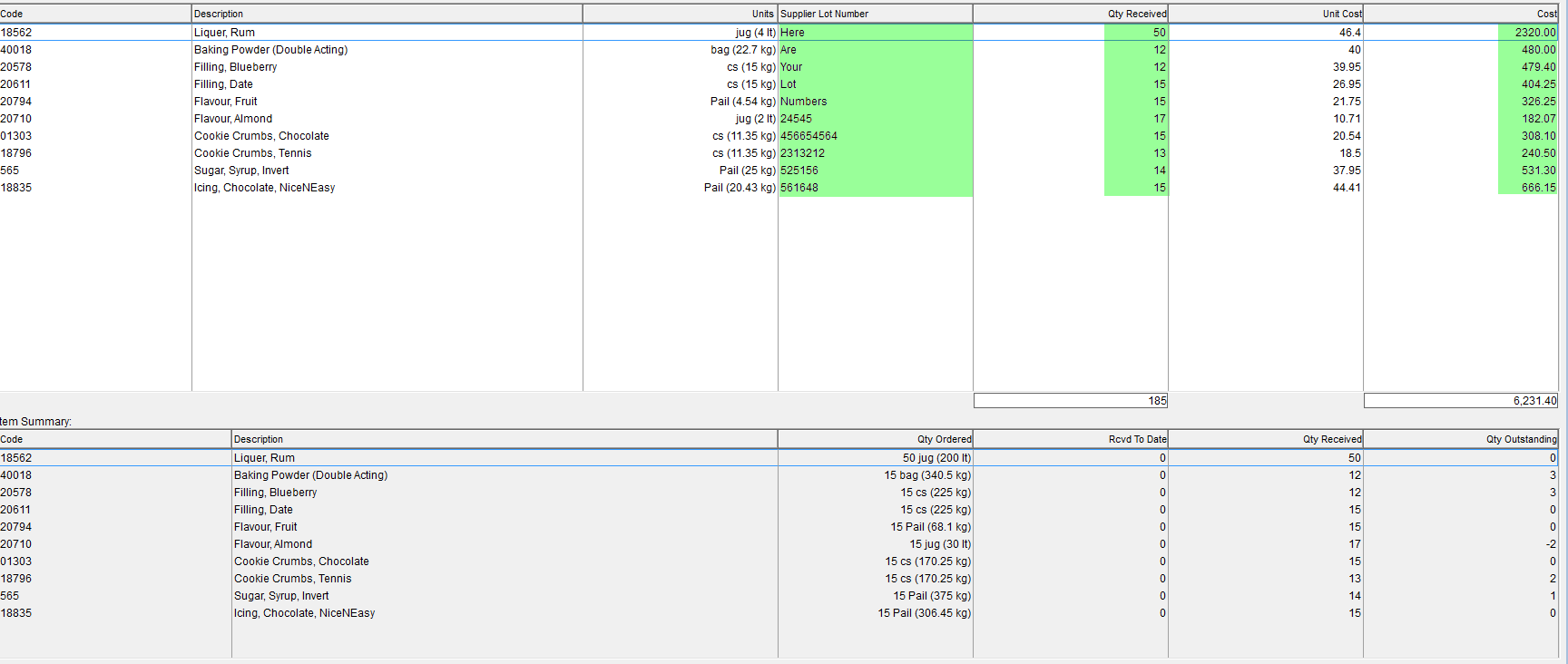
6. You can then close out your receiving slip as normal, choosing to print tags, receive in full, or make notes. Be sure to click OK to save the Receiving Slip.
Please Note: Any entered information that does not match to FlexiBake will generate an error with an informational message explaining why and which line items have failed. If you are ticketing into Support for assistance with these Imports, please include a picture of the failed Import Message for troubleshooting.