Instruction Templates and Phrases
If you have a preferred style for writing out your recipe, product or finishing instructions, using templates or phrases can save a great deal of time as well as ensure consistency between recipes. You may create and use multiple templates. The steps below will walk you through the steps required to create and edit your Templates and Phrases.
Creating Instruction Templates or Phrases
Find Templates through Maintain Recipes:
- Select a recipe, double-click or press edit to open the Recipe Record.
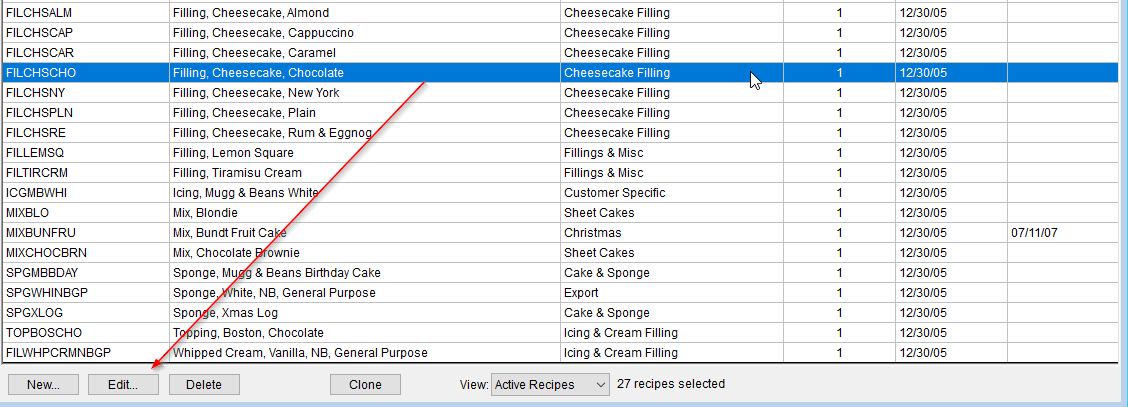
- Select Instructions, then press the Instructions button.
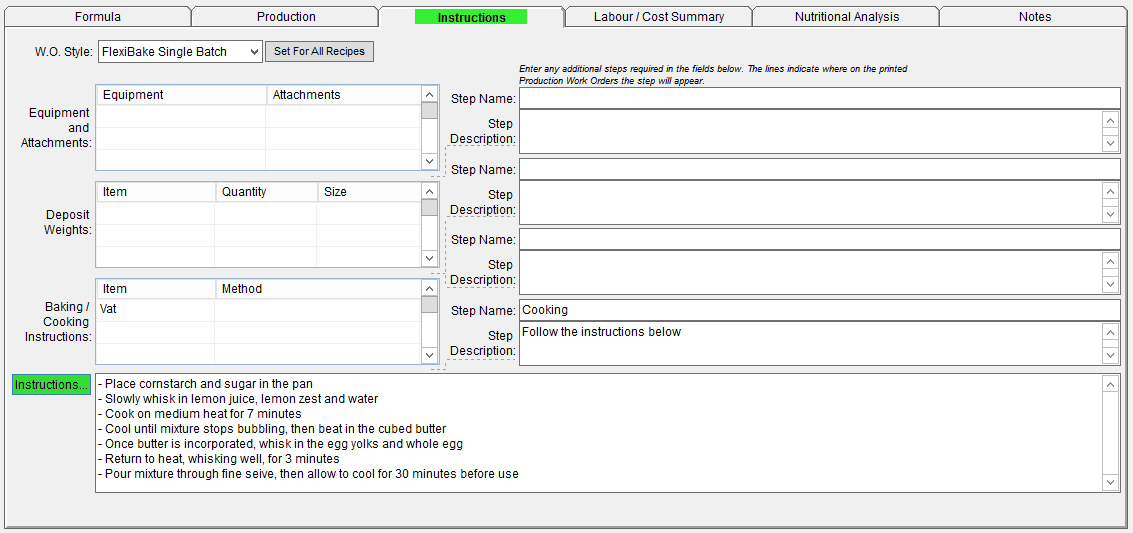
- Enter Recipe Instructions will open, click the Templates button.
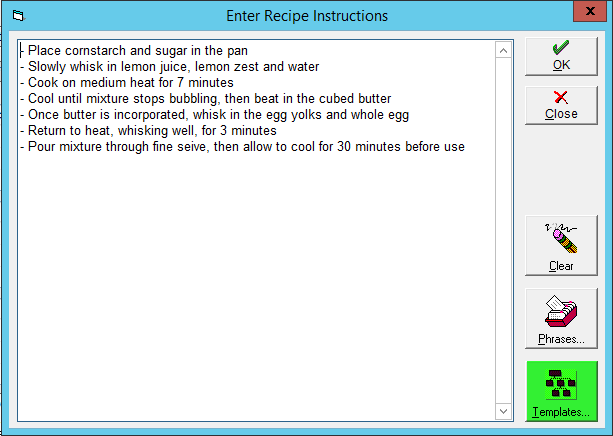
- Recipe Templates will open. press Add and enter the name of your template. Once the name has been entered click OK to create the Template.
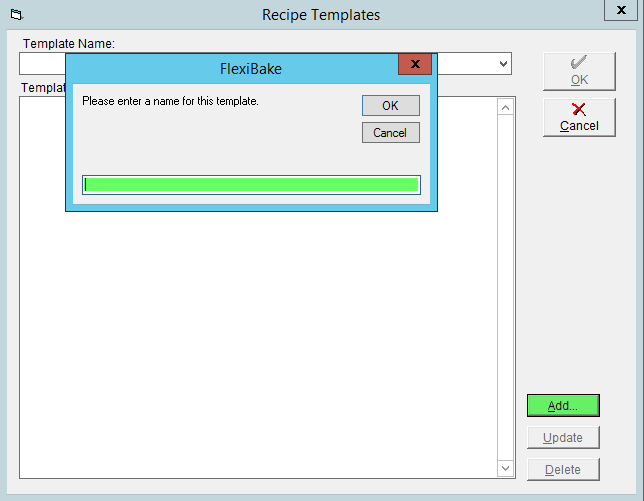
- You will be returned to the Recipe Template window. Enter the text which will make up the Template. click Update to record and save any changes to the selected Template.
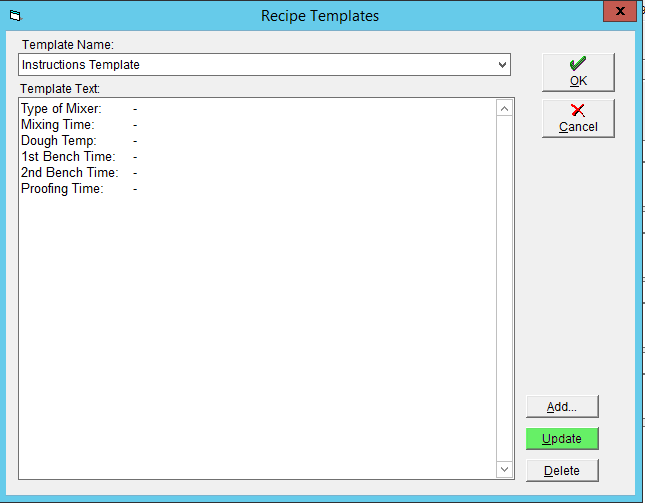
- Press OK once you have selected the template you would like to use. You will return to the Recipe Instructions window, you may now adjust your the Instructions from the template, press OK to save the instructions when finished.
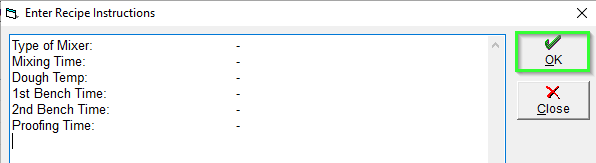
- Ensure you press to save your changes on the primary recipe record.

Find Phrases through Product Finishing / Packaging Instructions:
- Select a product from Maintain Products, double-click or press edit to open the Record.
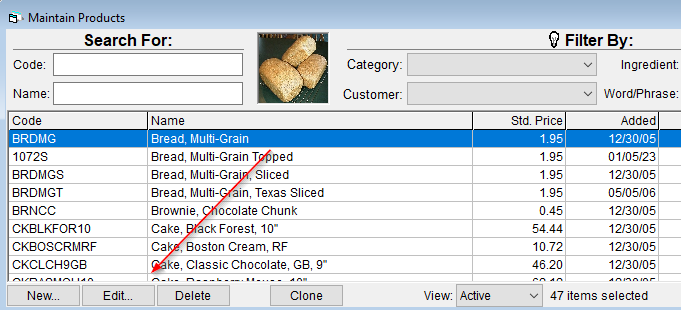
- Select Finishing / Pkg Instr.
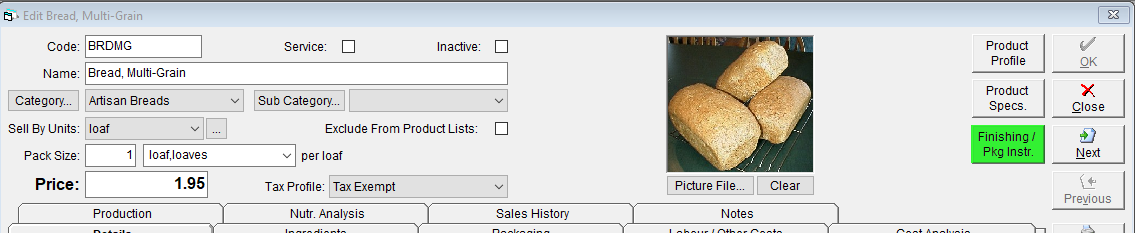
- Product Finishing and Packaging Instructions will open, press the header bar for either Assembly / Finishing or Packaging Instructions.
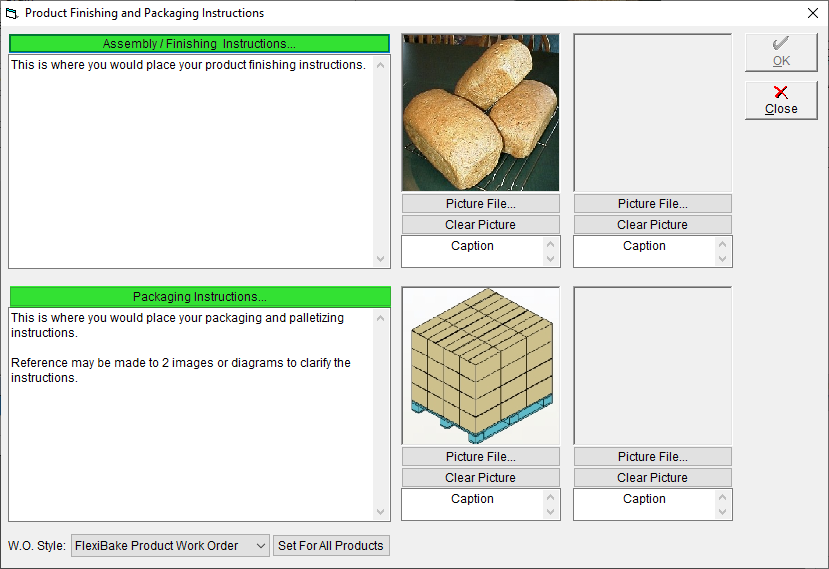
- The related Instructions window will open, select phrases to continue.
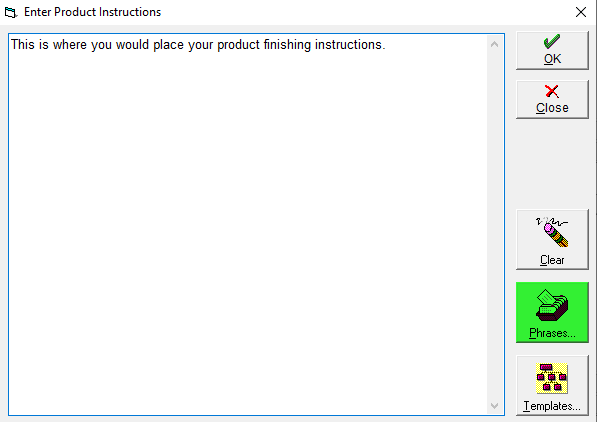
- The Maintain Phrases window will open, press New.. to create one.
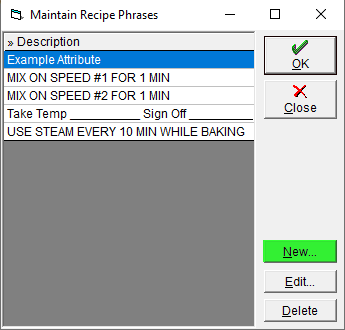
- Enter the description for the Attribute you would like to create, this is the text that will be applied when you "OK" a Phrase.
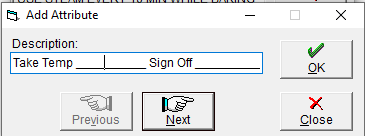
- Press OK to save this attribute as a Phrase, or Next to save this one and move to a New. Phrase. The window will close when you either press OK to save your most recent changes, or Close to exit the tool.
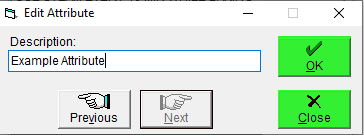
- Select your created Phrase from the list and press OK, the selected phrase will appear where your mouse was within the instructions template.
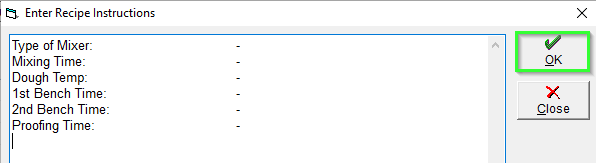
- If it's not in the right place you can Cut and Paste it there with Ctrl + X and Ctrl + V.
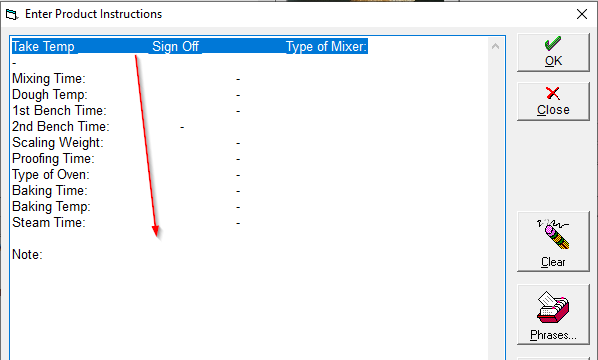
- Press OK from Enter Product Instructions to update the relevant Instructions panel.
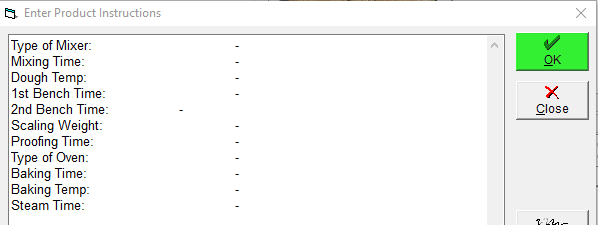
- Press OK on Finishing / Packaging Instructions to save any changes to the Product Record.
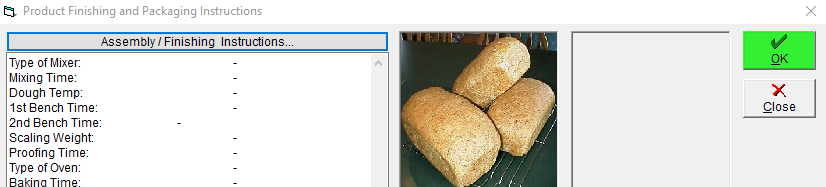
Update a Template
- After opening to Recipe or Product Templates, select the template you would like to edit from the list.
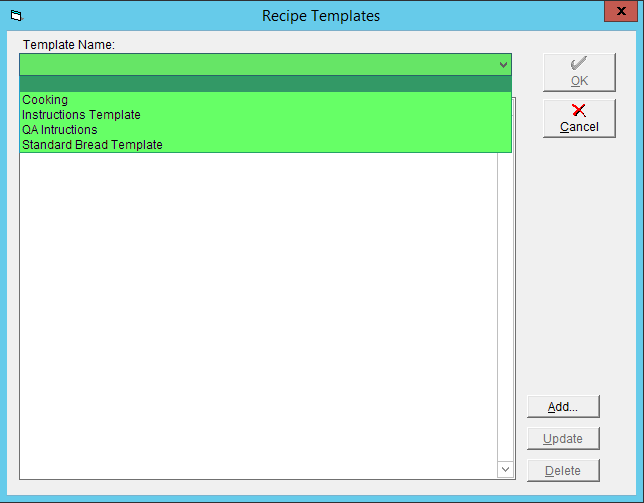
- The template will populate within Template Text, make any adjustments and press Update to save your changes.
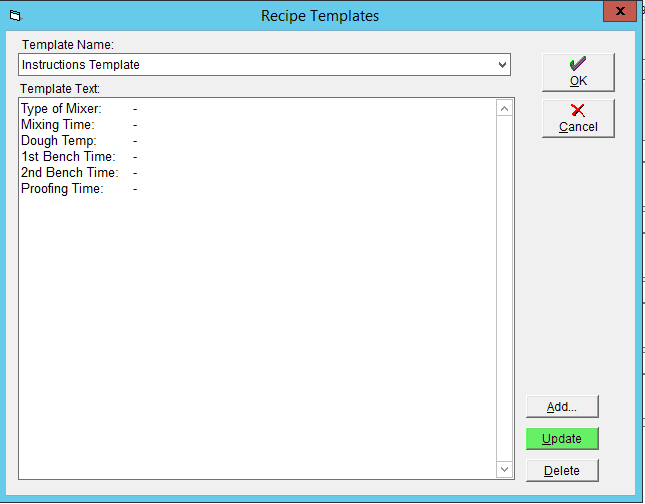
- To apply the edited template, click OK.

Update a Phrase
- Open into the Instructions for a Product or Recipe and select the Phrases button.
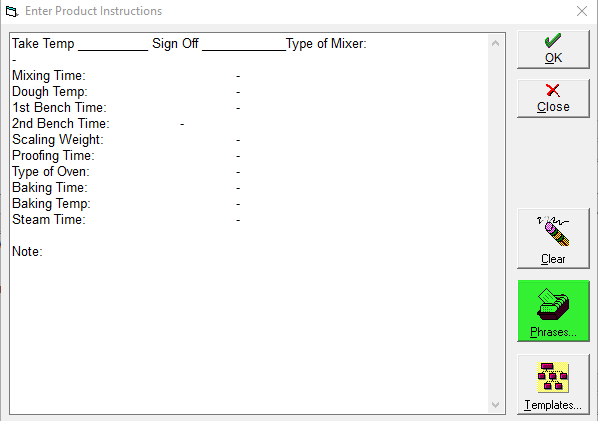
- Maintain Phrases will open, select the Phrase you would like to update and press Edit.
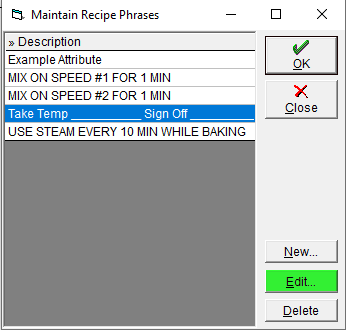
- Make the required changes, and press OK to save them.
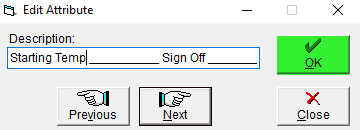
- Press Ok to add the Phrase to your instructions or Close to return without adding the updated Phrase.
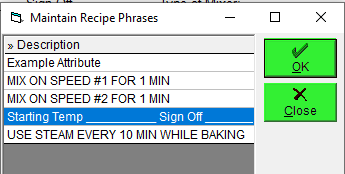
Note: Updating a Phrase will not append it to any instructions, you will still need to add the phrase by "OKing" it through the Phrases Attribute Menu.
Using Templates and Phrases
Both Templates and Phrases must be added to the Instructions before they can be seen, there's a hierarchy of Templates then Phrases as a Template will over-write all current instructions when placed.
As such we suggest starting with your Base Template, adding any Phrases and then adding any adjustments required such as an additional Bench Step, or Machine Timing.