Inventory Transaction History
Whether there has been an error in production, a late-posted IA slip, or we simply desire to audit our inventory, the Inventory Transaction History function can help by providing us with an itemized history of our Products, Recipes, and Raw Materials.
To access the Inventory Transaction History function:
- Navigate to the Inventory Centre and select Inventory Transaction History.
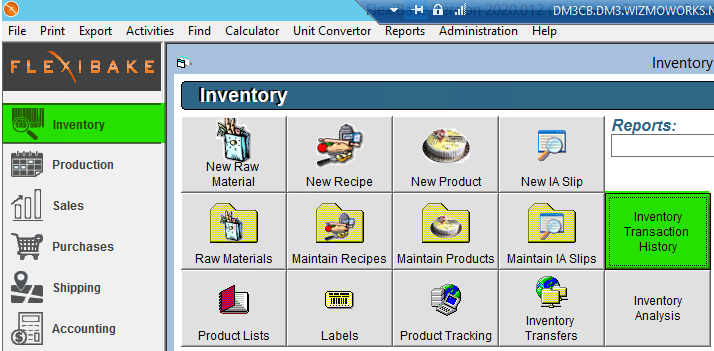
From here there are three options for us to choose from, Transaction History Summary, Transaction History Detail and Transaction History Detail by Lot Number. Each option gives us the capacity to search through our Inventory Transactions with varying levels of detail.
Transaction History Summary
The simplest method of investigating our Inventory Transactions is the Transaction History Summary function. This will give us a sum of the inventory for each Product, Recipe or Raw Material during the selected date range. This function will additionally calculate how much of the good was added or removed during this time period as well.
To use the Transaction History Summary function, continue from our previous step of selecting the Inventory Centre, clicking the Inventory Transaction History button and then accomplish the following instructions:
- Select the Transaction History Summary button.
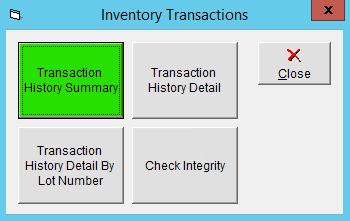
- Choose what Type of good you desire to investigate the Inventory Transaction of. It can be a Product, Recipe or Raw Material.
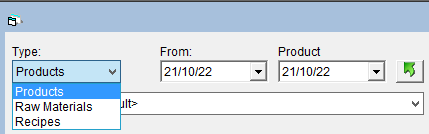
- Select the Date Range in question from the two drop down menus.
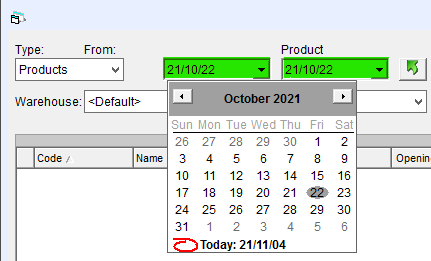
- Choose what Warehouse you wish to audit the inventory from. (Optional).
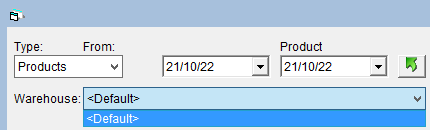
- Click the Refresh button to populate the grid.
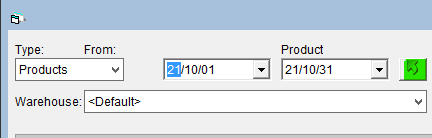
- Select how we would like the results to be displayed, by Values, Volumes or Both.

- Print or Export the newly populated grid below.
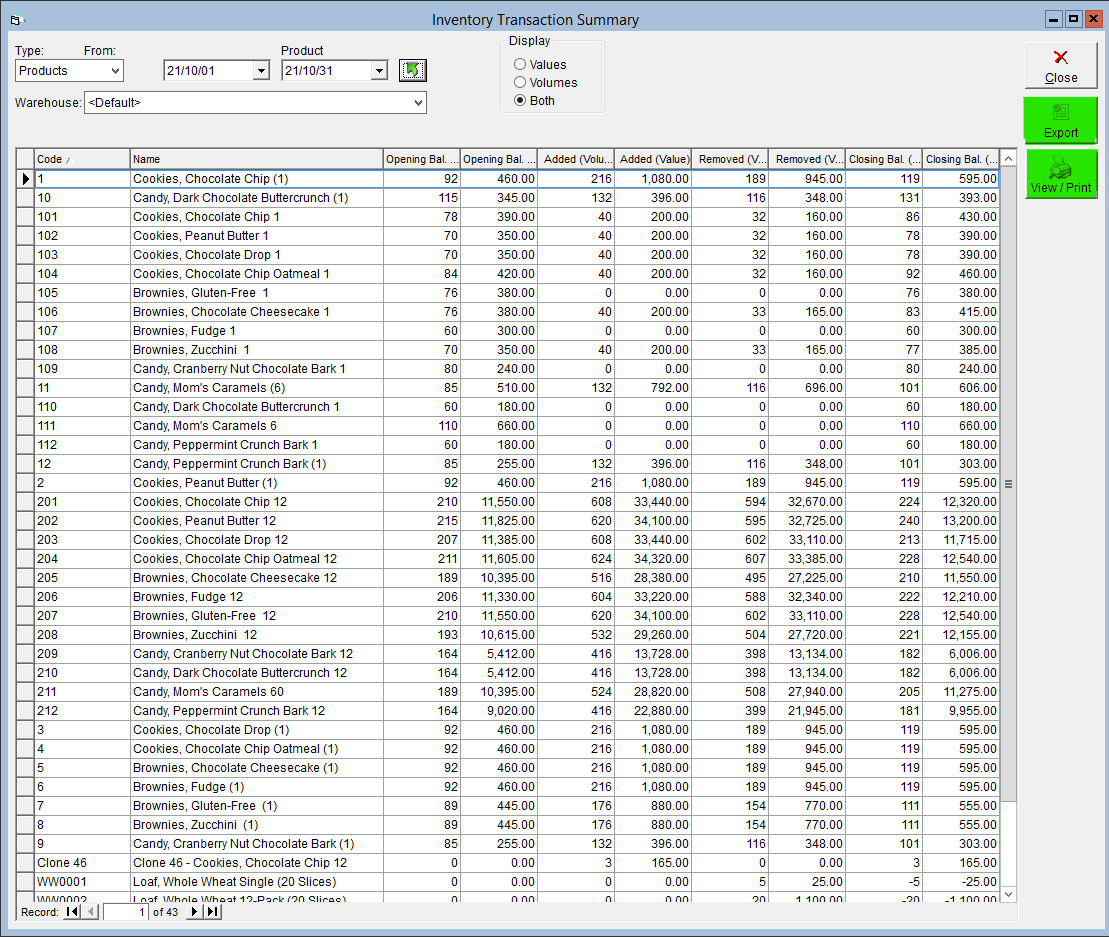
Transaction History Detail
The second most detailed option for auditing our Transaction History is the Transaction History Detail function. To use this function, repeat the initial step of selecting the Inventory Centre, clicking Inventory Transaction History and then complete the following steps:
- Select Transaction History Detail.
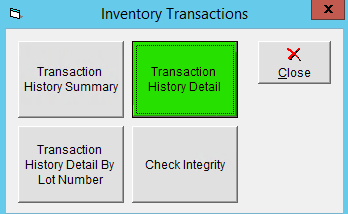
- Fill out the familiar fields of Type, Date Range, Warehouse and Display which we have reviewed in the previous section.

- Choose the Product, Recipe, or Raw Material we wish to audit from the drop down menu.
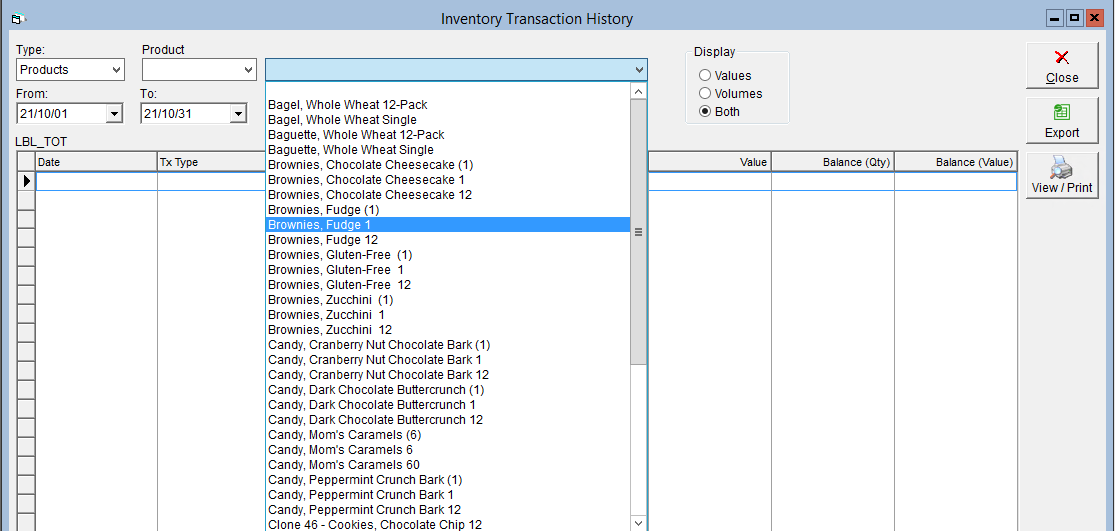
- Export or Print the newly populated grid containing the Transaction History of the good in question.
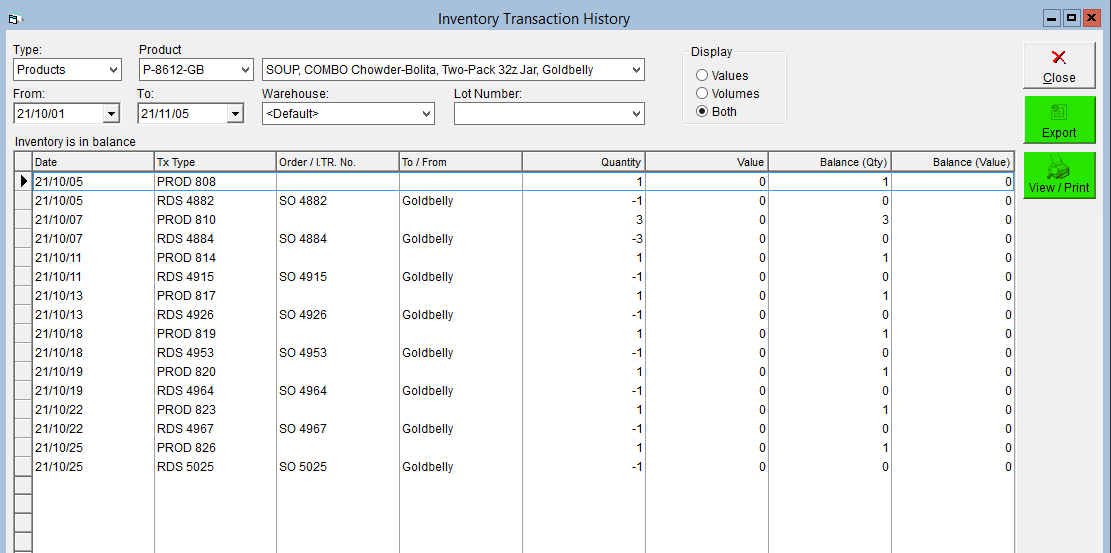
Transaction History Detail by Lot Number
The most detailed method of auditing our Transaction History is by using the Transaction History Detail by Lot Number function. Using this function will give us the granularity that we received with Transaction History Detail but also gives us the capacity to select the Lot Number of the good in question.
To use this function, repeat the initial step of selecting the Inventory Centre, clicking Inventory Transaction History and then complete the following steps:
- Click the Transaction History Detail by Lot Number button.
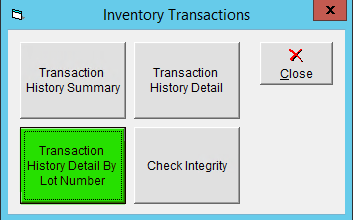
- Complete the fields of which we have already previously covered: Type, Product, Date Range, and Warehouse.

- This function can also calculate if our Inventory is in Balance.
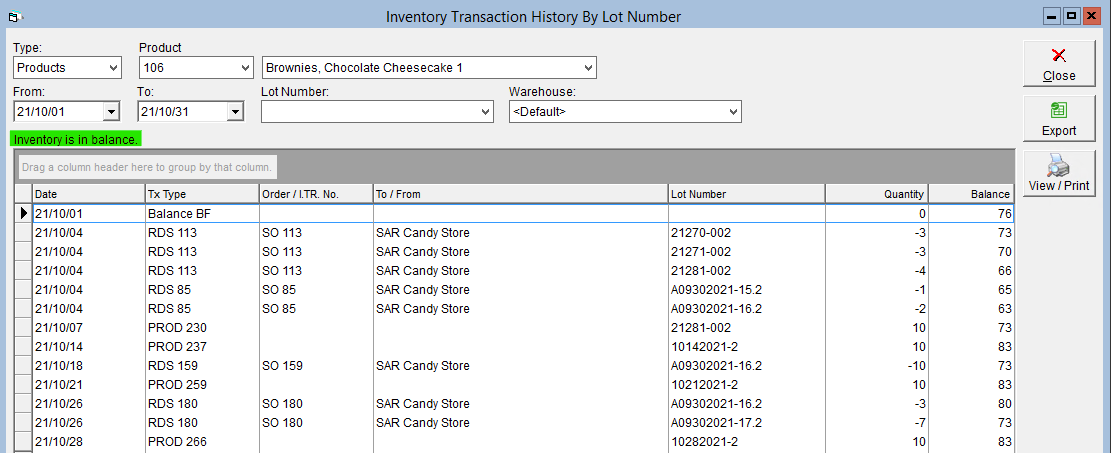
- Select the Lot Number we wish to audit which is connected to the Product, Recipe or Raw Material in question.
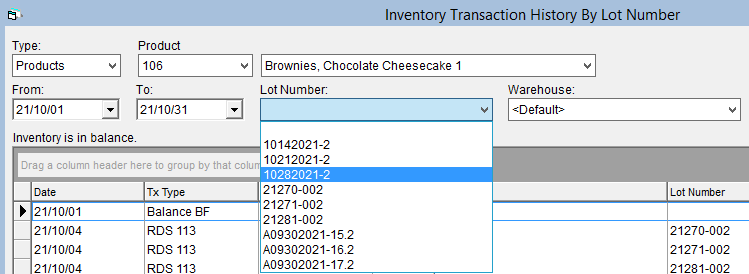
- We can also Export or Print this grid.
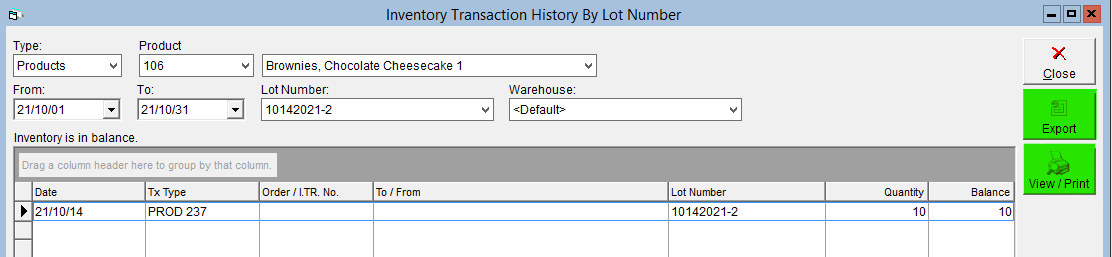
We have now covered all of the functions available to us in the Inventory Transaction History menu. These functions all give us the capacity to audit our previous Inventory Transactions and track down when any inconsistencies may have been made.