Link a Raw Material to a Product as an Ingredient
You may want to include an ingredient at the product level to save yourself having to make an extra recipe; for example, if you sell vanilla cupcakes with different colours of frosting, you may want to add the food dye to the product, instead of having multiple recipes for the same frosting in different colours. If you're selling resale items, there's no need to have a recipe step between the raw material you bring in and the product you send out, so why not link them together directly?
To link a raw material as an ingredient in a product:
- Navigate to the Inventory Centre then the Maintain Products button.
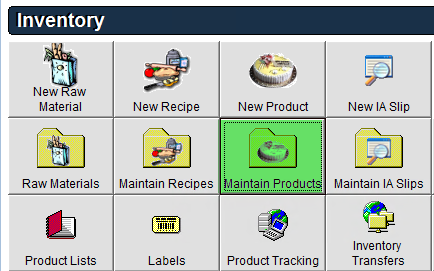
- Select the Product and double click or click Edit in the bottom left corner.
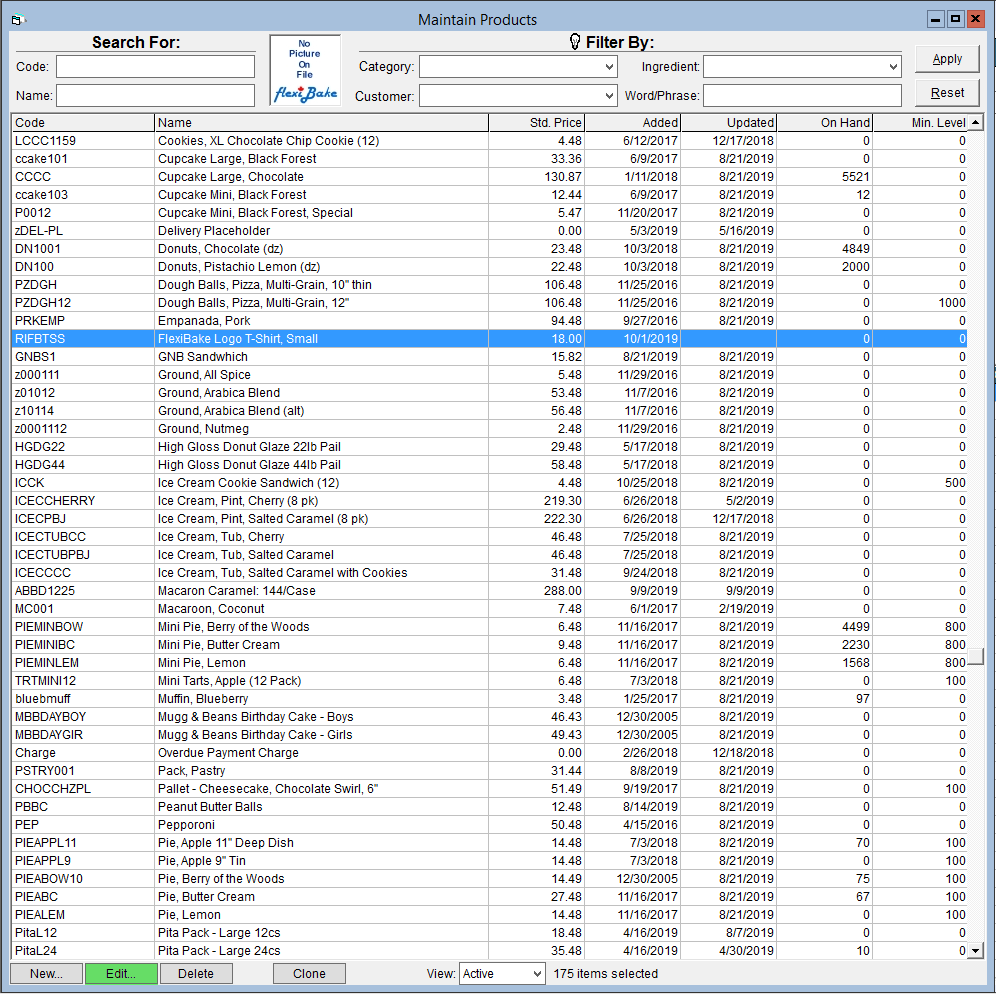
- Click the on Ingredients tab.
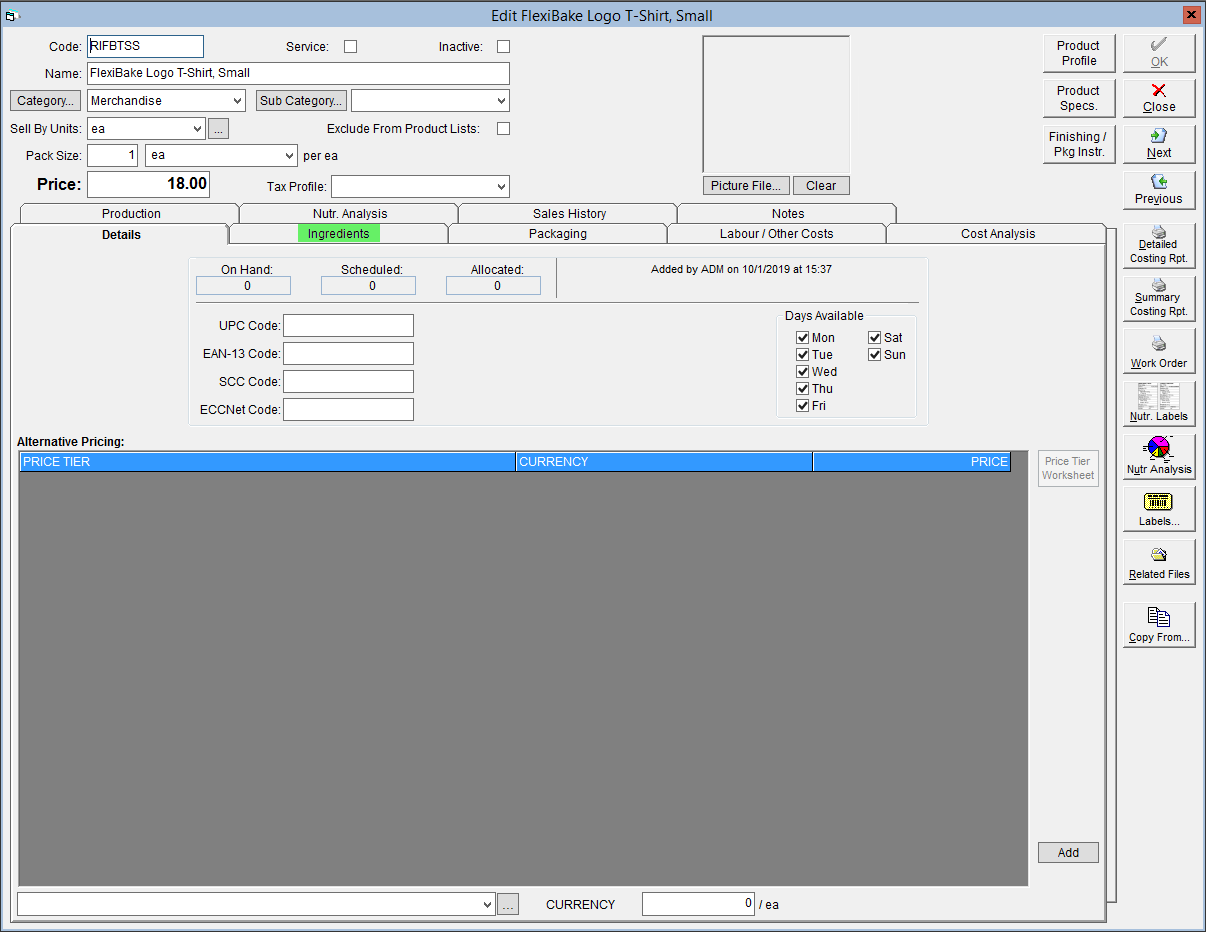
- At the bottom of this tab link the appropriate raw material via the Ingredients section.
Pressing the F2 button on your keyboard or clicking on F2 = List will show a list of all recipes and raw materials to select from, which can be done by double clicking on the appropriate entry.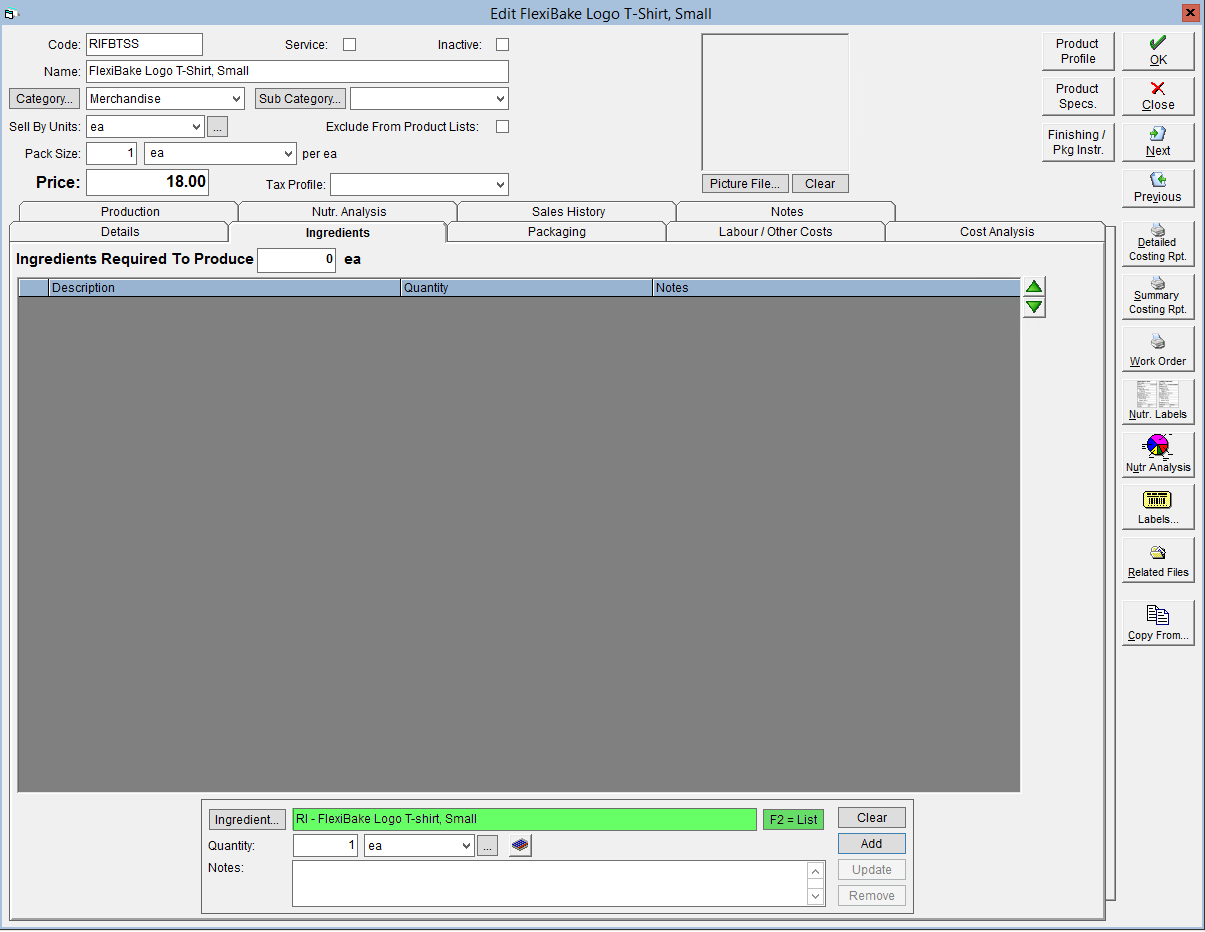
- Enter the quantity of the raw material required by the batch size of the product.
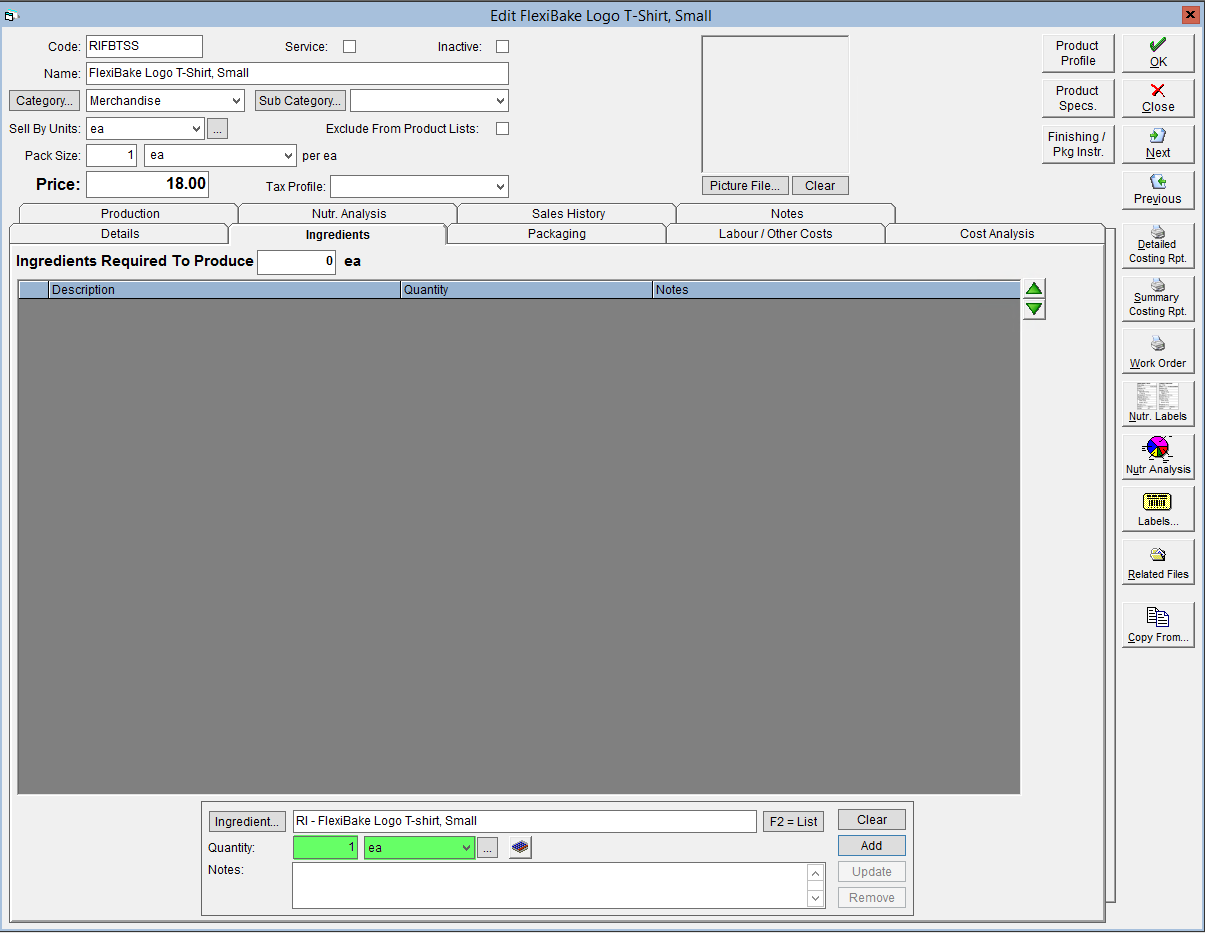
- Click Add to link the raw material.
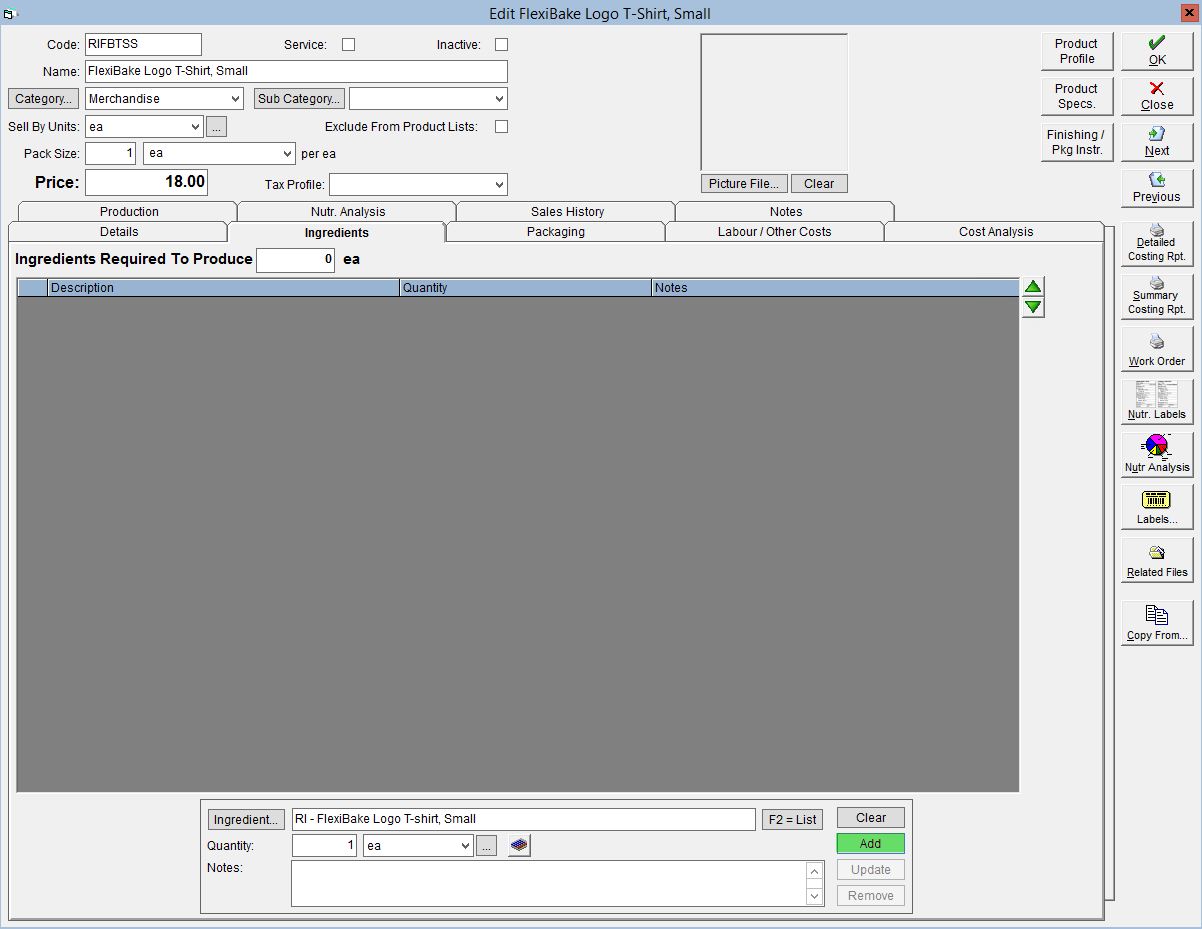
- In the Ingredients Required to Produce field enter the amount of your Sell-by Units this recipe quantity produces (the batch size).
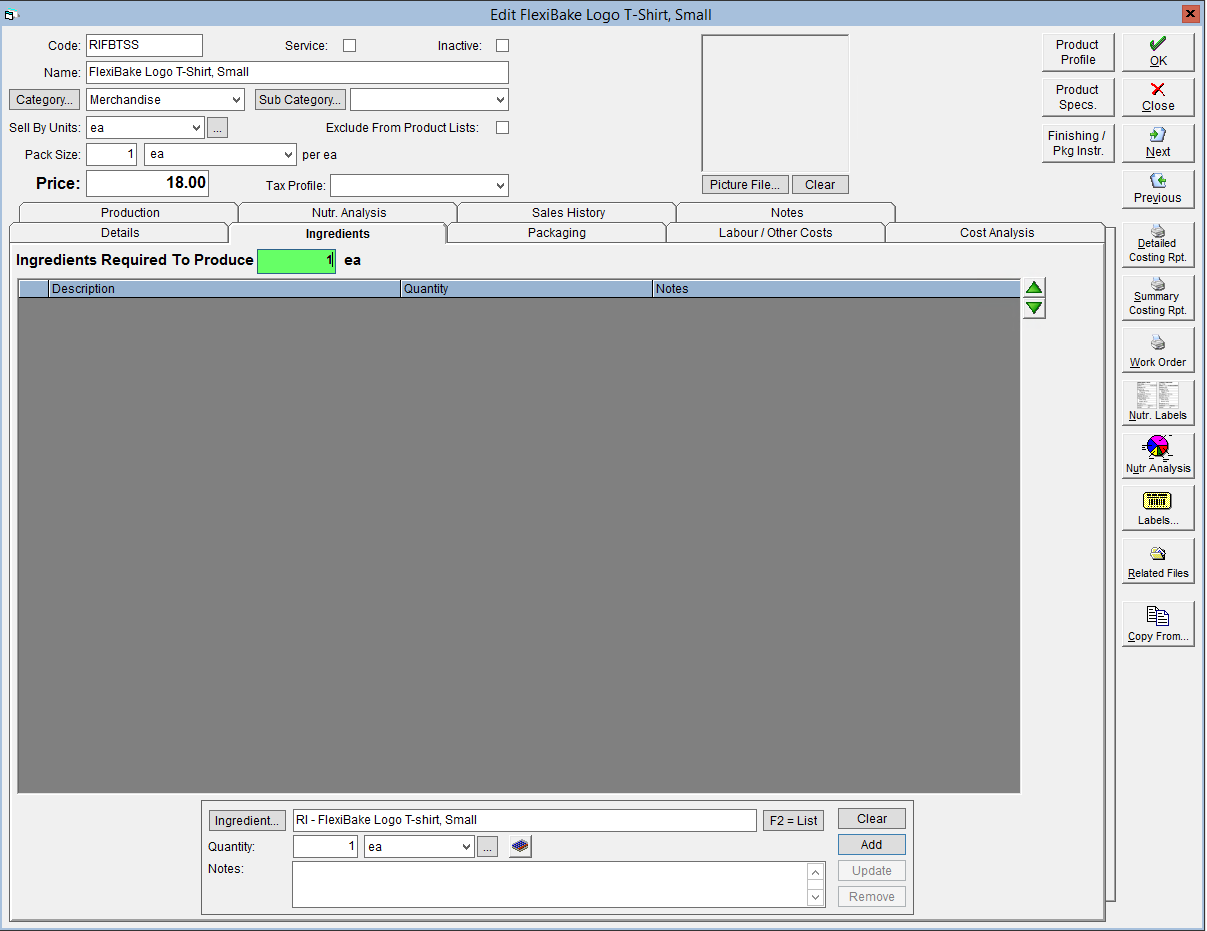
- Click OK in the top right corner to save.