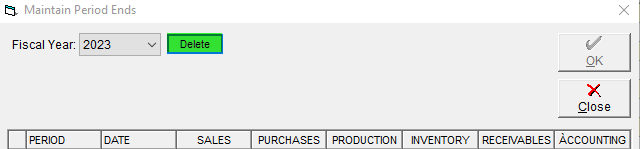Maintaining Period Ends
Once you have enabled and began using Period Ends, you'll want to have a user dedicated to managing them! This User can be in control of ending periods by confirming the necessary records have been closed, and then marking that period as finished.
This article will go over how you can update your Period Ends as time goes on, if you haven't used period ends before, or are looking for more information on what each period affects, see our related articles Create a Period End and Period End Transaction Types.
To Update your Period Ends as time goes on follow these steps:
- Log in as an Admin User, and navigate to Maintain Period Ends through the Administration Menu.
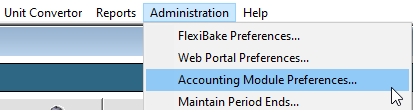
- Select the current fiscal year, and reflect the updated periods types. In my example, I'm closing Purchases prior to 5/31/23, as it's been reported all Purchase Orders have been cleared.
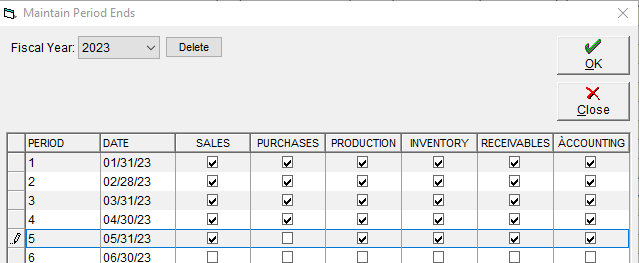
- Once you have made the required changes, press OK to save them. Those Transaction Types will now be locked from further changes.
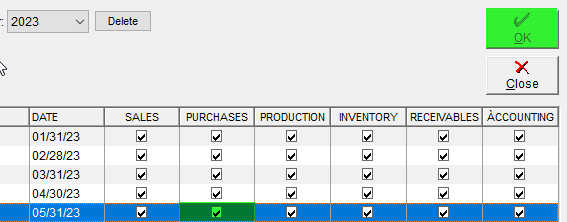
You may only select one frequency per Fiscal Year, if your processes and close dates have changed you may want to re-create your Period End. Any changes will be retroactively applied so as long as it's re-created there should be no negative side affects.
Fiscal Years may be removed by pressing the "Delete" button, please be aware this can not be recovered once deleted.