Make Bulk Updates to Standing Sales Orders
Standing orders are a great time saving tool, but what happens when you rotate your seasonal products, or discontinue a product? Rather than spending time and effort going through your standing orders one-by-one, you can bulk update them to remove or replace products on all existing standing orders.
To bulk update your existing standing sales orders:
- In the Sales Centre, click on Maintain Standing Sales Orders.
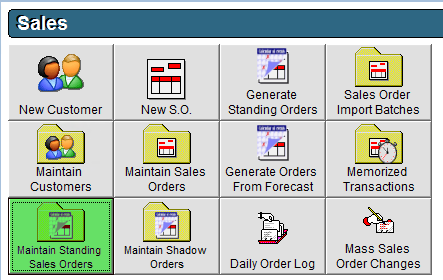
- Click on the Bulk Updates button in the upper right corner.
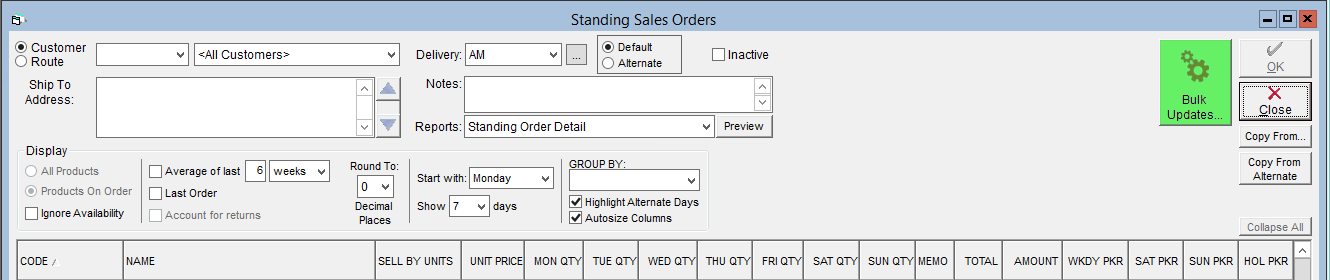
- From the top drop-down select the product you would like to remove or replace.
- If you would like to remove the product from all shadow orders, click the Remove button.
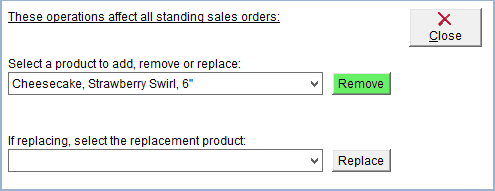
- If you would like to replace the product with another, select the product you would like to replace with from the bottom drop-down and click the Replace button.
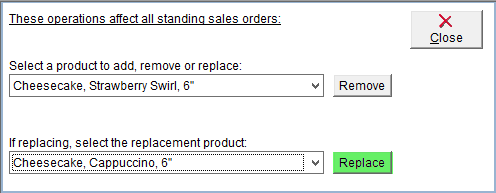
- If you would like to remove the product from all shadow orders, click the Remove button.
- A pop-up window will appear to confirm the selected product and action. Please review the information carefully, and if it is correct click Yes to continue.
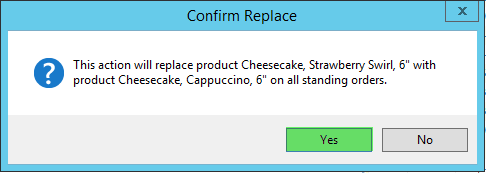
- A confirmation message will be displayed when the action is completed. Click OK to close the message.
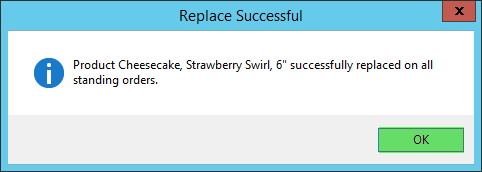
Updates to standing and shadow orders will not affect your open sales orders automatically, however you can make bulk changes to open sales orders using the process outlined in the tutorial Mass Sales Order Changes.
You can also make bulk updates to your customers' shadows orders; instructions on how to do this are available in the tutorial Make Bulk Updates to Shadow Orders.