Online Ordering Portal - Product PDF Setup Guide
One of the several features offered on the Online Ordering Portal includes Product Info documents for Customer viewing. Using these documents, offered in a PDF format, Customers can retrieve some of the specifications on the Products they are permitted to purchase. If you're wondering on how to fill these out completely, follow the steps below!
Company Info + Logo
The Company Info found at the top-right of your Product PDFs can be filled out in FlexiBake under Administration -> FlexiBake Preferences -> Company Info tab. Ensure Display on Printouts is also checked off for each line you'd like to appear in your Product PDFs.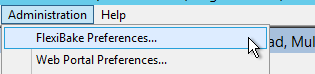
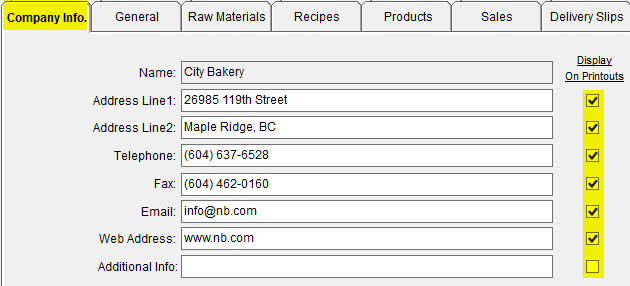
As well, you can attach your Company Logo here, if not already done, by clicking Logo... and selecting it from the Browse window that appears. Follow the article located here for a more in-depth guide on this.
Make sure to click OK to save your changes!
Product Description
To enter a brief description of your Product, navigate to the Inventory Centre in FlexiBake, click into Maintain Products, and click into a product of your choice.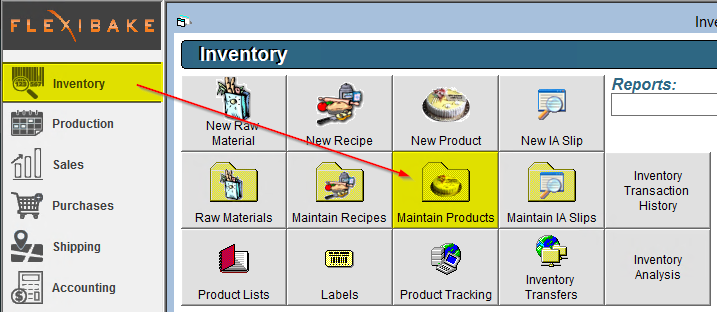
Click into Product Specs in the top-right of the Product interface. You can enter your Product Description in the relevant field at the top of Product Specs.
Make sure to click OK to save your changes.
Ingredients List
Your Product PDF allows you to display a list of Ingredients that go into your Product. You can write it out using the same interface as above (Product Specs) -- you'll find a field labelled Ingredient List. Here, you have two options:
- Make sure Use Stored Ingredients List is unchecked, and give your Raw Materials Ingredient Statement Names. Based on your recipes leading into the selected Product, an Ingredient List will automatically populate ordered by prevalence in the finished Product. Click here for an in-depth guide on doing this.
- Make sure Use Stored Ingredients List is checked, and you can write this Ingredient Statement out yourself. Bear in mind this Statement may be subject to regulations involving sequencing and formatting, so consult your regional food production administration for information if unsure.
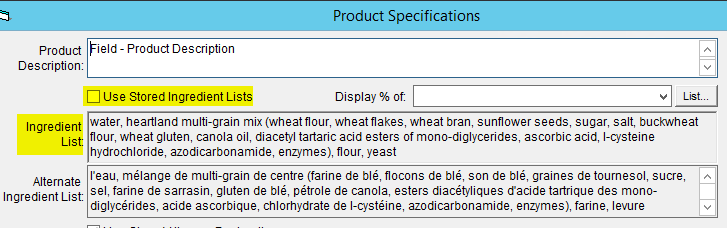
Make sure to click OK to save your changes. Once filled, the text filled out in your Ingredient Statement will be brought over to the Portal.
Item Code, Pack Size, UPC Code, Product Picture
You'll have the opportunity to include all kinds of Product specifications on your Portal Product PDFs, as well. These bits of information are all accessible in the main Product Profile page of any Product. Similarly to the above, you can access these records by clicking into any Product through the Inventory Centre, in Maintain Products.
You may find the Product Item Code and Pack Size in the Header of the Product Profile page. If you'd like to link a Product Picture to give a visual preview on your Product PDFs, you can link an image by clicking on Picture File... in the Product Profile Header, as well.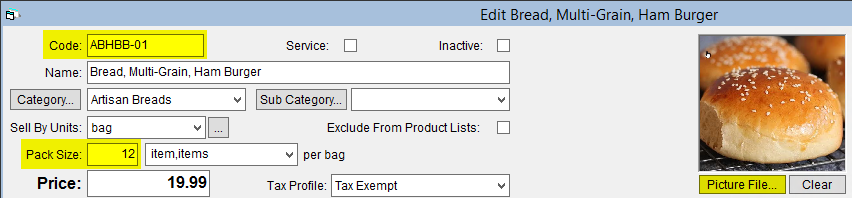
You can also have the Product's UPC Code appear on your Product Portal PDF by entering it in the Details tab of the Product Profile.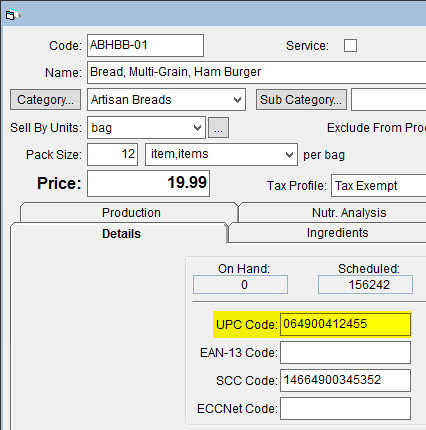
Nutritional Information
Your Product's Nutritional Breakdown will also be visible in your Portal PDF, as well! To set this information up, similar to above, navigate to the Inventory Centre in FlexiBake, and click into a Product of interest in Maintain Products.
In the Nutritional Analysis tab, fill out the Serving Size section. A more detailed guide on how to fill it out is located here.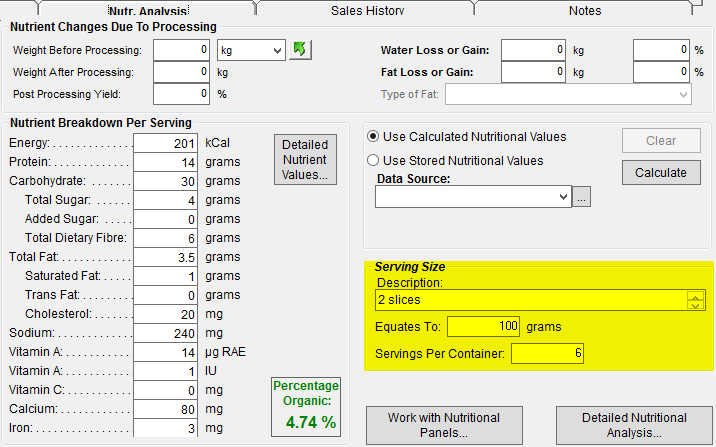
The Nutrient Breakdown per Serving section can be filled out in one of two ways:
- Fill out your Ingredient Nutritional Information on your Ingredients, and make sure Use Calculated Nutritional Values is selected for your Product, as well as each Recipe leading up to the Product. The Product's Nutritional Breakdown will automatically fill based on the Ingredients added in it's Recipe chain, in proper proportion, and based on the Nutritional Information added to those Ingredients. Click Calculate to calculate your Nutritionals!
- If you have some values on hand regarding Product Nutritionals, you can fill them out here directly in the Product level. If opting for this, ensure Use Stored Nutritional Values is selected in the Product's Nutritional Analysis tab.
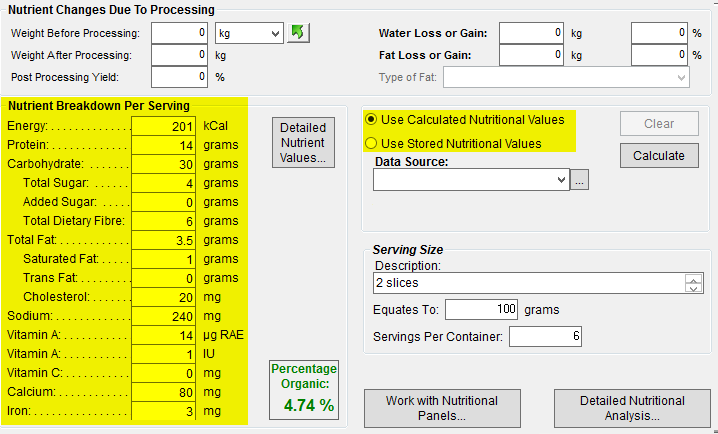
- Please note the Nutritional Fact Panel available on the Portal defaults to the Standard US FDA Panel, and cannot be changed.
Repeat these steps for each Product you'd like to have a complete Product PDF available on the Portal for.