Opening an IIF file in Excel
If you've changed from QuickBooks Desktop to QuickBooks Online, you may still be able to use your IFF files to import related data! Sometimes IIFs will have a few errors and it's easier to update these in Excel, or another text-editor. Depending on your sales volume, you may also want to look into third-party apps which can convert the IIF file into a more readable file for QuickBooks Online.
Follow this guide to open your QuickBooks IIF file in Excel allowing changing or re-saving into a different format.
- Starting in Excel, select the Home menu and press Open.
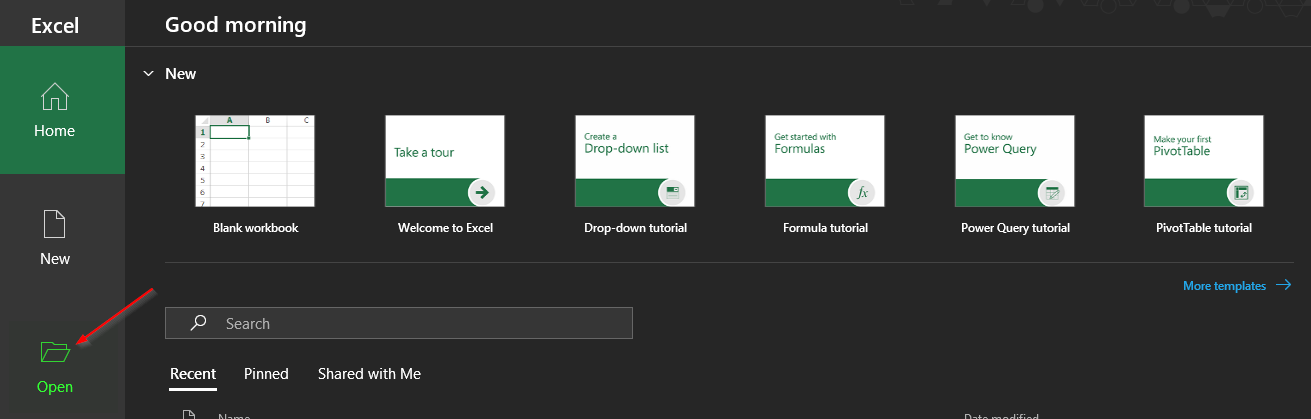
- Under "Other Locations" select Browse.
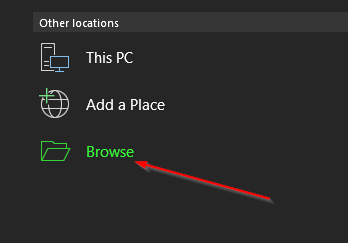
- Navigate to the location housing your IIF and change which files you are searching for to All Files.
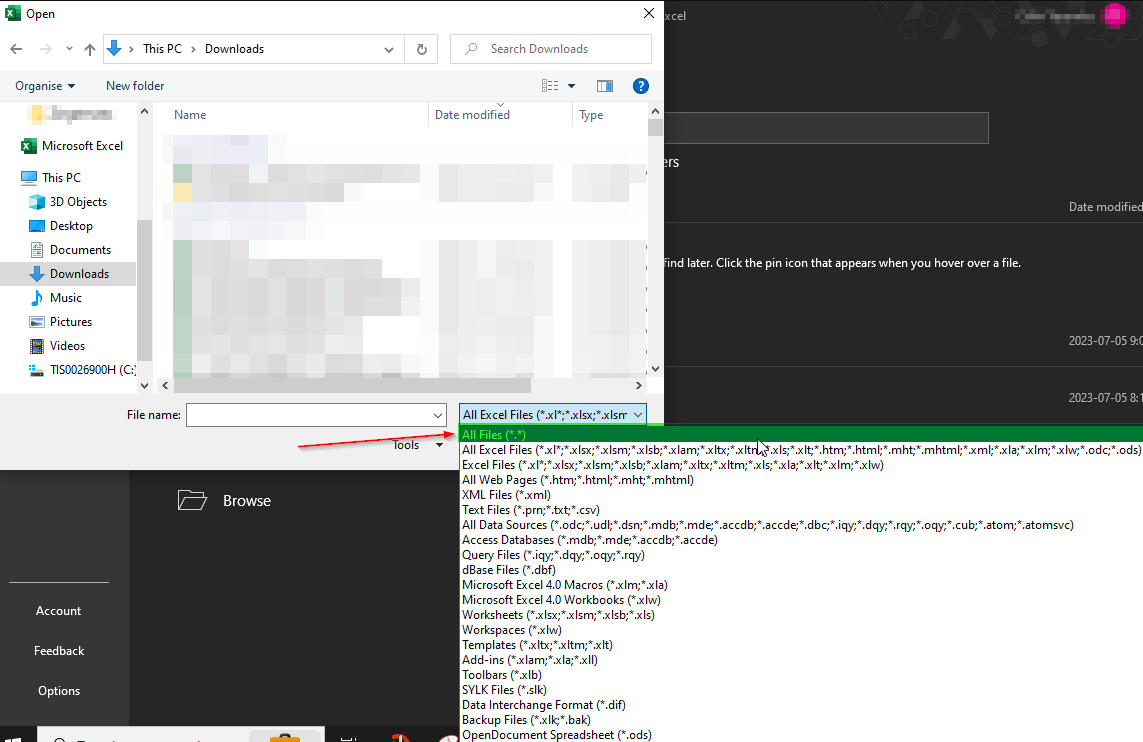
Alternatively, you may enter a * in the File Name and press Enter to trigger "All Files" - Your ".IIF" file should appear, select and Open this file.
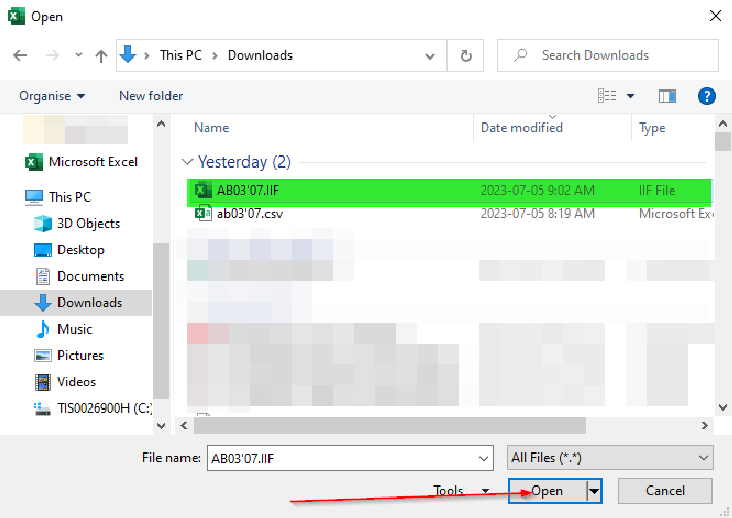
- The Excel Import Wizard will open, select Delimited and Press Next.
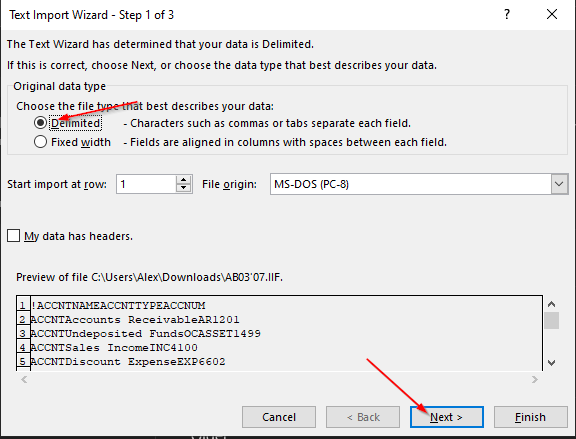
- Select Tab and make sure your settings match this picture, then press Finish.
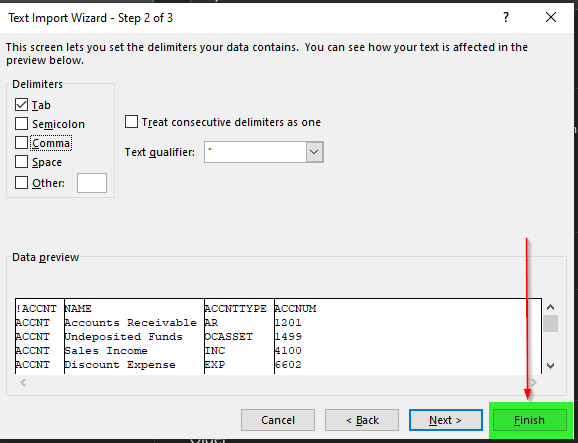
- The IIF file will open, allowing you to make any required changes or extract necessary data.
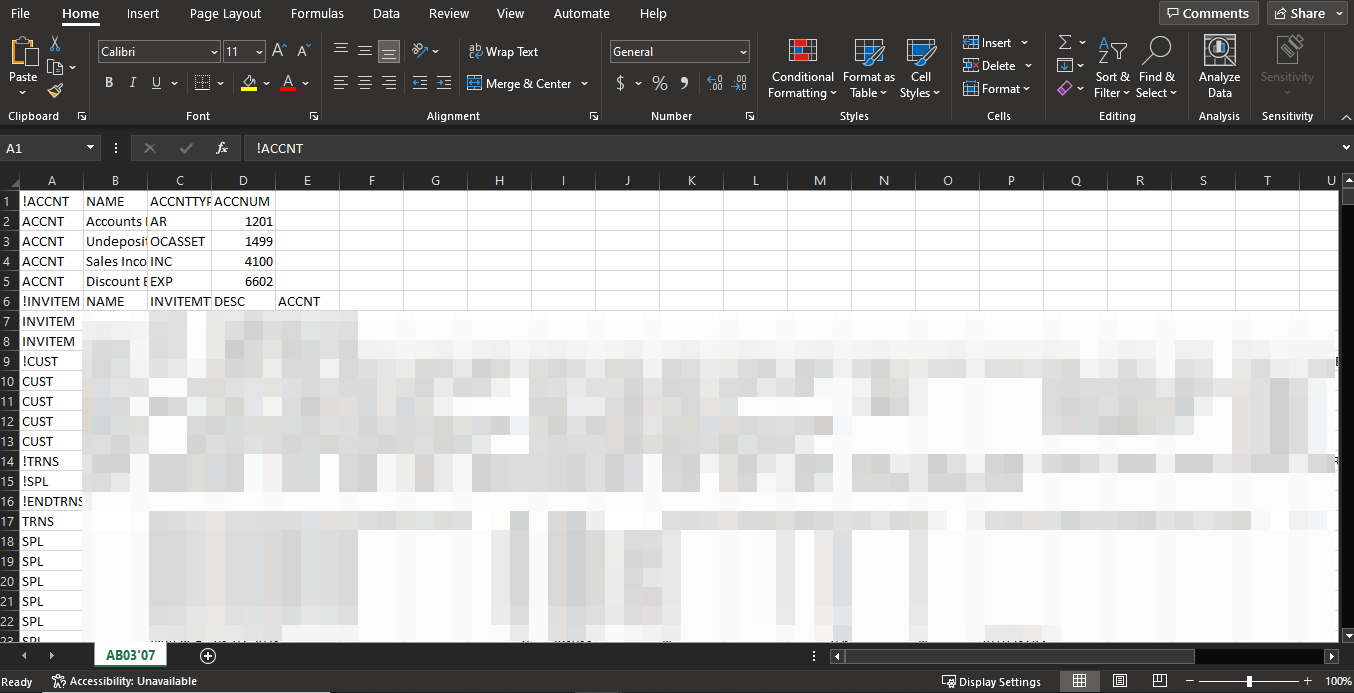
IIF files can be Imported into QuickBooks Desktop natively, and into QuickBooks Online through the use of a third-party app to convert the IIF in Excel to a usable CSV file. QuickBooks suggests using their QuickBooks App Center to find a usable converter.