Override a Standing Sales Order
Standing sales orders are great; they save you the time and repetition of entering the same order week after week. But holidays or events may have your customers wanting a special order in place of their regular standing order. For example, a customer may want to order fancy tea cakes to give to mothers on Mother's Day, or they may want to increase the quantities to account for the increased sales.
There are a few ways to handle this: you could generate the standing order, then change the contents to the special order, or you could void the standing order and make a completely separate SO. Both of these require remembering to fix the order before production is underway, which can be risky. You could even choose to simply not generate the standing order and manually input the special order instead, but this is still a bit of work.
Thankfully, FlexiBake has an easier solution: once you know the date and contents of the special order, you can schedule an override. This can be done months in advance if necessary. Then, when the standing orders for that date are generated, the special order will override the normal standing order automatically.
To schedule an override order:
- In the Sales Centre, click Maintain Standing Sales Orders.
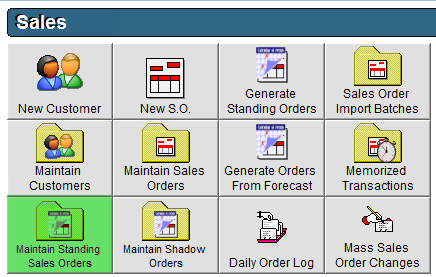
- Select the customer using either the Customer Number or Customer Name drop-down menu.
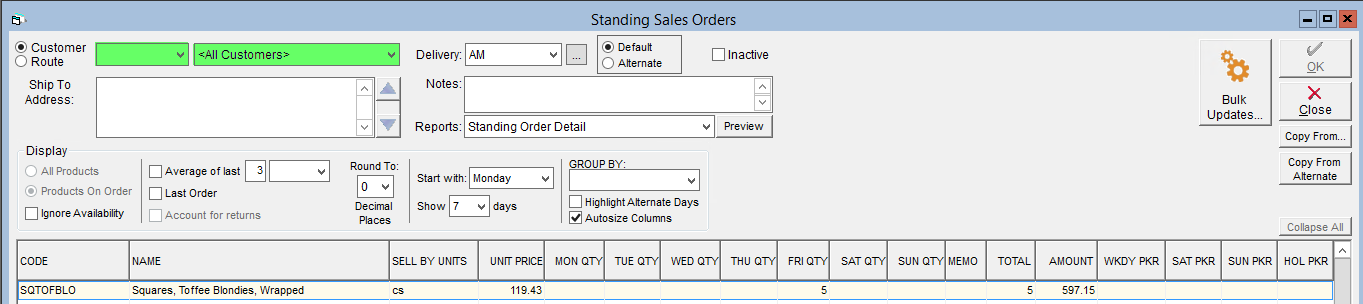
- Select the delivery period of the standing order you want to override from the Delivery drop-down.

- Click on the S.S.O Override button.
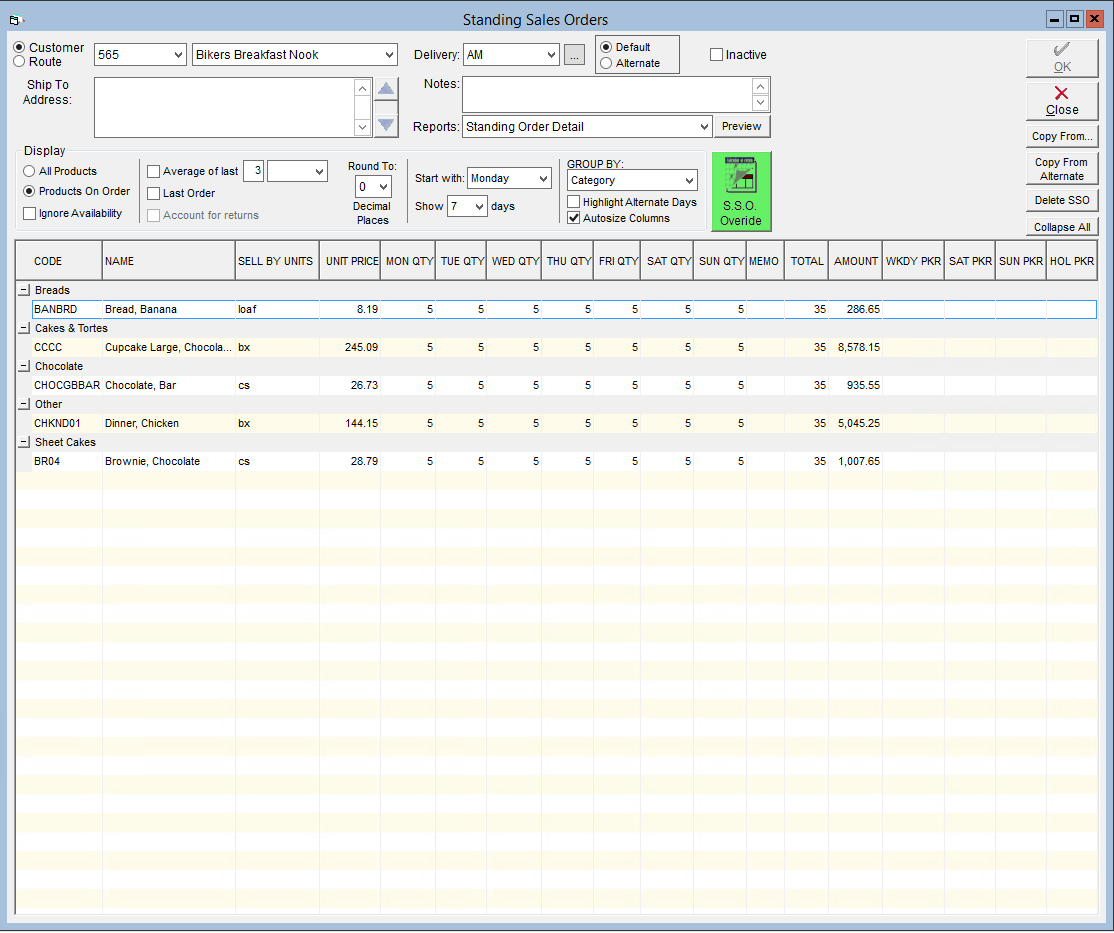
- A new window will pop-up. Use the arrows to navigate to the date you would like to override.
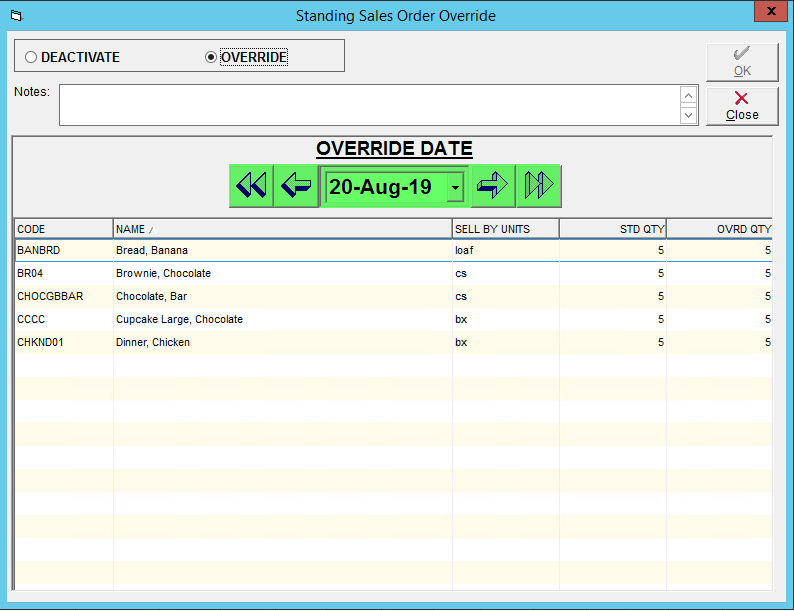
- The regular standing order for the selected date will automatically populate in the grid below. In the OVRD QTY column, enter the quantities of these items required for the override order.

- To add an item that is not already listed, click on the first blank line. Select the product from the list, then enter the quantity in the OVRD QTY column.
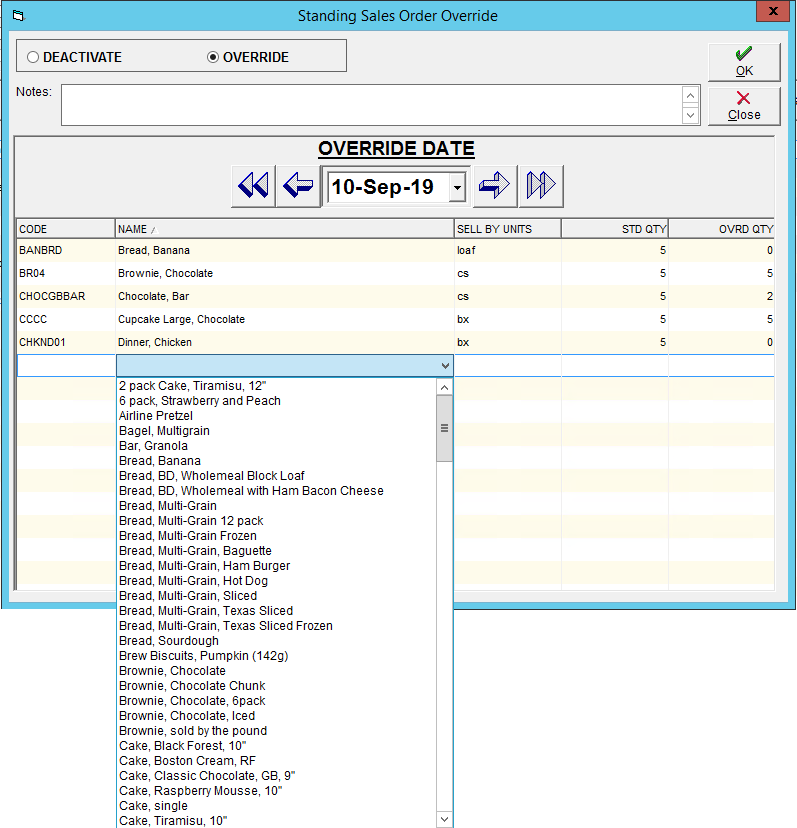
- Once you have entered all the products required for the override order, click OK to save.
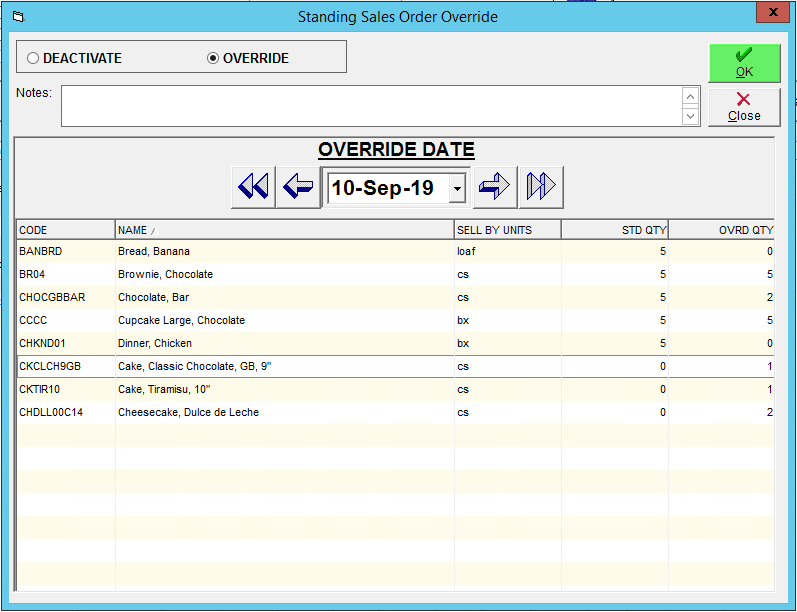
When you go to generate the standing orders for this date, the override order will be placed automatically instead of the regular order.