Print a Picklist Report
If you build your orders slowly over time, or if you build them a while in advance, a valuable tool for your packers to work off of is the Picklist report. This report will list all products included on a sales order, the quantity on order, and the quantities of each lot number that is available to be shipped. As your team builds the order, they can fill out the quantity of each lot number that was included in the order and turn the report in, allowing you to complete lot tracking and product traceability.
To print off a picklist for a sales order:
- In the Shipping Centre, locate the sales order in the Sales Orders to be shipped grid.
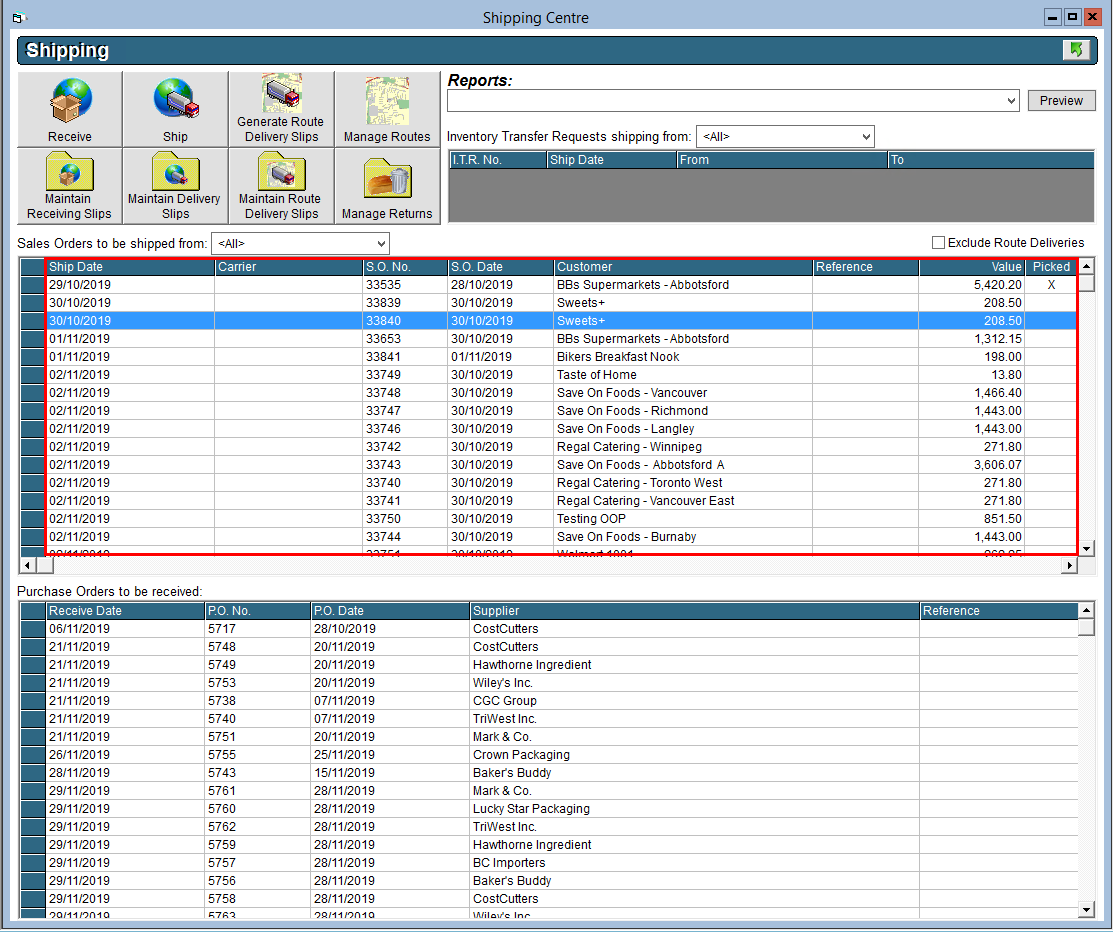
- Right click on the order, and click on Ship S.O.
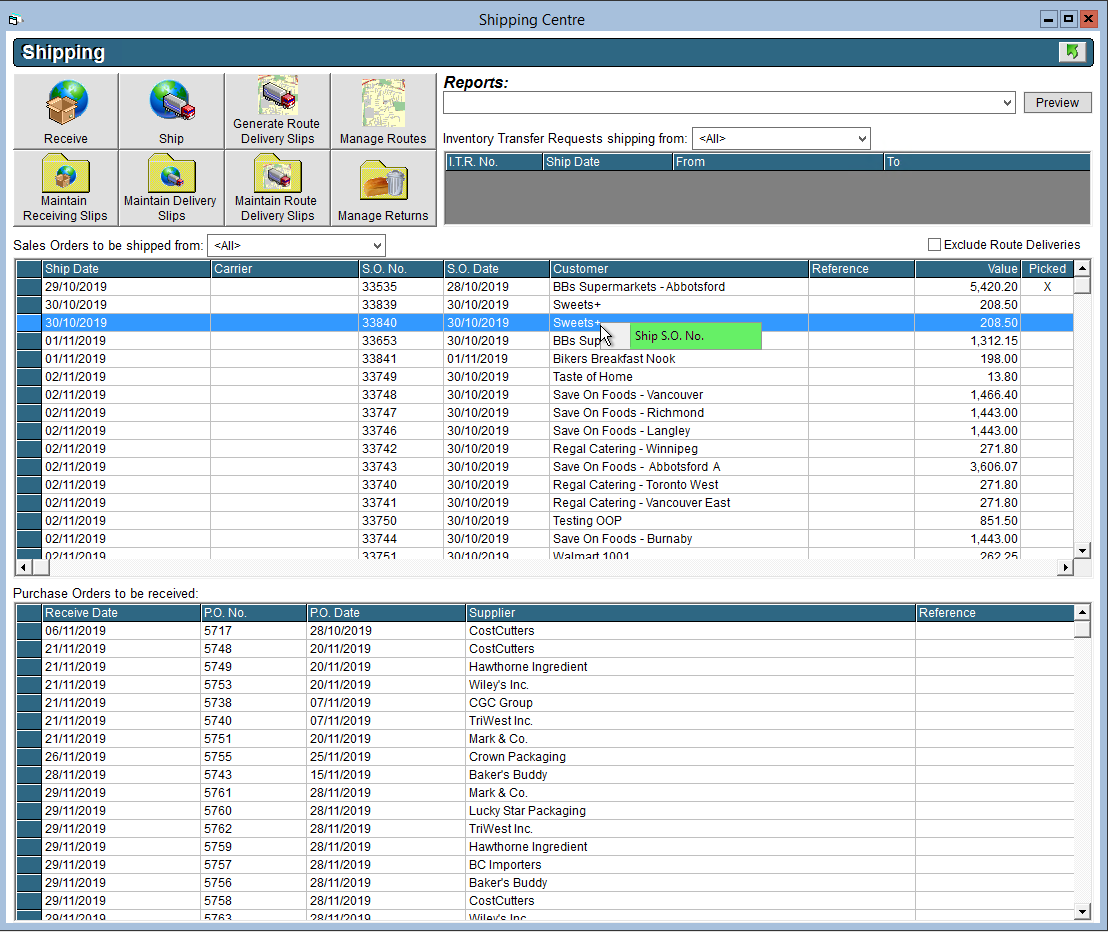
- On the right side, click on the Picklist button.
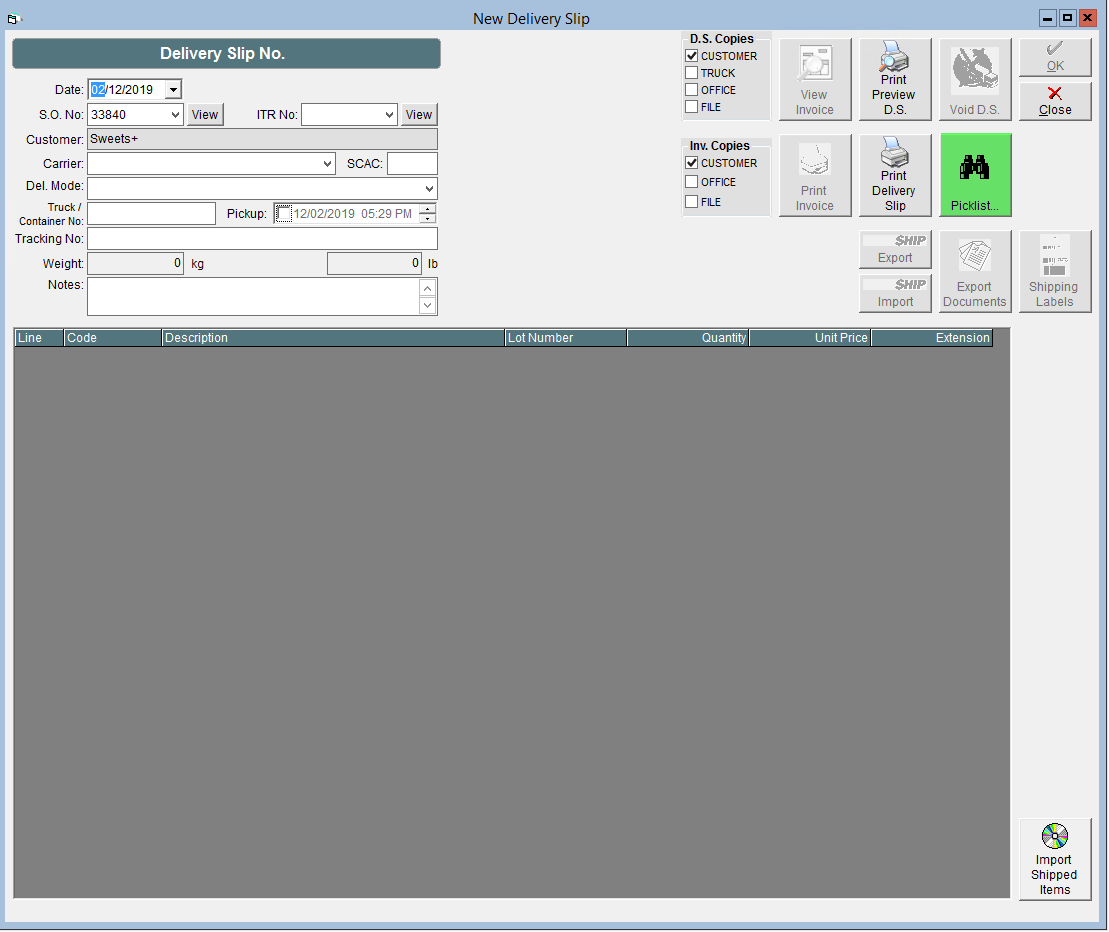
- Click on Preview Picklist to open up a preview of the picklist report.
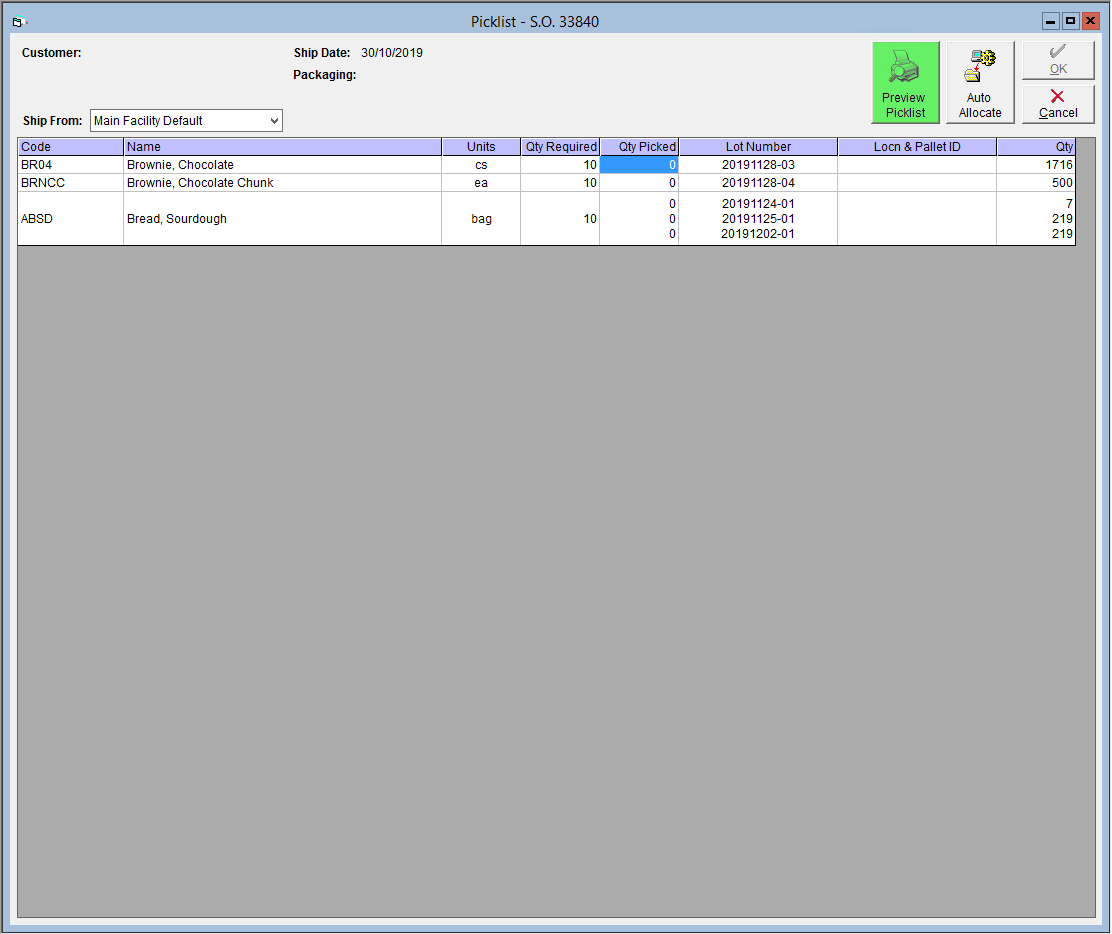
- Click on the printer icon in the top left corner to print.
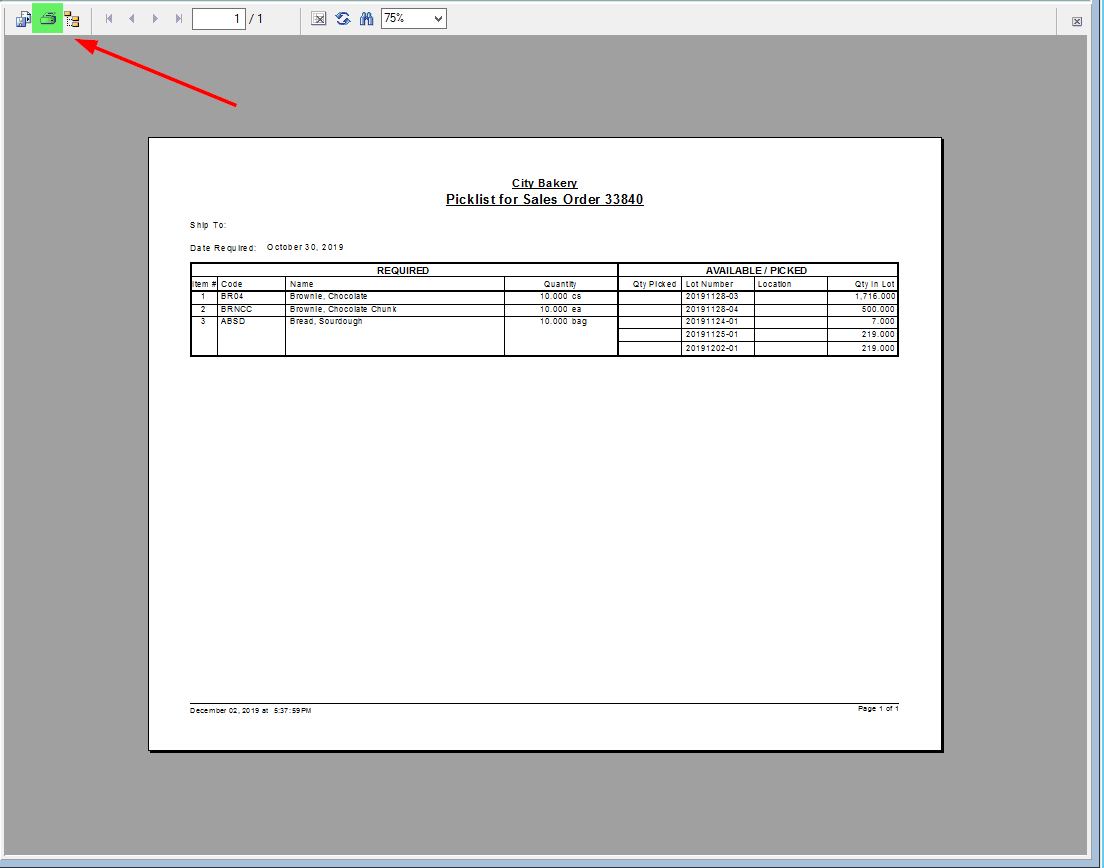
After printing the report, FlexiBake will give you the option to mark the order as 'picked' when closing the picklist screen: 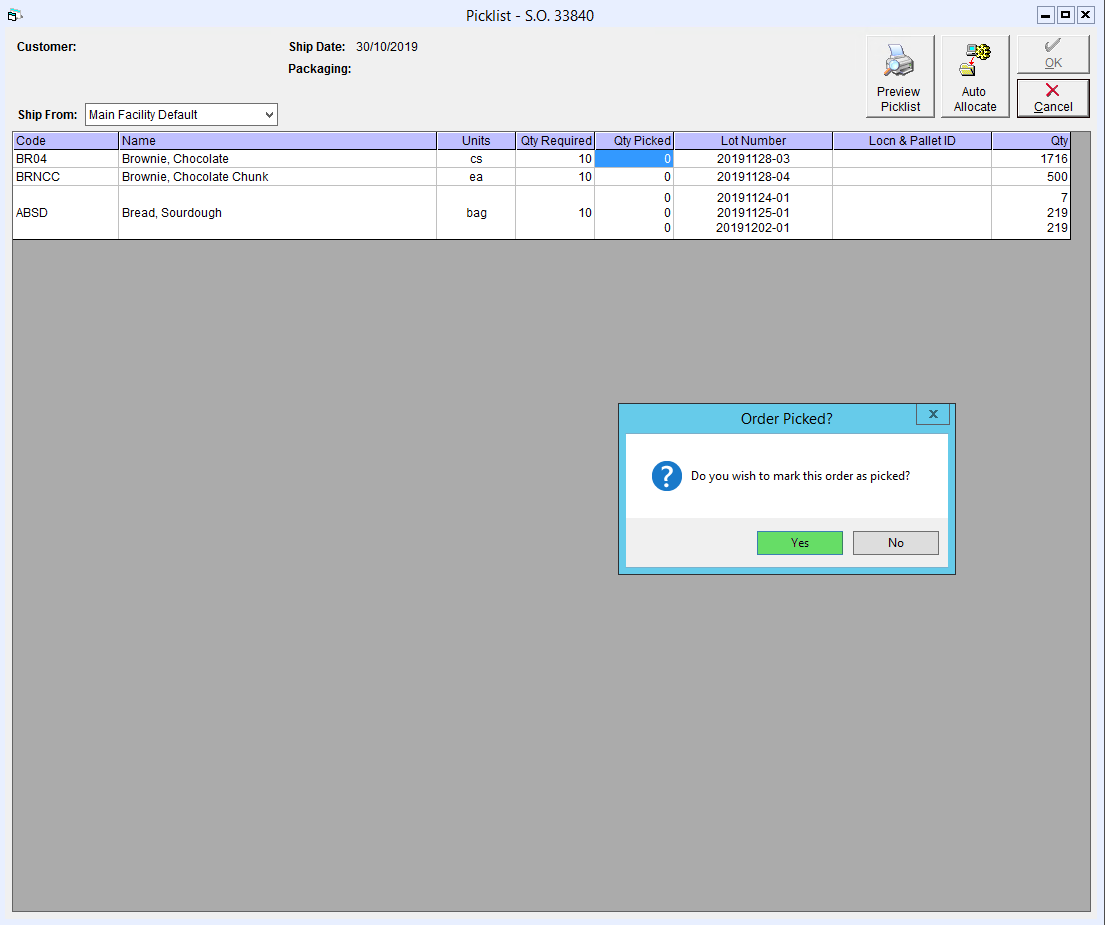
In the Shipping Centre, orders that have had their picklist printed will be shown in green or red text rather than the standard black. Green orders have not been editied since the time the picklist was printed, whereas red orders have been changed, indicating that you may want to double-check that the printed report is still accurate. More information on this and other coloured text throughout FlexiBake can be found in the article